Meet our next-generation display profiles – “Health-Guard”, “Design and Gaming” and “Office Work”
![]()
We’re proud to announce that after countless days and nights of analysis and development in our laboratory, the new generation of the custom-tailored LaptopMedia profiles is here. It comes with several major changes which should improve panel performance and user comfort and take them to a next level. Again, we focus on three types of profiles – “Health-Guard”, “Design and Gaming” and “Office Work”.
What are the profiles for?
 Have you ever felt eyestrain or a headache after a long session in front of your computer? You’re not alone. And you should know why this is so and how you could protect your health. We faced this problem some years ago and began developing a solution for our users. We found that most screens on the market use aggressive PWM (screen flickering) for brightness control which is an easier and cheaper solution for manufacturers but it has a very negative impact on our eyes (read more). But that’s not all.
Have you ever felt eyestrain or a headache after a long session in front of your computer? You’re not alone. And you should know why this is so and how you could protect your health. We faced this problem some years ago and began developing a solution for our users. We found that most screens on the market use aggressive PWM (screen flickering) for brightness control which is an easier and cheaper solution for manufacturers but it has a very negative impact on our eyes (read more). But that’s not all.
You should also become familiar with the Blue Light and its health impact, not just on your eyes but on your whole body. Nearly all displays on the market (not including AMOLED-equipped units, which doesn’t, however, make them completely safe) are of the LCD type (liquid-crystal systems). They make use of a light source based on LEDs. Budgetary concerns have rendered White LEDs (blue diodes with phosphorous coatings to achieve the desired spectral result) very popular. Artificial Blue light (~443nm) affects melatonin synthesis severely. There is a research (see here) indicating that out of the entire visible spectrum, it is precisely the blue section (415-445nm) that triggers the brain into ‘day mode’, which stops melatonin synthesis, and then cortisol kicks in.
As indicated in various medical sources, natural melatonin produced by the pineal gland has a vital role in securing our health, in addition to being the key to falling asleep. Lack of sufficient melatonin can lead to a wide variety of diseases and conditions, including fatigue and migraines, to name a few of the more mundane ones. Read more HERE. Luckily, we found a solution to both PWM and Blue Light – the Health-Guard profile.
For every laptop that visits our laboratory, we also create Design and Gaming and Office Work profiles. The first one is made for Web designers and Gamers while the latter is made to be of great help for everyday work or surfing. Scroll down to find out what our profiles do and how you can get them.
Contents
Health-Guard
![]() The first and most important profile (in our opinion) is the Health-Guard – when being used with our LM Profiles application, Health-Guard eliminates the harmful Pulse-Width Modulation (PWM) and reduces the negative Blue Light which affects our eyes and body. Since it’s custom tailored for every panel, it manages to keep the colors perceptually accurate (they may seem strange at first but after a few minutes our brain will start recognizing them as accurate ones – that’s how Health-Guard differs from alternatives like f.lux).
The first and most important profile (in our opinion) is the Health-Guard – when being used with our LM Profiles application, Health-Guard eliminates the harmful Pulse-Width Modulation (PWM) and reduces the negative Blue Light which affects our eyes and body. Since it’s custom tailored for every panel, it manages to keep the colors perceptually accurate (they may seem strange at first but after a few minutes our brain will start recognizing them as accurate ones – that’s how Health-Guard differs from alternatives like f.lux).
Now the profile has a higher color temperature which makes it suitable for working through the whole day (not only at night) and simulates paper so the pressure on the eyes is greatly reduced.
*Please keep your Windows brightness slider at its max position, and use the LM profiles’ integrated “No PWM brightness slider” for controlling the luminance.
Pro Tip: As the Health-Guard profile simulates paper and has as accurate as possible colors, it could be a great tool for prepress designers!
Left: No Profile | Drag the slider to see the difference | Right: Health-Guard Profile
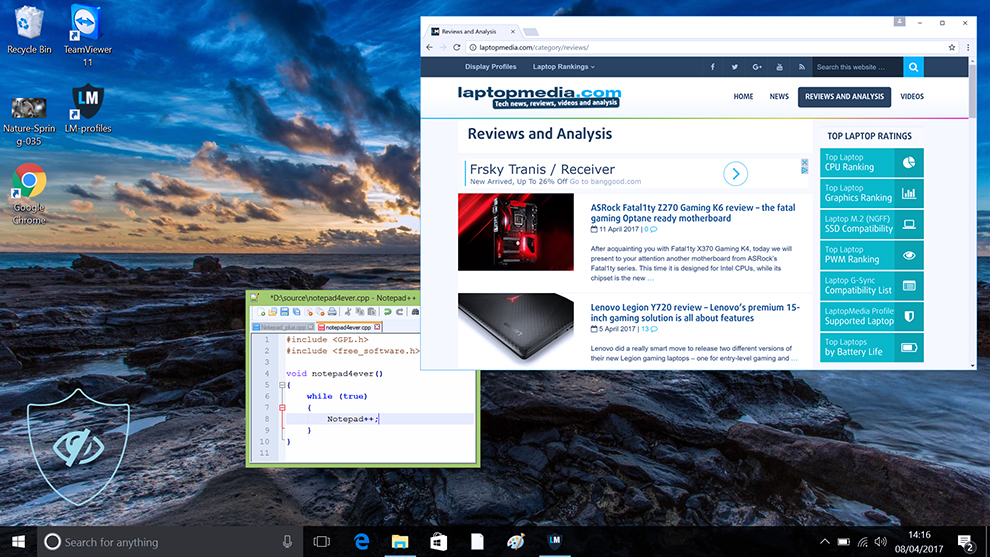
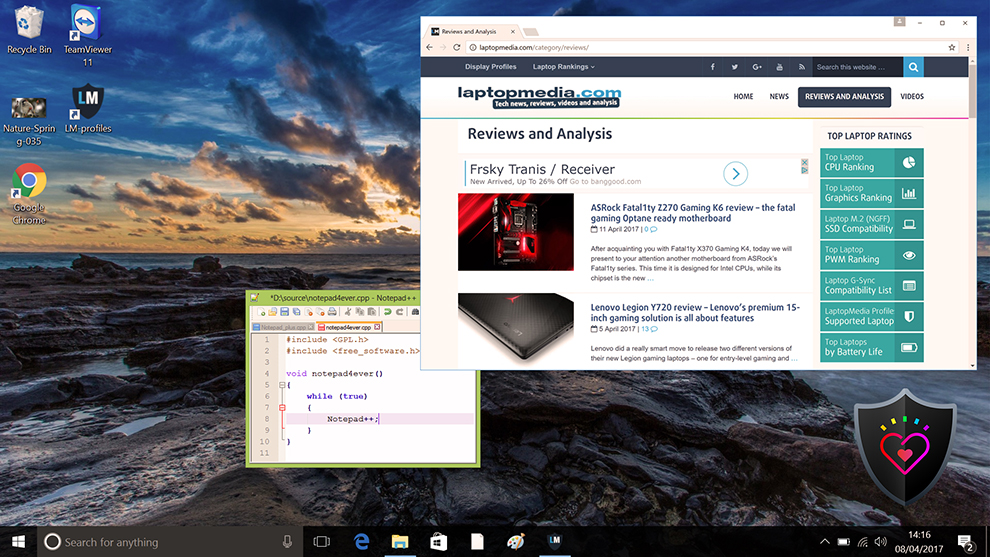
Read more about PWM | Read more about Blue Light
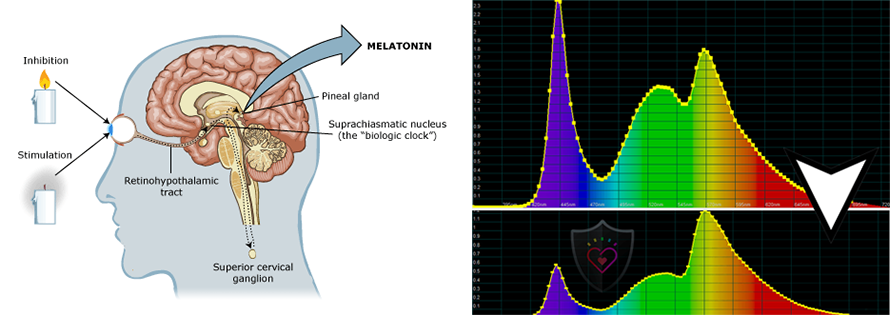
Design and Gaming
![]() The second profile type is Design and Gaming – it combines our previous “Web Design” and “Gaming and Movie Nights” profiles in one, so it’s aimed at designers who work with colors professionally, and for games and movies as well (or maybe you’re a designer who likes to relax with some games or movies from time to time?).
The second profile type is Design and Gaming – it combines our previous “Web Design” and “Gaming and Movie Nights” profiles in one, so it’s aimed at designers who work with colors professionally, and for games and movies as well (or maybe you’re a designer who likes to relax with some games or movies from time to time?).
“Design and Gaming” takes display panels to their limits, making them as accurate as possible in the sRGB IEC61966-2-1 standard for Web and HDTV, at white point D65.
Color accuracy (lower result indicators are better)
Left: No Profile | Drag the slider to see the difference | Right: Design & Gaming Profile


Just as our previous Gaming profile, this one also regulates the first steps out of black so you can have even faster reflexes when playing in dark virtual environments…or just see everything in the darkest scenes in movies.
Left: No Profile | Drag the slider to see the difference | Right: Design & Gaming Profile
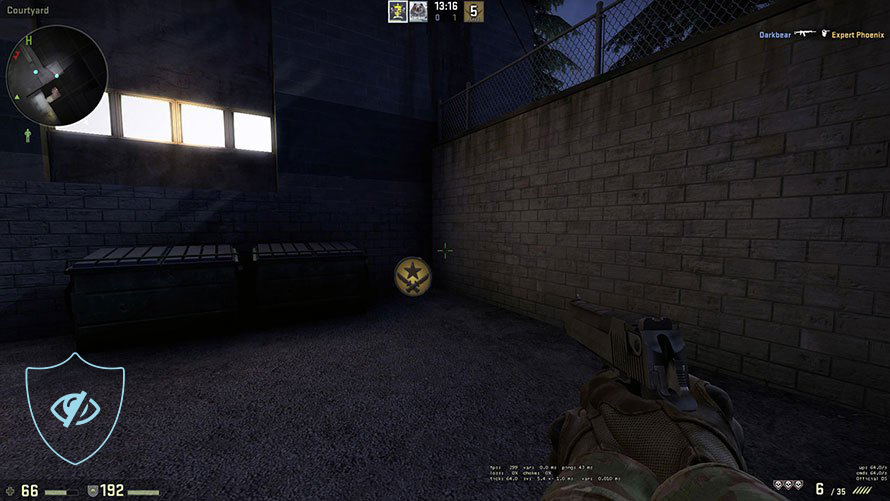
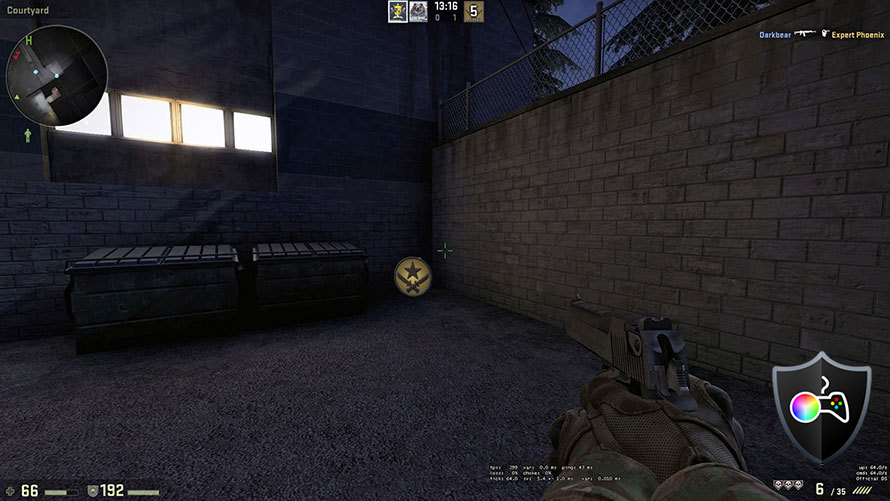
Office Work
![]() The third profile is Office Work and it should be used mostly by users who spend most of the time looking at pieces of text, tables or just surfing.
The third profile is Office Work and it should be used mostly by users who spend most of the time looking at pieces of text, tables or just surfing.
Office Work aims to deliver better distinctness and clarity by keeping a flat gamma curve (2.20), native color temperature and perceptually accurate colors.
Left: No Profile | Drag the slider to see the difference | Right: Office Work Profile
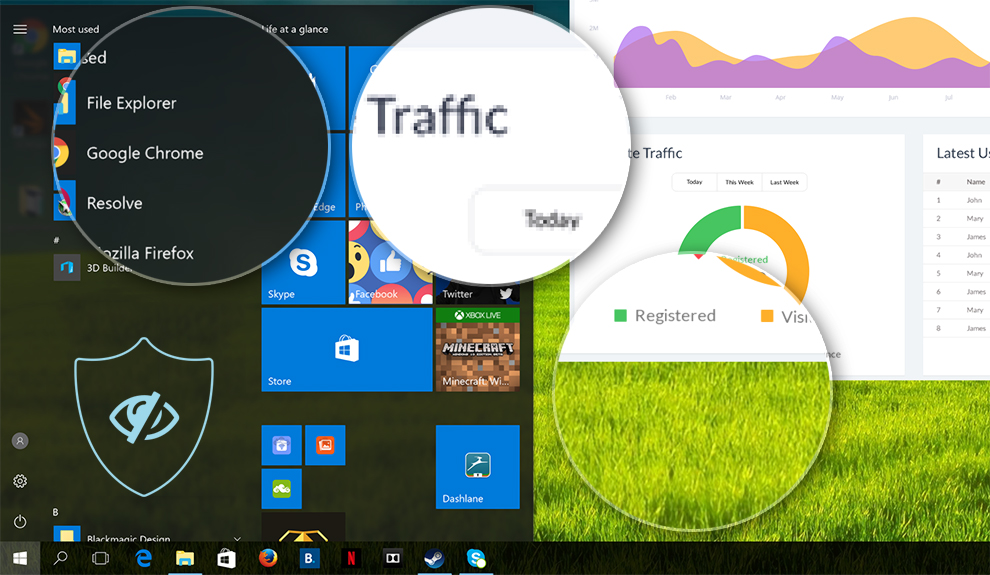
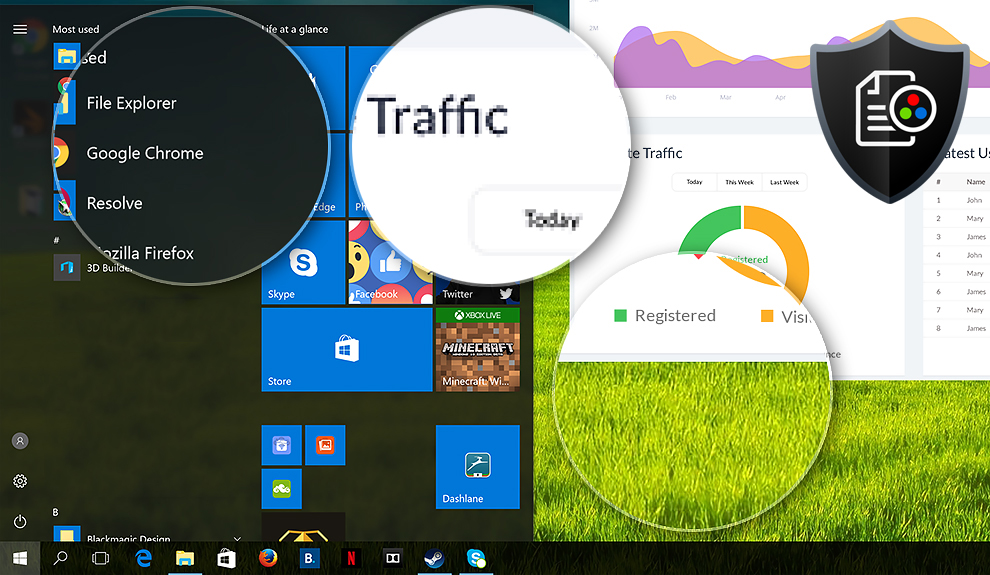
How to buy our profiles?
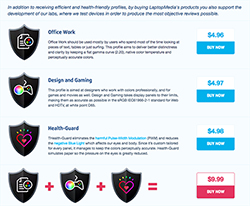 You can purchase our profiles from the “Buy our profiles” section of our Reviews or through our PWM ranking / Supported laptops pages.
You can purchase our profiles from the “Buy our profiles” section of our Reviews or through our PWM ranking / Supported laptops pages.
If you buy the three profiles together you’ll get a major discount. All of the profits immediately go to our laboratory for further research & development, so you can expect even more detailed and interesting reviews in the future.
If you’d like to contact us, drop us a line at [email protected].
*If the download target is a .php file instead of an archive, change the file extension to .zip.
Installation and Usage
The profiles require no installation. Simply save them to your hard drive. To effortlessly use and swap profiles, in collaboration with Iristech.co, we have developed the LM Profiles 2.0 application. Just download it and Drag & Drop the profiles over the app. That’s it! Now you can easily switch modes and take advantage of the PWM Free Brightness Slider in the Health-Guard section.
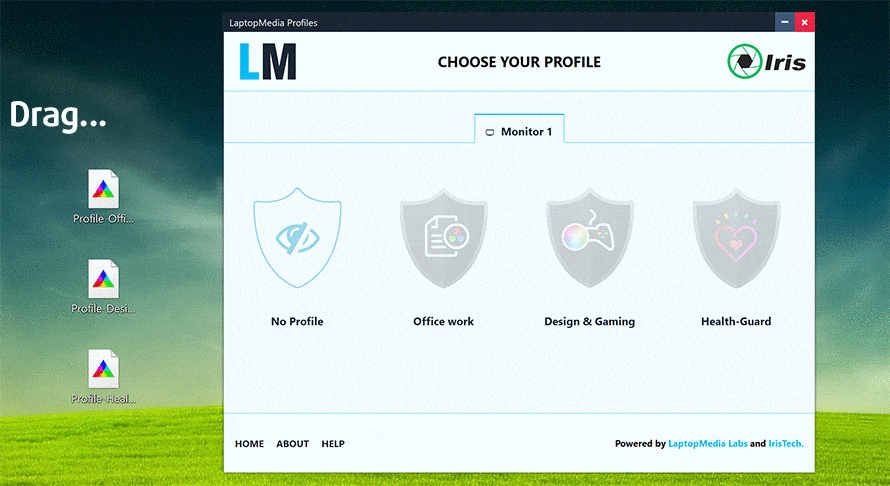

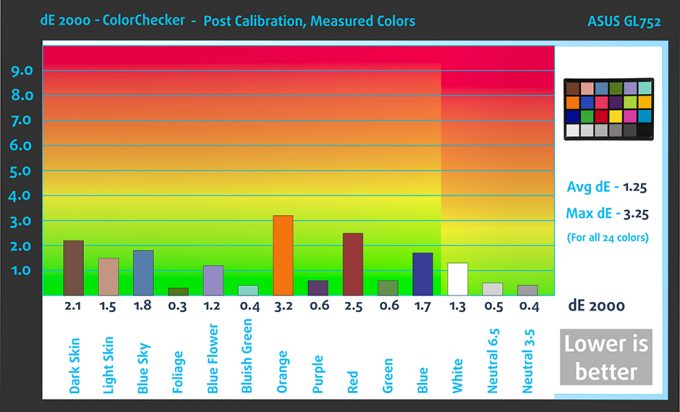








Hey could I get the new set of profiles? I just bought the old set for this particular TN Panel: NT156FHM-N41
We still haven’t created the new generation profiles for this model. Maybe in the near future when we review a unit with this panel.
How to use profiles on macOS Sierra?
I bought the health guard profile yesterday and the PWM seems to still be there when I lower the brightness. How is this possible?
In the instruction, it says that you need to keep the brightness slider at 100%. We still (actually, no one has) can’t find a way to permanently remove PWM so that’s why we tamper with the overall color reproduction and contrast to make the display seem dimmer at maximum brightness so you can still use the display without PWM.
Hi just brought the three profiles however I can seem to get the LM Profiles app to open. Any suggestions?
Can you tell us the panel you bought them for so we can help you out?
Hi, I was wondering how you could claim fixing PWM through your display profiles, when it seems related to the hardware of the screen itself, and after perusing the comments herein, I realize that you do NOT fix PWM at all.
Claiming that you fix it is misleading at best..
Please stop pretending you offer solutions to this serious issue, where in fact you just do nothing, merely lowering the image quality through contrast modulation is not “fixing” PWM…
Hey, Alex 🙂 Let me explain how our Health-Guard fixes PWM. When you pair it with the LM Profiles app you’ll see “PWM-Free brightness slider”. When you use it, the app changes the color of every pixel on your screen making them look darker (so the higher brightness won’t hurt your eyes). Meanwhile, you should keep your Windows brightness slider at its “max” position. That way – 1. Your screen won’t use PWM; 2. The profile will keep the colors perceptually accurate; 3. Health-Guard will reduce the harmful Blue-Light.
I purchased all three profile. The aplication LM Profiles app is not working. I have Dell XPS 15, 9560, FHD. Could you please help me. Thank you. Anton
Hello, Anton!
Could you please describe your problem with the LM Profiles app 🙂 Thank you!
Hi Simeon. Thanks for all this useful information. I appreciate. I have a HP Envy 13 with a UHD ie, 3200×1800 display. CPU is 7500U, with no external video card. My questions are: 1. Does this display also have PWM-induced flicker like the FHD model ? What is the frequency ? 2. If so, do you have a specific Health-Guard profile and software to correct the PWM related flicker for this particular UHD display model ? The only form of the software on your website is said to optimize a FHD (1920X1080) HP display. Which I cannot purchase, since it… Read more »
Hello, Mehmet! To answer both of your questions I need you to tell me your exact panel model (you can check that with an app like HWinfo – https://www.hwinfo.com/download.php).
Hi I purchased the profiles but when i download from the email link I get a PHP file and not the profiles as mentioned for the app. Please help. Thank you.
Hello, Husein! Please rename the file from .php to .zip (change the extension). If you need help, drop us a line at [email protected] 🙂 Have a nice day!
Thank you!
Hi, I bought Design and Gaming profile and can’t see any change to colors. I displayed color wheel, set the profile and there is no change!
Hello!
Could you please send us an e-mail at [email protected] with your laptop model or maybe record a short video with your phone and we’ll try to help you.
Thank you 🙂
Dell Latitude 5590 colours of BOE06CB display stay the same bad as before. The colors with this 6-bit panel can’t look similar as with 8-bit panel. The color profile did not help 🙁 With the color profiles here you almost does not recognize a color change, not worth buying it.
Hello,
please drop us a line at [email protected].
bought all 3 profiles and got flickering screen. This is some kind of nonsense. ASUS Splendid works free of charge and correctly. Return the money?
Hello! Could you please record a quick video of your issue and send it to us at [email protected]? Thank you.
i had the same problem, check in the tray next to the clock, if the app helth-guard is open twice.
Dell Latitude 7480: Can you confirm the exact configuration of this machine that I would have to buy to get the same panel used in your review please? Must it have the same processor, amount of ram etc or can I buy any configuration as long as it’s a 7480? Thank you.
Hello, Colin!
The panel isn’t really related to the other components but if you get the 7480 with another panel, we’ll send you profiles for it 🙂 Please drop us a line at [email protected].
I just purchased the 3 profiles for the Innolux N173HHE-G32 (CMN1747). Downloaded your LM Profiles 2 application and upon launching I get a pop up REDX
C:\Program files\LM-Profiles-2.exe
“A referral was returned from the server.”
Hello! You can try this:
https://www.repairwin.com/fix-a-referral-was-returned-from-the-server-error/
My screen got a lot yellower after adding the gaming and design profile is this right? whites are now cream and photoshop has turned brown. I’ve obviously not had a proper screen accuracy ever so I don’t even know what colour things should be.
Hello, Lucy! Could you check your exact panel model? You can use an app like Hwinfo:
https://www.hwinfo.com/download.php
You can contact me at [email protected] 🙂