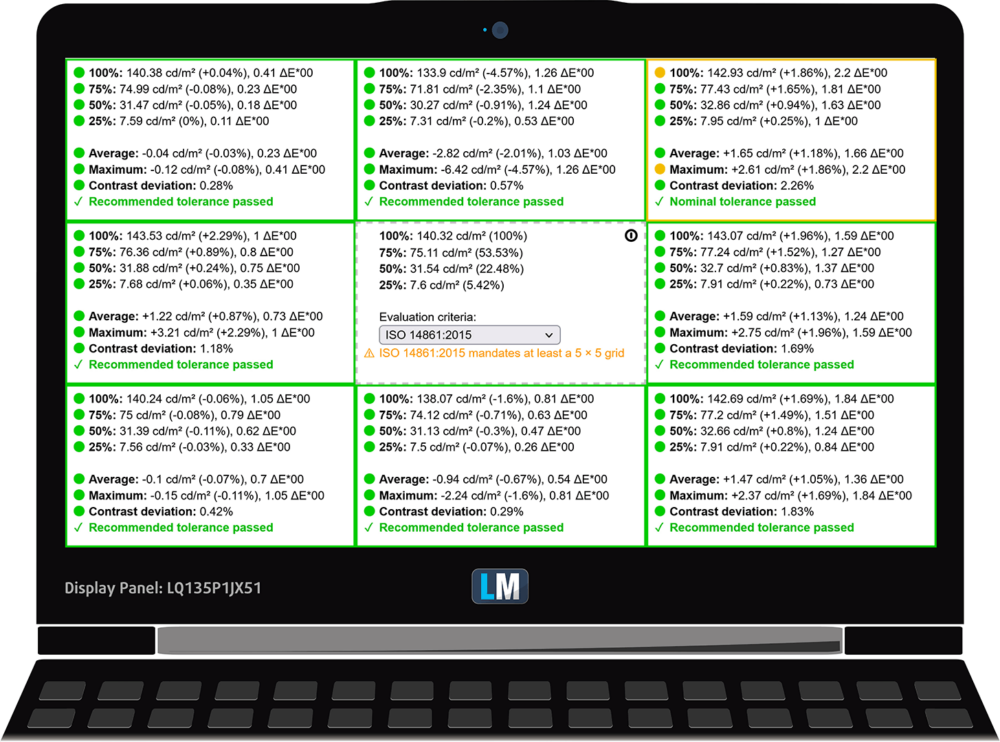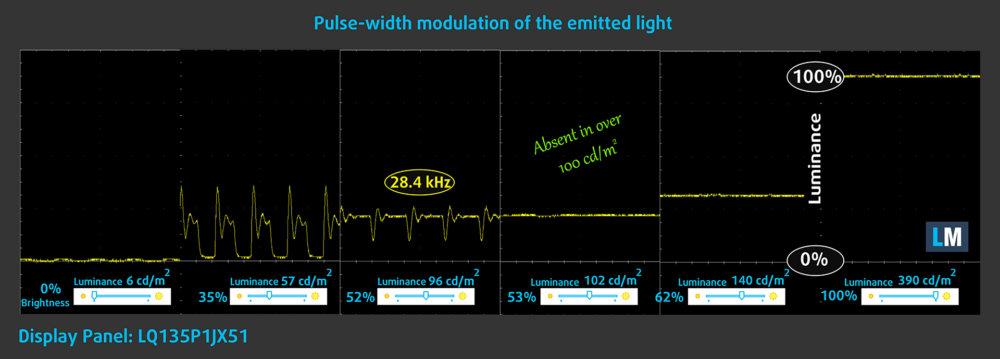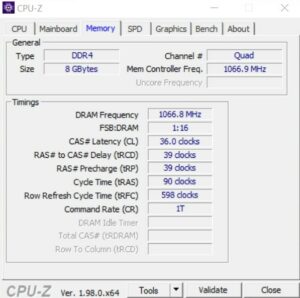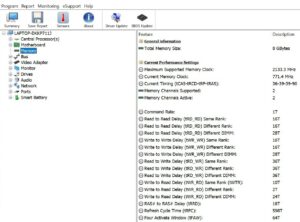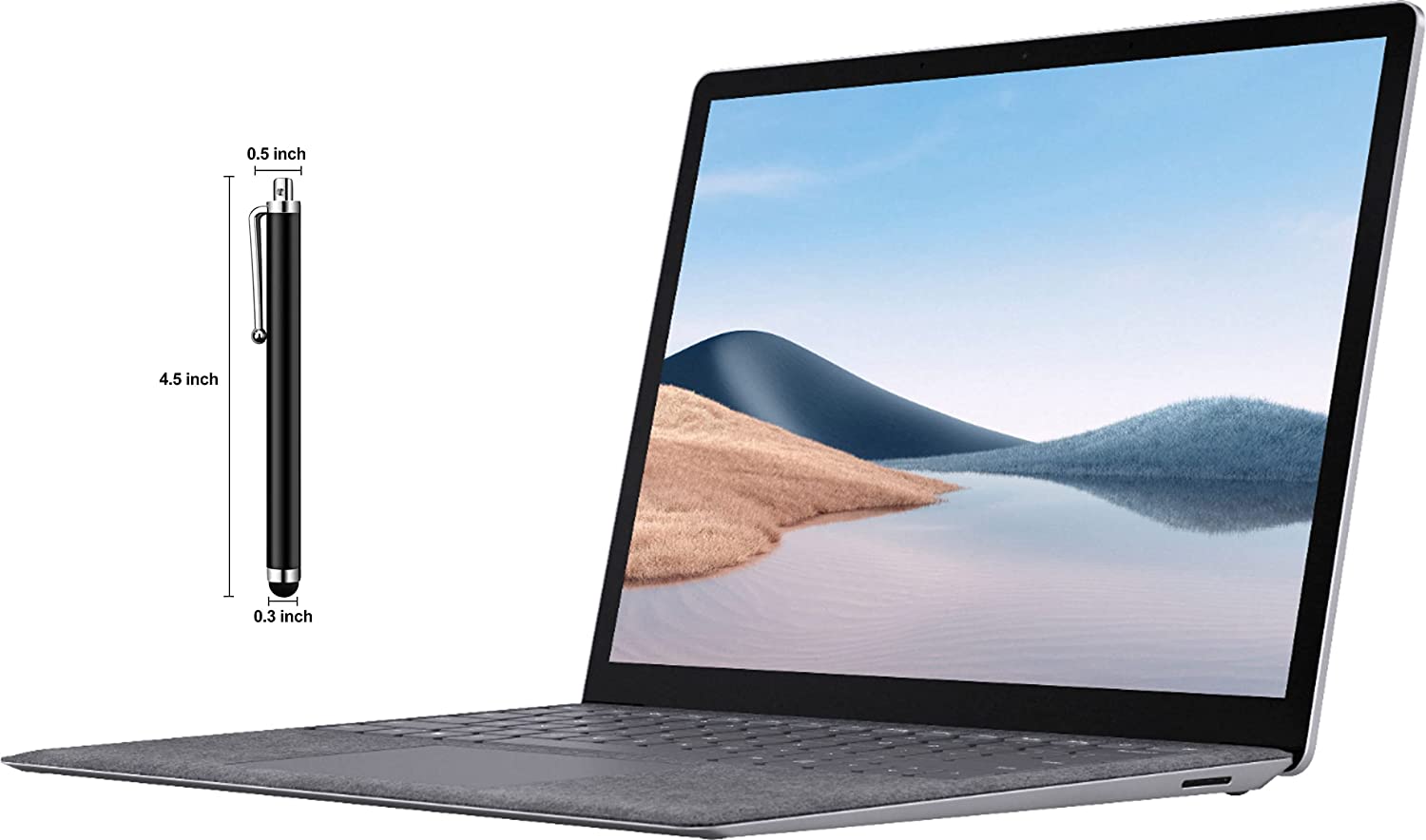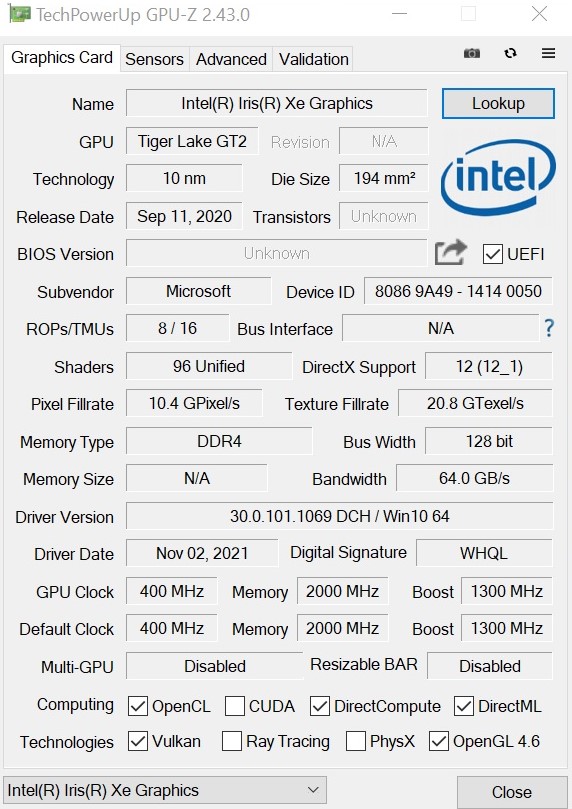Microsoft Surface Laptop 4 (13.5″) review – light, thin, fast, and expensive
 In 2020 we tested the Microsoft Surface Laptop 3 (13.5″) and we concluded that the device has a premium build (and premium price tag), while it’s light and potent at the same time. It seems that Microsoft is following the same formula for the successor – the Microsoft Surface Laptop 4 (13.5″). You know – if it ain’t broke don’t fix it. In this case, the new device looks like a decent hardware upgrade over the old machine.
In 2020 we tested the Microsoft Surface Laptop 3 (13.5″) and we concluded that the device has a premium build (and premium price tag), while it’s light and potent at the same time. It seems that Microsoft is following the same formula for the successor – the Microsoft Surface Laptop 4 (13.5″). You know – if it ain’t broke don’t fix it. In this case, the new device looks like a decent hardware upgrade over the old machine.
So, the good 13.5” PixelSense display is here again with its 3:2 aspect ratio which is very comfortable for Web browsing and office work. Hardware-wise, the new notebook relies on some Intel Tiger Lake UP3 CPUs and one AMD Zen 2 CPU variant, unlike the predecessor that can be configured with Ice Lake and Zen+ processors.
Actually, the design seems pretty much (almost) the same. This is a super thin and light device with an aluminum build – this is like a trademark of the series and in reality, the build quality is great.
In short, the new machine brings a bright high-res 3:2 display with touch screen capabilities, faster CPUs and iGPUs, and some goodies like a face authentication camera, Omnisonic Speakers with Dolby Atmos, and TPM 2.0 chip.
You can check the prices and configurations in our Specs System: https://laptopmedia.com/series/microsoft-surface-laptop-4-13-5/
Contents
Specs Sheet
- Display
- 13.5”, PixelSense (2256 x 1504)
- HDD/SSD
- up to 2000GB SSD
- RAM
- up to 32GB
- OS
- Windows 11 Home, Windows 10 Home, Windows 11 Pro, Windows 10 Pro
- Battery
- 47.4Wh , 49.4Wh, 47.4Wh
- Body material
- Aluminum
- Dimensions
- 308 x 223 x 14.5 mm (12.13" x 8.78" x 0.57")
- Weight
- 1.26 kg (2.8 lbs)
- Ports and connectivity
- 1x USB Type-A
- 1x USB Type-C
- Wi-Fi
- 802.11ax
- Bluetooth
- 5.0
- Audio jack
- 3.5mm Combo Jack
- Features
- Fingerprint reader
- Web camera
- HD
- Backlit keyboard
- optional
- Microphone
- Dual Far-Field Studio Microphones
- Speakers
- Omnisonic Speakers with Dolby Atmos
- Optical drive
All Microsoft Surface Laptop 4 (13.5″) configurations
What’s in the box?
The box is a small treat – it’s super compact, glossy, and you can suggest by the look of it that there is something expensive inside. The package isn’t full of surprises – you’ll find a laptop, a 65W power adapter with a magnet connector, and some manuals.
Design and construction
The build quality is outstanding. This is a rigid, sturdy, thin, and light laptop. The all-aluminum build looks and feels great while you’re holding the device. The notebook can be picked in two material variants – Platinum Alcantara and Matte Black metal. There are slight differences in terms of weight between the two iterations – the Platinum Alcantara weighs 1.265 kilos while the Matte Black metal scales at 1.288 kg. The profile for both is 14.5 mm.
Opening the lid with a single hand is a very smooth operation – the hinges are perfectly stiffed. The bezels around the display are thin but if we have to be honest, we’ve seen thinner.
As you can see, we have bought the metal version of the notebook. The laptop feels premium on touch (and cold). The keyboard design slightly reminds us of the one that can be found in some Apple notebooks.
The keyboard has a backlight which is good especially for people who like to work in a dimmed environment. The key travel is long but the feedback isn’t clicky enough to be called good. However, the real problem is the position of the Power On/Off button – this fella “sits” between the “Delete” and “PgUp” keys! Sadly, the “Up” and “Down” Arrow keys are half-sized. Maybe the lack of a NumberPad isn’t a surprise because this is a compact 13.5″ laptop.
The trackpad is a decently sized unit given the dimensions of the laptop. It has a glass surface and using it is a pleasure – gliding is butter-smooth and the unit is very accurate.
The backside of the laptop has a large grill that is used for both functions – exhausting hot air (the right side) and sucking fresh air for cooling down for the internals. As you can see, the bottom plate houses just four rubber feet and nothing else.
Ports
Unfortunately, the I/O is where this device falls short. The port selection is really poor. The left side offers a USB Type-A, a USB Type-C, and an audio jack. The right side is port-free, it has just a magnet power plug.
Display quality
Microsoft Surface Laptop 4 (13.5″) is equipped with a touchscreen Full HD IPS panel, Sharp LQ135P1JX51 (SHP 14B3). Its diagonal is 13.5-inch (33.8 cm), and the resolution – 2256 x 1504p. Additionally, the screen ratio is 3:2, the pixel density – 201 ppi, their pitch – 0.126 х 0.126 mm. The screen can be considered Retina when viewed from at least 43 cm (from this distance, the average human eye can’t see the individual pixels).
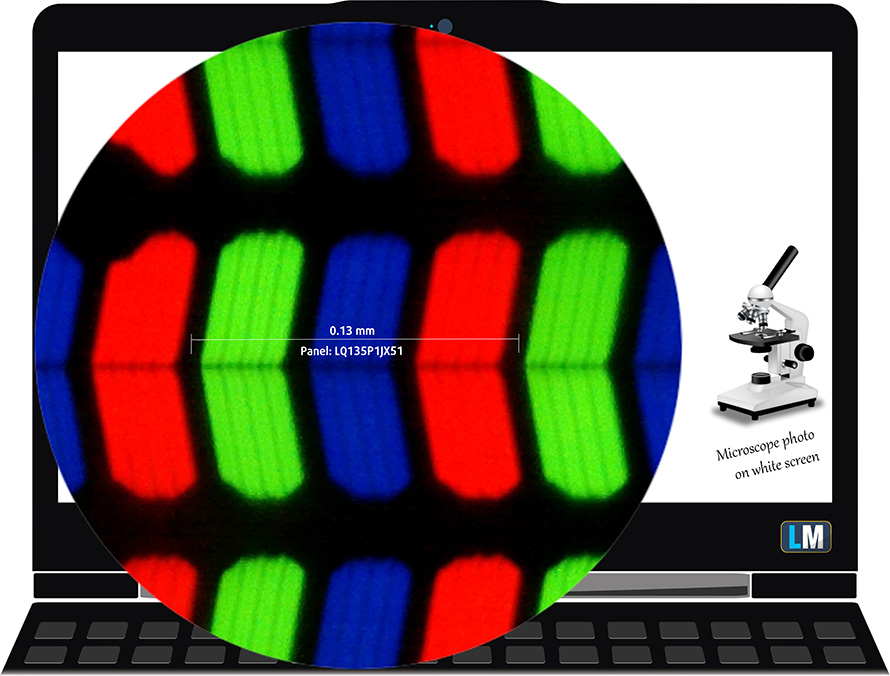
Viewing angles are comfortable. We offer images at different angles to evaluate the quality.

Also, a video with locked focus and exposure.
The maximum measured brightness is 390 nits (cd/m2) in the middle of the screen and 388 nits (cd/m2) average across the surface with a maximum deviation of 4%. The Correlated Color Temperature on a white screen and at maximum brightness is 6670K – slightly colder than the 6500K temperature for sRGB.
In the illustration below you can see how the display performs from uniformity perspective. The illustration below shows how matters are for operational brightness levels (approximately 140 nits) – in this particular case at 62% Brightness (White level = 140 cd/m2, Black level = 0.105 cd/m2).
Values of dE2000 over 4.0 should not occur, and this parameter is one of the first you should check if you intend to use the laptop for color-sensitive work (a maximum tolerance of 2.0 ). The contrast ratio is adequate – 1330:1.
To make sure we are on the same page, we would like to give you a little introduction to the sRGB color gamut and the Adobe RGB. To start, there’s the CIE 1976 Uniform Chromaticity Diagram that represents the visible specter of colors by the human eye, giving you a better perception of the color gamut coverage and the color accuracy.
Inside the black triangle, you will see the standard color gamut (sRGB) that is being used by millions of people in HDTV and on the web. As for the Adobe RGB, this is used in professional cameras, monitors, etc for printing. Basically, colors inside the black triangle are used by everyone and this is the essential part of the color quality and color accuracy of a mainstream notebook.
Still, we’ve included other color spaces like the famous DCI-P3 standard used by movie studios, as well as the digital UHD Rec.2020 standard. Rec.2020, however, is still a thing of the future and it’s difficult for today’s displays to cover that well. We’ve also included the so-called Michael Pointer gamut, or Pointer’s gamut, which represents the colors that naturally occur around us every day.
The yellow dotted line shows Microsoft Surface Laptop 4 (13.5″)’s color gamut coverage.
Its display covers 95% of the sRGB/ITU-R BT.709 (web/HDTV standard) in CIE1976, providing a punchy and vibrant image.
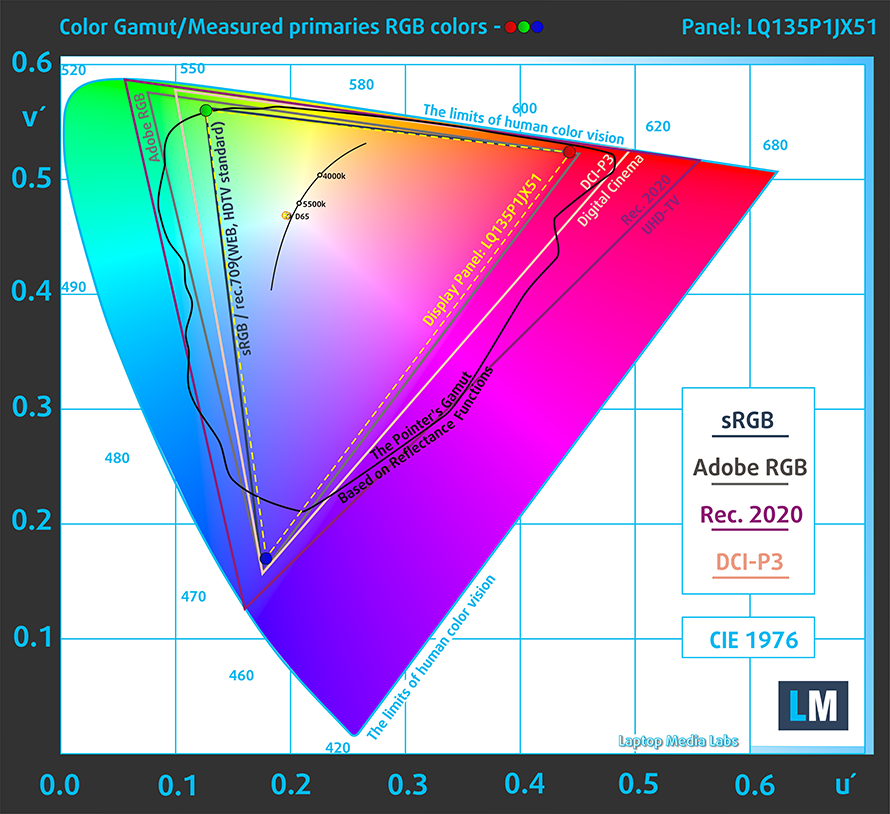
Our “Design and Gaming” profile delivers optimal color temperature (6500K) at 140 cd/m2 luminance and sRGB gamma mode.
We tested the accuracy of the display with 24 commonly used colors like light and dark human skin, blue sky, green grass, orange, etc. You can check out the results at factory condition and also, with the “Design and Gaming” profile.
Below you can compare the scores of Microsoft Surface Laptop 4 (13.5″) with the default settings (left), and with the “Gaming and Web design” profile (right).
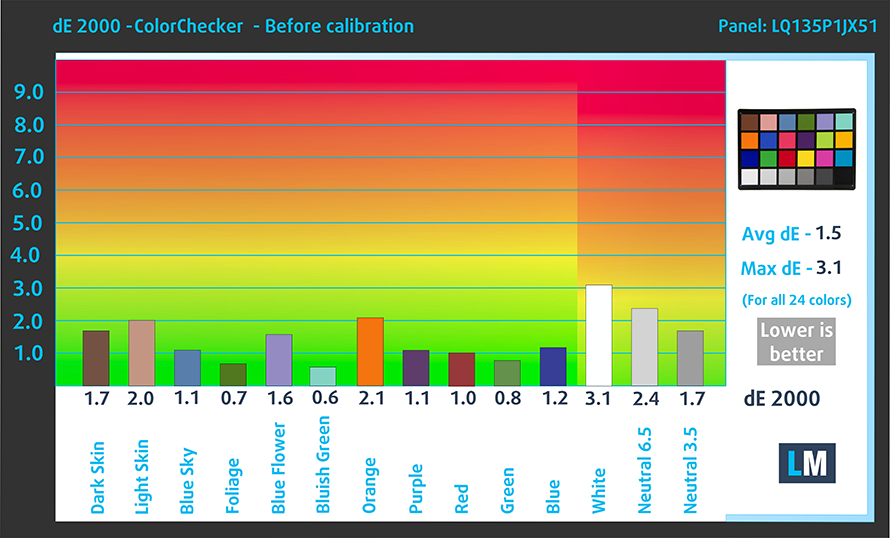
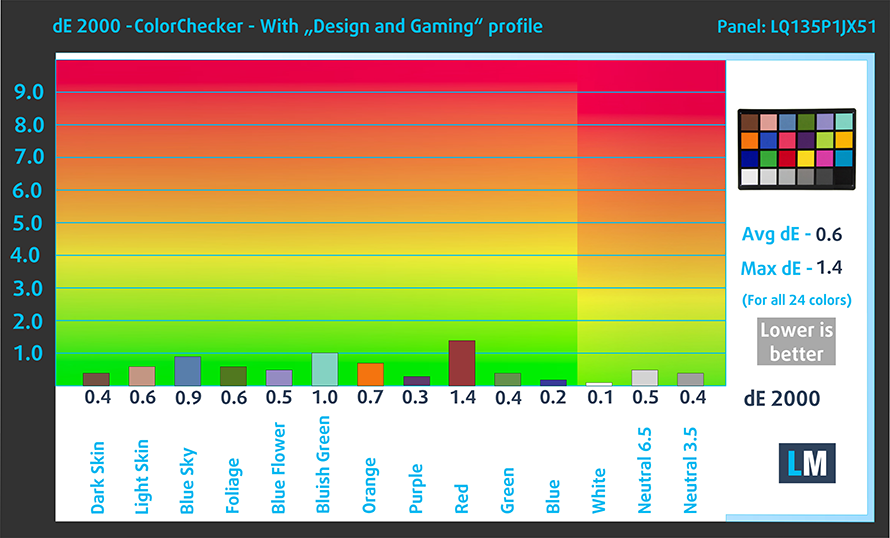
The next figure shows how well the display is able to reproduce really dark parts of an image, which is essential when watching movies or playing games in low ambient light.
The left side of the image represents the display with stock settings, while the right one is with the “Gaming and Web Design” profile activated. On the horizontal axis, you will find the grayscale, and on the vertical axis – the luminance of the display. On the two graphs below you can easily check for yourself how your display handles the darkest nuances but keep in mind that this also depends on the settings of your current display, the calibration, the viewing angle, and the surrounding light conditions.
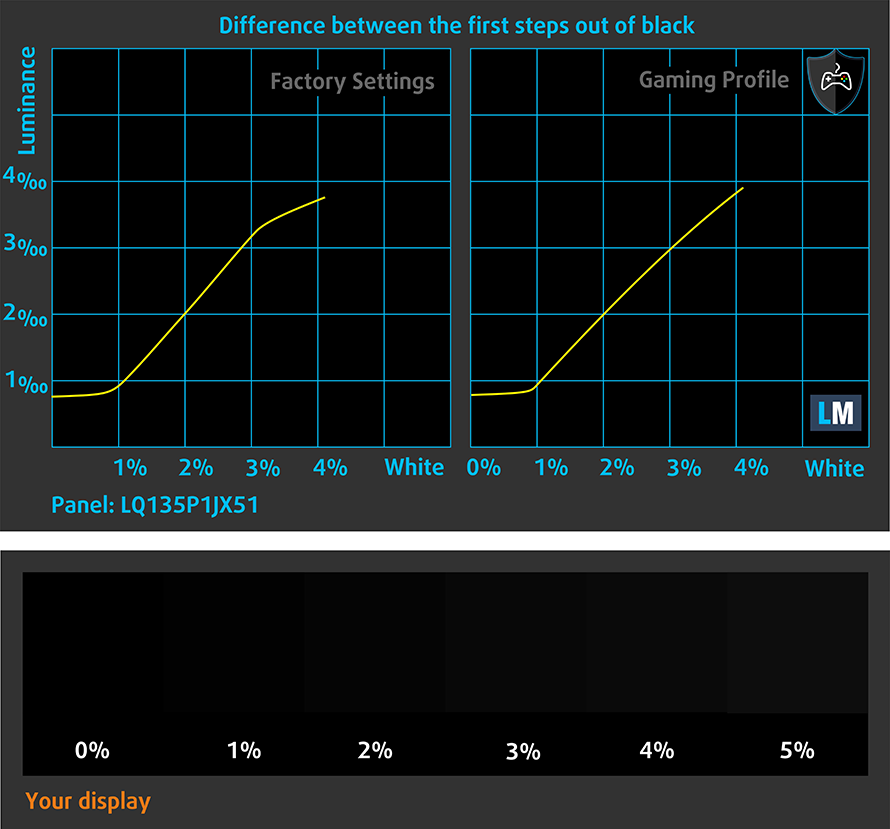
Response time (Gaming capabilities)
We test the reaction time of the pixels with the usual “black-to-white” and “white-to-black” method from 10% to 90% and vice versa.
We recorded Fall Time + Rise Time = 36 ms – a rather slow panel.
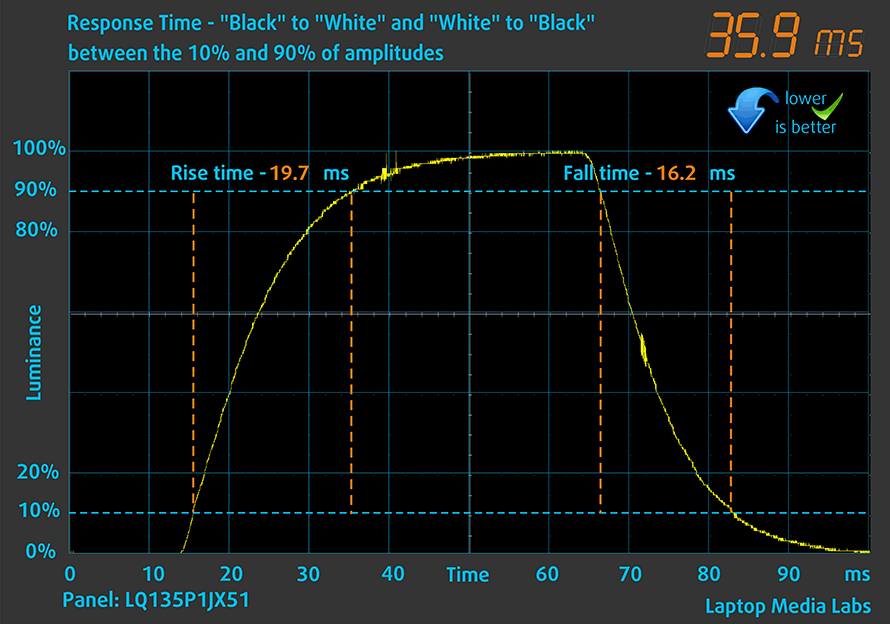
Health impact – PWM / Blue Light
PWM (Screen flickering)
Pulse-width modulation (PWM) is an easy way to control monitor brightness. When you lower the brightness, the light intensity of the backlight is not lowered, but instead turned off and on by the electronics with a frequency indistinguishable to the human eye. In these light impulses, the light/no-light time ratio varies, while brightness remains unchanged, which is harmful to your eyes. You can read more about that in our dedicated article on PWM.
Microsoft Surface Laptop 4 (13.5″)’s display isn’t PWM-free until 100 nits which makes the panel comfortable for prolonged periods of working or gaming, without harming your eyes in this aspect.
Blue light emissions
Installing our Health-Guard profile not only eliminates PWM but also reduces the harmful Blue Light emissions while keeping the colors of the screen perceptually accurate. If you’re not familiar with the Blue light, the TL;DR version is – emissions that negatively affect your eyes, skin, and your whole body. You can find more information about that in our dedicated article on Blue Light.
Buy our profiles
Since our profiles are tailored for each individual display model, this article and its respective profile package are meant for Microsoft Surface Laptop 4 (13.5″) configurations with 13.5″ Sharp LQ135P1JX51 (SHP 14B3) (2256 × 1504) IPS panel.
*Should you have problems with downloading the purchased file, try using a different browser to open the link you’ll receive via e-mail. If the download target is a .php file instead of an archive, change the file extension to .zip or contact us at [email protected].
Read more about the profiles HERE.
In addition to receiving efficient and health-friendly profiles, by buying LaptopMedia's products you also support the development of our labs, where we test devices in order to produce the most objective reviews possible.

Office Work
Office Work should be used mostly by users who spend most of the time looking at pieces of text, tables or just surfing. This profile aims to deliver better distinctness and clarity by keeping a flat gamma curve (2.20), native color temperature and perceptually accurate colors.

Design and Gaming
This profile is aimed at designers who work with colors professionally, and for games and movies as well. Design and Gaming takes display panels to their limits, making them as accurate as possible in the sRGB IEC61966-2-1 standard for Web and HDTV, at white point D65.

Health-Guard
Health-Guard eliminates the harmful Pulse-Width Modulation (PWM) and reduces the negative Blue Light which affects our eyes and body. Since it’s custom tailored for every panel, it manages to keep the colors perceptually accurate. Health-Guard simulates paper so the pressure on the eyes is greatly reduced.
Get all 3 profiles with 33% discount
Sound
Microsoft Surface Laptop 4 (13.5″)’s speakers offer loud and clear sound with great quality. Its low tones have some deviations, while the mids and highs are clear.
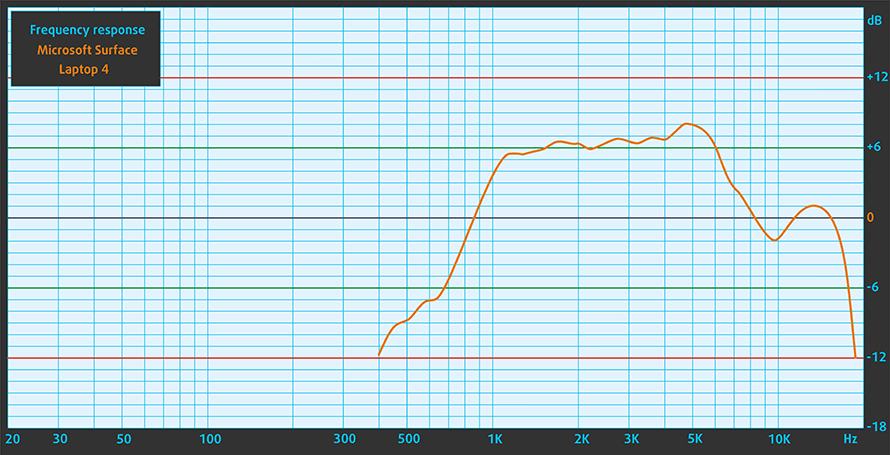
Drivers
All of the drivers and utilities for this notebook can be found here: https://www.microsoft.com/en-us/download/details.aspx?id=102924
Battery
Now, we conduct the battery tests with Windows Better performance setting turned on, screen brightness adjusted to 120 nits, and all other programs turned off except for the one we are testing the notebook with. The laptop has a 47.4Wh battery pack and we were able to squeeze more than 11 hours of Web browsing, or 9 hours of videos.
In order to simulate real-life conditions, we used our own script for automatic web browsing through over 70 websites.





For every test like this, we use the same video in HD.





CPU options
The machine can be configured with the following Intel Tiger Lake UP3 CPUs – Intel Core i5-1135G7 and Intel Core i7-1185G7. There is an AMD option as well – the AMD Ryzen 5 4680U.
Results are from the Cinebench 20 CPU test (the higher the score, the better)
Results are from our Photoshop benchmark test (the lower the score, the better)
Microsoft Surface Laptop 4 (13.5") CPU variants
Here you can see an approximate comparison between the CPUs that can be found in the Microsoft Surface Laptop 4 (13.5") models on the market. This way you can decide for yourself which Microsoft Surface Laptop 4 (13.5") model is the best bang for your buck.
Note: The chart shows the cheapest different CPU configurations so you should check what the other specifications of these laptops are by clicking on the laptop’s name / CPU.
Results are from the Cinebench R23 CPU test (the higher the score, the better)
Results are from our Photoshop benchmark test (the lower the score, the better)
GPU options
Only iGPUs here – that’s a super-thin laptop. This means, depending on the CPU, you can get one of these three integrated video card variants – the Intel Iris Xe Graphics G7 (96EU), Intel Iris Xe Graphics G7 (80EU), and AMD Radeon RX Vega 6 (R4000/5000, 15W). Normally, the Intel Core i5-1135G7 comes with an Intel Iris Xe Graphics G7 (80EU) but as you can see, in Microsoft Surface Laptop 4 (13.5″) the same CPU is configured with Intel Iris Xe Graphics G7 (96EU) – magic!
Results are from the 3DMark: Time Spy (Graphics) benchmark (higher the score, the better)
Results are from the 3DMark: Fire Strike (Graphics) benchmark (higher the score, the better)
Results are from the Unigine Superposition benchmark (higher the score, the better)
Microsoft Surface Laptop 4 (13.5") GPU variants
Here you can see an approximate comparison between the GPUs that can be found in the Microsoft Surface Laptop 4 (13.5") models on the market. This way you can decide for yourself which Microsoft Surface Laptop 4 (13.5") model is the best bang for your buck.
Note: The chart shows the cheapest different GPU configurations so you should check what the other specifications of these laptops are by clicking on the laptop’s name / GPU.
Results are from the 3DMark: Time Spy (Graphics) benchmark (higher the score, the better)
Results are from the 3DMark: Fire Strike (Graphics) benchmark (higher the score, the better)
Results are from the 3DMark: Wild Life (Graphics) benchmark (higher the score, the better)
Results are from the Unigine Superposition benchmark (higher the score, the better)
Gaming tests
| Team Fortress 2 | Full HD, Low (Check settings) | Full HD, MAX (Check settings) |
|---|---|---|
| Average FPS | 131 fps | 66 fps |

| DOTA 2 | HD 1080p, Low (Check settings) | HD 1080p, Normal (Check settings) | HD 1080p, High (Check settings) |
|---|---|---|---|
| Average FPS | 77 fps | 42 fps | – |
Temperatures and comfort
Max CPU load

In this test we use 100% on the CPU cores, monitoring their frequencies and chip temperature. The first column shows a computer’s reaction to a short load (2-10 seconds), the second column simulates a serious task (between 15 and 30 seconds), and the third column is a good indicator of how good the laptop is for long loads such as video rendering.
Average core frequency (base frequency + X); CPU temp.
| Intel Core i5-1135G7 (15W TDP) | 0:02 – 0:10 sec | 0:15 – 0:30 sec | 10:00 – 15:00 min |
|---|---|---|---|
| Microsoft Surface Laptop 4 (13.5) | 3.80 GHz (B+58%) @ 80°C @ 46W | 3.62 GHz (B+51%) @ 89°C @ 43W | 1.99 GHz (B-17%) @ 60°C @ 13W |
| ASUS VivoBook 15 OLED K513 | 3.39 GHz (B+41%) @ 83°C @ 40W | 3.28 GHz (B+34%) @ 91°C @ 37W | 2.96 GHz (B+23%) @ 85°C @ 28W |
| HP Pavilion x360 15 (15-er0000) | 2.97 GHz (B+24%) @ 75°C @ 35W | 2.39 GHz @ 78°C @ 21W | 2.35 GHz @ 77°C @ 20W |
| MSI Summit E13 Flip Evo | 3.65 GHz (B+52%) @ 96°C @ 45W | 3.31 GHz (B+38%) @ 96°C @ 47W | 3.03 GHz (B+25%) @ 96°C @ 29W |
| Dell XPS 13 9310 (2-in-1) | 3.36 GHz (B+40%) @ 99°C @ 41W | 3.16 GHz (B+32%) @ 99°C @ 37W | 1.92 GHz @ 72°C @ 16W |
| Dell XPS 13 9310 | 3.15 GHz (B+31%) @ 100°C @ 40W | 2.73 GHz (B+14%) @ 100°C @ 30W | 1.65 GHz @ 73°C @ 15W |
| Dell Vostro 15 5502 | 3.33 GHz (B+39%) @ 100°C @ 38W | 1.96 GHz @ 72°C @ 14W | 2.02 GHz @ 74°C @ 15W |
| Dell Vostro 14 5402 | 3.02 GHz (B+26%) @ 99°C @ 29W | 2.61 GHz (B+9%) @ 99°C @ 25W | 2.00 GHz @ 76°C @ 15W |
| MSI Modern 15 (A11X) | 3.59 GHz (B+50%) @ 94°C @ 44W | 3.45 GHz (B+44%) @ 95°C @ 40W | 3.18 GHz (B+33%) @ 91°C @ 34W |
| Lenovo ThinkBook 14s Yoga | 3.52 GHz (B+47%) @ 94°C | 3.24 GHz (B+35%) @ 94°C | 2.63 GHz (B+10%) @ 75°C |
| Lenovo Yoga 7 (14) | 3.34 GHz (B+39%) @ 94°C | 2.97 GHz (B+24%) @ 94°C | 2.39 GHz @ 75°C |
| Acer Aspire 5 (A514-54) | 3.54 GHz (B+48%) @ 87°C | 2.01 GHz @ 66°C | 2.03 GHz @ 67°C |
In short and medium loads, the CPU boost really high, but when you apply a serious load, it drops down below its base clock of 2.4 GHz to 1.99 GHz. Actually, this is bad news for power users but in normal daily usage (perhaps) you’re not going to notice it and the device is a snappy performer. Actually, we’ve seen even worst – for example, Dell XPS 13 9310 (2-in-1) and Dell XPS 13 9310.
Comfort during full load
The fan is audible but it’s not too loud. In serious CPU loads or during light gaming (in our case – Dota 2), the right side of the device becomes moderately hot.
Verdict
 The new Microsoft Surface Laptop 4 (13.5″) is a stylish-looking device that has a premium all-aluminum build, thin profile, and powerful hardware under the bonnet. The first thing that you’re going to notice is the design of this machine and yes, this one looks elegant and modern at the same time. Its stealth-ish design is suitable for all kinds of scenarios – you can use it at home, in the office, and because it’s a lightweight laptop, you can take it with you for a “walk” in the park or when you’re on vacation. The style of the laptop is kind of neutral so there is a big chance to be well-accepted by a lot of people.
The new Microsoft Surface Laptop 4 (13.5″) is a stylish-looking device that has a premium all-aluminum build, thin profile, and powerful hardware under the bonnet. The first thing that you’re going to notice is the design of this machine and yes, this one looks elegant and modern at the same time. Its stealth-ish design is suitable for all kinds of scenarios – you can use it at home, in the office, and because it’s a lightweight laptop, you can take it with you for a “walk” in the park or when you’re on vacation. The style of the laptop is kind of neutral so there is a big chance to be well-accepted by a lot of people.
The two visual options are changing a bit the nature of the laptop – the Platinum Alcantara is softer and warm on touch while the Matte Black metal version is cold as aluminum should be. The compactness of the device doesn’t (almost) affect negatively its responsiveness and power – during testing, this machine was snappy all the time. Web browsing, 4K video content, light gaming, you name it – the machine is fast unless you decide to pound some really serious CPU load.
However, this is one of the few cons of this device. If you test the laptop with software like Prime95 or you use programs like Handbrake and DaVinci Resolve, for example, the CPU clock will be close (or around) to the 2.00 GHz mark. It seems that the slimness of the device comes with some sacrifices but if you don’t use the laptop for some super-heavy CPU tasks, the machine can provide a great and fast performance constantly.
The display is probably the main event here. This touch screen IPS panel has comfortable viewing angles, good contrast ratio, and with our Gaming and Web design profile, it becomes very color-accurate with an average dE value of 0.6. This makes it a great panel for all kinds of work or entertainment – color-sensitive work in the office, watching movies with friends, or some casual gaming after work. Actually, even the default values aren’t bad at all which is a rare case these days.
Battery life is good as well – more than 11 hours of Web browsing is a great result for such a thin machine and this thing can probably last a full day in the office (or in school) away from the charger. The thermals of the device are just okay if you don’t use it for something heavy. In most cases, the laptop is just a bit warm which should be comfortable enough for most people. During heavy loads, the device becomes moderately loud and warm – probably Microsoft prefers decent shell thermals over CPU clocks and maybe that’s the right decision (most people don’t like their notebooks as loud as vacuum cleaners).
Unfortunately, the memory is soldered to the motherboard so future upgrades are impossible. The device can be bought with 8GB or 16GB LPDDR4x RAM so pick your configuration carefully – the 16GB variant should be a lot more future-proof. Interestingly enough, according to the CPU-Z reading, the soldered memory works in quad-channel mode.
For such an expensive machine, the Microsoft Surface Laptop 4 (13.5″) has a very basic I/O – just one USB Type-A and one USB Type-C, that’s all. This is very disappointing and maybe some users have to buy a separate USB hub if they need more ports.
No one is perfect, that’s for sure, but the Microsoft Surface Laptop 4 (13.5″) is a great-looking, thin, and modern device that is powerful at the same time. The touch screen display is very color-accurate and the good battery life makes this modern-looking laptop a versatile all-rounder.
You can check the prices and configurations in our Specs System: https://laptopmedia.com/series/microsoft-surface-laptop-4-13-5/
Pros
- Tiger Lake UP3 CPUs
- Decent iGPU
- Good battery life
- Covers 95% sRGB (Sharp LQ135P1JX51 (SHP 14B3))
- Average dE value of 0.6 with our Gaming and Web design profile (Sharp LQ135P1JX51 (SHP 14B3))
- Doesn’t use aggressive PWM to adjust screen brightness above 100 nits (Sharp LQ135P1JX51 (SHP 14B3))
- Work-friendly 3:2 aspect ratio and a touchscreen usability
Cons
- No SD card reader
- Soldered memory
- Expensive
- Basic I/O