Lenovo V310 (15-inch) review – a wide range of business configurations going from budget to mid-range

The Lenovo ThinkPad series has long reigned the high-end business segment so Lenovo decided to move the winning strategy to the more budget-friendly market. But what about the low-end to mid-range business market? Well, the Ideapads have it covered there, more precisely – the V-series. In this review, we will take a look at the Ideapad V310 notebook that offers the bare minimum of features for a business-oriented laptop along with some unique features given the price range.
Sporting a budget type of chassis, without feeling necessarily cheap, the V310 packs the usual mainstream processors from Intel – from Core i3-7100U to the Core i5-7200U and the Core i7-7500U. In most regions, the notebook can be found with the integrated Intel HD Graphics 620 GPU but the unit we were able to obtain sports a discrete graphics card – AMD Radeon 530 – fairly new GPU from AMD based on an older architecture that should suit the very basic needs from working to multimedia. It can hold up to 16GB of DDR4-2400 memory and more importantly, an M.2 SSD in addition to the usual 2.5-inch drive. The screen, as expected, uses a TN panel starting from HD (1366×768) resolution suitable only for work, general browsing and should maximize battery life. With that being said, we can put the V310 as a direct competitor to the HP ProBook 450 G4 and will probably have a hard time beating it, since the latter is one of our favorites in this segment. So let’s dig in.
Contents
Retail package
The notebook’s retail package doesn’t offer anything out of the ordinary – just the usual user manuals, AC cord and power adapter.
Design and construction
The laptop uses an all-plastic shell with smooth and maybe soft-touch matte finish. It feels and looks great but not when all the fingers and smudges start to accumulate. Still, we can give credit to the designers bringing the overall weight and height to just 1.85 kg and 23 mm, respectively.
Interestingly, the lid doesn’t bend as much under pressure but it’s just enough to produce ripples on the LCD screen. Also, the soft plastic material doesn’t seem to be very resistant to torsion and twisting the lid results in visible deformation of the hinges as well. Which in turn, provide fairly stable working environment but feel a bit overly tightened as opening the device with just one hand isn’t possible. We are pleased, however, to see that the hinges support 180-degree opening. As for the bottom of the device, it features the generic slightly roughened plastic providing a few vent openings for cool air intake.
As we go along the sides, we see the usual for its class set of I/O – VGA, RJ-45 for LAN, HDMI and two USB 3.0 connectors on the left and an optical drive, 3.5 mm audio jack and one USB 2.0 port on the right. One added bonus here is the docking station connector placed on the left near the exhaust grill.
Opening the device reveals the smooth interior, which still attracts fingerprints but not as much as the exterior and more importantly, feels pretty nice. Unfortunately, though, stability is still an issue here – the center of the interior and around the touchpad is susceptible to bending and you can even feel the motherboard hitting the bottom plate. To be honest, this might not be a real issue for most users but those who are moving a lot, stability must be considered. However, the keyboard feels pretty comfortable while the keys provide short, yet clicky tactile feedback. The touchpad corresponds to the budget nature of the device and it’s “usable” by our standards but nothing special. The mouse keys could have been a little bit easier to press.
Despite all the complaints we have about the device’s build quality and overall design, we can definitely overlook most of them for the budget configurations. But as we start to build a more powerful setup with Core i7-7500U, a discrete GPU and an M.2 SSD, all these issues start to pop out. In comparison, the HP ProBook 450 G4 costs just about the same but has none of these issues.
Disassembly, maintenance and upgrade options
There are no service lids that provide access to the internals so you have to remove the bottom in order to clean or install some hardware. To do so, you have to remove all the screws on the bottom and get the optical drive out.
Storage upgrades – 2.5-inch HDD/SSD, M.2 SSD
Surprisingly, we found an M.2 SSD slot alongside the 1TB WD Blue HDD installed on the device. Our unit also featured an M.2 SATA SSD with 128GB capacity.
| Slot | Unit | Upgrade price |
|---|---|---|
| M.2 SSD 2280 slot 1 | Samsung CM871a 128GB M.2 SATA SSD | Buy from Amazon.com (#CommissionsEarned) |
| 2.5-inch HDD/SSD slot | 1TB WD Blue HDD | Buy from Amazon.com (#CommissionsEarned) |
RAM
The notebook comes with a single RAM slot and 4GB of soldered memory. Our unit arrived with a 4GB DDR4-2400 Samsung chip installed adding up to 8GB of total memory.
| Slot | Unit | Upgrade price |
|---|---|---|
| Slot 1 | 4GB Samsung DDR4-2400 | Buy from Amazon.com (#CommissionsEarned) |
Other components
The Wi-Fi card is Qualcomm QCNFA435.
The battery is placed between the screen hinges and it’s rated at merely 32Wh.
Cooling system
The cooling system is rather simple – one heat pipe going across both heat sinks and a single cooling fan.
Display quality
The laptop features a Full HD (1920×1080) TN panel with 142 ppi and 0.18 x 0.18 mm pixel pitch. The display is manufactured by AUO with model number B156HTN03.8 and can be considered as “Retina” from at least 60 cm.

The display offers poor viewing angles due to the nature of TN panels.

We’ve recorded a peak brightness of just 250 cd/m2 in the center of the screen and 242 cd/m2 as average across the surface with just 6% maximum deviation. The correlated color temperature at maximum brightness is a bit colder than it should be – 6900K and shoots up to 12000K when going along the grayscale, which means that colors will appear noticeably blue-ish. You can see how these values change at 140 cd/m2 (85% brightness) in the image below.
The maximum color deviation dE2000 compared to the center of the screen should be no more than 4.0 and if you are planning to do color-sensitive work, it should be lower than 2.0. But in this case, since the laptop is going to be used mostly for office work and web browsing, a deviation of 1.7 in the right side of the panel isn’t problematic. The contrast ratio is exceptionally low – 400:1 before calibration and 360:1 after calibration.

Color reproduction
To make sure we are on the same page, we would like to give you a little introduction of the sRGB color gamut and the Adobe RGB. To start, there’s the CIE 1976 Uniform Chromaticity Diagram that represents the visible specter of colors by the human eye, giving you a better perception of the color gamut coverage and the color accuracy.
Inside the black triangle, you will see the standard color gamut (sRGB) that is being used by millions of people in HDTV and on the web. As for the Adobe RGB, this is used in professional cameras, monitors etc for printing. Basically, colors inside the black triangle are used by everyone and this is the essential part of the color quality and color accuracy of a mainstream notebook.
Still, we’ve included other color spaces like the famous DCI-P3 standard used by movie studios, as well as the digital UHD Rec.2020 standard. Rec.2020, however, is still a thing of the future and it’s difficult for today’s displays to cover that well. We’ve also included the so-called Michael Pointer gamut, or Pointer’s gamut, which represents the colors that naturally occur around us every day.
As expected, the display covers just 50% of the sRGB color gamut so half of the web-based colors are missing.

Our “Design and Gaming” profile delivers optimal color temperature (6500K) at 140 cd/m2 luminance and sRGB gamma mode.
We tested the accuracy of the display with 24 commonly used colors like light and dark human skin, blue sky, green grass, orange etc. You can check out the results at factory condition and also, with the “Design and Gaming” profile.
The next figure shows how well the display is able to reproduce really dark parts of an image, which is essential when watching movies or playing games in low ambient light.
The left side of the image represents the display with stock settings, while the right one is with the “Gaming and Web Design” profile activated. On the horizontal axis, you will find the grayscale and on the vertical axis – the luminance of the display. On the two graphs below you can easily check for yourself how your display handles the darkest nuances but keep in mind that this also depends on the settings of your current display, the calibration, the viewing angle and the surrounding light conditions.

Response time
We test the reaction time of the pixels with the usual “black-to-white” and “white-to-black” method from 10% to 90% and reverse.
We recorded Fall Time + Rise Time = 12 ms.

PWM (Screen flickering)
Pulse-width modulation (PWM) is an easy way to control monitor brightness. When you lower the brightness, the light intensity of the backlight is not lowered, but instead turned off and on by the electronics with a frequency indistinguishable to the human eye. In these light impulses, the light/no-light time ratio varies, while brightness remains unchanged, which is harmful to your eyes. You can read more about that in our dedicated article on PWM.
We didn’t detect any PWM across all brightness levels so it’s safe to use for long periods of time in this regard.

Blue light emissions
Installing of our Health-Guard profile not only eliminates PWM but also reduces the harmful Blue Light emissions while keeping the colors of the screen perceptually accurate. If you’re not familiar with the Blue light, the TL;DR version is – emissions that negatively affect your eyes, skin and your whole body. You can find more information about that in our dedicated article on Blue Light.
You can see the levels of emitted blue light on the spectral power distribution (SPD) graph.
Conclusion
As to be expected from a budget-oriented business machine, the image quality is pretty poor due to the limited sRGB coverage, bad viewing angles, low contrast, low maximum brightness and poorly calibrated display. However, the absence of PWM is a great plus to consider and almost all laptops in this price range don’t shine with great displays either.
Buy our display profiles
Since our profiles are tailored for each individual display model, this article and its respective profile package is meant for Lenovo V310 configurations with 15.6″ AUO B156HTN03.8 (FHD, 1920 × 1080) TN screen and the laptop can be found at Amazon: Buy from Amazon.com (#CommissionsEarned)
*Should you have problems with downloading the purchased file, try using a different browser to open the link you’ll receive via e-mail. If the download target is a .php file instead of an archive, change the file extension to .zip or contact us at [email protected].
Read more about the profiles HERE.
In addition to receiving efficient and health-friendly profiles, by buying LaptopMedia's products you also support the development of our labs, where we test devices in order to produce the most objective reviews possible.

Office Work
Office Work should be used mostly by users who spend most of the time looking at pieces of text, tables or just surfing. This profile aims to deliver better distinctness and clarity by keeping a flat gamma curve (2.20), native color temperature and perceptually accurate colors.

Design and Gaming
This profile is aimed at designers who work with colors professionally, and for games and movies as well. Design and Gaming takes display panels to their limits, making them as accurate as possible in the sRGB IEC61966-2-1 standard for Web and HDTV, at white point D65.

Health-Guard
Health-Guard eliminates the harmful Pulse-Width Modulation (PWM) and reduces the negative Blue Light which affects our eyes and body. Since it’s custom tailored for every panel, it manages to keep the colors perceptually accurate. Health-Guard simulates paper so the pressure on the eyes is greatly reduced.
Get all 3 profiles with 33% discount
Sound
The notebook’s soundspeakers have relatively good sound quality with barely noticeable distortions in the low, mid and high frequencies.
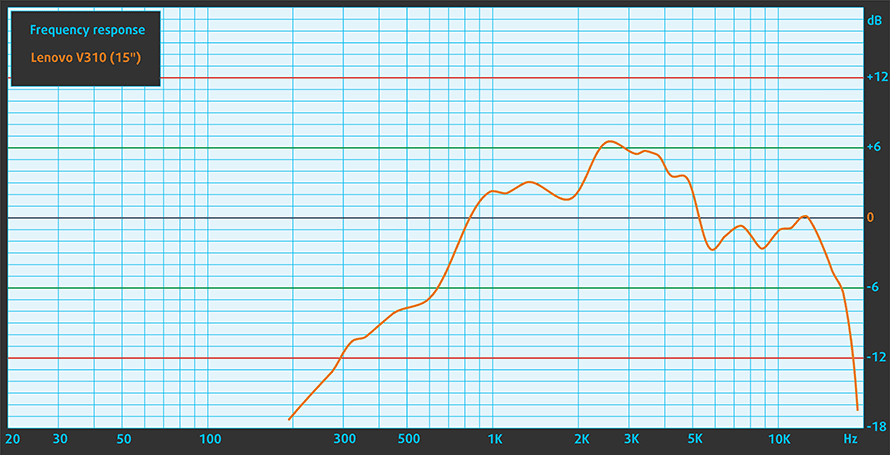
Specs sheet
The current specs sheet is for this particular model and configurations may differ depending on your region
Lenovo V310 (15") technical specifications table
Lenovo V310 configurations
Software
We used the pre-installed Windows 10 for the writing of this review but if you wish to perform a clean install of the OS, we suggest downloading all of the latest drivers from Lenovo’s official support page.
Battery
Housing a battery rated at just 32Wh, we can’t really expect satisfactory battery runtimes even when the system sports a ULV (ultra-low voltage) Core i7-7500U CPU and a TN display (which tend to be more energy-efficient than their IPS counterparts). At least, the results we got from the battery tests indicate just a little bit lower than the average battery runtimes.
Of course, all tests were performed with the same settings as always – Wi-Fi constantly running, screen brightness set to 120 cd/m2 and Windows battery saving feature turned on.
In order to simulate real-life conditions, we used our own script for automatic web browsing through over 70 websites.



For every test like this, we use the same video in HD.



We use F1 2017’s built-in benchmark on loop in order to simulate real-life gaming.



CPU – Intel Core i7-7500U
 The Core i7-7500U is part of the latest Intel Kaby Lake generation of CPUs built upon 14nm manufacturing process – or 14nm+ as the company markets – and should offer marginal performance gains over the Skylake generation while improving overall power efficiency. It’s a direct successor to the Core i7-6500U (Skylake) and Core i7-5500 (Broadwell) but opposed to previous architecture refreshes, the Kaby Lake Core i7-7500U is bringing much higher clock rates. Now the chip is clocked at 2.7 – 3.5 GHz (compared to the 2.5 – 3.1 GHz on the Skylake Core i7-6500U) and still adopting the 2/4 core/thread count using the HyperThreading technology with a maximum 4MB cache.
The Core i7-7500U is part of the latest Intel Kaby Lake generation of CPUs built upon 14nm manufacturing process – or 14nm+ as the company markets – and should offer marginal performance gains over the Skylake generation while improving overall power efficiency. It’s a direct successor to the Core i7-6500U (Skylake) and Core i7-5500 (Broadwell) but opposed to previous architecture refreshes, the Kaby Lake Core i7-7500U is bringing much higher clock rates. Now the chip is clocked at 2.7 – 3.5 GHz (compared to the 2.5 – 3.1 GHz on the Skylake Core i7-6500U) and still adopting the 2/4 core/thread count using the HyperThreading technology with a maximum 4MB cache.
However, the Core i7-7500U’s TDP is still rated at 15W including the iGPU and dual-channel memory controller that supports DDR4-2133, LPDDR3-1866 and DDR3L-1600. And as far as the iGPU is concerned, it integrates a slightly improved Intel HD Graphics 620 clocked at 300 – 1050 MHz, which is slightly higher than the iGPU on the Core i5-7200U (300 – 1000 MHz).
You can browse through our top CPUs ranking: http://laptopmedia.com/top-laptop-cpu-ranking/
Here you will find other useful information and every notebook we’ve tested with this processor: http://laptopmedia.com/processor/intel-core-i7-7500u/
Results are from the Cinebench 20 CPU test (the higher the score, the better)
Results are from our Photoshop benchmark test (the lower the score, the better)
Results are from the Fritz chess benchmark (the higher the score, the better)
GPU – AMD Radeon 530 (2GB DDR3)
 AMD Radeon 530 is aimed for the entry-level notebooks and can be used for general multimedia and light gaming. The GPU is based on the Sun GCN architecture on the 28nm node and it uses 320 or 384 shaders, depending on the version. The GPU itself operates at a maximum frequency of 1024MHz.
AMD Radeon 530 is aimed for the entry-level notebooks and can be used for general multimedia and light gaming. The GPU is based on the Sun GCN architecture on the 28nm node and it uses 320 or 384 shaders, depending on the version. The GPU itself operates at a maximum frequency of 1024MHz.
The memory setup consists of 2GB of DDR3 or GDDR5 memory clocked at 2250 MHz and it’s connected to the graphics processor using a 64-bit interface. AMD Radeon 530 supports Mantle, DirectX 12, OpenGL, Vulkan and OpenCL 1.2.
Results are from the 3DMark: Fire Strike (Graphics) benchmark (higher the score, the better)
Results are from the Unigine Superposition benchmark (higher the score, the better)
Temperatures
The stress tests are not used to simulate real-life usage since the general user won’t be able to reach 100% CPU and GPU load for long periods of time but it remains as one of the most efficient ways to assess the overall stability and effectiveness of the cooling system.
We start off with 100% CPU load for an hour. The Core i7-7500U did reach its maximum operating frequency for two active cores (3.5 GHz) but just for a short while. Then, clock speeds fell to 2.7 GHz, which is the base frequency of the chip. That’s definitely not a good sign because usually, laptops like the V310 can handle ULV (ultra-low voltage) CPUs with ease.
After turning on the GPU stress test, we saw a significant decline in the CPU clock speeds or in other words – throttling. The Core i7-7500U was running at around 1.4 GHz while the GPU – well, let’s say it didn’t run properly from the beginning – either the GPU-Z had problems with the Radeon 530 sensors or it was constantly fluctuating between 300 and 900 MHz at just 65 degrees Celsius. We are absolutely aware that the notebook won’t be used for extended heavy workloads but the fact that the CPU and GPU can’t hold its maximum (or at least its basic) frequencies, makes us worry.
As expected, the laptop didn’t get hot around the interior but we did notice a bit warmer spot around the touchpad and the spacebar key. The impractical placement of the chips and the cooling solution resulted in slightly warmer than usual center and lower part of the interior.
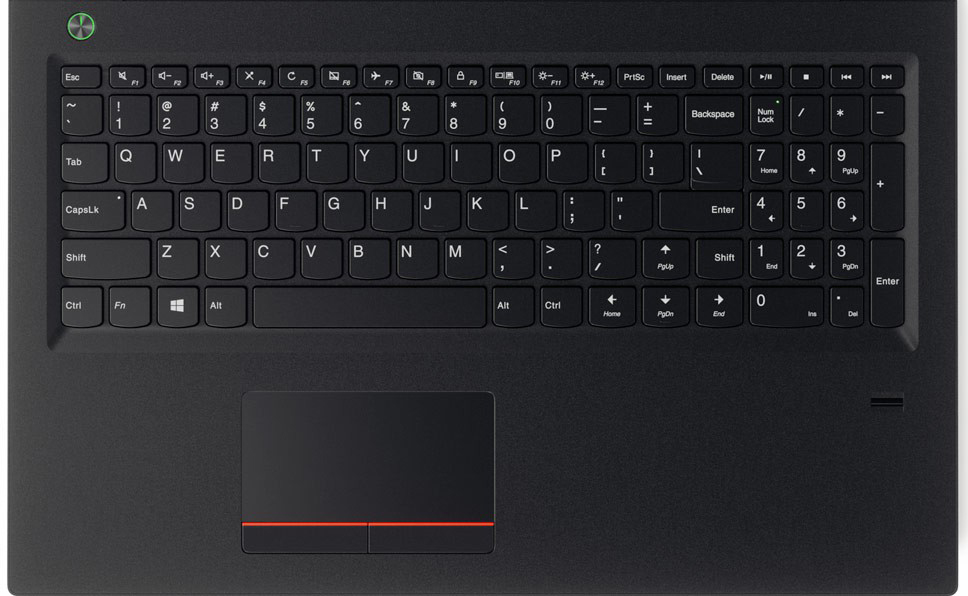
Verdict
All in all, the Lenovo V310 is a decent budget business solution as long as you aim for the entry-level configurations. It surely stands out from the pack compared to the Dell Inspiron 3552, for example, but if you opt for the more expensive options like the one we reviewed with Core i7-7500U and discrete GPU, you may end up a bit disappointed. It just doesn’t offer what’s usually found in this price range.
Build quality is rather okay considering the price and the keyboard is more than usable. But the screen quality is downright disappointing when compared to some of the alternatives costing $500-600, some of which sport IPS panels. The first that comes to mind is the Acer Aspire 5 series and the Lenovo Ideapad 520. The Ideapad 320 is also in the same ballpark and raises the question whether or not the Lenovo V310 is really worth it unless you are going for the low-end configurations. And last, but not least, battery life is less than stellar. In fact, it’s less than the industry’s standard. It’s really easy to find a notebook at this price range with better battery performance so don’t settle.
Pros
- Good keyboard
- 180-degree hinge
- The screen doesn’t use PWM for regulating brightness
- Supports M.2 SSD on top of the 2.5-inch HDD/SSD
Cons
- Poor battery life
- Screen could be way better for the more expensive configurations
- Unsatisfactory build quality for the expensive configurations




















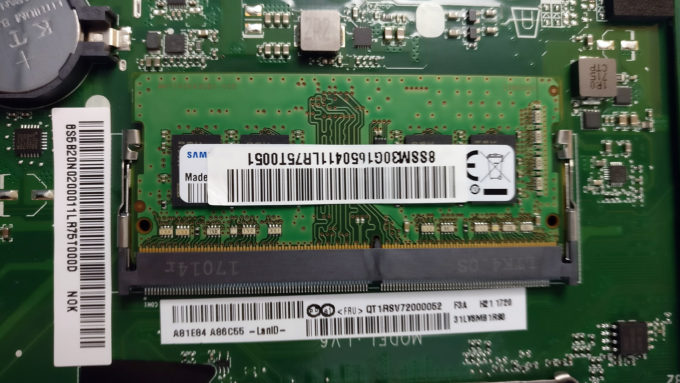


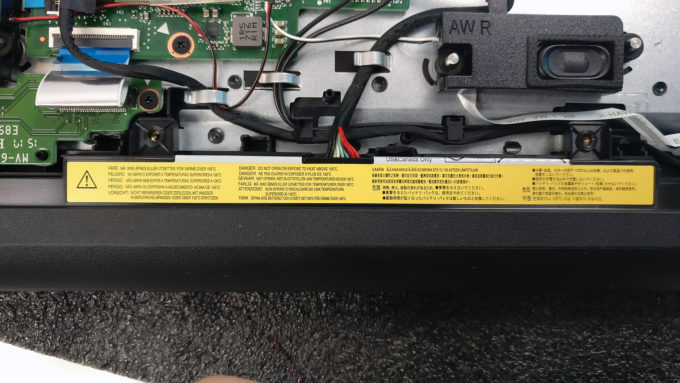
















Hi, can the ssd be nvme or only sata? thanks