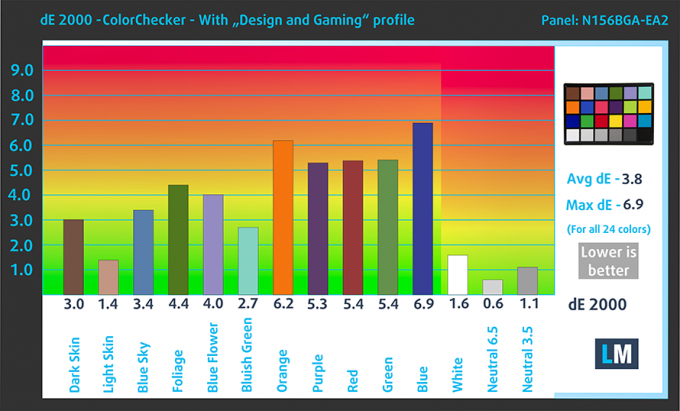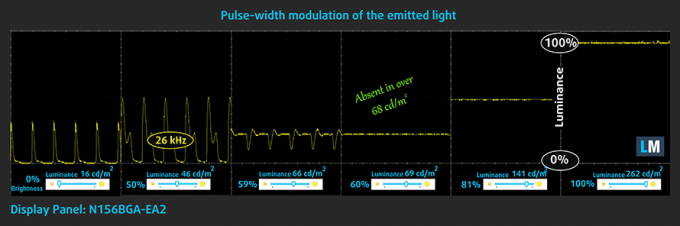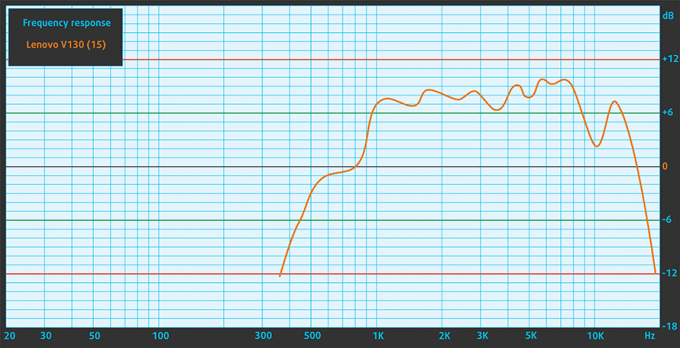Lenovo V130 (15) review – tries to win you with its low price
 Need a 15-inch budget notebook for your everyday hassle? Lenovo has something on offer! It is the V130 (15), which is an extremely affordable notebook. Of course, one shouldn’t expect a terribly powerful machine to come out of it. Instead, it is aimed to aid your small-to-medium business.
Need a 15-inch budget notebook for your everyday hassle? Lenovo has something on offer! It is the V130 (15), which is an extremely affordable notebook. Of course, one shouldn’t expect a terribly powerful machine to come out of it. Instead, it is aimed to aid your small-to-medium business.
Honestly, we’ve reviewed plenty of budget-oriented notebooks and none of them is really exciting. But it is always a good idea to compare how the lower tier models fair across the years. One of the main reasons for that is that they often use dated hardware and chassis, borrowed from older series. If you have checked out our Lenovo V155 (15) review, you would know that it packs both brand new AMD components (or at least a year old ones), and a bezel-less display, which always looks better than the ones with thick bezels… like the V130 (15).
Nevertheless, let’s check what you get for that incredibly low price.
You can check the prices and configurations in our Specs System: https://laptopmedia.com/series/lenovo-v130-15-15igm/
Contents
Specs Sheet
- HDD/SSD
- up to 2000GB SSD + up to 1000GB HDD
- RAM
- up to 16GB
- OS
- Windows 11 Pro, Windows 10 Pro, No OS, Windows 10 Home
- Battery
- 30Wh, 30Wh, 2-cell
- Body material
- Plastic / Polycarbonate
- Dimensions
- 375 x 253 x 22.3 mm (14.76" x 9.96" x 0.88")
- Weight
- 1.85 kg (4.1 lbs)
- Ports and connectivity
- 1x USB Type-A
- 3.2 Gen 1 (5 Gbps)
- 1x USB Type-A
- 2.0
- HDMI
- Card reader
- SD, SDHC, SDXC
- Ethernet LAN
- Wi-Fi
- 802.11ac
- Bluetooth
- 4.1
- Audio jack
- combo audio / microphone jack
- Features
- Fingerprint reader
- Web camera
- Backlit keyboard
- Speakers
- 2x 2W
- Optical drive
- optional
- Security Lock slot
- Spill-resistant keyboard
All Lenovo V130 (15″, 15IGM) configurations
What’s in the box?
Inside the package, there are only the manuals and a 45W power brick.
Design and construction
Don’t be surprised if you see only plastic on this guy. It is the go-to step for cost conservation and we can sense it on this one from miles away. One of the main reasons is the lack of resistance to flex from the body. I mean, it is not that bad, but you can certainly hear it screaming from the inside. As of the finish, it has a rough textured feel. Measurement-wise, we see a 22.3 mm profile and a 1.80 kg chassis, which is pretty decent, given the dated design.
Now that we are on that topic, the bezels around the screen are huge for 2020. Additionally, the lid cannot be opened with a single hand but on the bright side, the camera has its own shutter, if you are afraid of spies.
Next, let’s go to the keyboard deck, which features a familiar board. It is the same used on a lot of 15-inch Ideapad, as well as the V15 and V155 (15). Why does Lenovo use it on so many devices? Because it works. It has big keycaps, a decent amount of travel and clicky feedback.
Despite that, we wish that the manufacturer did a better job with the touchpad. It has a good gliding experience, but the tracking is poor as it feels like it skips around the screen.
On the bottom plate, you are going to find the speaker cut-outs, as well as a ventilation grill.
Ports
On the left side, there is a proprietary power plug, followed by an RJ-45 connector, an HDMI connector, and a USB Type-A 3.1 (Gen. 1) port. Then on the other side, you will see an optical drive, as well as a USB Type-A 2.0 port, an Audio Jack and an SD card reader.
Disassembly, upgrade options, maintenance
First, you need to remove the optical drive tray. It is held in place by a single Phillips-head screw. Then, there are 13 more Phillips-head suckers waiting for you all around the panel.
As of the cooling – we are seeing the same wanky system seen on the Acer Aspire 3 (A315-34). It features a fan that just spins the air around the chassis, a large cooling plate, dissipating the heat from the processor.
To access the memory, you have to peel the insulation shield. While on the storage side, there is an M.2 slot for quick storage and a 2.5″ SATA drive slot.
Sadly, the battery has merely 30Wh of capacity.
Display quality
Lenovo V130 (15) is equipped with a WXGA TN panel with a model number N156BGA-EA2. Its diagonal is 15.6″ (39.62 cm), and the resolution 1366 х 768 pixels. The screen ratio is 16:9, and we are looking at a pixel density of – 100 ppi, and a pitch of 0.253 х 0.253 mm. The screen turns into Retina when viewed at distance equal to or greater than 86 cm (from this distance one’s eye stops differentiating the separate pixels, and it is normal for looking at a laptop).
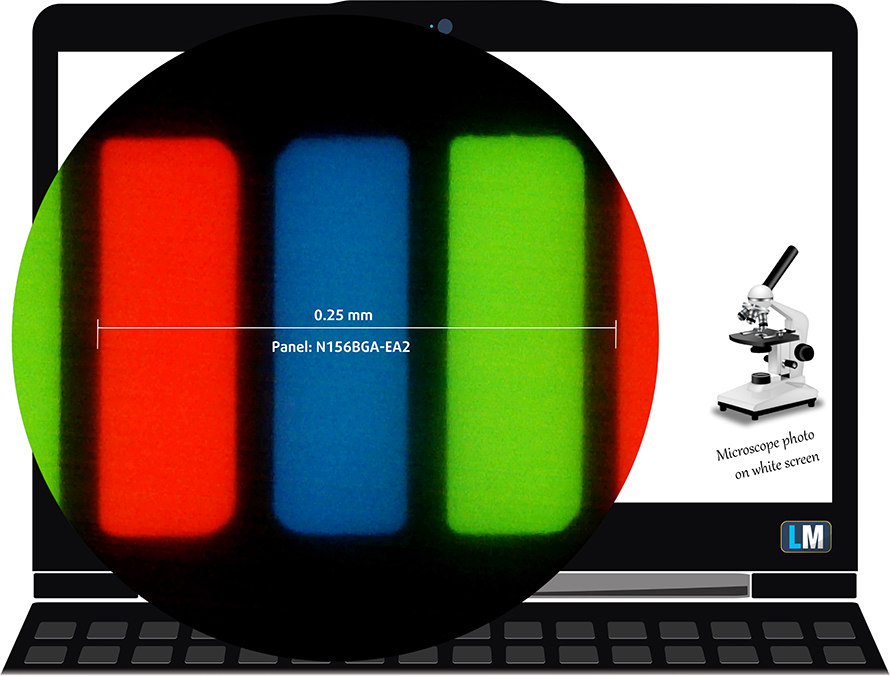
As expected from a TN panel – the viewing angles are terrible. We offer images at 45° to evaluate image quality.

The measured maximum brightness of 262 nits in the middle of the screen and 246 nits as an average for the whole area, with a maximum deviation of 14%. The Correlated Color Temperature on a white screen is 6760K – slightly colder than the optimal for the sRGB standard of 6500K.
In the illustration below you can see how the display performs from a uniformity perspective. In other words, the leakage of light from the light source.
Values of dE2000 over 4.0 should not occur, and this parameter is one of the first you should check if you intend to use the laptop for color-sensitive work. The contrast ratio is mediocre – 350:1 (320:1).

To make sure we are on the same page, we would like to give you a little introduction to the sRGB color gamut and the Adobe RGB. To start, there’s the CIE 1976 Uniform Chromaticity Diagram that represents the visible specter of colors by the human eye, giving you a better perception of the color gamut coverage and the color accuracy.
Inside the black triangle, you will see the standard color gamut (sRGB) that is being used by millions of people in HDTV and on the web. As for the Adobe RGB, this is used in professional cameras, monitors, etc for printing. Basically, colors inside the black triangle are used by everyone and this is the essential part of the color quality and color accuracy of a mainstream notebook.
Still, we’ve included other color spaces like the famous DCI-P3 standard used by movie studios, as well as the digital UHD Rec.2020 standard. Rec.2020, however, is still a thing of the future and it’s difficult for today’s displays to cover that well. We’ve also included the so-called Michael Pointer gamut, or Pointer’s gamut, which represents the colors that naturally occur around us every day.
The yellow dotted line shows Lenovo V130 (15)’s color gamut coverage.
Its display covers 50% of the sRGB/ITU-R BT.709 (web/HDTV standard) in CIE1976.

Our “Design and Gaming” profile delivers optimal color temperature (6500K) at 140 cd/m2 luminance and sRGB gamma mode.
We tested the accuracy of the display with 24 commonly used colors like light and dark human skin, blue sky, green grass, orange, etc. You can check out the results at factory condition and also, with the “Design and Gaming” profile.
Below you can compare the scores of Lenovo V130 (15) with the default settings (left), and with the “Gaming and Web design” profile (right).
The next figure shows how well the display is able to reproduce really dark parts of an image, which is essential when watching movies or playing games in low ambient light.
The left side of the image represents the display with stock settings, while the right one is with the “Gaming and Web Design” profile activated. On the horizontal axis, you will find the grayscale and on the vertical axis – the luminance of the display. On the two graphs below you can easily check for yourself how your display handles the darkest nuances but keep in mind that this also depends on the settings of your current display, the calibration, the viewing angle, and the surrounding light conditions.

Response time (Gaming capabilities)
We test the reaction time of the pixels with the usual “black-to-white” and “white-to-black” method from 10% to 90% and vice versa.
We recorded Fall Time + Rise Time = 12 ms.
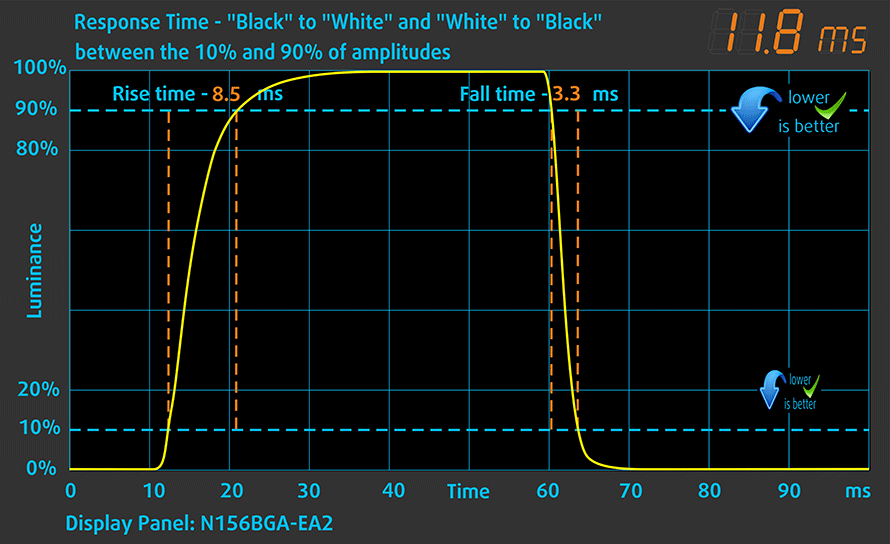
PWM (Screen flickering)
Pulse-width modulation (PWM) is an easy way to control monitor brightness. When you lower the brightness, the light intensity of the backlight is not lowered, but instead turned off and on by the electronics with a frequency indistinguishable to the human eye. In these light impulses, the light/no-light time ratio varies, while brightness remains unchanged, which is harmful to your eyes. You can read more about that in our dedicated article on PWM.
Lenovo V130 (15)’s display uses PWM to adjust its brightness up until 67 nits. Additionally, the flickers have a very high frequency, which makes it comfortable for long use periods in this aspect.
Blue light emissions
Installing our Health-Guard profile not only eliminates PWM but also reduces the harmful Blue Light emissions while keeping the colors of the screen perceptually accurate. If you’re not familiar with the Blue light, the TL;DR version is – emissions that negatively affect your eyes, skin and your whole body. You can find more information about that in our dedicated article on Blue Light.
Conclusion
Lenovo V130 (15)’s display has a budget TN panel. Its resolution is rather low – 1366 x 768p, although it has fast reaction time and comfortable backlight in terms of PWM. Then, on the downside, it has poor viewing angles, mediocre contrast ratio and overall, it doesn’t really shine with great quality.
Buy our profiles
Since our profiles are tailored for each individual display model, this article and its respective profile package are meant for Lenovo V130 (15) configurations with 15.6″ WXGA TN N156BGA-EA2.
*Should you have problems with downloading the purchased file, try using a different browser to open the link you’ll receive via e-mail. If the download target is a .php file instead of an archive, change the file extension to .zip or contact us at [email protected].
Read more about the profiles HERE.
In addition to receiving efficient and health-friendly profiles, by buying LaptopMedia's products you also support the development of our labs, where we test devices in order to produce the most objective reviews possible.

Office Work
Office Work should be used mostly by users who spend most of the time looking at pieces of text, tables or just surfing. This profile aims to deliver better distinctness and clarity by keeping a flat gamma curve (2.20), native color temperature and perceptually accurate colors.

Design and Gaming
This profile is aimed at designers who work with colors professionally, and for games and movies as well. Design and Gaming takes display panels to their limits, making them as accurate as possible in the sRGB IEC61966-2-1 standard for Web and HDTV, at white point D65.

Health-Guard
Health-Guard eliminates the harmful Pulse-Width Modulation (PWM) and reduces the negative Blue Light which affects our eyes and body. Since it’s custom tailored for every panel, it manages to keep the colors perceptually accurate. Health-Guard simulates paper so the pressure on the eyes is greatly reduced.
Get all 3 profiles with 33% discount
Sound
Lenovo V130 (15) produces a relatively crisp sound with good quality.
Drivers
You can download all of the drivers and utilities for this notebook from here: https://pcsupport.lenovo.com/us/en/products/laptops-and-netbooks/lenovo-v-series-laptops/v130-15igm/downloads/driver-list
Battery
Now, we conduct the battery tests with Windows Better performance setting turned on, screen brightness adjusted to 120 nits and all other programs turned off except for the one we are testing the notebook with. The battery has a modest 30Wh capacity.
In order to simulate real-life conditions, we used our own script for automatic web browsing through over 70 websites.



For every test like this, we use the same video in HD.



CPU options
So, there are plenty of processors, you can buy this laptop with. There are the Pentium Celeron N4000/41000, Celeron 3865U, Pentium N5000, Pentium 4415U, Core i3-6006U, Core i3-7020U, and the Core i5-7200U.
Results are from the Cinebench 20 CPU test (the higher the score, the better)
Results are from our Photoshop benchmark test (the lower the score, the better)
Results are from the Fritz chess benchmark (the higher the score, the better)
GPU options
GPU-wise you are stuck with the integrated solution or an AMD Radeon 530 with 2GB of GDDR5 memory.
Results are from the 3DMark: Time Spy (Graphics) benchmark (higher the score, the better)
Results are from the 3DMark: Fire Strike (Graphics) benchmark (higher the score, the better)
Results are from the Unigine Superposition benchmark (higher the score, the better)
Temperatures and comfort
Max CPU load
In this test we use 100% on the CPU cores, monitoring their frequencies and chip temperature. The first column shows a computer’s reaction to a short load (2-10 seconds), the second column simulates a serious task (between 15 and 30 seconds), and the third column is a good indicator of how good the laptop is for long loads such as video rendering.
Average core frequency (base frequency + X); CPU temp.
| Intel Pentium Silver N5000 (6W TDP) | 0:02 – 0:10 sec | 0:15 – 0:30 sec | 10:00 – 15:00 min |
|---|---|---|---|
| Lenovo V130 (15) | 2.59 GHz @ 72°C | 1.87 GHz @ 69°C | 1.70 GHz @ 65°C |
| Acer Aspire 3 (A317-32) | 2.20 GHz @ 70°C | 1.93 GHz @ 68°C | 1.74 GHz @ 70°C |
| Acer Aspire 1 (A114-32) | 2.60 GHz @ 68°C | 1.85 GHz @ 58°C | 1.84 GHz @ 64°C |
| Acer Aspire 3 (A315-34) | 2.60 GHz @ 80°C | 2.15 GHz @ 79°C | 1.69 GHz @ 76°C |
| HP 15 (15-da0000) | 2.60 GHz @ 55°C | 2.30 GHz @ 53°C | 2.10 GHz @ 55°C |
While the laptop posted thermal results, significantly worse than those on the HP 15 (15-da0000), against the rest of the competition it did relatively good.
Comfort during full load
In addition to that, the outer temperature of the body was not very high.
Verdict
Indeed, budget management and business are always going to walk side by side. After all, the cost reduction consciousness is one of the bases of a good company. However, you need to find a balance between price and quality, as there are a lot of honestly cheap laptops on the market right now.
So, to put it straight, don’t expect a huge performance from the V130 (15). Neither you have to rely on the display quality. What should interest you more about it, is the optical drive that sits as an option. It also features an SD card reader, an HDMI connector and a Gigabit Ethernet connectivity.
Lenovo V130 (15)’s display has a budget TN panel. Its resolution is rather low – 1366 x 768p, although it has fast reaction time and comfortable backlight in terms of PWM. Then, on the downside, it has poor viewing angles, mediocre contrast ratio and overall, it doesn’t really shine with great quality.
Also, despite the tiny 30Wh battery pack, we saw some above-average screen on times. Let’s not forget the keyboard, that is definitely one of the better ones out there. Just don’t forget to buy an external mouse, as the touchpad on this laptop is simply terrible.
At the end of the day, we would probably recommend the Lenovo V155 (15) as it offers a lot more performance for nearly the same price, and on top of that looks more modern than the V130.
Pros
- Appealing price tag
- Decent battery life
- It has an optical drive and an SD card reader
- Doesn’t use aggressive PWM for brightness adjustment (Innolux N156HGA-EA3 (CMN15F5))
- Comfortable keyboard
Cons
- Poor build quality and a dated design
- No Type-C port
- TN panel has naturally poor viewing angles (Innolux N156HGA-EA3 (CMN15F5))
- Poor contrast ratio and only 50% of sRGB color coverage (Innolux N156HGA-EA3 (CMN15F5))
- Unsatisfying touchpad
You can check the prices and configurations in our Specs System: https://laptopmedia.com/series/lenovo-v130-15-15igm/