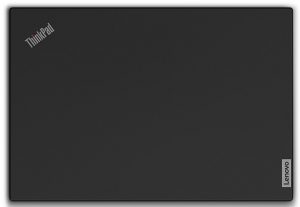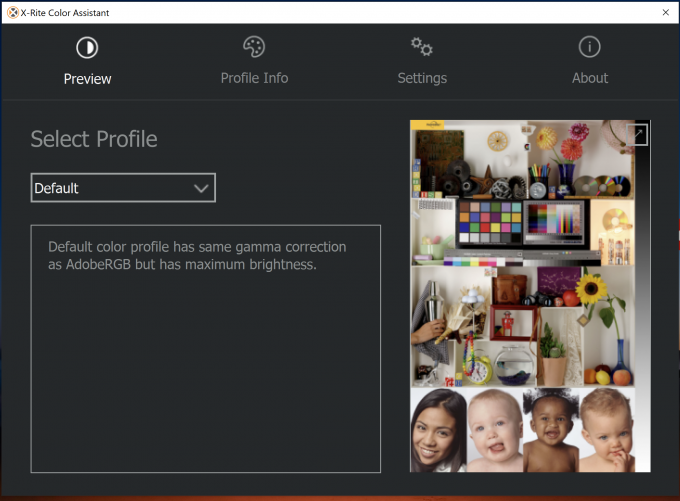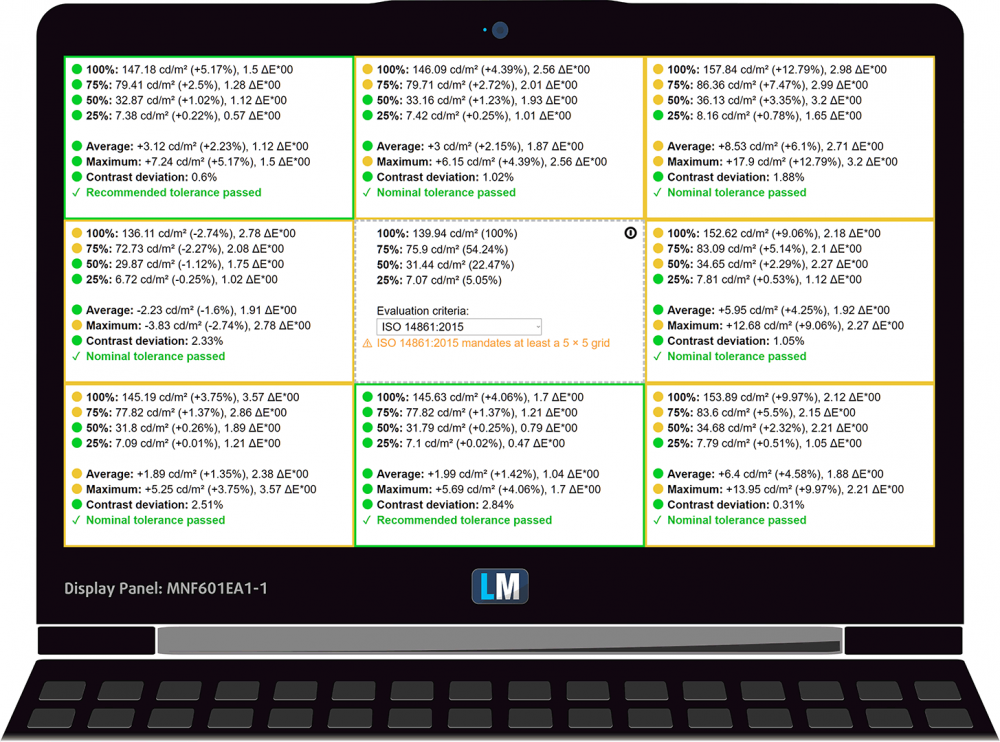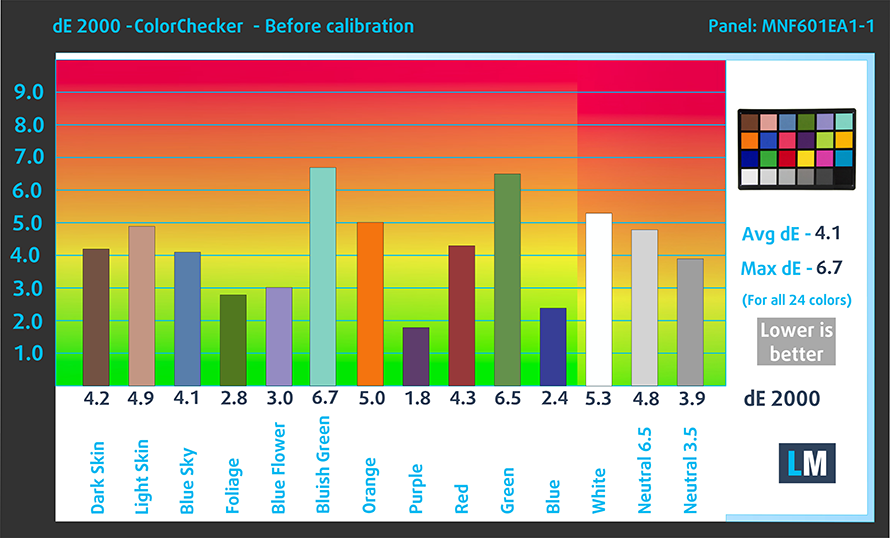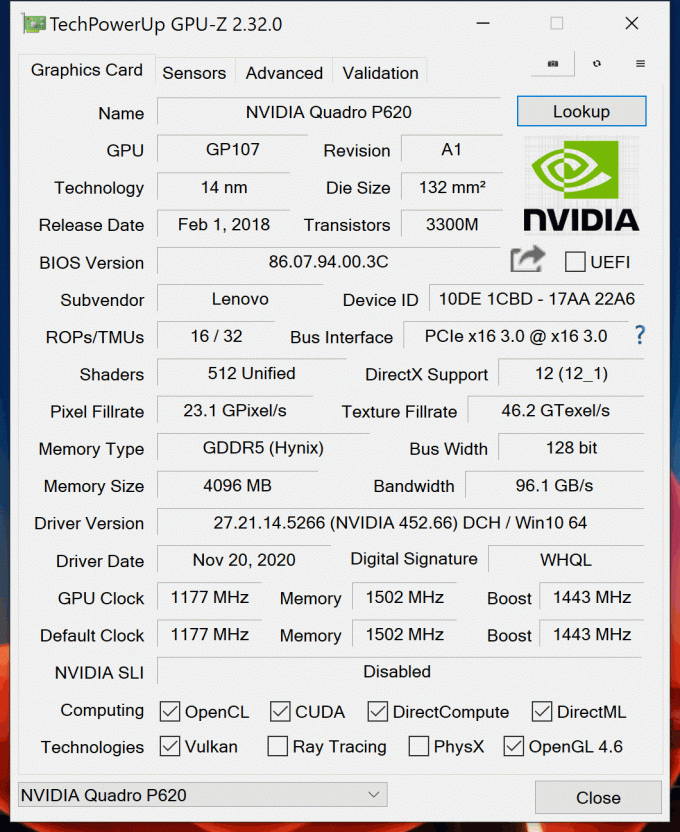Lenovo ThinkPad P15v review – it’s all about the software and the amazing UHD display
 Usually, it takes us more than 6 months to take in a workstation laptop for a review. Now, this happens to be our fourth review of such a machine, in the span of three weeks, which is insane. This means we can provide a better insight on the ThinkPad P15v (in this case), given the fact we can compare it to some fresh devices, such as the HP ZBook Power G7.
Usually, it takes us more than 6 months to take in a workstation laptop for a review. Now, this happens to be our fourth review of such a machine, in the span of three weeks, which is insane. This means we can provide a better insight on the ThinkPad P15v (in this case), given the fact we can compare it to some fresh devices, such as the HP ZBook Power G7.
Similarly to the latter, the ThinkPad comes with almost every Comet Lake-H processor, maxing out with the Core i7-10875H. Additionally, you can find the laptop equipped with a Xeon W-10855M, which is a six-core/twelve-thread CPU, which supports the vPro platform, and crucially for a workstation – ECC memory.
Of course, if you need a professional laptop, chances are high you want it for 3D modeling, which requires certain certificates to be covered. This is why most workstations come with a Pro-grade graphics card. Here, you get the NVIDIA Quadro P620 (4GB, GDDR5). Yes, it is a slightly older unit, based on the GP107 chip, commonly found in the GTX 1050 Ti (based on the Pascal architecture). However, the GPU inside of this laptop features 512 shaders, instead of the 768, found on the GTX 1050 Ti. Also, it uses a TGP of 40W, making it more similar to a Max-Q version.
This leaves us a bit puzzled, because obviously, this graphics card is not very powerful, and it might struggle with large, and more complex projects. On the other side, Lenovo has probably designed this laptop with comfortability in mind, and perhaps it doesn’t have a big enough cooling solution to incorporate a better GPU.
Of course, performance is nothing without security in this part of the market. This is why Lenovo has introduced the ThinkShield Security Suite, which takes care of this matter.
You can check the prices and configurations in our Specs System: https://laptopmedia.com/series/lenovo-thinkpad-p15v-gen-1/
Contents
Video Review
Specs Sheet
- HDD/SSD
- up to 16000GB SSD
- M.2 Slot
- 2x M.2 NVMe slots See photo
- RAM
- up to 64GB
- OS
- Windows 10 Pro, Windows 11 Pro
- Battery
- 68Wh, 4-cell
- Body material
- Plastic / Polycarbonate
- Dimensions
- 366.5 x 250 x 22.7 mm (14.43" x 9.84" x 0.89")
- Weight
- 2.07 kg (4.6 lbs)
- Ports and connectivity
- 1x USB Type-A
- 3.2 Gen 1 (5 Gbps)
- 1x USB Type-A
- 3.2 Gen 1 (5 Gbps), Sleep and Charge
- 1x USB Type-C
- 3.2 Gen 2 (10 Gbps), Thunderbolt 3, Power Delivery (PD), DisplayPort
- HDMI
- 2.0
- Card reader
- SD
- Ethernet LAN
- 10, 100, 1000 Mbit/s
- Wi-Fi
- 802.11ax
- Bluetooth
- 5.0
- Audio jack
- 3.5 Combo Jack
- Features
- Fingerprint reader
- optional
- Web camera
- HD
- Backlit keyboard
- optional
- Microphone
- Dual Array Near-Field Microphone
- Speakers
- Stereo Speakers by Dolby Audio
- Optical drive
- Security Lock slot
All Lenovo ThinkPad P15v Gen 1 configurations
What’s in the box?
Inside the box, you will find some paper manuals, a 135W power adapter with Lenovo’s proprietory connector, as well as the laptop, itself.
Design and construction
Unsurprisingly, this notebook’s design is absolutely on track with the ThinkPad portfolio. Rugged edges, rough finish, and industrial looks. Yep, the entire assembly is made out of hard plastic, which doesn’t feel cheap, whatsoever, and Lenovo says that the laptop has passed through MIL-SPEC testing. We can consider it as a pretty easy device to handle, since it only weighs 2.07 kg, and has a profile of 24.2mm. Of course, we adjust our standards to the type of device, so given the fact that this is a workstation, it has looser margins.
Thankfully, the lid opens easily with a single hand. The screen surface is matte, and the bezels are relatively thin (at least the side ones). Also, there is a 720p camera with a ThinkShutter, and an optional IR sensor for Windows Hello features. By the way, the lid itself is very flexy which is not a nice thing to see on a laptop at this price point.
Let’s take a look at the keyboard, where you will see a typically great keyboard. To be honest, we haven’t expected anything else from a ThinkPad, but it still feels good to use one of the best keyboards on the market. In addition to the long key travel and the clicky feedback, there is a two-stage backlight. We’re also happy to see that there is a full-sized NumberPad here, and the only downside on the keyboard is in regards to its tiny Arrow keys.
As you can see, the TrackPoint (the red nipple) is here to stay, and it is coupled with a set of dedicated buttons, placed right above the touchpad. Speaking of which, the touchpad feels relatively accurate, and the gliding is smooth thanks to the glass-like Mylar surface. Other miscellaneous features on the base include the speaker grill and Power button above the keyboard, as well as the optional fingerprint reader, located just below the “Down” Arrow key.
Should you turn the laptop upside down, you will see ventilation grills, which pretty much follow the tracks of the heat pipes, as well as the cooling fan. Also, since the heat sink is side-mounted, the heat exhaustion is happening from a slot on the left side of the machine.
Ports
On the left side of the laptop, there is the power plug, a Thunderbolt 3 connector, and a Smart Card reader. Then, on the left, you get a Kensington security slot, an RJ-45 connector, two USB Type-A 3.2 (Gen. 1) ports, an HDMI 2.0 connector, an SD card reader, and an аudio jack. Also, there is a SIM card tray on the back.
Disassembly, upgrade options, and maintenance
Before you start removing the bottom panel of this device, you need to remove the SIM card tray. Then, undo all 8 Phillips-head screws, and pry the panel with a plastic tool, starting from the front edges.
Battery-wise, there is a 68Wh unit that should be unplugged before you remove anything from the motherboard.
In terms of memory, you have two SODIMM slots, which fit up to 64GB of DDR4 memory in dual-channel mode. And if you have the laptop configured with a Xeon processor, you can take advantage of ECC RAM as well. Thankfully, there are two M.2 PCIe x4 slots for storage, which support the RAID technology.
Two heat pipes are cooling both the CPU and the GPU. Interestingly, Lenovo used only one heat spreader and one fan to deal with heat dissipation. Also, you can see that while the graphics memory is cooled by some metal shrouds, the VRMs are left to suffer.
Display quality
Lenovo ThinkPad P15v comes with a UHD IPS panel. It bears a model number MNF601EA1-1 and has a diagonal of 15.6″ (39.62 cm), and a resolution of 3840 x 2160 pixels. The screen ratio is 16:9, and we are looking at a pixel density of – 282 ppi, and a pitch of 0.09 х 0.09 mm. The screen turns into Retina when viewed at distance equal to or greater than 30cm (12″) (from this distance one’s eye stops differentiating the separate pixels, and it is normal for looking at a laptop).
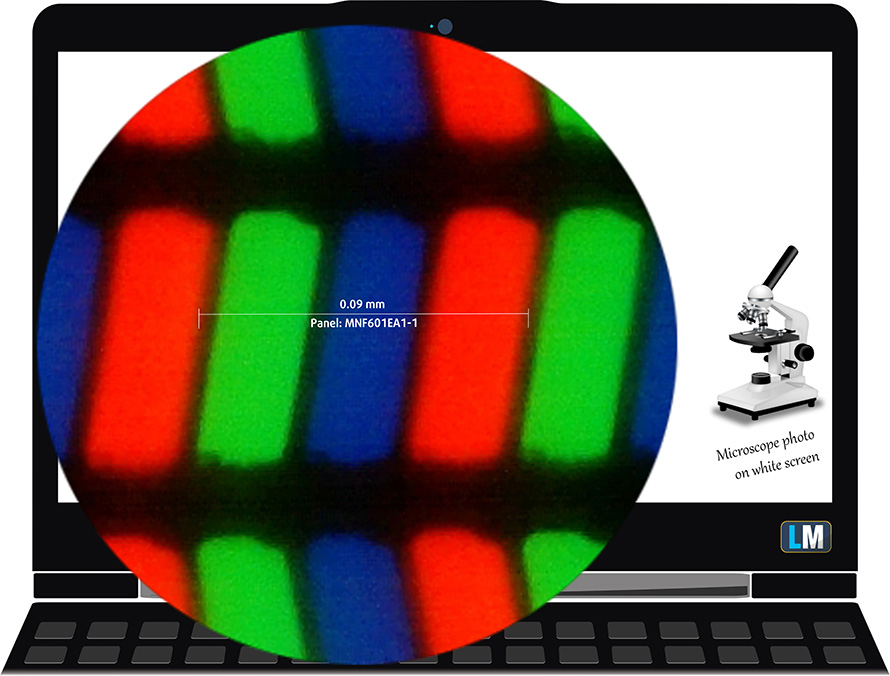
It has excellent viewing angles. We offer images at 45° to evaluate image quality.

The measured maximum brightness is 545 nits in the middle of the screen and 575 nits as an average for the whole area, with a maximum deviation of 15%. The Correlated Color Temperature on a white screen is 6830K – colder than the optimal for the sRGB standard of 6500K. (Default color profile – X-Rite Color Assistant).
This notebook uses the X-Rite Color Assistant app.
In the illustration below you can see how the display performs from a uniformity perspective. In other words, the leakage of light from the light source.
Values of dE2000 over 4.0 should not occur, and this parameter is one of the first you should check if you intend to use the laptop for color-sensitive work. The contrast ratio is very good – 1500:1.
To make sure we are on the same page, we would like to give you a little introduction to the sRGB color gamut and the Adobe RGB. To start, there’s the CIE 1976 Uniform Chromaticity Diagram that represents the visible specter of colors by the human eye, giving you a better perception of the color gamut coverage and the color accuracy.
Inside the black triangle, you will see the standard color gamut (sRGB) that is being used by millions of people on HDTV and on the web. As for the Adobe RGB, this is used in professional cameras, monitors, etc for printing. Basically, colors inside the black triangle are used by everyone and this is the essential part of the color quality and color accuracy of a mainstream notebook.
Still, we’ve included other color spaces like the famous DCI-P3 standard used by movie studios, as well as the digital UHD Rec.2020 standard. Rec.2020, however, is still a thing of the future and it’s difficult for today’s displays to cover that well. We’ve also included the so-called Michael Pointer gamut, or Pointer’s gamut, which represents the colors that naturally occur around us every day.
The yellow dotted line shows Lenovo ThinkPad P15v’s color gamut coverage.
Its display covers 99% of the sRGB/ITU-R BT.709 (web/HDTV standard) in CIE1976. It also covers 98% of Adobe RGB and 90% of DCI-P3.
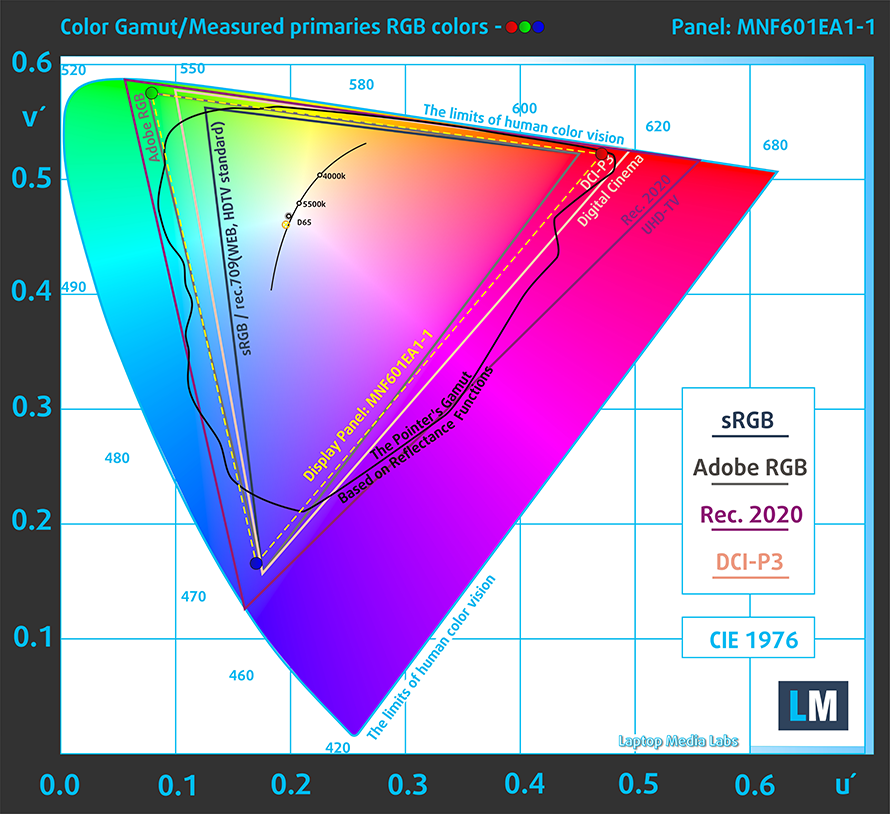
Our “Design and Gaming” profile delivers optimal color temperature (6500K) at 140 cd/m2 luminance, sRGB gamma mode, and X-Rite Color Assistant turned off.
We tested the accuracy of the display with 24 commonly used colors like light and dark human skin, blue sky, green grass, orange, etc. You can check out the results at factory condition and also, with the “Design and Gaming” profile.
Below you can compare the scores of Lenovo ThinkPad P15v with the default settings and sRGB profile enabled from the X-Rite Color Assistant (left), and with the “Gaming and Web design” profile (right).
The next figure shows how well the display is able to reproduce really dark parts of an image, which is essential when watching movies or playing games in low ambient light.
The left side of the image represents the display with stock settings, while the right one is with the “Gaming and Web Design” profile activated. On the horizontal axis, you will find the grayscale, and on the vertical axis – the luminance of the display. On the two graphs below you can easily check for yourself how your display handles the darkest nuances but keep in mind that this also depends on the settings of your current display, the calibration, the viewing angle, and the surrounding light conditions. Here, we see excellent default settings.
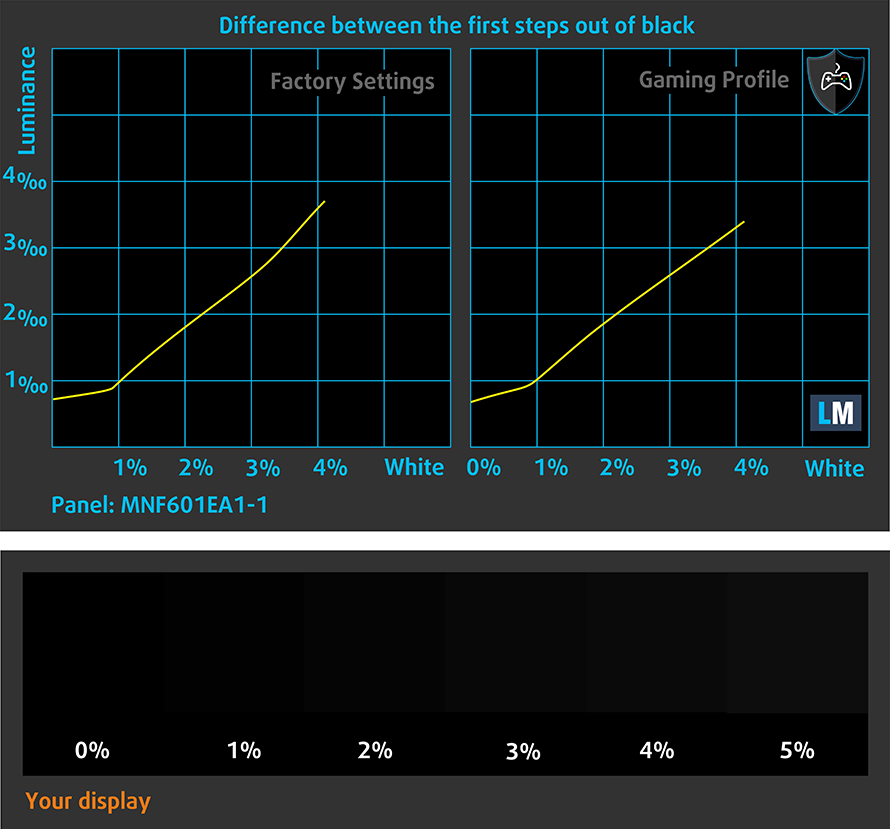
Response time (Gaming capabilities)
We test the reaction time of the pixels with the usual “black-to-white” and “white-to-black” method from 10% to 90% and vice versa.
We recorded Fall Time + Rise Time = 18 ms.
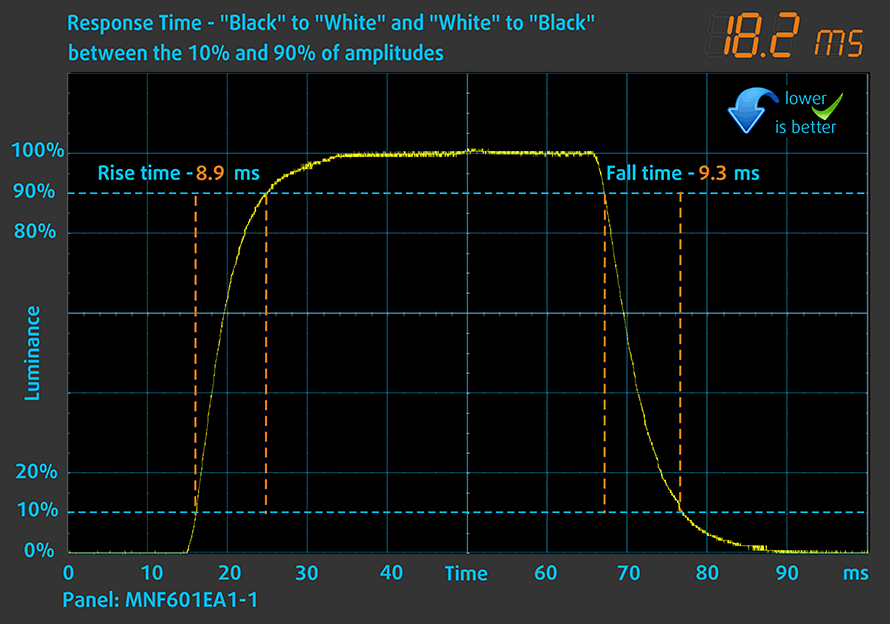
After that, we test the reaction time of the pixels with the usual “Gray-to-Gray” method from 50% White to 80% White and vice versa between 10% and 90% of the amplitude.
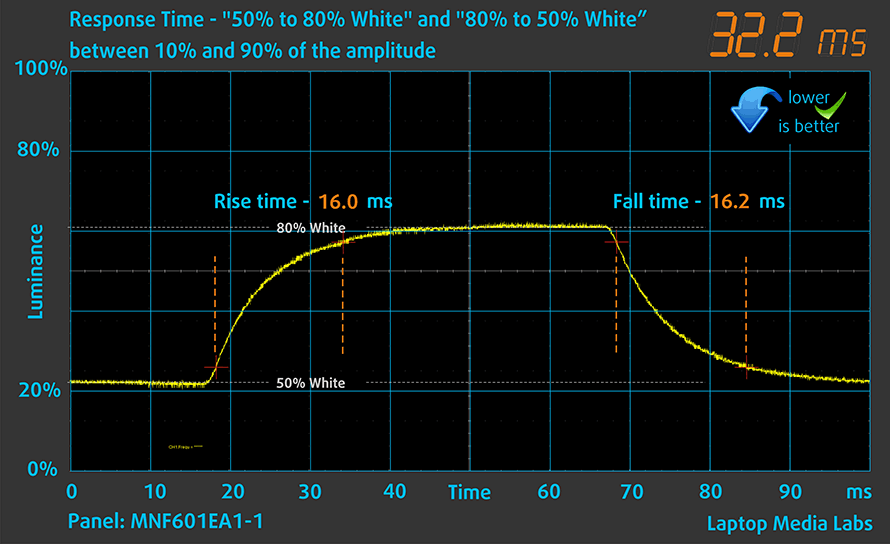
PWM (Screen flickering)
Pulse-width modulation (PWM) is an easy way to control monitor brightness. When you lower the brightness, the light intensity of the backlight is not lowered, but instead turned off and on by the electronics with a frequency indistinguishable to the human eye. In these light impulses, the light/no-light time ratio varies, while brightness remains unchanged, which is harmful to your eyes. You can read more about that in our dedicated article on PWM.
Lenovo ThinkPad P15v’s display backlight doesn’t use PWM to adjust its brightness levels. This means it is going to be comfortable in this aspect for extended periods of us.
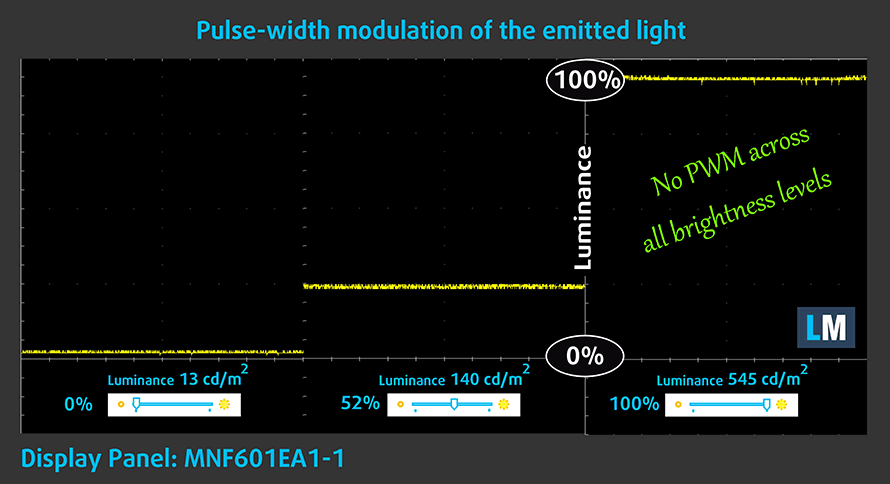
Blue light emissions
Installing our Health-Guard profile not only eliminates PWM but also reduces the harmful Blue Light emissions while keeping the colors of the screen perceptually accurate. If you’re not familiar with the Blue light, the TL;DR version is – emissions that negatively affect your eyes, skin, and your whole body. You can find more information about that in our dedicated article on Blue Light.
Buy our profiles
Since our profiles are tailored for each individual display model, this article and its respective profile package are meant for Lenovo ThinkPad P15v configurations with 15.6″ UHD IPS MNF601EA1-1.
*Should you have problems with downloading the purchased file, try using a different browser to open the link you’ll receive via e-mail. If the download target is a .php file instead of an archive, change the file extension to .zip or contact us at [email protected].
Read more about the profiles HERE.
In addition to receiving efficient and health-friendly profiles, by buying LaptopMedia's products you also support the development of our labs, where we test devices in order to produce the most objective reviews possible.

Office Work
Office Work should be used mostly by users who spend most of the time looking at pieces of text, tables or just surfing. This profile aims to deliver better distinctness and clarity by keeping a flat gamma curve (2.20), native color temperature and perceptually accurate colors.

Design and Gaming
This profile is aimed at designers who work with colors professionally, and for games and movies as well. Design and Gaming takes display panels to their limits, making them as accurate as possible in the sRGB IEC61966-2-1 standard for Web and HDTV, at white point D65.

Health-Guard
Health-Guard eliminates the harmful Pulse-Width Modulation (PWM) and reduces the negative Blue Light which affects our eyes and body. Since it’s custom tailored for every panel, it manages to keep the colors perceptually accurate. Health-Guard simulates paper so the pressure on the eyes is greatly reduced.
Get all 3 profiles with 33% discount
Sound
Lenovo ThinkPad P15v’s sound quality is decent. Moreover, its low, mid, and high tones are clear of deviations. On the other hand, it is nowhere near that of the HP ZBook Fury 15 G7.
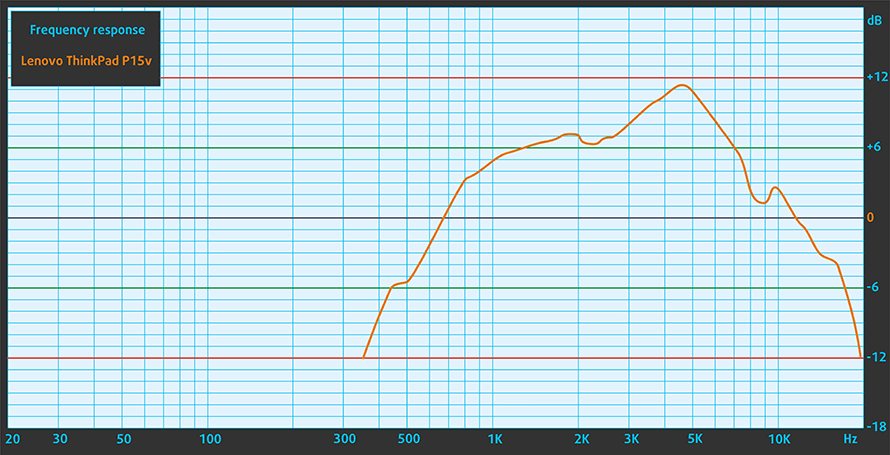
Drivers
All of the drivers and utilities for this notebook can be downloaded from here: https://pcsupport.lenovo.com/us/en/products/laptops-and-netbooks/thinkpad-p-series-laptops/thinkpad-p15v-type-20tq-20tr/downloads/driver-list
Battery
Now, we conduct the battery tests with Windows Better performance setting turned on, screen brightness adjusted to 120 nits, and all other programs turned off except for the one we are testing the notebook with. This device’s 68Wh battery pack, paired with the 4K display option, results in a battery life of 7 hours and 9 minutes of Web browsing, and 5 hours and 16 minutes of video playback.
In order to simulate real-life conditions, we used our own script for automatic web browsing through over 70 websites.





For every test like this, we use the same video in HD.





CPU options
There is a ton of processor options here. You can go for the Core i5-10300H, Core i7-10750H, Core i7-10850H, Core i7-10875H, and the Xeon W-10855M.
Results are from the Cinebench 20 CPU test (the higher the score, the better)
Results are from our Photoshop benchmark test (the lower the score, the better)
GPU options
Whereas, the GPU choices are a lot more limited. You can either get only the integrated GPU or the NVIDIA Quadro P620, equipped with 4GB of GDDR5 memory.
Results are from the 3DMark: Time Spy (Graphics) benchmark (higher the score, the better)
Results are from the 3DMark: Fire Strike (Graphics) benchmark (higher the score, the better)
Results are from the Unigine Superposition benchmark (higher the score, the better)
Gaming tests

| Far Cry 5 | Full HD, Normal (Check settings) | Full HD, High (Check settings) | Full HD, Ultra (Check settings) |
|---|---|---|---|
| Average fps | 32 fps | 29 fps | 27 fps |

| Rise of the Tomb Raider (2016) | Full HD, Lowest (Check settings) | Full HD, Medium (Check settings) | Full HD, Very High (Check settings) |
|---|---|---|---|
| Average fps | 57 fps | 41 fps | 20 fps |

| Shadow of the Tomb Raider (2018) | Full HD, Lowest (Check settings) | Full HD, Medium (Check settings) | Full HD, High (Check settings) |
|---|---|---|---|
| Average fps | 42 fps | 25 fps | – fps |

| Tom Clancy’s Ghost Recon Wildlands | Full HD, Medium (Check settings) | Full HD, High (Check settings) | Full HD, Very High (Check settings) |
|---|---|---|---|
| Average fps | 32 fps | 29 fps | 26 fps |
Temperatures and comfort
Max CPU load
In this test we use 100% on the CPU cores, monitoring their frequencies and chip temperature. The first column shows a computer’s reaction to a short load (2-10 seconds), the second column simulates a serious task (between 15 and 30 seconds), and the third column is a good indicator of how good the laptop is for long loads such as video rendering.
Average core frequency (base frequency + X); CPU temp.
| Intel Core i7-10750H (45W TDP) | 0:02 – 0:10 sec | 0:15 – 0:30 sec | 10:00 – 15:00 min |
|---|---|---|---|
| Lenovo ThinkPad P15v | 3.88 GHz (B+49%) @ 99°C | 3.73 GHz (B+43%) @ 99°C | 3.19 GHz (B+23%) @ 99°C |
| HP ZBook Fury 15 G7 | 2.53 GHz @ 98°C | 2.45 GHz @ 98°C | 2.53 GHz @ 98°C |
| Lenovo Legion C7 (15) | 3.76 GHz (B+45%) @ 81°C | 3.79 GHz (B+46%) @ 89°C | 3.62 GHz (B+39%) @ 84°C |
| HP ZBook Power G7 | 3.71 GHz (B+43%) @ 87°C | 3.60 GHz (B+38%) @ 95°C | 3.13 GHz (B+20%) @ 79°C |
| HP Omen 15 2019 (15-dh1000) | 4.03 GHz (B+55%) @ 96°C | 3.87 GHz (B+45%) @ 97°C | 3.65 GHz (B+40%) @ 96°C |
| MSI GF65 Thin 10Sx | 3.59 GHz (B+38%) @ 95°C | 3.48 GHz (B+34%) @ 95°C | 3.08 GHz (B+18%) @ 91°C |
| HP Omen 15 2020 (15-ek0000) | 3.55 GHz (B+37%) @ 71°C | 2.88 GHz (B+11%) @ 62°C | 2.81 GHz (B+8%) @ 70°C |
| Acer Predator Helios 300 (PH315-53) | 3.56 GHz (B+37%) @ 76°C | 3.52 GHz (B+35%) @ 85°C | 2.98 GHz (B+15%) @ 75°C |
| Lenovo Legion 7 (15) | 3.78 GHz (B+45%) @ 80°C | 3.69 GHz (B+42%) @ 83°C | 3.51 GHz (B+35%) @ 83°C |
As you can see, the ThinkPad P15v has no problems maintaining 3.00 GHz with its Core i7-10750H. However, it still lags behind some of its more gamer-centric counterparts.
Real-life gaming
| NVIDIA Quadro P620 (4GB, GDDR5) | GPU frequency/ Core temp (after 2 min) | GPU frequency/ Core temp (after 30 min) |
|---|---|---|
| Lenovo ThinkPad P15v | 1455 MHz @ 72°C | 1455 MHz @ 70°C |
This GPU’s 40W TGP is quite lenient on the cooling solution, and we see the maximum boost frequency available, at decent temperatures.
Comfort during combined load
Don’t be fooled by the single fan design of this laptop – it can, and it will become quite loud when you apply a heavy load to it. Also, a longer session of image rendering, or playing a game will result in a bit warmer keyboard than what you ideally want.

Verdict
There are certain key points around this notebook, that sets it apart from the rest. First and foremost, it is the entire security platform, that it provides. Then, there are the privacy features like the optional fingerprint reader, and IR face recognition camera. As you can see, we are not discussing anything around the hardware. Well, this is for a reason. First of all, the Core i7-10750H in our unit was performing okay, but definitely not on the level of other machines on the market. Even the HP ZBook Power G7 was working at similar clock speeds but was 20°C cooler under stress. This may have to do with the use of a single heat sink, and a single fan, from Lenovo.
And if you check our IR images, you will see that this is not the most comfortable laptop to work with, when you are pushing it to its limits.
Lenovo ThinkPad P15v’s IPS panel has a UHD resolution, supports HDR 400 and Dobly Vision, and offers really high maximum brightness. Additionally, it covers not only the sRGB but also the Adobe RGB gamut, almost fully. Thankfully, its backlight doesn’t flicker, and it also has a very good contrast ratio and comfortable viewing angles. Now, we have to mention that this machine comes equipped with a pretty elaborate color tweaking software. It is the X-Rite Color Assistant, and it offers a ton of options. Interestingly enough, even with the sRGB profile enabled, the color accuracy was a bit off, and even our Gaming and Web design profile wasn’t able to improve the situation by a lot.
Again, we see a very good idea, an excellent product, but the execution is not on point. Actually, there is only one place, where there are no compromises – upgradability. You get two SODIMM slots for memory upgrades of up to 64GB. Also, as we said earlier, the models, paired with Xeon processors, can take advantage of the ECC memory support. Not in the last place, there are two M.2 PCIe x4 slots with RAID support.
Ultimately, you are getting a decent package, full of tiny compromises here and there. And it’s up to you if you’re willing to take them or leave them. And since the I/O and the upgrade options are pretty much identical to that of the HP ZBook Power G7, we would suggest going for the Thinkpad P15v if you want a better display, and choosing the HP, if you need more performance – both in the CPU and in the GPU space.
Pros
- Great upgradability plus ECC and RAID support
- ThinkShield Security Suite
- HDR 400 and Dolby Vision support
- Lack of PWM (LG LGD064C)
- Covers only 99% of the sRGB color gamut and 98% of the Adobe RGB gamut(LG LGD064C)
- Industrial look and rigid structure
- Great input devices
- Thunderbolt 3, great I/O and optional IR face recognition and fingerprint reader
Cons
- Cooling is not very efficient
- Mediocre battery life with the 4K panel
- The Quadro P620 feels outdated in 2021
You can check the prices and configurations in our Specs System: https://laptopmedia.com/series/lenovo-thinkpad-p15v-gen-1/