Lenovo ThinkPad L15 Gen 3 review – can it beat the competition?
 Sitting uncomfortably away from the affordable pricing, the ThinkPad L15 Gen 3 sets the expectations bar really high. In fact, our latest review (as of the time of writing this one), covered the Fujitsu LifeBook U7512. A significantly less popular notebook, that is super exciting in terms of features.
Sitting uncomfortably away from the affordable pricing, the ThinkPad L15 Gen 3 sets the expectations bar really high. In fact, our latest review (as of the time of writing this one), covered the Fujitsu LifeBook U7512. A significantly less popular notebook, that is super exciting in terms of features.
So, In order to compete, the Thinkpad L15 Gen 3 must comply with some requirements. First and foremost – it needs to have excellent security. Then, it has to be able to give its users the performance they need on demand while lasting for an entire day on a single battery charge.
Before we start with the physical aspect of the notebook, we want to tell you about its hardware properties. This device can be paired with everything in between the Intel Pentium Gold 8505 and the Core i7-1260P. Yes, this means you can pick among the most powerful non-H series processors for business computers right now.
What is equally important, is that Lenovo only offers a 1080p IPS panel for its display options. We are extremely happy to see the end of low-quality TN panels in laptop computers. Anyways, let’s check out the specs, and dig right into the construction characteristics of the ThinkPad L15 Gen 3.
You can check the prices and configurations in our Specs System: https://laptopmedia.com/series/lenovo-thinkpad-l15-gen-3-intel/
Contents
Specs, Drivers, What’s in the box
- CPU
- Intel Core i7-1265U #159 in Top CPUs Intel Core i7-1260P #122 in Top CPUs Intel Core i7-1255U #165 in Top CPUs Intel Core i5-1250P #170 in Top CPUs Intel Core i5-1245U #158 in Top CPUs Intel Core i5-1240P #129 in Top CPUs Intel Core i5-1235U #163 in Top CPUs Intel Core i3-1215U #195 in Top CPUsIntel Pentium 8505
- HDD/SSD
- up to 1000GB SSD
- M.2 Slot
- 1x 2242 M.2 PCIe 4.0 x4 See photo
- RAM
- up to 64GB
- OS
- Windows 11 Home, Windows 11 Pro, Windows 10 Pro
- Battery
- 42Wh, 42Wh , 42Wh, 3-cell, 57Wh
- Body material
- Plastic / Polycarbonate
- Dimensions
- 360.2 x 237 x 19.93 mm (14.18" x 9.33" x 0.78")
- Weight
- 1.76 kg (3.9 lbs)
- Ports and connectivity
- 1x USB Type-A
- 3.2 Gen 1 (5 Gbps)
- 1x USB Type-A
- 3.2 Gen 1 (5 Gbps), Sleep and Charge
- 1x USB Type-C
- 3.2 Gen 1 (5 Gbps), Power Delivery (PD), DisplayPort
- 1x USB Type-C
- 4.0, Thunderbolt 4, Power Delivery (PD), DisplayPort
- HDMI
- 2.0
- Card reader
- MicroSD
- Ethernet LAN
- 10, 100, 1000 Mbit/s
- Wi-Fi
- 802.11ax
- Bluetooth
- 5.2
- Audio jack
- 3.5mm Combo Jack
- Features
- Fingerprint reader
- optional
- Web camera
- HD / FHD
- Backlit keyboard
- optional
- Microphone
- Dual Array Microphone, far-field, Dolby Voice
- Speakers
- 2x 2W Stereo Speakers, Dolby Audio
- Optical drive
- Security Lock slot
- Kensington Nano Lock
All Lenovo ThinkPad L15 Gen 3 (Intel) configurations
Drivers
All drivers and utilities for this notebook can be found here: https://pcsupport.lenovo.com/us/en/products/laptops-and-netbooks/thinkpad-l-series-laptops/thinkpad-l15-gen-3-type-21c3-21c4/downloads/driver-list
What’s in the box?
Inside the packaging, we found the standard equipment – some paperwork, and a 65W USB Type-C charger.
Design and construction
As you can see, the machine is painted in the typical black ThinkPad fashion. It comes with an all-plastic design, which has surprisingly good quality. We observed almost no flex from both the lid or the base.
In terms of portability, you get a profile of 19.9mm and a weight of 1.76 kg. This makes it rather average, compared to its competitors.
Unfortunately, the lid can’t be opened with a single hand. On the bright side, its bottom and side bezels seem pretty slim, while the top one is more clunky. Thankfully, there is an explanation for that – it houses an optional 1080p Web camera with a privacy shutter, and an optional IR face recognition scanner.
Here, the speakers are located above the keyboard. In between them and the board itself, there is the power button, which doubles as a fingerprint reader in some configurations.
The keyboard here has a backlight and offers spill resistance – nothing short of the best. In addition, it features a NumberPad section, good key travel, and clicky feedback. All of this results in a pretty comfortable typing experience.
On the other hand, the touchpad seems a bit lackluster. Its 56 by 115 mm surface has a Mylar cover, which is relatively smooth, but it’s not very responsive. Even the TrackPoint feels better in our view. Plus, it has three dedicated buttons, located right above the touchpad.
Looking at the bottom panel, we see a ventilation grill, which supplies cool air to the fan. The air is then exhausted through a side-mounted vent.
Ports
On the left side, there is a LAN port, a USB Type-C 3.2 (Gen. 1) port with DisplayPort and Power Delivery functions, a Thunderbolt 4 connector, an HDMI 2.0 connector, a USB Type-A 3.2 (Gen. 1) port, an Audio jack, and an optional Smart Card reader. Then, on the right, there is the Kensington Nano security lock slot, another USB Type-A 3.2 (Gen. 1) port, and a MicroSD card slot. In addition, there is a SIM card tray on the back of the device.
Display quality, Health impact (PWM), Sound
Lenovo ThinkPad L15 Gen 3 is equipped with a Full HD IPS panel, model number Innolux N156HCA-E5B (LEN40BA). It comes with a 60Hz refresh rate. Its diagonal is 15.6″ (39.6 cm), and the resolution – 1920 x 1080p. Additionally, the screen ratio is 16:9, the pixel density – 141 ppi, and their pitch – 0.18 x 0.18 mm. The screen can be considered Retina when viewed from at least 60 cm (from this distance, the average human eye can’t see the individual pixels).

Viewing angles are good. We offer images at different angles to evaluate the quality.

Also, a video with locked focus and exposure.
The maximum measured brightness is 256 nits (cd/m2) in the middle of the screen and 236 nits (cd/m2) average across the surface with a maximum deviation of 14%. The Correlated Color Temperature on a white screen and at maximum brightness is 6500K (average) – basically matching the 6500K optimum for sRGB.
In the illustration below you can see how the display performs from a uniformity perspective. The illustration below shows how matters are for operational brightness levels (approximately 140 nits) – in this particular case at 73% Brightness (White level = 143 cd/m2, Black level = 0.1 cd/m2).
Values of dE2000 over 4.0 should not occur, and this parameter is one of the first you should check if you intend to use the laptop for color-sensitive work (a maximum tolerance of 2.0 ). The contrast ratio is good – 1480:1.
To make sure we are on the same page, we would like to give you a little introduction to the sRGB color gamut and the Adobe RGB. To start, there’s the CIE 1976 Uniform Chromaticity Diagram that represents the visible specter of colors by the human eye, giving you a better perception of the color gamut coverage and the color accuracy.
Inside the black triangle, you will see the standard color gamut (sRGB) that is being used by millions of people on HDTV and on the web. As for the Adobe RGB, this is used in professional cameras, monitors, etc for printing. Basically, colors inside the black triangle are used by everyone and this is the essential part of the color quality and color accuracy of a mainstream notebook.
Still, we’ve included other color spaces like the famous DCI-P3 standard used by movie studios, as well as the digital UHD Rec.2020 standard. Rec.2020, however, is still a thing of the future and it’s difficult for today’s displays to cover that well. We’ve also included the so-called Michael Pointer gamut, or Pointer’s gamut, which represents the colors that naturally occur around us every day.
The yellow dotted line shows Lenovo ThinkPad L15 Gen 3’s color gamut coverage.
Its display covers 54% of the sRGB/ITU-R BT.709 (web/HDTV standard) in CIE1976.
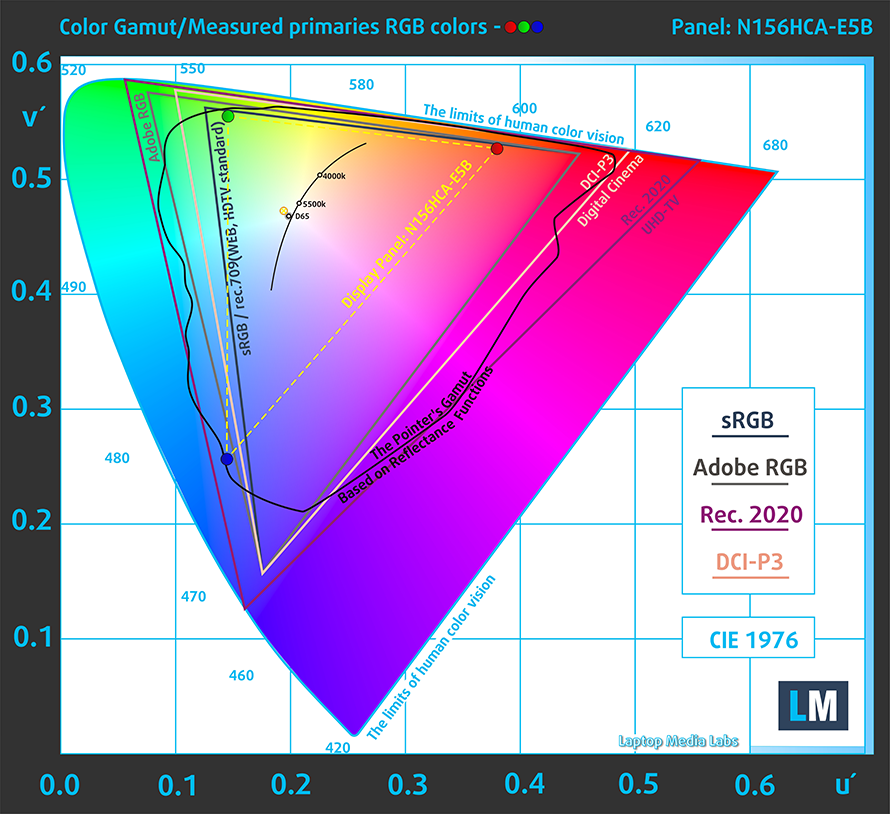
Our “Design and Gaming” profile delivers optimal color temperature (6500K) at 140 cd/m2 luminance and sRGB gamma mode.
We tested the accuracy of the display with 24 commonly used colors like light and dark human skin, blue sky, green grass, orange, etc. You can check out the results at factory condition and also, with the “Design and Gaming” profile.
Below you can compare the scores of the Lenovo ThinkPad L15 Gen 3 with the default settings (left), and with the “Gaming and Web design” profile (right).
The next figure shows how well the display is able to reproduce really dark parts of an image, which is essential when watching movies or playing games in low ambient light.
The left side of the image represents the display with stock settings, while the right one is with the “Gaming and Web Design” profile activated. On the horizontal axis, you will find the grayscale, and on the vertical axis – the luminance of the display. On the two graphs below you can easily check for yourself how your display handles the darkest nuances but keep in mind that this also depends on the settings of your current display, the calibration, the viewing angle, and the surrounding light conditions.

Response time (Gaming capabilities)
We test the reaction time of the pixels with the usual “black-to-white” and “white-to-black” method from 10% to 90% and vice versa.
We recorded Fall Time + Rise Time = 25 ms.
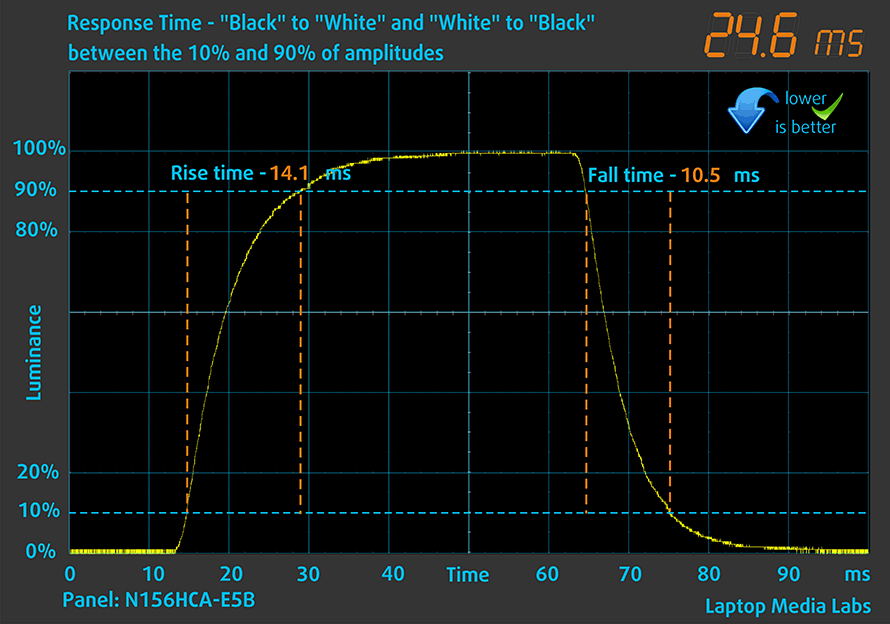
After that, we test the reaction time of the pixels with the usual “Gray-to-Gray” method from 50% White to 80% White and vice versa between 10% and 90% of the amplitude.
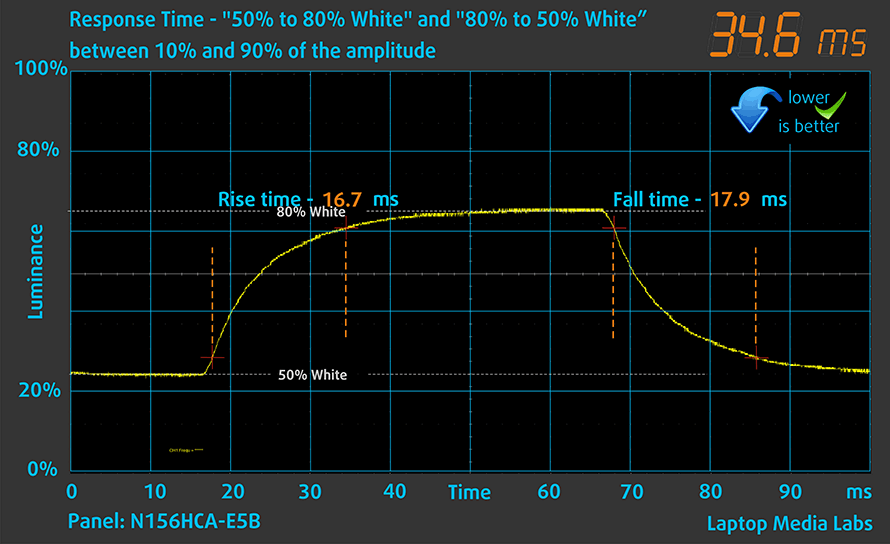
Health Impact: PWM (Screen flickering)
Pulse-width modulation (PWM) is an easy way to control monitor brightness. When you lower the brightness, the light intensity of the backlight is not lowered, but instead turned off and on by the electronics with a frequency indistinguishable to the human eye. In these light impulses, the light/no-light time ratio varies, while brightness remains unchanged, which is harmful to your eyes. You can read more about that in our dedicated article on PWM.
Lenovo ThinkPad L15 Gen 3’s display doesn’t flicker at any brightness level. This makes the screen pretty comfortable for long periods of use.
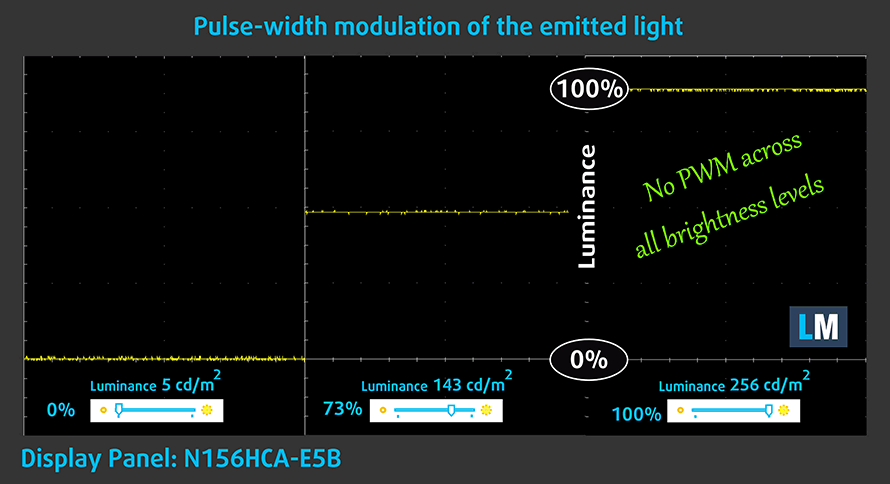
Health Impact: Blue light emissions
Installing our Health-Guard profile not only eliminates PWM but also reduces the harmful Blue Light emissions while keeping the colors of the screen perceptually accurate. If you’re not familiar with the Blue light, the TL;DR version is – emissions that negatively affect your eyes, skin, and your whole body. You can find more information about that in our dedicated article on Blue Light.
Health Impact: Gloss-level measurement
Glossy-coated displays are sometimes inconvenient in high ambient light conditions. We show the level of reflection on the screen for the respective laptop when the display is turned off and the measurement angle is 60° (in this case, the result is 51.0 GU).

Sound
Lenovo ThinkPad L15 Gen 3’s speakers produce a sound of decent quality. Its low, mid, and high tones are clear of deviations.
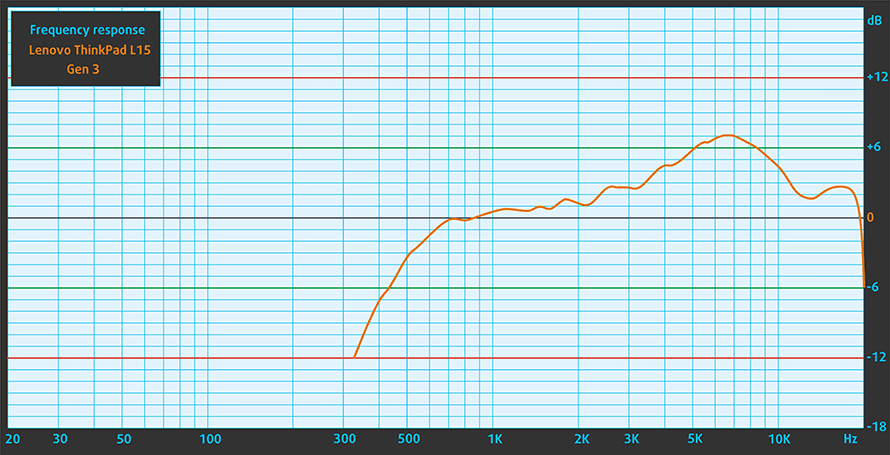
Buy our profiles
Since our profiles are tailored for each individual display model, this article and its respective profile package are meant for Lenovo ThinkPad L15 Gen 3 configurations with 15.6″ Innolux N156HCA-E5B (LEN40BA) (1920 x 1080) IPS.
*Should you have problems with downloading the purchased file, try using a different browser to open the link you’ll receive via e-mail. If the download target is a .php file instead of an archive, change the file extension to .zip or contact us at [email protected].
Read more about the profiles HERE.
In addition to receiving efficient and health-friendly profiles, by buying LaptopMedia's products you also support the development of our labs, where we test devices in order to produce the most objective reviews possible.

Office Work
Office Work should be used mostly by users who spend most of the time looking at pieces of text, tables or just surfing. This profile aims to deliver better distinctness and clarity by keeping a flat gamma curve (2.20), native color temperature and perceptually accurate colors.

Design and Gaming
This profile is aimed at designers who work with colors professionally, and for games and movies as well. Design and Gaming takes display panels to their limits, making them as accurate as possible in the sRGB IEC61966-2-1 standard for Web and HDTV, at white point D65.

Health-Guard
Health-Guard eliminates the harmful Pulse-Width Modulation (PWM) and reduces the negative Blue Light which affects our eyes and body. Since it’s custom tailored for every panel, it manages to keep the colors perceptually accurate. Health-Guard simulates paper so the pressure on the eyes is greatly reduced.
Get all 3 profiles with 33% discount
Performance: CPU, GPU, Gaming Tests
CPU options
This laptop features an extremely wide variety of processor options. This includes the Intel Pentium Gold 8505, Core i3-1215U, Core i5-1235U, Core i5-1245U, Core i7-1255U, Core i7-1265U, Core i5-1240P, Core i5-1250P, or Core i7-1260P.
Results are from the Cinebench R23 CPU test (the higher the score, the better)
Results are from our Photoshop benchmark test (the lower the score, the better)
GPU options
On the contrary, you are limited to integrated graphics, regardless of the processor choice.
Results are from the 3DMark: Time Spy (Graphics) benchmark (higher the score, the better)
Results are from the 3DMark: Fire Strike (Graphics) benchmark (higher the score, the better)
Results are from the 3DMark: Wild Life benchmark (higher the score, the better)
Results are from the Unigine Superposition benchmark (higher the score, the better)
Gaming tests
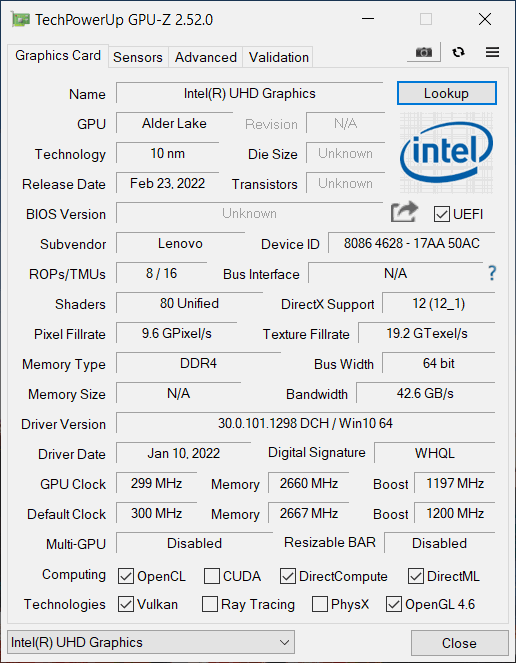

| CS:GO | HD 1080p, Low (Check settings) | HD 1080p, Medium (Check settings) | HD 1080p, MAX (Check settings) |
|---|---|---|---|
| Average FPS | 73 fps | 62 fps | 33 fps |

| DOTA 2 | HD 1080p, Low (Check settings) | HD 1080p, Normal (Check settings) | HD 1080p, High (Check settings) |
|---|---|---|---|
| Average FPS | 88 fps | 55 fps | 31 fps |
Temperatures and comfort, Battery Life
Max CPU load
In this test we use 100% on the CPU cores, monitoring their frequencies and chip temperature. The first column shows a computer’s reaction to a short load (2-10 seconds), the second column simulates a serious task (between 15 and 30 seconds), and the third column is a good indicator of how good the laptop is for long loads such as video rendering.
Average P-core frequency; Average E-core frequency; CPU temp.; Package Power
| Intel Core i5-1235U (15W TDP) | 0:02 – 0:10 sec | 0:15 – 0:30 sec | 10:00 – 15:00 min |
|---|---|---|---|
| Lenovo ThinkPad L15 Gen 3 | 3.25 GHz @ 2.69 GHz @ 88°C @ 44W | 3.05 GHz @ 2.64 GHz @ 95°C @ 41W | 1.98 GHz @ 1.92 GHz @ 70°C @ 20W |
| Fujitsu LifeBook U7512 | 3.00 GHz @ 2.54 GHz @ 88°C @ 40W | 2.40 GHz @ 2.14 GHz @ 85°C @ 28W | 2.31 GHz @ 2.07 GHz @ 83°C @ 26W |
| HP ProBook 450 G9 | 3.44 GHz @ 2.82 GHz @ 80°C @ 47W | 2.45 GHz @ 2.14 GHz @ 74°C @ 26W | 2.33 GHz @ 2.09 GHz @ 73°C @ 24W |
| HP ProBook 440 G9 | 3.25 GHz @ 2.74 GHz @ 79°C @ 46W | 2.49 GHz @ 2.23 GHz @ 87°C @ 30W | 2.20 GHz @ 2.08 GHz @ 73°C @ 24W |
| Lenovo ThinkBook 14s Yoga Gen 2 | 2.55 GHz @ 2.39 GHz @ 70°C @ 32W | 2.49 GHz @ 2.38 GHz @ 75°C @ 32W | 2.20 GHz @ 2.10 GHz @ 71°C @ 24W |
| Microsoft Surface Pro 9 | 3.32 GHz @ 2.78 GHz @ 75°C @ 46W | 3.06 GHz @ 2.54 GHz @ 82°C @ 42W | 1.91 GHz @ 1.79 GHz @ 64°C @ 19W |
| Microsoft Surface Laptop 5 (13.5″) | 3.35 GHz @ 2.84 GHz @ 69°C @ 44W | 3.27 GHz @ 2.78 GHz @ 80°C @ 42W | 2.24 GHz @ 2.17 GHz @ 71°C @ 22W |
| ASUS Vivobook 15 (X1502) | 2.91 GHz @ 2.49 GHz @ 78°C @ 39W | 2.62 GHz @ 2.37 GHz @ 81°C @ 33W | 2.30 GHz @ 2.19 GHz @ 68°C @ 27W |
| Acer TravelMate P2 (TMP215-54) | 3.67 GHz @ 3.09 GHz @ 90°C @ 55W | 2.83 GHz @ 2.55 GHz @ 85°C @ 33W | 2.59 GHz @ 2.44 GHz @ 84°C @ 28W |
| HP EliteBook 650 G9 | 3.26 GHz @ 2.80 GHz @ 89°C @ 45W | 2.63 GHz @ 2.39 GHz @ 91°C @ 32W | 2.25 GHz @ 2.15 GHz @ 79°C @ 24W |
| HP EliteBook 640 G9 | 3.27 GHz @ 2.77 GHz @ 90°C @ 45W | 2.53 GHz @ 2.32 GHz @ 90°C @ 30W | 2.32 GHz @ 2.17 GHz @ 74°C @ 24W |
| HP EliteBook 840 G9 | 3.09 GHz @ 2.75 GHz @ 83°C @ 46W | 2.73 GHz @ 2.46 GHz @ 89°C @ 37W | 1.58 GHz @ 1.67 GHz @ 61°C @ 17W |
| Lenovo ThinkPad E14 Gen 4 | 3.28 GHz @ 2.77 GHz @ 84°C @ 44W | 3.18 GHz @ 2.77 GHz @ 90°C @ 44W | 2.49 GHz @ 2.28 GHz @ 77°C @ 28W |
| HP Pavilion Plus 14 (14-eh0000) | 2.85 GHz @ 2.43 GHz @ 77°C @ 39W | 2.34 GHz @ 2.10 GHz @ 75°C @ 29W | 1.84 GHz @ 1.79 GHz @ 65°C @ 20W |
| Lenovo IdeaPad 5 (15″, 2022) | 3.60 GHz @ 3.08 GHz @ 73°C @ 55W | 3.44 GHz @ 2.95 GHz @ 88°C @ 51W | 2.80 GHz @ 2.49 GHz @ 69°C @ 35W |
| Lenovo ThinkPad L14 Gen 3 | 3.20 GHz @ 2.77 GHz @ 83°C @ 44W | 3.10 GHz @ 2.71 GHz @ 94°C @ 43W | 1.89 GHz @ 1.95 GHz @ 72°C @ 20W |
| Acer Aspire Vero (AV14-51) | 3.63 GHz @ 2.87 GHz @ 84°C @ 55W | 2.73 GHz @ 2.36 GHz @ 81°C @ 33W | 2.49 GHz @ 2.23 GHz @ 79°C @ 28W |
| MSI Modern 14 (C12M) | 3.17 GHz @ 2.69 GHz @ 77°C @ 45W | 3.10 GHz @ 2.61 GHz @ 81°C @ 45W | 2.69 GHz @ 2.45 GHz @ 78°C @ 35W |
| Dell Latitude 15 5530 | 3.57 GHz @ 3.02 GHz @ 94°C @ 52W | 2.03 GHz @ 2.09 GHz @ 76°C @ 21W | 2.24 GHz @ 2.19 GHz @ 64°C @ 23W |
This machine performs pretty well in short and medium loads, while long loads show a compromise, compared to some of its direct competitors.
Comfort during full load
On the bright side, this means that the laptop is very quiet, even under extreme workload conditions. Plus, the keyboard hotspot doesn’t reach temperatures higher than 40°C. Well, the right side of the NumberPad also heats up, due to the location of the heat sink.
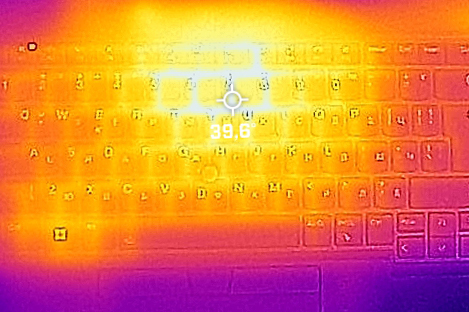
Battery
Now, we conduct the battery tests with the Windows Better performance setting turned on, screen brightness adjusted to 120 nits, and all other programs turned off except for the one we are testing the notebook with. Here, the 57Wh battery pack lasts for 8 hours and 47 minutes of Web browsing, or 8 hours and 13 minutes of video playback.
In order to simulate real-life conditions, we used our own script for automatic web browsing through over 70 websites.







For every test like this, we use the same video in HD.







Disassembly, Upgrade options, and Maintenance
To access this notebook’s internals, undo the 10 Phillips-head screws, holding the bottom panel in place. Then remove the SIM card tray and pry the panel with a plastic tool, and lift it away from the chassis.
Inside, we find a 57Wh battery pack. To take it out, unplug the battery connector, and undo all four Phillips-head screws, that keep it attached to the chassis.
Memory-wise, there are two SODIMM slots, which fit up to 64GB of DDR4 RAM in total. As for the storage, there is one M.2 PCIe x4 slot, which fits 42mm Gen 4 SSDs.
The cooling comprises a couple of heat pipes, a side-mounted heat sink, and a fan. In addition, we see a heat spreader that takes care of the VRMs.
Verdict
 So, what is the purpose of the ThinkPad L15 Gen 3? Well, it is a business notebook from the small-to-medium segment of the market. It has an okay battery life, that may last you an entire workday if you are extremely lazy.
So, what is the purpose of the ThinkPad L15 Gen 3? Well, it is a business notebook from the small-to-medium segment of the market. It has an okay battery life, that may last you an entire workday if you are extremely lazy.
In addition to that, it comes with a slightly uncomfortable touchpad, which is not only a bit small but also not very responsive. On the other hand, the keyboard is amazing with its comfortable typing experience, backlight, and spill resistance – the icon of the clumsy community worldwide.
Lenovo ThinkPad L15 Gen 3’s IPS panel has a Full HD resolution, comfortable viewing angles, and a good contrast ratio. Its backlight doesn’t use PWM for brightness adjustment, while the color coverage is quite limited (54% of sRGB). What we feel is really important to mention is the lack of TN display options. Finally!
There are other high points with this machine. For example, the upgrade options are great, as you get two SODIMM slots for up to 64GB of DDR4 RAM in total. It also works in dual-channel mode. Well, the storage comprises only one M.2 PCIe x4 slot, which works with Gen 4 SSDs, but only fits 42mm drives. And on top of that, it is hidden underneath some plastic tape.
Generally, the I/O is one of the strong points. It features a LAN port, a Thunderbolt 4 connector, a SIM card tray (with optional 4G support), a MicroSD card slot, and more. It even gets another USB Type-C, which can be used for charging, so you don’t use up your single Thunderbolt 4 connector.
Perhaps, the IR face recognition scanner, and the fingerprint reader will be compelling enough for you, but we strongly advise you to check out the Fujitsu LifeBook U7512, which has the option for 5G support, a better display, and a battery that will comfortably last you through an entire day worth of work.
You can check the prices and configurations in our Specs System: https://laptopmedia.com/series/lenovo-thinkpad-l15-gen-3-intel/
Pros
- Quiet under extreme load
- 2x SODIMM + 1x M.2 PCIe slot
- PWM-free display (Innolux N156HCA-E5B (LEN40BA))
- IR face recognition + Fingerprint reader + TPM
- Great spill-resistant keyboard
- Thunderbolt 4 + MicroSD card slot + optional LTE support
Cons
- No 5G support
- Plastic body
- Covers only 54% of the sRGB color gamut (Innolux N156HCA-E5B (LEN40BA))

















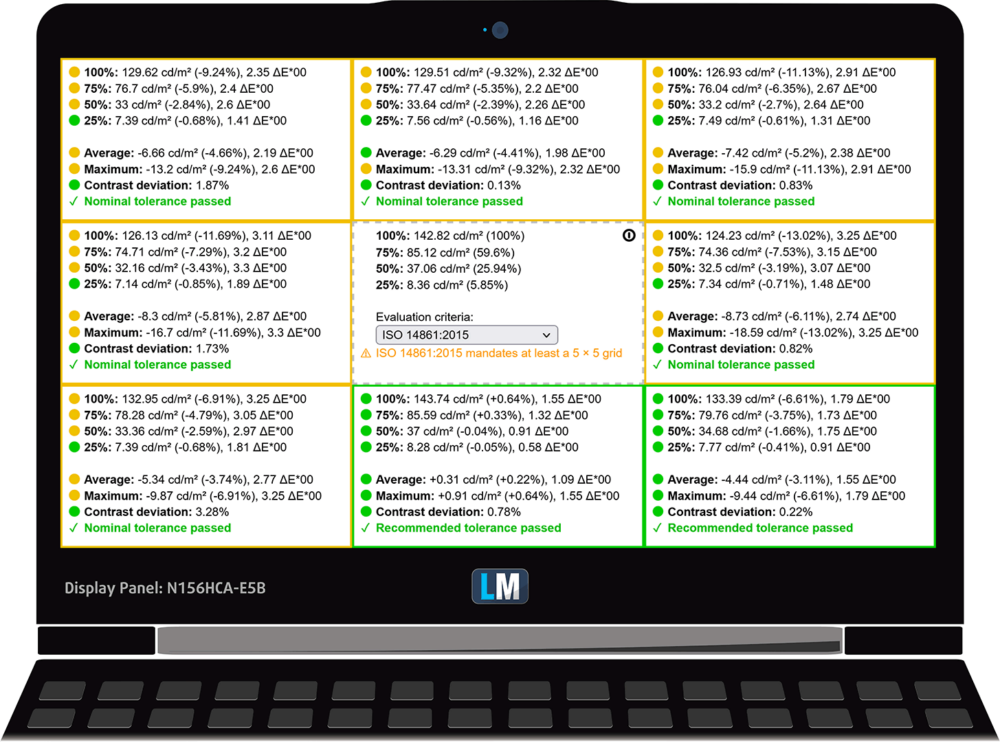
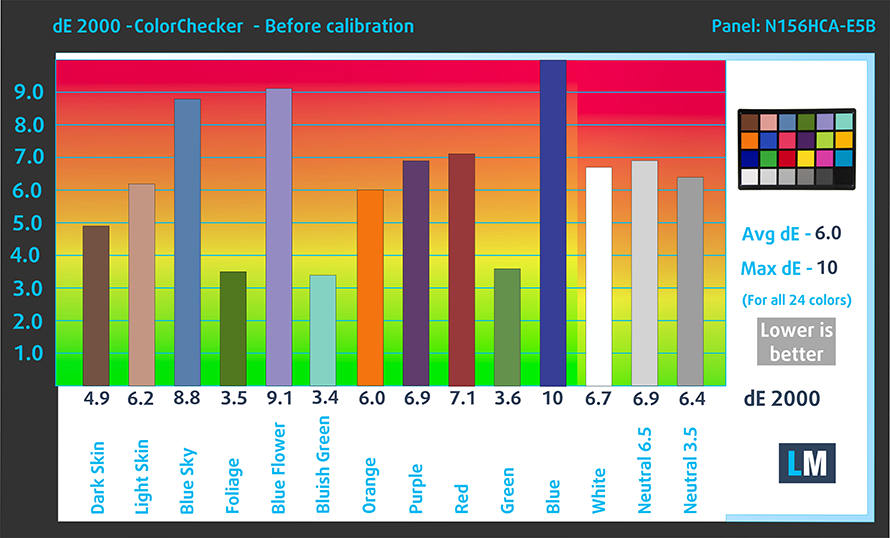
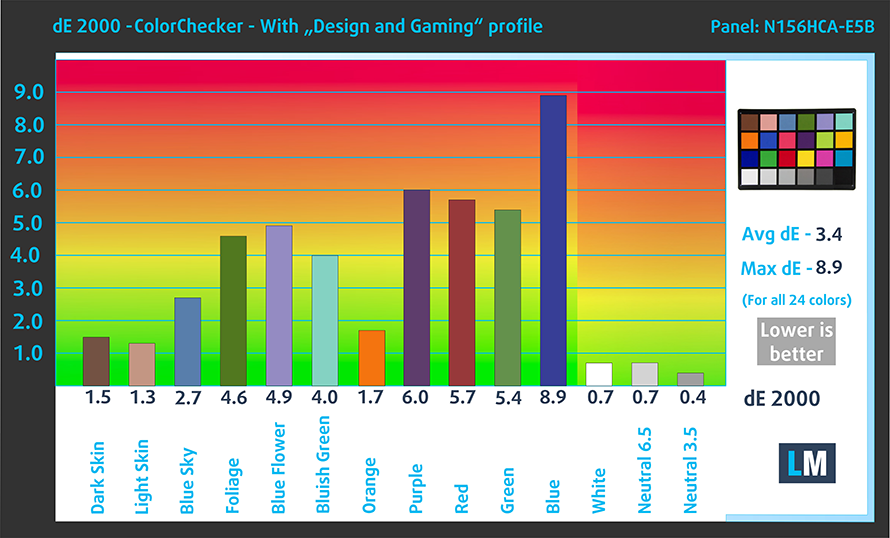













It was a very promising attempt, but looking at the teardown video it is clear they ftted a 13″ motherboard in a 15″ shell, resulting in a small battery and only a 42mm NVMe, the last is the real sin, a 64GB machine deserves a large storage capacity. Using the space to fit a full size NVMe or even two would make it a dream machine if the display was upgradable from FHD to 4k.