Lenovo IdeaPad Gaming 3 (15″, 2022) review
 Like the TUF series of ASUS, Lenovo releases its IdeaPad Gaming 3 notebooks in two versions. Naturally, one comes with an Intel chipset, while the other is equipped with an AMD one. Since we already had our look on the one paired with Team Blue, now we are going to see if the AMD model is any better. And in the future, we are going to make an in-depth comparison between the two, and possibly some of its competitors in this segment of the market.
Like the TUF series of ASUS, Lenovo releases its IdeaPad Gaming 3 notebooks in two versions. Naturally, one comes with an Intel chipset, while the other is equipped with an AMD one. Since we already had our look on the one paired with Team Blue, now we are going to see if the AMD model is any better. And in the future, we are going to make an in-depth comparison between the two, and possibly some of its competitors in this segment of the market.
So, what should you expect from this laptop? Well, it has a changed exterior, which is now very reminiscent of the Legion series. Of course, the assembly has a slightly lower quality in order to reduce the costs. However, what is good about it, is that the entire cooling solution is moved higher, which results in less heat being absorbed by the keyboard.
Now you know that the IdeaPad Gaming 3 (15″, 2022) features AMD CPUs, but what kind of processors can you choose from? You shouldn’t be too confused, as there are only two versions – one with the Ryzen 5 6600H, and one with the Ryzen 7 6800H. Yes, Lenovo opted for the 45W Zen 3+ family. While it proved to be a mere refresh of the Ryzen 5000H series, it is still a very efficient CPU.
In terms of display options, you can get a 120Hz 1080p panel or a 165Hz of the same resolution. Both are IPS units, with the former one obviously being less expensive, while the latter should offer up to 100% sRGB color coverage.
You can check the prices and configurations in our Specs System: https://laptopmedia.com/series/lenovo-ideapad-gaming-3-15-2022/
Contents
- Specs Sheet
- What’s in the box?
- Design and construction
- Disassembly, upgrade options, and maintenance
- Display quality
- PWM (Screen flickering)
- Buy our profiles
- Sound
- Drivers
- Battery
- CPU options
- GPU options
- Gaming tests
- [eBook Guide + Tools] How to MAX OUT your Lenovo IdeaPad Gaming 3 (15″, 2022)
- Temperatures and comfort
- Verdict
Specs Sheet
- HDD/SSD
- up to 4000GB SSD
- M.2 Slot
- 1x 2242 M.2 PCIe 4.0 x4 + 1x 2280 M.2 PCIe 3.0 x4 See photo
- RAM
- up to 64GB
- OS
- Windows 11 Home, Windows 11 Pro, Windows 10 Home, Windows 10 Pro
- Battery
- 60Wh, 60Wh, 4-cell, 45Wh, 3-cell
- Body material
- Plastic / Polycarbonate
- Dimensions
- 356.6 x 266.4 x 21.8 mm (14.04" x 10.49" x 0.86")
- Weight
- 2.32 kg (5.1 lbs)
- Ports and connectivity
- 2x USB Type-A
- 3.2 Gen 1 (5 Gbps)
- 1x USB Type-C
- 3.2 Gen 2 (10 Gbps), Power Delivery (PD), DisplayPort
- HDMI
- 2.0
- Card reader
- Ethernet LAN
- 10, 100, 1000 Mbit/s
- Wi-Fi
- 802.11ax
- Bluetooth
- 5.2
- Audio jack
- 3.5mm Combo Jack
- Features
- Fingerprint reader
- optional
- Web camera
- HD with Privacy Shutter, Fixed Focus
- Backlit keyboard
- Microphone
- Dual Array Microphone
- Speakers
- 2x 2W Stereo Speakers, Nahimic Audio
- Optical drive
- optional
- Security Lock slot
All Lenovo IdeaPad Gaming 3 (15″, 2022) configurations
What’s in the box?
Inside the package, we found a 170W charger and some paper manuals.
Design and construction
Unsurprisingly, this laptop is made entirely out of plastic. There are two colors you can choose from, with the White version being really fresh, while the Grey one looks rather stylish.
Nevertheless, we saw some flex from both the lid and the base, but we can’t say that the material is low quality. Instead, it is pretty similar to the one used in the previous year’s Legion 5 devices. In addition, the IdeaPad Gaming 3 (15″, 2022) is pretty portable with a profile of 21.8mm, and a weight of 2.32 kg.
Probably due to the location of the hinges, the lid can be opened with a single hand. Unfortunately, they are not very stable. Once you bump into the desk your laptop sits on, the lid keeps shaking for no less than 3 seconds. On the other hand, it sports thin side bezels, an HD Web camera, and a privacy shutter on top of it.
The next feature we want to talk about is the keyboard. It has large key caps (we are especially impressed by the size of the Arrow keys), a NumberPad, and a backlight. Lenovo offers you a choice of White, Blue, or a 4-zone RGB illumination. It has decent key travel and clicky feedback, which makes it comfortable for gaming and typing.
It’s worth noting that the Power button is separated, and its LED lights up in three different colors (Blue, White, and Red), depending on the Performance mode you are in. The modes can be toggled by simultaneously pressing the “Fn” and “Q” keys, which switch between the Quite, Normal, and Performance presets.
Here, the touchpad sports a decent size. It is quite responsive, and its surface is smooth. However, we are not really sure if it’s going to hold up well in the future,
As usual, the speakers are placed at the bottom, where you will also find the ventilation grill. The hot air, respectively, is exhausted through four vents – two on the back, and one on each side of the laptop.
Ports
On the left side, there is a USB Type-A 3.2 (Gen. 1) port, and an Audio jack. On the right – you get a single USB Type-A 3.2 (Gen. 1) port. The rest is situated on the back. There, you will find an HDMI 2.0 connector, a LAN port, a USB Type-C 3.2 (Gen. 2) port (with DisplayPort 1.4 and Power Delivery 3.0 capabilities), and a power connector.
Disassembly, upgrade options, and maintenance
To get inside this laptop you first need to undo two Phillips-head screws located on the back, and two on the bottom panel. Then, pull the plastic shroud. After that, undo all 10 Phillips-head screws left on the bottom panel, and pry it with a plastic tool.
Inside, we see a 45Wh battery pack. It lasts for more than 6 hours of either Web browsing or video playback, which is not a great result. To take it out, unplug the battery connector from the motherboard, and undo all 4 Phillips-head screws that keep it in place.
Remove the metal shroud to access the two SODIMM slots. They work with DDR5 modules and we are pretty confident that you can fit up to 64GB in total. Storage-wise, there are two M.2 PCIe x4 slots. The 42mm one supports Gen 4 drives, while the 80mm one is limited to Gen 3 SSDs.
In terms of cooling, two heat pipes are shared between the CPU and GPU, a third one meant for the processor, plus a total of four heat sinks, and two fans. Furthermore, there are heat spreaders cooling the VRMs and the graphics memory.
Display quality
Lenovo IdeaPad Gaming 3 (15, 2022) in the configuration we tested has a Full HD 120Hz IPS panel with a model number LEN156FHD (BOE NV156FHM-NX1, BOE0A81). Its diagonal is 15.6″ (39.62 cm), and the resolution is 1920 х 1080 pixels. The screen ratio is 16:9, and we are looking at a pixel density of – 142 ppi, and a pitch of 0.18 х 0.18 mm. The screen turns into Retina when viewed at distance equal to or greater than 60cm (24″) (from this distance one’s eye stops differentiating the separate pixels, and it is normal for looking at a laptop).
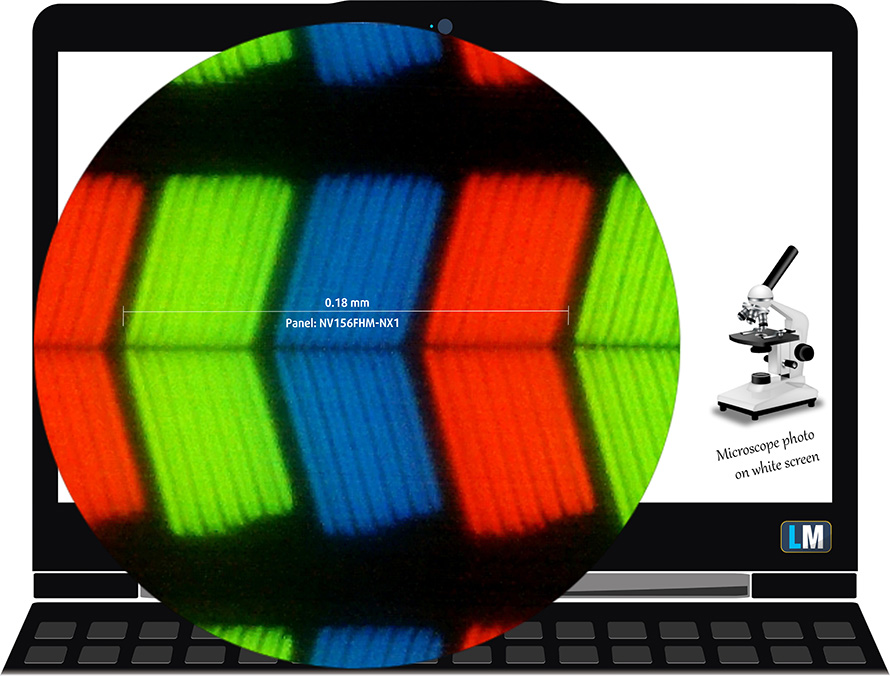
The viewing angles are excellent. We offer images at 45° to evaluate image quality.

Also, a video with locked focus and exposure.
We measured a maximum brightness of 269 nits in the middle of the screen and 262 nits as an average for the whole area, with a maximum deviation of 8%. The Correlated Color Temperature on a white screen is 6970K – slightly colder than the optimal for the sRGB standard of 6500K.
In the illustration below you can see how the display performs from a uniformity perspective. In other words, the leakage of light from the light source.
Values of dE2000 over 4.0 should not occur, and this parameter is one of the first you should check if you intend to use the laptop for color-sensitive work. The contrast ratio is good – 1120:1.
To make sure we are on the same page, we would like to give you a little introduction to the sRGB color gamut and the Adobe RGB. To start, there’s the CIE 1976 Uniform Chromaticity Diagram that represents the visible specter of colors by the human eye, giving you a better perception of the color gamut coverage and the color accuracy.
Inside the black triangle, you will see the standard color gamut (sRGB) that is being used by millions of people on HDTV and on the web. As for the Adobe RGB, this is used in professional cameras, monitors, etc for printing. Basically, colors inside the black triangle are used by everyone and this is the essential part of the color quality and color accuracy of a mainstream notebook.
Still, we’ve included other color spaces like the famous DCI-P3 standard used by movie studios, as well as the digital UHD Rec.2020 standard. Rec.2020, however, is still a thing of the future and it’s difficult for today’s displays to cover that well. We’ve also included the so-called Michael Pointer gamut, or Pointer’s gamut, which represents the colors that naturally occur around us every day.
The yellow dotted line shows Lenovo IdeaPad Gaming 3 (15, 2022)’s color gamut coverage.
Its display covers only 51% of the sRGB/ITU-R BT.709 (web/HDTV standard) in CIE1976.
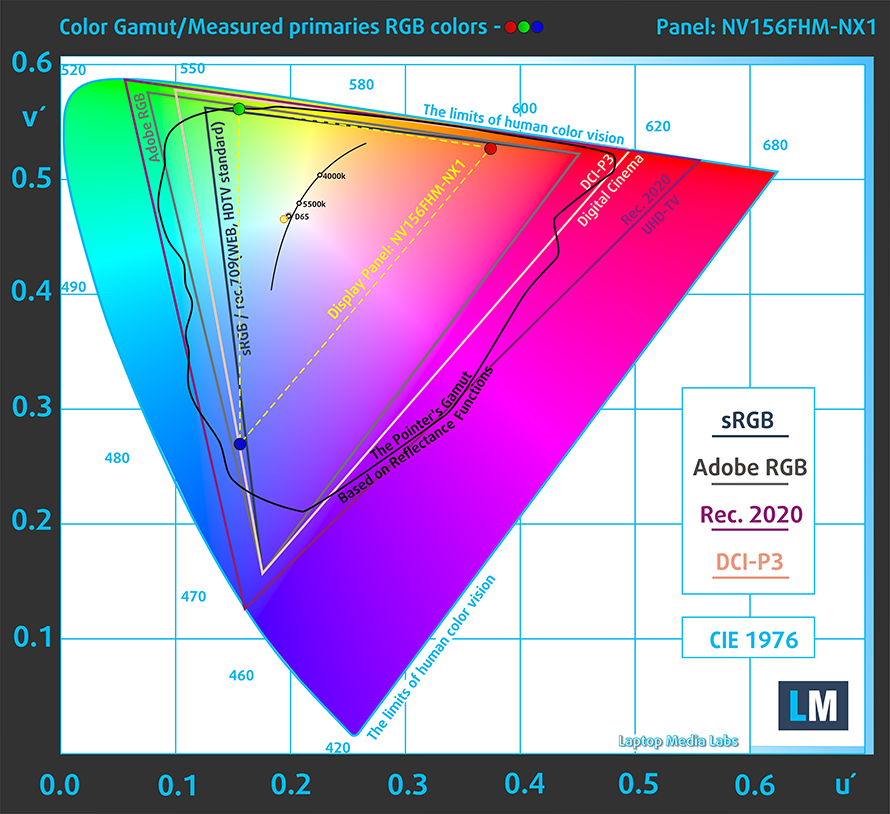
Our “Design and Gaming” profile delivers optimal color temperature (6500K) at 140 cd/m2 luminance and sRGB gamma mode.
We tested the accuracy of the display with 24 commonly used colors like light and dark human skin, blue sky, green grass, orange, etc. You can check out the results in factory condition and also, with the “Design and Gaming” profile.
Below you can compare the scores of Lenovo IdeaPad Gaming 3 (15, 2022) with the default settings (left), and with the “Gaming and Web design” profile (right).
The next figure shows how well the display is able to reproduce really dark parts of an image, which is essential when watching movies or playing games in low ambient light.
The left side of the image represents the display with stock settings, while the right one is with the “Gaming and Web Design” profile activated. On the horizontal axis, you will find the grayscale, and on the vertical axis – the luminance of the display. On the two graphs below you can easily check for yourself how your display handles the darkest nuances but keep in mind that this also depends on the settings of your current display, the calibration, the viewing angle, and the surrounding light conditions.
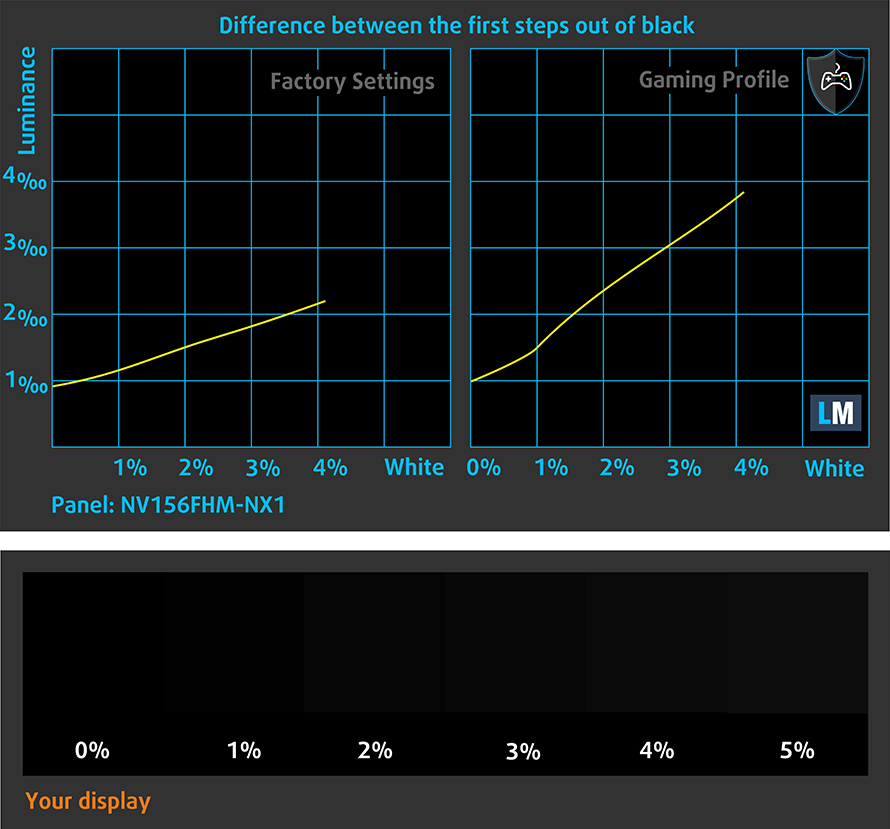
Response time (Gaming capabilities)
We test the reaction time of the pixels with the usual “black-to-white” and “white-to-black” method from 10% to 90% and vice versa.
We recorded Fall Time + Rise Time = 17 ms.
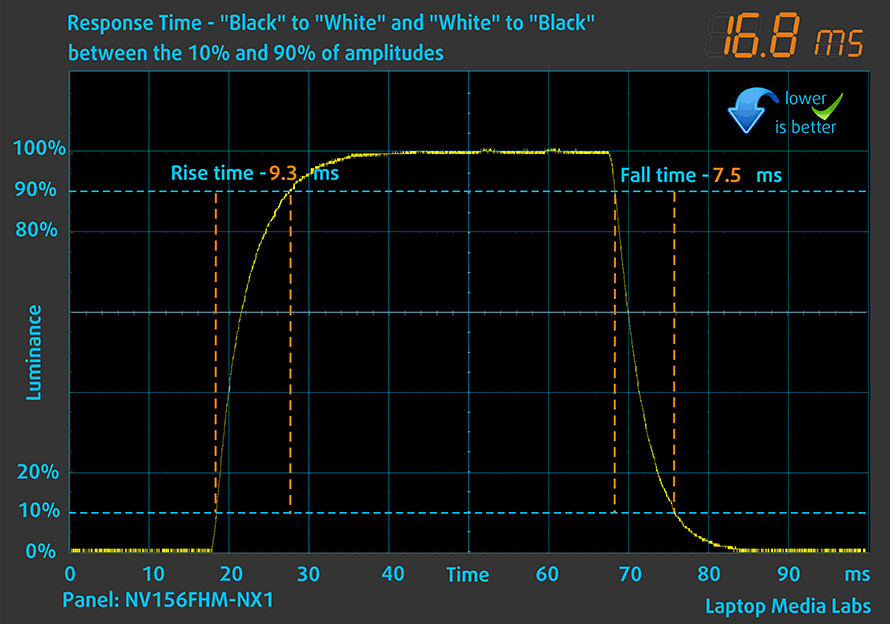
After that, we test the reaction time of the pixels with the usual “Gray-to-Gray” method from 50% White to 80% White and vice versa between 10% and 90% of the amplitude.
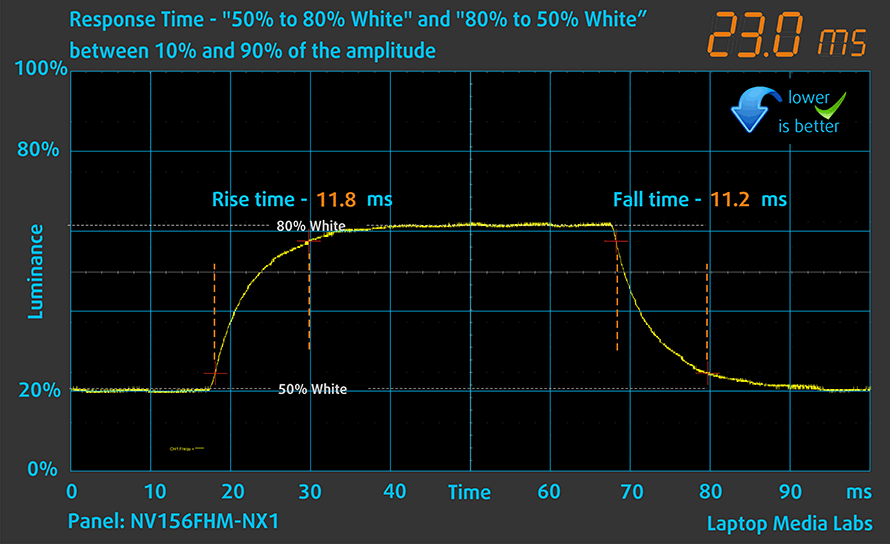
PWM (Screen flickering)
Pulse-width modulation (PWM) is an easy way to control monitor brightness. When you lower the brightness, the light intensity of the backlight is not lowered, but instead turned off and on by the electronics with a frequency indistinguishable to the human eye. In these light impulses, the light/no-light time ratio varies, while brightness remains unchanged, which is harmful to your eyes. You can read more about that in our dedicated article on PWM.
Lenovo IdeaPad Gaming 3 (15, 2022)’s display doesn’t flicker at any brightness level. This provides comfort in extended periods of use.
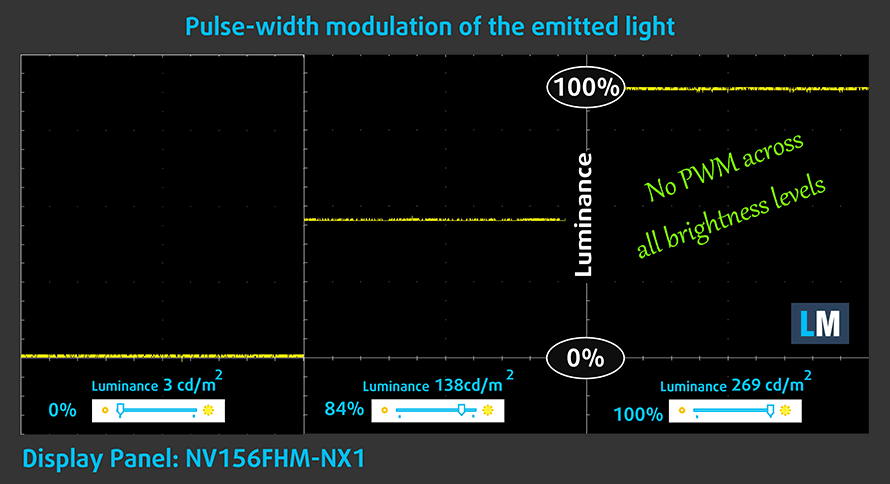
Blue light emissions
Installing our Health-Guard profile not only eliminates PWM but also reduces the harmful Blue Light emissions while keeping the colors of the screen perceptually accurate. If you’re not familiar with the Blue light, the TL;DR version is – emissions that negatively affect your eyes, skin, and your whole body. You can find more information about that in our dedicated article on Blue Light.
Gloss level measurement
Glossy-coated displays are sometimes inconvenient in high ambient light conditions. We show the level of reflection on the screen for the respective laptop when the display is turned off and the measurement angle is 60° (in this case, the result is 50.1 GU).

Buy our profiles
Since our profiles are tailored for each individual display model, this article and its respective profile package are meant for Lenovo IdeaPad Gaming 3 (15, 2022) configurations with 15.6″ FHD IPS LEN156FHD (BOE NV156FHM-NX1, BOE0A81).
*Should you have problems with downloading the purchased file, try using a different browser to open the link you’ll receive via e-mail. If the download target is a .php file instead of an archive, change the file extension to .zip or contact us at [email protected].
Read more about the profiles HERE.
In addition to receiving efficient and health-friendly profiles, by buying LaptopMedia's products you also support the development of our labs, where we test devices in order to produce the most objective reviews possible.

Office Work
Office Work should be used mostly by users who spend most of the time looking at pieces of text, tables or just surfing. This profile aims to deliver better distinctness and clarity by keeping a flat gamma curve (2.20), native color temperature and perceptually accurate colors.

Design and Gaming
This profile is aimed at designers who work with colors professionally, and for games and movies as well. Design and Gaming takes display panels to their limits, making them as accurate as possible in the sRGB IEC61966-2-1 standard for Web and HDTV, at white point D65.

Health-Guard
Health-Guard eliminates the harmful Pulse-Width Modulation (PWM) and reduces the negative Blue Light which affects our eyes and body. Since it’s custom tailored for every panel, it manages to keep the colors perceptually accurate. Health-Guard simulates paper so the pressure on the eyes is greatly reduced.
Get all 3 profiles with 33% discount
Sound
Lenovo IdeaPad Gaming 3 (15, 2022)’s speakers are pretty good. However, there are some deviations across the entire frequency range.
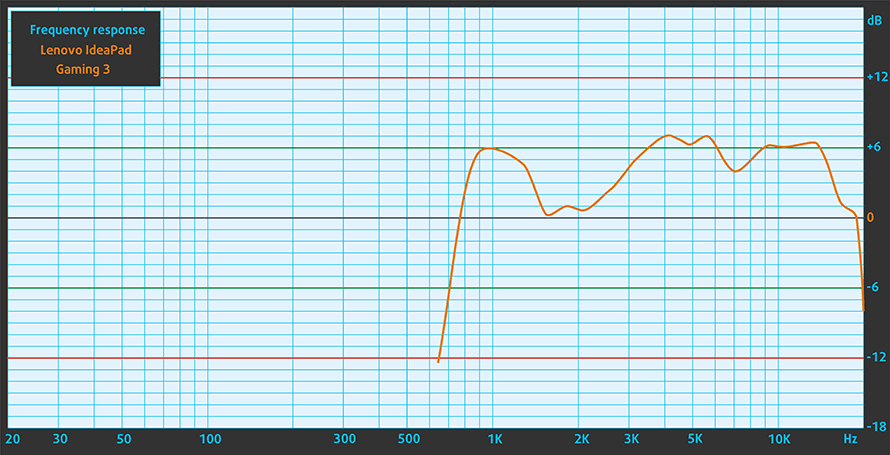
Drivers
All divers and utilities for this notebook can be found here: https://pcsupport.lenovo.com/us/en/products/laptops-and-netbooks/3-series/ideapad-gaming-3-15arh7/downloads/driver-list
Battery
Now, we conduct the battery tests with the Windows Better performance setting turned on, screen brightness adjusted to 120 nits, and all other programs turned off except for the one we are testing the notebook with. This device comes with a 45Wh battery pack. It lasts for 6 hours and 19 minutes of Web browsing, or 6 hours and 21 minutes of video playback.
In order to simulate real-life conditions, we used our own script for automatic web browsing through over 70 websites.




For every test like this, we use the same video in HD.




CPU options
Since this is the AMD version of the laptop, you can find it with the Ryzen 5 6600H, or Ryzen 7 6800H.
Results are from the Cinebench R23 CPU test (the higher the score, the better)
Results are from our Photoshop benchmark test (the lower the score, the better)
Lenovo IdeaPad Gaming 3 (15", 2022) CPU variants
Here you can see an approximate comparison between the CPUs that can be found in the Lenovo IdeaPad Gaming 3 (15", 2022) models on the market. This way you can decide for yourself which Lenovo IdeaPad Gaming 3 (15", 2022) model is the best bang for your buck.
Note: The chart shows the cheapest different CPU configurations so you should check what the other specifications of these laptops are by clicking on the laptop’s name / CPU.
Results are from the Cinebench R23 CPU test (the higher the score, the better)
Results are from our Photoshop benchmark test (the lower the score, the better)
GPU options
Graphics-wise, the choice falls down to the RTX 3050, and RTX 3050 Ti, both of which have 4GB GDDR6 VRAM, and 85W TGP.
Results are from the 3DMark: Time Spy (Graphics) benchmark (higher the score, the better)
Results are from the 3DMark: Fire Strike (Graphics) benchmark (higher the score, the better)
Results are from the 3DMark: Wild Life benchmark (higher the score, the better)
Results are from the Unigine Superposition benchmark (higher the score, the better)
Lenovo IdeaPad Gaming 3 (15", 2022) GPU variants
Here you can see an approximate comparison between the GPUs that can be found in the Lenovo IdeaPad Gaming 3 (15", 2022) models on the market. This way you can decide for yourself which Lenovo IdeaPad Gaming 3 (15", 2022) model is the best bang for your buck.
Note: The chart shows the cheapest different GPU configurations so you should check what the other specifications of these laptops are by clicking on the laptop’s name / GPU.
Results are from the 3DMark: Time Spy (Graphics) benchmark (higher the score, the better)
Results are from the 3DMark: Fire Strike (Graphics) benchmark (higher the score, the better)
Results are from the 3DMark: Wild Life (Graphics) benchmark (higher the score, the better)
Results are from the Unigine Superposition benchmark (higher the score, the better)
Gaming tests
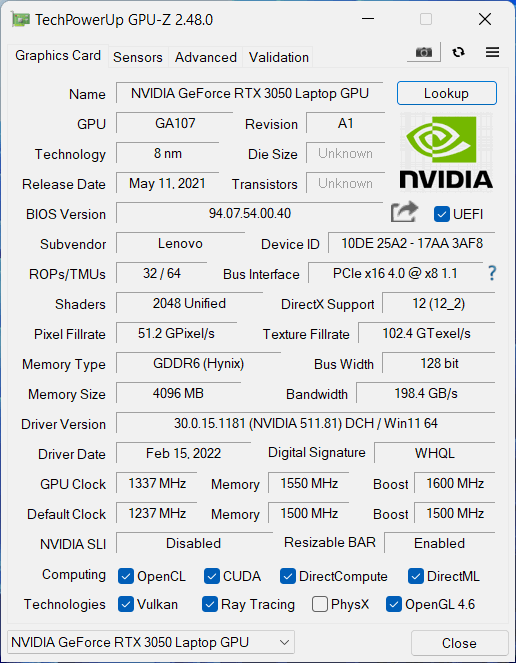
| Metro Exodus | Full HD, Low (Check settings) | Full HD, High (Check settings) | Full HD, Extreme (Check settings) |
|---|---|---|---|
| Average FPS | 99 fps | 48 fps | 23 fps |
| Borderlands 3 | Full HD, Medium (Check settings) | Full HD, High (Check settings) | Full HD, Badass (Check settings) |
|---|---|---|---|
| Average fps | 68 fps | 58 fps | 48 fps |

| Shadow of the Tomb Raider (2018) | Full HD, Lowest (Check settings) | Full HD, Medium (Check settings) | Full HD, High (Check settings) |
|---|---|---|---|
| Average | 107 fps | 85 fps | 81 fps |
| Tom Clancy’s Ghost Recon Wildlands | Full HD, Medium (Check settings) | Full HD, High (Check settings) | Full HD, Very High (Check settings) |
|---|---|---|---|
| Average fps | 82 fps | 75 fps | 65 fps |
[eBook Guide + Tools] How to MAX OUT your Lenovo IdeaPad Gaming 3 (15″, 2022)
Your Lenovo IdeaPad Gaming 3 (15″, 2022) can be Faster. LaptopMedia has tested thousands of models in the last 15 years, and we’re yet to see a notebook that couldn’t be made more powerful through modifications. And have you seen the most popular search on Google related to “how to make my …”? No? OK, here it is:

As you see, having a faster laptop is more important than having more hair.
Well, the main issue here is that there are thousands of advices on the Web. Some work, some don’t. Some are easy, some are complicated. Some are safe, and some are risky. If only there could be an Easy-to-Follow, Step-by-Step, and Laboratory-Tested guide by a proven organization, right?
That’s what we’ve done. We have hundreds of laptops scattered in our office, and we’ve spent a whole year testing different optimizations. We’ve chosen the ones that really make a difference, that are easy to implement without expert skills, and that are safe for your laptop in the long term.

🚀 What’s the performance boost I could expect?
There’s no general answer but we’ve reached more than 30% GPU Performance boost on some models, while typically it’s between 10% and 20%. You could always go beyond but we want to be sure that our advice will keep your laptop on the safe side in the long term. But you want to get the absolute maximum? We’ll show you how, and then it’s up to you.
We even set several World Records on 3DMark, one being our first Max Out for a specific laptop model – MSI Katana B13V.
We’d be happy to compete with YOU on the 3DMark rank lists, and see what YOUR laptop can do using our guide!

📦 What’s included?
📖 Our eBook includes All the tools you need, along with an Easy-to-follow guide for hassle-free:
⚡ GPU Performance boost by vBIOS replacement, Overclocking, and Undervolting
⚙️ Checking the hardware components and finding if you could get a significant boost by upgrading some of them
💾 Installing a clean Windows OS, with all the base settings you need
📋 Software optimization steps that really give a performance boost
⏩ Building a RAID Storage configuration for doubling sequential read/write speeds or protecting your data
🎯 Display Profiles bundle for a panel of your choice, enhancing the display for accurate colors, better experience, and protection of your eyes
🎁 To receive the Display Profiles bundle as a gift, simply email us your panel model through our “Contact Us” form.
💵 What is the price?
R&D on laptops isn’t easy nor cheap, especially when you’re not using cherry-picked review samples but real units instead. Our idea is to reinvest the profits from the sales back in our laboratory. However, we also want to make it a killer deal for everyone who is planning or has already spent on a gaming laptop, as this product would significantly boost the performance per dollar they get.

🛠️ GPU Modifications: vBIOS, Overclocking, Undervolting
⚙️ Building Fast/Reliable RAID configuration
💻 Hardware upgrade tips for best results
🖼 Display enhancing
💾 OS Optimization for best performance
✖ But if these optimizations are easy, why don’t manufacturers do them?
There are a lot of reasons for the manufacturers to put boundaries on your machine, locking part of its performance:
📊 Market Segmentation: To create different product tiers, manufacturers often limit performance. This allows them to target various market segments and price points, encouraging consumers to pay more for higher-performing models.
❓Unknown Potential: Each unit’s performance varies. Checking each one individually isn’t feasible.
🏢 Regulatory Compliance: Certain regions have regulations regarding energy consumption, and manufacturers often place some boundaries to fit all standards.
🏭 Supply Chain Constraints: Limitations are imposed due to the current availability of components.
🫰 Cost-effective solutions: Often, less popular but important details are overlooked. For example, better RAM types can boost performance by up to 30%, but many users ignore this, and many online stores don’t even provide that info.
🔒 Security concerns: Many protections impact performance while being negligible for regular users. However, manufacturers don’t know if their laptops will be purchased by individuals or large corporations, so they can’t disable these features by default.
Not a bad performance bump in terms of Storage Speeds:

What are the default apps that impact performance the most?
What to do when RAID drives don’t show up?
How to optimize Windows further for maximum FPS gain in games?

Temperatures and comfort
Max CPU load
In this test we use 100% on the CPU cores, monitoring their frequencies and chip temperature. The first column shows a computer’s reaction to a short load (2-10 seconds), the second column simulates a serious task (between 15 and 30 seconds), and the third column is a good indicator of how good the laptop is for long loads such as video rendering.
Average core frequency (base frequency + X); CPU temp.
| AMD Ryzen 5 6600H (45W TDP) | 0:02 – 0:10 sec | 0:15 – 0:30 sec | 10:00 – 15:00 min |
|---|---|---|---|
| Lenovo IdeaPad Gaming 3 (15″, 2022) | 3.94 GHz @ 91°C @ 80W | 3.90 GHz @ 100°C @ 79W | 3.83 GHz @ 100°C @ 74W |
Without a doubt, the IdeaPad Gaming 3 (15″, 2022) manages to sustain high clock speeds for long periods of time. However, it’s worth noting that the 100°C on the core is not something to be proud of. So, if you don’t need all the performance in the world, you can switch to a more lenient performance preset.
Real-life gaming
| NVIDIA GeForce RTX 3050 | GPU frequency/ Core temp (after 2 min) | GPU frequency/ Core temp (after 30 min) | GPU frequency/ Core temp (Max Fan) |
|---|---|---|---|
| Lenovo IdeaPad Gaming 3 (15″, 2022) | 2002 MHz @ 70°C @ 84W | 1985 MHz @ 72°C @ 85W | – |
| Lenovo IdeaPad Gaming 3i (15″, 2022) | 1910 MHz @ 73°C @ 82W | 1912 MHz @ 71°C @ 82W | – |
| Acer Nitro 5 (AN515-58) | 2021 MHz @ 70°C @ 94W | 2009 MHz @ 73°C @ 94W | – |
| Lenovo IdeaPad Gaming 3 (15″, 2021) | 1885 MHz @ 76°C @ 85W | 1866 MHz @ 82°C @ 85W | – |
| Lenovo IdeaPad Gaming 3i (15″, 2021) | 2004 MHz @ 82°C @ 88W | 1991 MHz @ 86°C @ 88W | – |
| ASUS Vivobook Pro 15 OLED (K3500) | 1605 MHz @ 69°C @ 49W | 1610 MHz @ 68°C @ 50W | – |
| Dell Vostro 15 7510 | 1729 MHz @ 74°C @ 64W | 1710 MHz @ 78°C @ 65W | – |
| ASUS VivoBook Pro 16X OLED (N7600) | 1576 MHz @ 68°C @ 50W | 1571 MHz @ 69°C @ 50W | – |
| Lenovo IdeaPad 5 Pro (16″) | 1651 MHz @ 72°C @ 55W | 1636 MHz @ 75°C @ 55W | – |
| HP Victus 16 (16-e0000) | 1824 MHz @ 73°C @ 75W | 1814 MHz @ 73°C @ 75W | 1822 MHz @ 73°C @ 75W |
| MSI Katana GF66 | 1675 MHz @ 73°C @ 60W | 1660 MHz @ 78°C @ 60W | 1699 MHz @ 67°C @ 60W |
The situation on the graphics front is significantly calmer. The temperatures barely exceed 70°C, while the GPU is able to run at about 2 GHz for more than 30 minutes. This will bring a huge fight to the Acer Nitro 5 (AN515-58).
Gaming comfort
You should expect a slightly high noise level during gaming, but it is nowhere near feeling uncomfortable. Also, the IR image below shows how the heat is concentrated in the top part of the base, hence staying away from the middle of the keyboard.

Verdict
 As we saw in this review, the IdeaPad Gaming 3 (15″, 2022) is a well-engineered laptop. To be honest, Lenovo hasn’t done anything revolutionary. It just got everything learned from the Legion series, plus some proven technologies seen elsewhere, and combined it inside an inexpensive offering for the low-to-medium-budget gamer.
As we saw in this review, the IdeaPad Gaming 3 (15″, 2022) is a well-engineered laptop. To be honest, Lenovo hasn’t done anything revolutionary. It just got everything learned from the Legion series, plus some proven technologies seen elsewhere, and combined it inside an inexpensive offering for the low-to-medium-budget gamer.
Well, that’s the short version. The slightly longer one concludes that the machine offers an average battery life. We got about 6 hours and 20 minutes of either Web browsing or video playback. Indeed, this is not much, but it’s significantly higher than the petty 3 hours provided by the Intel model.
Additionally, the memory slots fit DDR5 modules as opposed to the DDR4 ones on the IdeaPad Gaming 3i. This is pretty surprising. Even though the Alder Lake processor family is considerably better than the Ryzen 6000H series, the AMD version of this laptop happens to provide higher clocks of the GPU and a better RAM, pushing its user base towards Team Red.
Lenovo IdeaPad Gaming 3 (15″, 2022)’s IPS panel has a Full HD resolution, comfortable viewing angles, and a good contrast ratio. Its backlight doesn’t use PWM for brightness adjustment, and the 120Hz refresh rate provides a pretty smooth user experience. Especially in gaming. Unfortunately, the color coverage is limited to 51%, which results in a rather dull image to look at.
On the other hand, you have the 165Hz option, which promises full sRGB color coverage. However, we can’t make any assumptions as we haven’t tested the unit.
The I/O on the other hand is something we did test, and we found it to be quite extensive. The only thing missing here is an SD card reader. Something missing on the inside is a 2.5-inch SATA drive bay. To be frank, we don’t really miss it, because you get two M.2 PCIe x4 slots. They are far more compact, and significantly faster. One of them even supports Gen 4 SSDs.
All in all, the laptop doesn’t disappoint. Its build quality is not the best, but it is better than what we expected. Yes, the lid is bouncy, but the rest of the device is so good, that we can let that one slide.
You can check the prices and configurations in our Specs System: https://laptopmedia.com/series/lenovo-ideapad-gaming-3-15-2022/
Pros
- Fantastic price/performance ratio
- Great keyboard with an optional RGB backlight
- 2x SODIMM DDR5 + 2x M.2 slots (one supports Gen 4 drives)
- Decent cooling
- No PWM (BOE NV156FHM-NX1, BOE0A81)
Cons
- Lacks an SD card reader
- Only 50% sRGB coverage (BOE NV156FHM-NX1, BOE0A81)
- Flimsy hinges, resulting in a bouncy lid
















































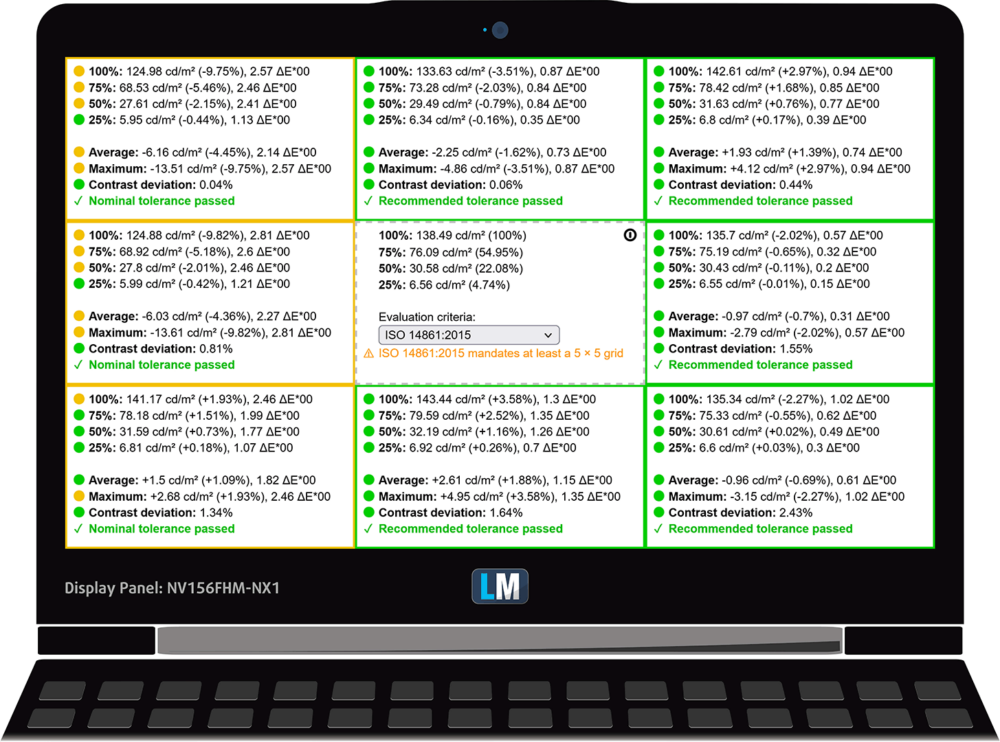
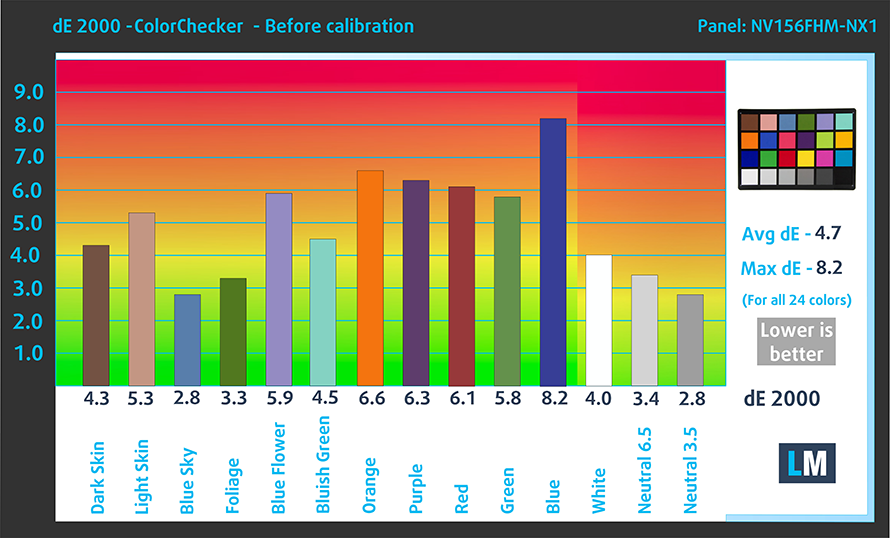
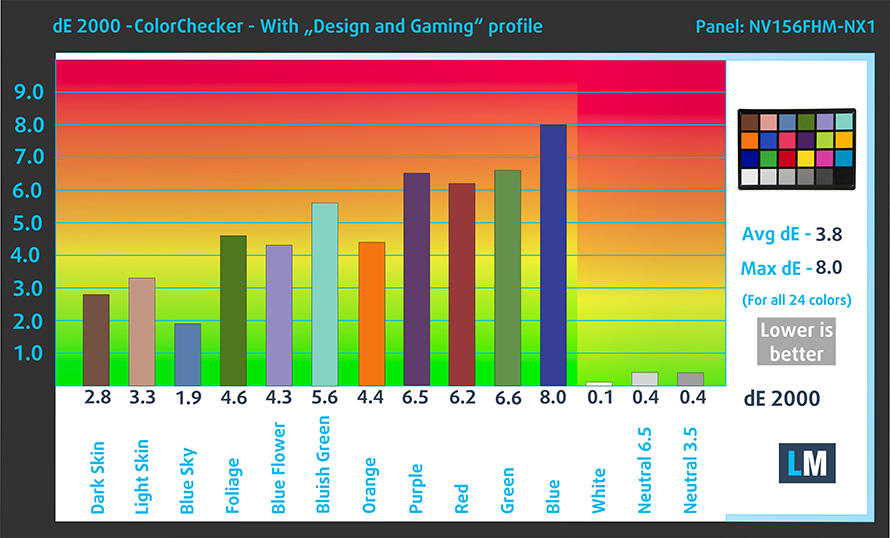














Amazing full in depth review wish u could show us more on YouTube like the fan speed noise test at maximum speed and gaming tests gameplay showcasing NVENC.
pls discuss on the wifi card
Great job you are the one of few people to talk about this under rated laptop