Dell XPS 13 9305 review – old but sleek chassis with new hardware
 The XPS series is by far the most recognizable premium brand of Dell. It has not only been synonymous with the manufacturer’s engineering excellence, but also with a design fashion that remained the same for more than three years. However, 2020 was the year Dell diverted to 16:10 displays and big changes to the chassis took place.
The XPS series is by far the most recognizable premium brand of Dell. It has not only been synonymous with the manufacturer’s engineering excellence, but also with a design fashion that remained the same for more than three years. However, 2020 was the year Dell diverted to 16:10 displays and big changes to the chassis took place.
Apparently, either due to popular demand or because of a high volume of unused inventory, the marque created their XPS 13 9305. It combines the best of both worlds, as it brings back the same chassis from before 2020 (with 16:9 displays), but equips it with 11th Gen Tiger Lake-U processors from Intel.
So let’s see together if this XPS device bodes well with the competition, or its lower price tag is an indication of some troubles you may get along the way.
You can check the prices and configurations in our Specs System: https://laptopmedia.com/series/dell-xps-13-9305/
Contents
Specs Sheet
- HDD/SSD
- up to 1000GB SSD
- M.2 Slot
- 1x 2280 M.2 NVMe slot See photo
- RAM
- up to 16GB
- OS
- Windows 11 Pro, Windows 10 Pro, Windows 10 Home, Windows 11 Home
- Battery
- 52Wh, 4-cell
- Body material
- Aluminum, Carbon
- Dimensions
- 301.7 x 199.2 x 7.8 ~ 11.6 mm (11.88" x 7.84" x 0.31")
- Weight
- 1.29 kg (2.8 lbs)
- Ports and connectivity
- 1x USB Type-C
- 3.2 Gen 2 (10 Gbps), Power Delivery (PD), DisplayPort
- 2x USB Type-C
- Thunderbolt 4, Power Delivery (PD)
- Card reader
- microSD (SD/SDHC/SDXC)
- Wi-Fi
- 802.11ax
- Bluetooth
- 5.1
- Audio jack
- 3.5mm Combo Jack
- Features
- Fingerprint reader
- Web camera
- HD
- Backlit keyboard
- Microphone
- Dual Array Microphones
- Speakers
- 2x 2W, Stereo Speakers
- Optical drive
- Security Lock slot
- Wedge Lock Slot
All Dell XPS 13 9305 configurations
What’s in the box?
Inside the package, we found some paperwork, and a 65W USB Type-C power adapter.
Design and construction
As we mentioned, we are quite acquainted with this design. Its aluminum and carbon sandwich is pretty rigid with almost no flex from both the lid and the base. With that said, when we tried twisting the base, the minor flex seemed to activate the touchpad clicking mechanism. On the other hand, the notebook is super thin going from 7.8mm in the front to 11.6mm in the back. Its weight is 1.29 kg, which makes it feel really solid when handled.
Unfortunately, the lid can’t be opened with a single hand. Nevertheless, it reveals incredibly thin side and top bezels, while the bottom one is pretty clunky. Despite the obvious lack of space above the display, Dell has managed to put an HD Web camera there.
Moving to the base, we see the traditional carbon fiber pattern, which has a pretty soft-to-the-touch feel. Here, the power button is separated from the rest of the keyboard and acts as a fingerprint reader in some configurations. As for the keyboard, it has a backlight, and decent key travel, given the thin profile of the laptop. However, the feedback is a bit soft for us.
On the other hand, there is the touchpad. It looks really small in 2022, but it is rather accurate. And how about that clicking mechanism. Man, it feels like pulling a trigger of a gun and it makes a lot of noise.
Interestingly, the speaker cutouts are placed on the sides. This leaves the bottom panel to the ventilation grill. Hot air, respectively, is being exhausted from a vent in between the base and the lid.
Ports
The port selection here is very scarce. On the left side, you get a security lock slot, two Thunderbolt 4 connectors, and a battery level indicator. Then, on the right, there is an audio jack, a USB Type-C 3.2 (Gen. 2) port with DisplayPort output, and a MicroSD card reader.
Disassembly, upgrade options and maintenance
To open this laptop, you need to undo all 8 Torx-head screws. Then, pry the bottom panel starting from the front corners. After that, lift the panel from the chassis.
Inside, you will find a 52Wh battery pack. Before you continue, unplug the battery connector. To remove the unit from the device, you need to undo a total of 5 Phillips-head screws.
Unfortunately, the memory here is soldered to the motherboard. On the bright side, you can pick between 8 or 16GB either of which works in quad-channel mode. Storage-wise, there is one M.2 PCIe slot, hidden beneath a metal shroud.
As for the cooling, Dell relies on the same solution with two heat pipes and two fans, which we saw a couple of years ago.
Display quality
Dell XPS 13 9305 is equipped with a Full HD IPS touchscreen panel, Sharp 4V0HY-LQ133M1 (SHP14AE). Its diagonal is 13.3-inch (33.78 cm), and the resolution – 1920 х 1080p. Additionally, the screen ratio is 16:9, the pixel density – 166 ppi, their pitch – 0.153 х 0.153 mm. The screen can be considered Retina when viewed from at least 53 cm (from this distance, the average human eye can’t see the individual pixels).

Viewing angles are comfortable. We offer images at different angles to evaluate the quality.

Also, a video with locked focus and exposure.
The maximum measured brightness is 465 nits (cd/m2) in the middle of the screen and 426 nits (cd/m2) average across the surface with a maximum deviation of 16% (Dell Cinema Color off). The Correlated Color Temperature on a white screen and at maximum brightness is 6410K – slightly warmer than the 6500K temperature for sRGB.
In the illustration below you can see how the display performs from a uniformity perspective. The illustration below shows how matters are for operational brightness levels (approximately 140 nits) – in this particular case at 31% Brightness (White level = 140 cd/m2, Black level = 0.106 cd/m2).
Values of dE2000 over 4.0 should not occur, and this parameter is one of the first you should check if you intend to use the laptop for color-sensitive work (a maximum tolerance of 2.0 ). The contrast ratio is good – 1320:1.
To make sure we are on the same page, we would like to give you a little introduction to the sRGB color gamut and the Adobe RGB. To start, there’s the CIE 1976 Uniform Chromaticity Diagram that represents the visible specter of colors by the human eye, giving you a better perception of the color gamut coverage and the color accuracy.
Inside the black triangle, you will see the standard color gamut (sRGB) that is being used by millions of people on HDTV and on the web. As for the Adobe RGB, this is used in professional cameras, monitors, etc for printing. Basically, colors inside the black triangle are used by everyone and this is the essential part of the color quality and color accuracy of a mainstream notebook.
Still, we’ve included other color spaces like the famous DCI-P3 standard used by movie studios, as well as the digital UHD Rec.2020 standard. Rec.2020, however, is still a thing of the future and it’s difficult for today’s displays to cover that well. We’ve also included the so-called Michael Pointer gamut, or Pointer’s gamut, which represents the colors that naturally occur around us every day.
The yellow dotted line shows Dell XPS 13 9305’s color gamut coverage.
Its display covers 99% of the sRGB/ITU-R BT.709 (web/HDTV standard) in CIE1976, providing a punchy and vibrant image.
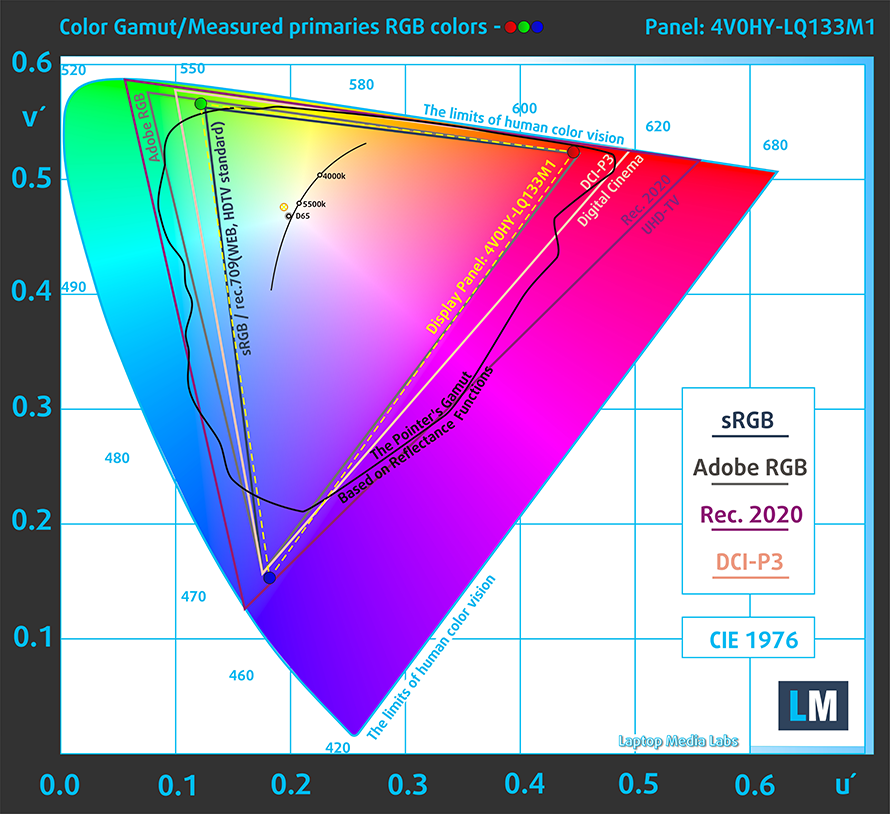
Our “Design and Gaming” profile delivers optimal color temperature (6500K) at 140 cd/m2 luminance and sRGB gamma mode.
We tested the accuracy of the display with 24 commonly used colors like light and dark human skin, blue sky, green grass, orange, etc. You can check out the results at factory condition and also, with the “Design and Gaming” profile.
Below you can compare the scores of Dell XPS 13 9305 with the default settings (left), and with the “Gaming and Web design” profile (right).
The next figure shows how well the display is able to reproduce really dark parts of an image, which is essential when watching movies or playing games in low ambient light.
The left side of the image represents the display with stock settings, while the right one is with the “Gaming and Web Design” profile activated. On the horizontal axis, you will find the grayscale, and on the vertical axis – the luminance of the display. On the two graphs below you can easily check for yourself how your display handles the darkest nuances but keep in mind that this also depends on the settings of your current display, the calibration, the viewing angle, and the surrounding light conditions.
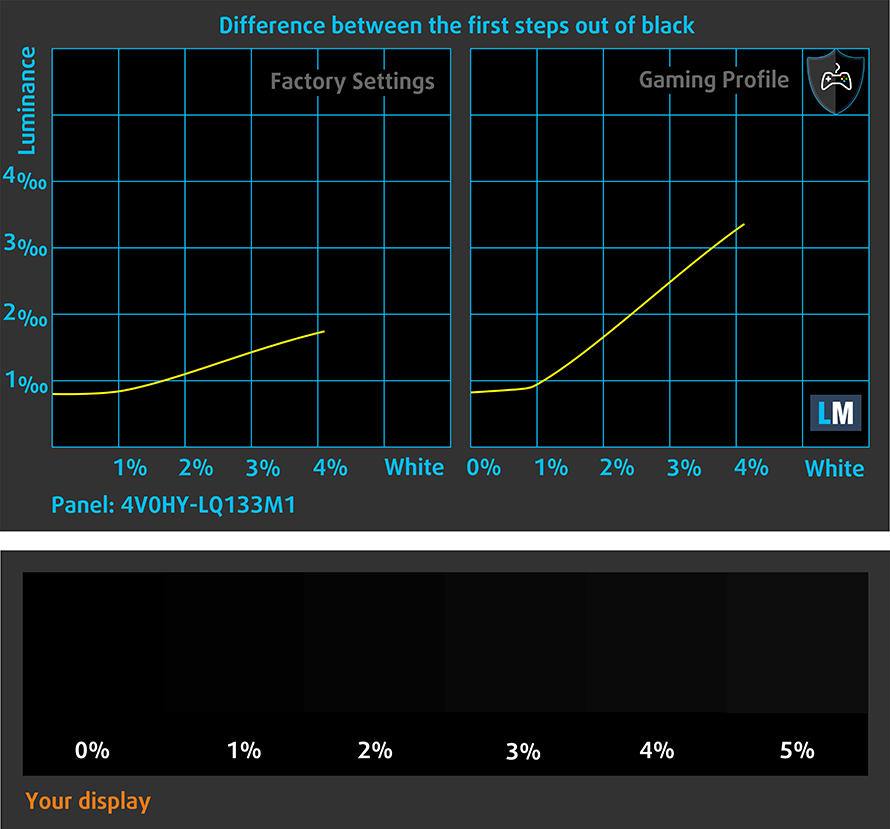
Response time (Gaming capabilities)
We test the reaction time of the pixels with the usual “black-to-white” and “white-to-black” method from 10% to 90% and vice versa.
We recorded Fall Time + Rise Time = 38 ms.
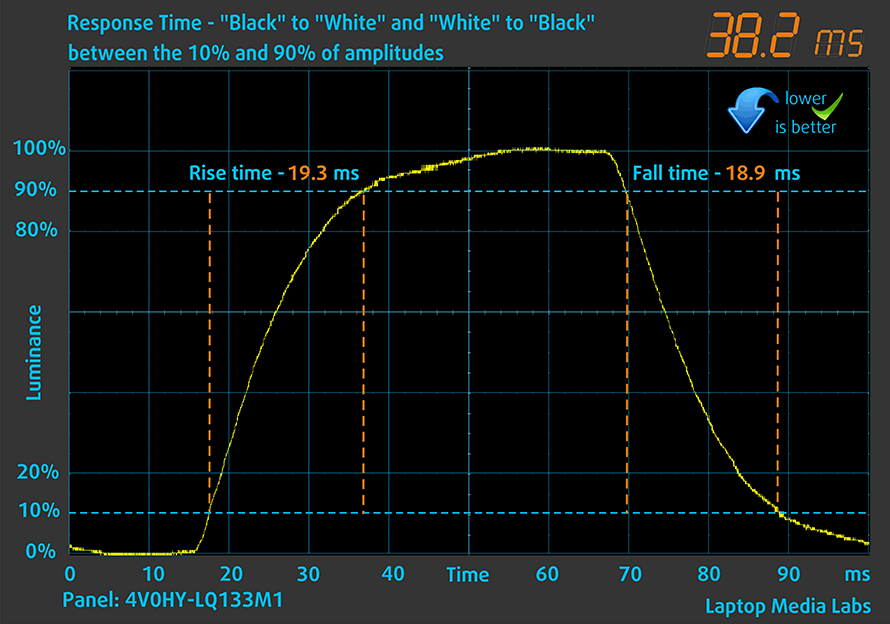
Health impact – PWM / Blue Light
PWM (Screen flickering)
Pulse-width modulation (PWM) is an easy way to control monitor brightness. When you lower the brightness, the light intensity of the backlight is not lowered, but instead turned off and on by the electronics with a frequency indistinguishable to the human eye. In these light impulses, the light/no-light time ratio varies, while brightness remains unchanged, which is harmful to your eyes. You can read more about that in our dedicated article on PWM.
Dell XPS 13 9305’s display uses PWM up until 115 nits, where the flickering has an unharmful high frequency. This makes it relatively safe to use in this aspect.

Blue light emissions
Installing our Health-Guard profile not only eliminates PWM but also reduces the harmful Blue Light emissions while keeping the colors of the screen perceptually accurate. If you’re not familiar with the Blue light, the TL;DR version is – emissions that negatively affect your eyes, skin, and your whole body. You can find more information about that in our dedicated article on Blue Light.
Buy our profiles
Since our profiles are tailored for each individual display model, this article and its respective profile package are meant for Dell XPS 13 9305 configurations with 13.3″ Sharp 4V0HY-LQ133M1 (SHP14AE) (FHD, 1920 × 1080) IPS panel.
*Should you have problems with downloading the purchased file, try using a different browser to open the link you’ll receive via e-mail. If the download target is a .php file instead of an archive, change the file extension to .zip or contact us at [email protected].
Read more about the profiles HERE.
In addition to receiving efficient and health-friendly profiles, by buying LaptopMedia's products you also support the development of our labs, where we test devices in order to produce the most objective reviews possible.

Office Work
Office Work should be used mostly by users who spend most of the time looking at pieces of text, tables or just surfing. This profile aims to deliver better distinctness and clarity by keeping a flat gamma curve (2.20), native color temperature and perceptually accurate colors.

Design and Gaming
This profile is aimed at designers who work with colors professionally, and for games and movies as well. Design and Gaming takes display panels to their limits, making them as accurate as possible in the sRGB IEC61966-2-1 standard for Web and HDTV, at white point D65.

Health-Guard
Health-Guard eliminates the harmful Pulse-Width Modulation (PWM) and reduces the negative Blue Light which affects our eyes and body. Since it’s custom tailored for every panel, it manages to keep the colors perceptually accurate. Health-Guard simulates paper so the pressure on the eyes is greatly reduced.
Get all 3 profiles with 33% discount
Sound
Dell XPS 13 9305’s speakers are quite decent. However, there are some slight deviations from clarity throughout the entire frequency spectrum.

Drivers
All drivers and utilities for this notebook can be found here: https://www.dell.com/support/home/en-us/product-support/product/xps-13-9305-laptop/drivers
Battery
Now, we conduct the battery tests with Windows Better performance setting turned on, screen brightness adjusted to 120 nits, and all other programs turned off except for the one we are testing the notebook with. Here, the 52Wh battery lasted us for 13 hours of either Web browsing or video playback.
In order to simulate real-life conditions, we used our own script for automatic web browsing through over 70 websites.






For every test like this, we use the same video in HD.






CPU options
This laptop can be configured with either the Core i3-1115G4, Core i5-1135G7, or Core i7-1165G7.
Results are from the Cinebench 20 CPU test (the higher the score, the better)
Results are from our Photoshop benchmark test (the lower the score, the better)
GPU options
As for the graphics, there is nothing to choose from, since you get only what’s integrated into the CPU. In this case, this is the Iris Xe Graphics G4 for the Core i3 or Iris Xe Graphics G7 for the Core i5 and Core i7.
Results are from the 3DMark: Time Spy (Graphics) benchmark (higher the score, the better)
Results are from the 3DMark: Fire Strike (Graphics) benchmark (higher the score, the better)
Results are from the 3DMark: Wild Life benchmark (higher the score, the better)
Results are from the Unigine Superposition benchmark (higher the score, the better)
Gaming tests

| CS:GO | HD 1080p, Low (Check settings) | HD 1080p, Medium (Check settings) | HD 1080p, MAX (Check settings) |
|---|---|---|---|
| Average FPS | 157 fps | 116 fps | 72 fps |

| DOTA 2 | HD 1080p, Low (Check settings) | HD 1080p, Normal (Check settings) | HD 1080p, High (Check settings) |
|---|---|---|---|
| Average FPS | 129 fps | 101 fps | 52 fps |
Temperatures and comfort
Max CPU load
In this test we use 100% on the CPU cores, monitoring their frequencies and chip temperature. The first column shows a computer’s reaction to a short load (2-10 seconds), the second column simulates a serious task (between 15 and 30 seconds), and the third column is a good indicator of how good the laptop is for long loads such as video rendering.
Average core frequency (base frequency + X); CPU temp.
| Intel Core i7-1165G7 (15W TDP) | 0:02 – 0:10 sec | 0:15 – 0:30 sec | 10:00 – 15:00 min |
|---|---|---|---|
| Dell XPS 13 9305 | 3.49 GHz (B+25%) @ 99°C @ 43W | 3.08 GHz (B+10%) @ 99°C @ 32W | 2.26 GHz @ 74°C @ 17W |
| ASUS ZenBook 14X OLED (UX5401, 11th Gen) | 3.76 GHz (B+34%) @ 94°C @ 53W | 3.46 GHz (B+24%) @ 94°C @ 43W | 3.31 GHz (B+18%) @ 94°C @ 39W |
| ASUS ExpertBook B1 B1400 | 3.67 GHz (B+31%) @ 87°C @ 51W | 3.38 GHz (B+21%) @ 93°C @ 39W | 3.26 GHz (B+16%) @ 94°C @ 34W |
| HP ZBook Firefly 14 G8 | 3.24 GHz (B+16%) @ 90°C @ 45W | 2.92 GHz (B+4%) @ 74°C @ 30W | 2.25 GHz @ 61°C @ 18W |
| Dell Latitude 14 5420 | 3.80 GHz (B+36%) @ 98°C @ 51W | 3.27 GHz (B+17%) @ 98°C @ 35W | 2.78 GHz @ 96°C @ 26W |
| HP EliteBook x360 1040 G8 | 3.43 GHz (B+23%) @ 98°C @ 40W | 2.84 GHz (B+1%) @ 88°C @ 27W | 2.43 GHz @ 69°C @ 17W |
| HP Elite Dragonfly G2 | 3.17 GHz (B+13%) @ 98°C @ 34W | 2.34 GHz @ 76°C @ 18W | 2.14 GHz @ 73°C @ 16W |
| Lenovo Yoga Slim 7i Pro (14) | 3.90 GHz (B+39%) @ 85°C @ 61W | 2.57 GHz @ 69°C @ 26W | 2.37 GHz @ 57°C @ 20W |
| HP Pavilion 14 (14-dv0000) | 3.08 GHz (B+10%) @ 91°C @ 40W | 2.79 GHz @ 89°C @ 29W | 2.13 GHz @ 71°C @ 18W |
| Acer TravelMate P4 (TMP414-51) | 2.99 GHz (B+7%) @ 94°C @ 33W | 2.66 GHz @ 93°C @ 27W | 1.86 GHz @ 68°C @ 16W |
| Acer Swift 3X (SF314-510G) | 3.74 GHz (B+34%) @ 95°C @ 45W | 3.45 GHz (B+23%) @ 95°C @ 37W | 3.09 GHz (B+10%) @ 85°C @ 28W |
Here, we are happy with the short and medium-load clock speeds. On the other hand, the laptop settles for lower frequencies during long extreme loads, which is okay, because the temperature is significantly lower.
Comfort during full load
Interestingly, even with the Ultra performance preset applied, the noise from the fans was pretty low, while the warmest spot of the keyboard never got higher than 40°C.

Verdict
 Reusing chassis designs is not uncommon in the laptop industry. However, it is really interesting how Dell managed to pull this off with brand new hardware, on a body that is old enough to go to kindergarten.
Reusing chassis designs is not uncommon in the laptop industry. However, it is really interesting how Dell managed to pull this off with brand new hardware, on a body that is old enough to go to kindergarten.
Nevertheless, the quality of the build is still uncompromised, as you get the good ol’ aluminum and carbon fiber sandwich. Its input devices are a bit weird, with the keyboard having nice travel but a bit soft feedback, and the touchpad being small, but having a super loud clicky feedback.
Battery life is on point with 13 hours of Web browsing, or video playback, which will surely last you through an entire workday.
Dell XPS 13 9305’s IPS panel has a Full HD resolution, high maximum brightness, comfortable viewing angles, and a good contrast ratio. Additionally, it covers 99% of the sRGB color gamut, while its color reproduction is very accurate with our Gaming and Web design profile. Its backlight is flicker-free above 120 nits.
You know, bringing Tiger Lake hardware to this device has its positives. Provided that you provide the iGPU with enough bandwidth, it can do miracles. Unfortunately, you won’t be able to upgrade the memory, but Dell has made sure to give you the best they have with a quad-channel LPDDR4x setup. This lets the Core i7-1165G7 achieve impressive framerates in light games such as CS:GO and DOTA2.
On the other hand, the performance in 3D rendering apps is unchanged, when compared to XPS 13 7390, equipped with the Core i7-10510U. However, you will gain some performance, if you are into photo editing.
Of course, there are some disadvantages, including the limited I/O. While it has two Thunderbolt 4 connectors, one USB Type-C 3.2 (Gen. 2) port, and a MicroSD card reader, the lack of an HDMI connector, and a full-sized USB port means you will surely need a dongle.
So, is it worth buying this laptop in 2022? Well, the answer to this question depends on a lot of things. If you get a decent deal, it’s definitely not a bad idea to invest in the XPS 13 9305. However, there is a whole ton of new machines ready to hit the market, that is equipped with the latest tech from both Intel and AMD. This includes the XPS 13 Plus 9320, which has a lot of new features. You can read more about them here.
You can check the prices and configurations in our Specs System: https://laptopmedia.com/series/dell-xps-13-9305/
Pros
- Astonishing battery life
- Very thin profile
- 99% sRGB coverage and accurate colors with our Gaming and Web design profile (Sharp 4V0HY-LQ133M1 (SHP14AE))
- No harmfull PWM above 120 nits and reaches above 400 nits (Sharp 4V0HY-LQ133M1 (SHP14AE))
- Charges via Type-C
- 2x Thunderbolt 4 + MicroSD card slot
Cons
- Needs a dongle to expand the I/O
- Soldered memory

















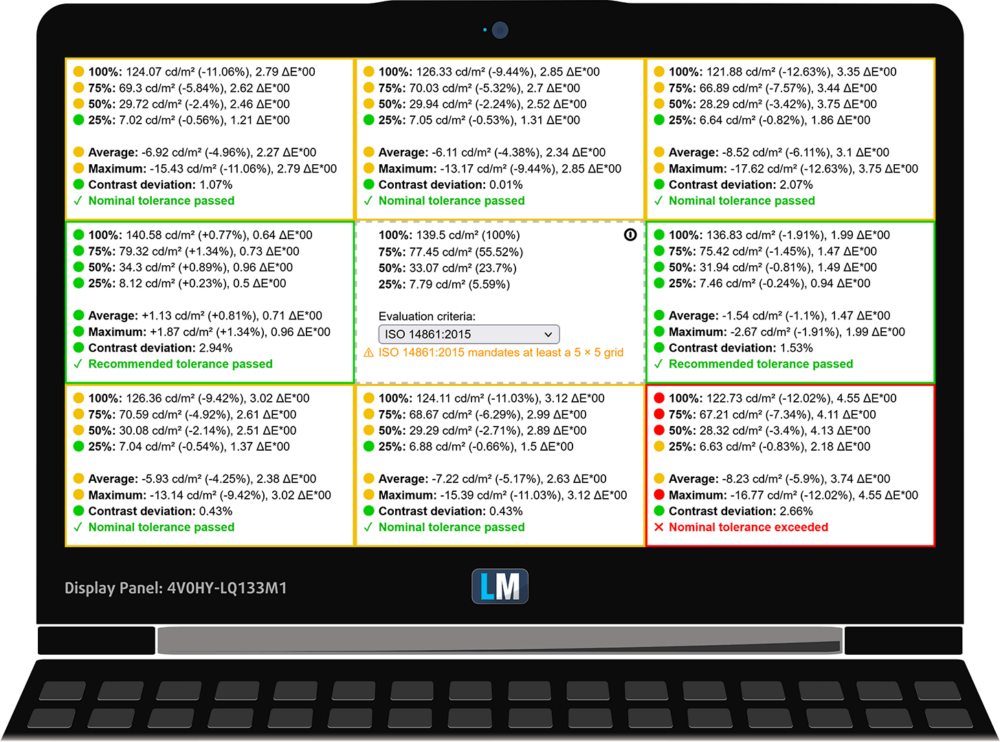
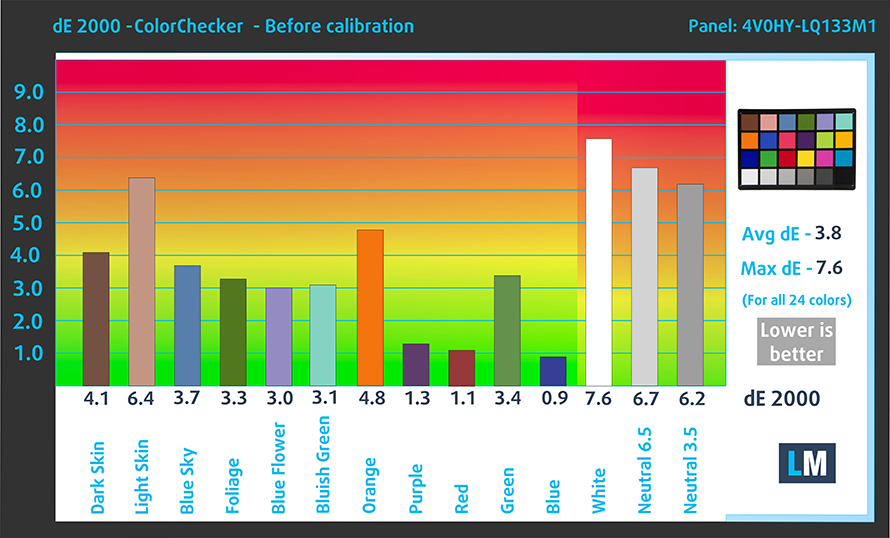
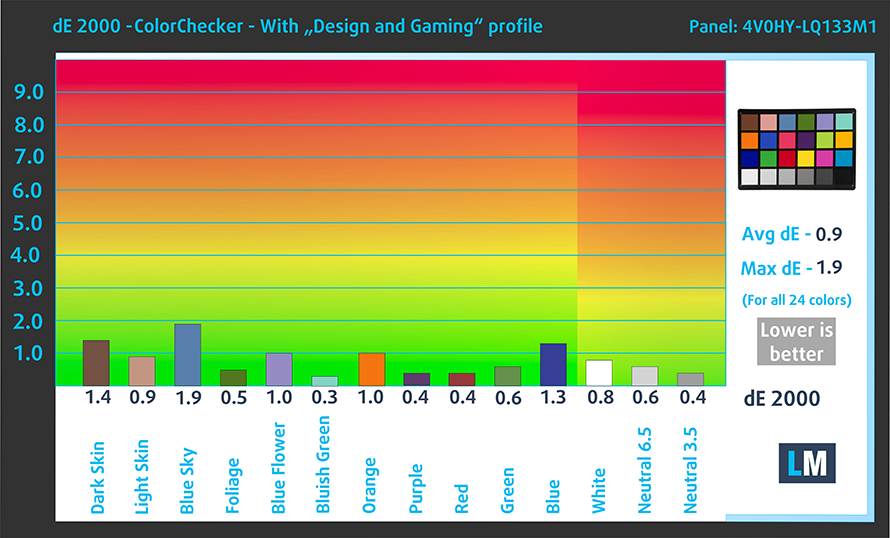

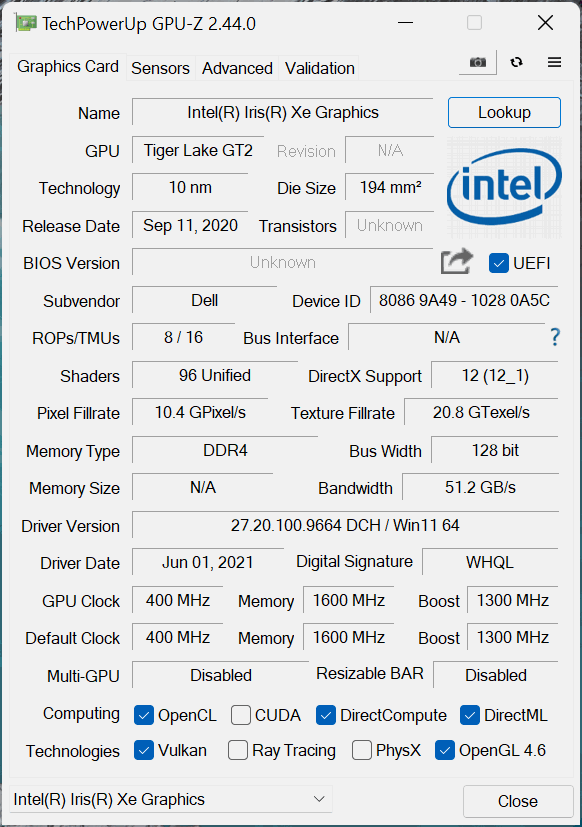








Absolute peice of shizer, dont buy. Broken software out the box. Dell should be ashamed
I have had this laptop for over a year, and the internet connectivity is still hit or miss, even with the latest BIOS, drivers and Windows 11 updates. This POS is frustrating to say the least. I also have an XPS 15 with Windows 10, and am very happy with it. The XPS 15 is reliable and doesn’t have any of the connectivity issues this newer 13″ model does. I don’t know if is the Dell XPS 13 9305 HW, or Windows 11, or my vPN (ExpresVPN) but there are still unresolved issues after one year of ownership, numerous bios,… Read more »