Dell Precision 15 7560 review – meant for work
 Better late than never, right? We have finally gotten ourselves a proper workstation from Dell. It is called the Precision 15 7560, and it is a very special specimen. For once, it resembles the old-fashion two-color finish and the cylindrical hinges. Yet, it incorporates some modern features like sharp edges and narrow side bezels.
Better late than never, right? We have finally gotten ourselves a proper workstation from Dell. It is called the Precision 15 7560, and it is a very special specimen. For once, it resembles the old-fashion two-color finish and the cylindrical hinges. Yet, it incorporates some modern features like sharp edges and narrow side bezels.
On the other hand, it is quite obvious that the visuals are the least important thing about this device. It is meant to do work. To make sure you get the best experience in this regard, Dell provides you with a ton of processor options. They come from the Tiger Lake-H45 family and offer a choice between Core and Xeon processors.
Usually, heavy-duty workstations are being used for stuff spanning large data analysis, 3D modeling, or rendering huge files. To help with this, you get a dedicated pro-grade GPU. You can max out the laptop with an RTX A5000 with 16GB of GDDR6 memory. By the way, the display is another key selling point of this machine, but we’ll tell you more about it later in the review.
You can check the prices and configurations in our Specs System: https://laptopmedia.com/series/dell-precision-15-7560/
Contents
Specs Sheet
- HDD/SSD
- up to 4000GB SSD
- M.2 Slot
- 3x M.2 PCIe x4 See photo
- RAM
- up to 128GB
- OS
- Windows 11 Pro, Windows 10 Pro, Windows 10 Home
- Battery
- 68Wh, 95Wh, 6-cell, 95Wh, 68Wh, 4-cell
- Body material
- Plastic / Polycarbonate, Aluminum
- Dimensions
- 360 x 242 x 25 - 27.36 mm (14.17" x 9.53" x 0.98")
- Weight
- 2.49 kg (5.5 lbs)
- Ports and connectivity
- 1x USB Type-A
- 3.2 Gen 1 (5 Gbps)
- 1x USB Type-A
- 3.2 Gen 1 (5 Gbps), Sleep and Charge
- 1x USB Type-C
- 3.2 Gen 2 (10 Gbps), Thunderbolt 4
- HDMI
- 2.1
- Displayport mini
- Card reader
- SD
- Ethernet LAN
- 10/100/1000 Mbit/s
- Wi-Fi
- 802.11ax
- Bluetooth
- 5.2
- Audio jack
- 3.5mm Combo Jack
- Micro SIM Slot
- SmartCard Reader
- Features
- Fingerprint reader
- optional
- Web camera
- HD and IR
- Backlit keyboard
- Microphone
- Digital Array Microphones
- Speakers
- 2 Speakers, MaxxAudio Pro
- Optical drive
- Security Lock slot
All Dell Precision 15 7560 configurations
What’s in the box?
Inside the rather standard-looking packaging, we found nothing more than the laptop itself, some paperwork, and a 180W power brick.
Design and construction
If you look at this notebook from a far enough distance, you may think that it’s an XPS. However, it is both thicker and heavier than an XPS machine. We are talking about a particularly chunky boy with a profile between 25 and 27.4mm, while its weight is 2.49 kg.
To be completely frank, the laptop is actually fairly compact for its class. The lid and the bottom panel are made out of aluminum, while the base looks like a rubberized plastic. Generally, we saw very little flex from both the lid and the base, which is good.
Obviously, the lid of the Precision 15 7560 opens with a single hand. Ther, you will find that the display is surrounded by thin sides, and thick top and bottom bezels. The top one also features an HD Web camera, a privacy shutter, and an optional IR face recognition sensor.
As you can see, there is a grill above the keyboard. It houses a duo of speakers. Now, the unit here is backlit and has large keycaps, relatively long key travel, and clicky feedback. Its NumPad comes with full-sized keys, which is great.
Interestingly, the touchpad has a pretty small size but is incredibly responsive and accurate all the time. It lacks a clicking mechanism. On the other hand, a trio of buttons is located just below the tracking area of the touchpad.
If you turn the laptop upside down, you will notice that there is only one ventilation grill. The hot air, respectively, gets exhausted from the back of the laptop.
Ports
On the left side, there are two Thunderbolt 4 connectors and a Smart Card reader. Switch sides, and you’ll see a lock slot, two USB Type-A 3.2 (Gen. 1) ports, an audio jack, and an SD card reader. Then, if you look at the backside, you will find a Mini DisplayPort 1.4, an HDMI 2.1 connector, a LAN port, and a power plug.
Disassembly, upgrade options, and maintenance
Interestingly, you can access one of the M.2 ports via a service door. To take the SSD out, flick the security bracket and undo two Phillips-head screws.
If you need to go even further, undo all 8 captive Phillips-head screws, and pop the bottom panel open.
Inside, you will see a 95Wh battery pack. It lasts for more than 16 hours of Web browsing, or 12 hours of video playback. To take the battery out, undo all three Phillips-head screws, and remove it from the chassis.
Here, we see two out of the four RAM SODIMM slots. They fit up to 128GB of DDR4 memory regardless if we talk about ECC or non-ECC ones. Storage-wise, there are three M.2 ports. In addition, there is an optional SIM card tray.
For cooling, you get a total of three heat pipes, two heat sinks, and two fans.
To access the rest of the memory slots, you’ll have to remove the keyboard. First, unplug the keyboard and keyboard backlight ribbon cables. Then, turn the laptop the other way around, open the lid, and pry the keyboard lattice away. After that remove the seven Phillips-head screws, holding the board in place, and carefully lift it away from the device.
Here, you will find a metal shroud that shields the other two memory modules. You can remove it by undoing one Phillips-head screw.
Display quality
Dell Precision 15 7560 in the configuration we tested has a Full HD 144Hz IPS panel with a model number BOE 66XPP-NV15N4R (BOE08CF). Its diagonal is 15.6″ (39.62 cm), and the resolution is 1920 х 1080 pixels. The screen ratio is 16:9, and we are looking at a pixel density of – 142 ppi, and a pitch of 0.18 х 0.18 mm. The screen turns into Retina when viewed at distance equal to or greater than 60cm (24″) (from this distance one’s eye stops differentiating the separate pixels, and it is normal for looking at a laptop).
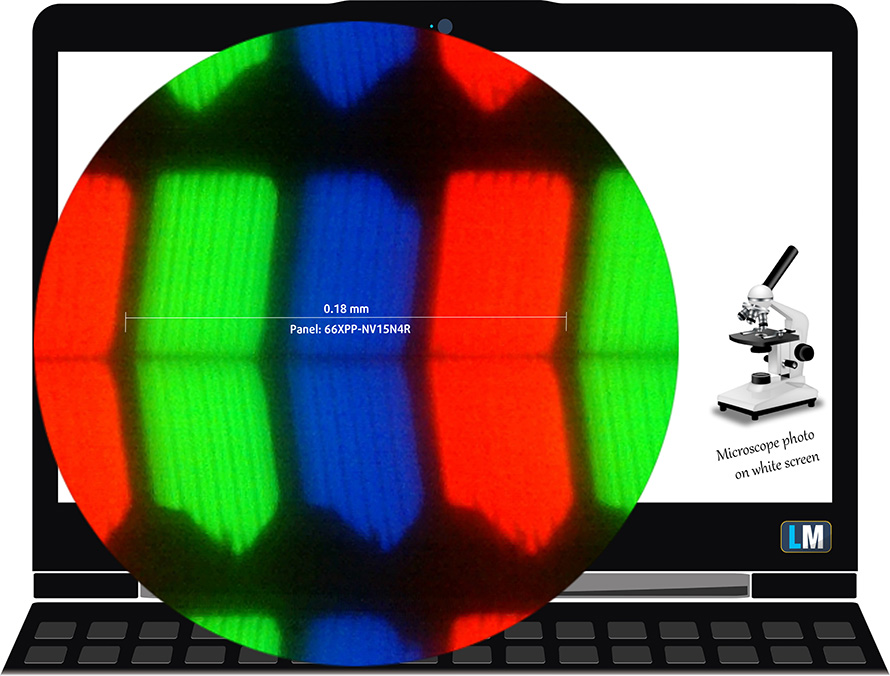
Viewing angles are excellent. We offer images at 45° to evaluate image quality.

Also, a video with locked focus and exposure.
We measured a maximum brightness of 440 nits in the middle of the screen. The Correlated Color Temperature on a white screen is 8500K – colder than the optimal for the sRGB standard of 6500K.
In the illustration below you can see how the display performs from a uniformity perspective. In other words, the leakage of light from the light source.
Values of dE2000 over 4.0 should not occur, and this parameter is one of the first you should check if you intend to use the laptop for color-sensitive work. The contrast ratio is good – 830:1.
To make sure we are on the same page, we would like to give you a little introduction to the sRGB color gamut and the Adobe RGB. To start, there’s the CIE 1976 Uniform Chromaticity Diagram that represents the visible specter of colors by the human eye, giving you a better perception of the color gamut coverage and the color accuracy.
Inside the black triangle, you will see the standard color gamut (sRGB) that is being used by millions of people on HDTV and on the web. As for the Adobe RGB, this is used in professional cameras, monitors, etc for printing. Basically, colors inside the black triangle are used by everyone and this is the essential part of the color quality and color accuracy of a mainstream notebook.
Still, we’ve included other color spaces like the famous DCI-P3 standard used by movie studios, as well as the digital UHD Rec.2020 standard. Rec.2020, however, is still a thing of the future and it’s difficult for today’s displays to cover that well. We’ve also included the so-called Michael Pointer gamut, or Pointer’s gamut, which represents the colors that naturally occur around us every day.
The yellow dotted line shows Dell Precision 15 7560’s color gamut coverage.
Its display covers 99% of the colors of the sRGB/ITU-R BT.709 (web/HDTV standard) in CIE1976. In addition, it can expand to 98% of DCI-P3, making the image attractive and vibrant.
(“Vibrant” display mode; Ambient Light – “Off” in the “Dell PremierColor” app)
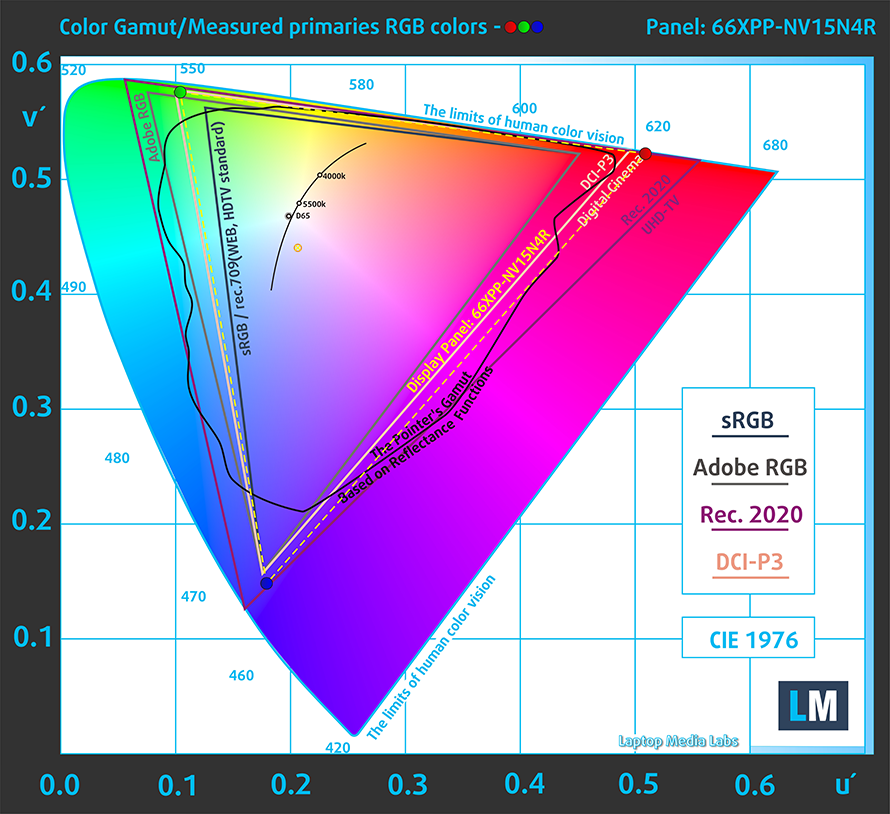
(“Vibrant” display mode; Ambient Light – “Off” in the “Dell PremierColor” app)
The Dell PremierColor app simulates the sRGB color space found on the Web.
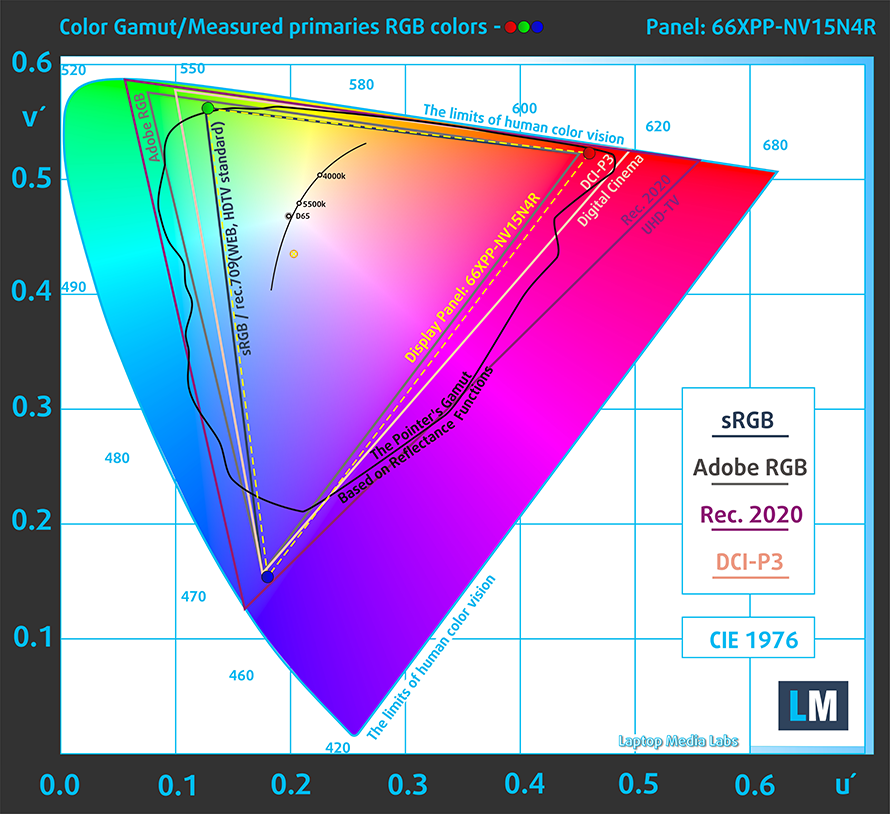
(“Internet (sRGB)” display mode; Ambient Light – “Off” in the “Dell PremierColor” app)
Our “Design and Gaming” profile delivers optimal color temperature (6500K) at 140 cd/m2 luminance and sRGB gamma mode.
We tested the accuracy of the display with 24 commonly used colors like light and dark human skin, blue sky, green grass, orange, etc. You can check out the results at factory condition and also, with the “Design and Gaming” profile.
Below you can compare the scores of Dell Precision 15 7560 with the default settings (left), and with the “Gaming and Web design” profile (right).
You can also see a comparison between the default settings (left) and the “Gaming and Web design profile” (right) in the P3-D65 color space.
The next figure shows how well the display is able to reproduce really dark parts of an image, which is essential when watching movies or playing games in low ambient light.
The left side of the image represents the display with stock settings, while the right one is with the “Gaming and Web Design” profile activated. On the horizontal axis, you will find the grayscale, and on the vertical axis – the luminance of the display. On the two graphs below you can easily check for yourself how your display handles the darkest nuances but keep in mind that this also depends on the settings of your current display, the calibration, the viewing angle, and the surrounding light conditions.
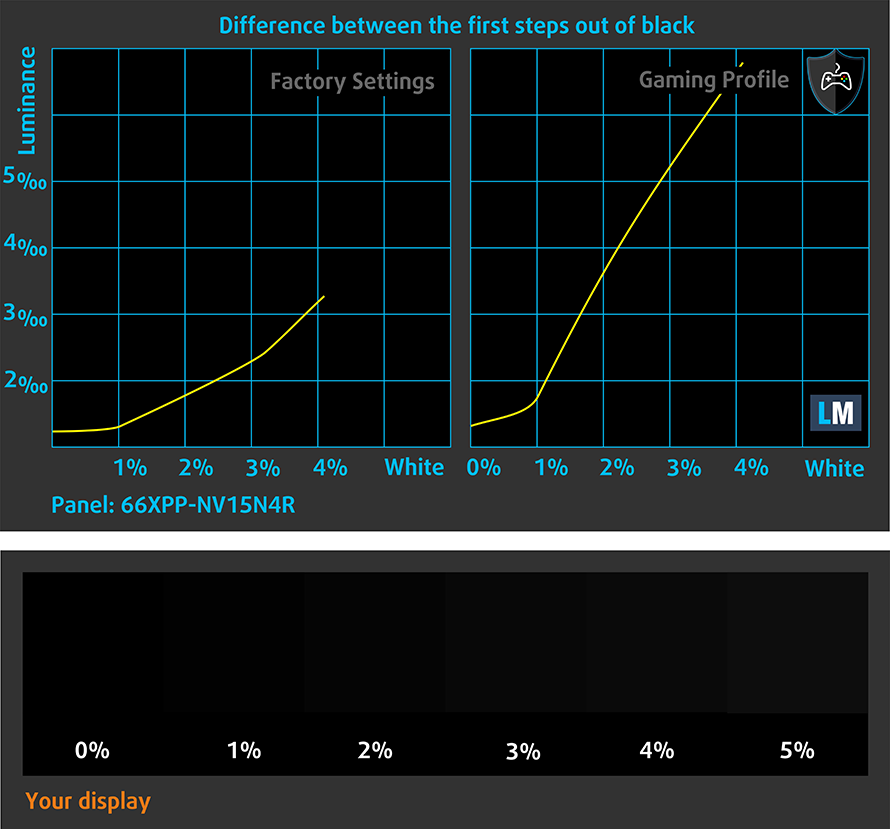
Response time (Gaming capabilities)
We test the reaction time of the pixels with the usual “black-to-white” and “white-to-black” method from 10% to 90% and vice versa.
We recorded Fall Time + Rise Time = 18 ms.
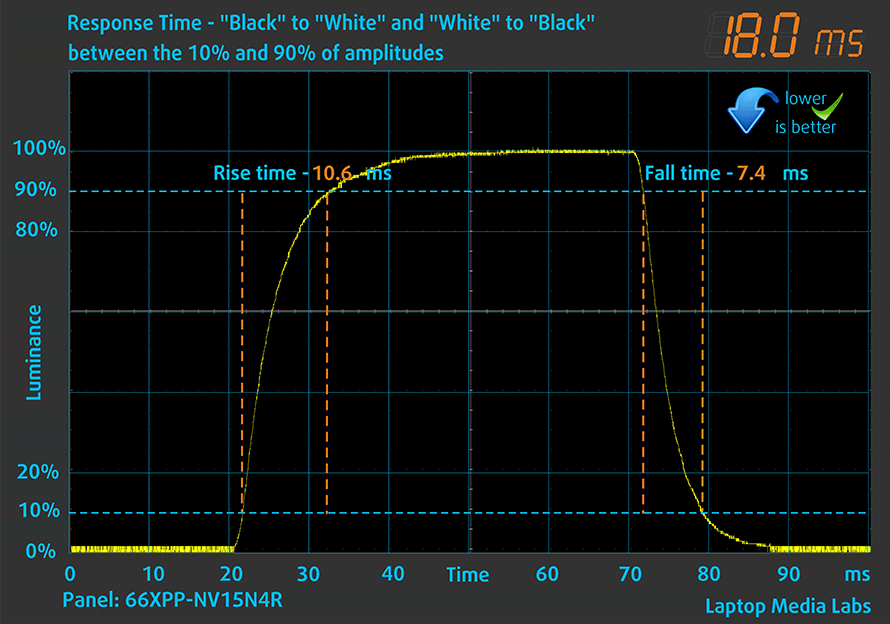
After that, we test the reaction time of the pixels with the usual “Gray-to-Gray” method from 50% White to 80% White and vice versa between 10% and 90% of the amplitude.
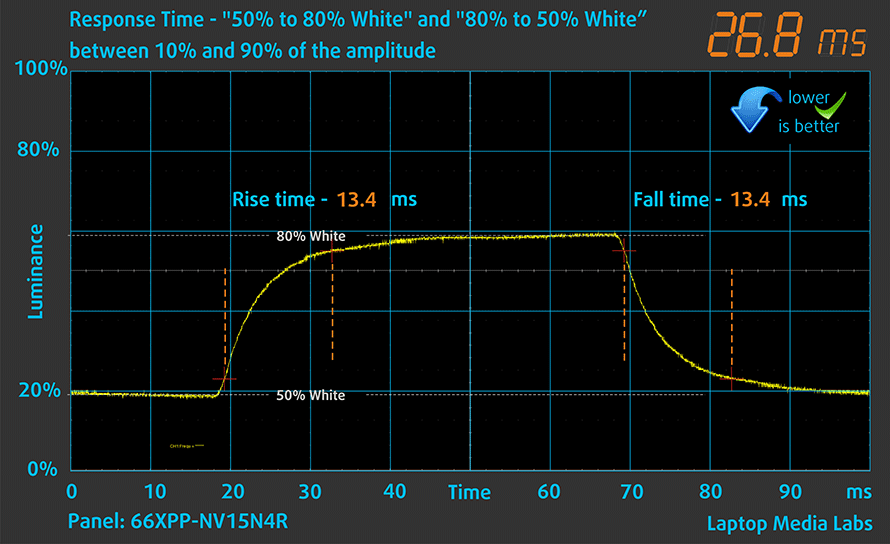
PWM (Screen flickering)
Pulse-width modulation (PWM) is an easy way to control monitor brightness. When you lower the brightness, the light intensity of the backlight is not lowered, but instead turned off and on by the electronics with a frequency indistinguishable to the human eye. In these light impulses, the light/no-light time ratio varies, while brightness remains unchanged, which is harmful to your eyes. You can read more about that in our dedicated article on PWM.
Dell Precision 15 7560’s display backlight doesn’t use PWM only at maximum brightness. In the rest of the cases, the pulsations have a low frequency, which is a disadvantage.
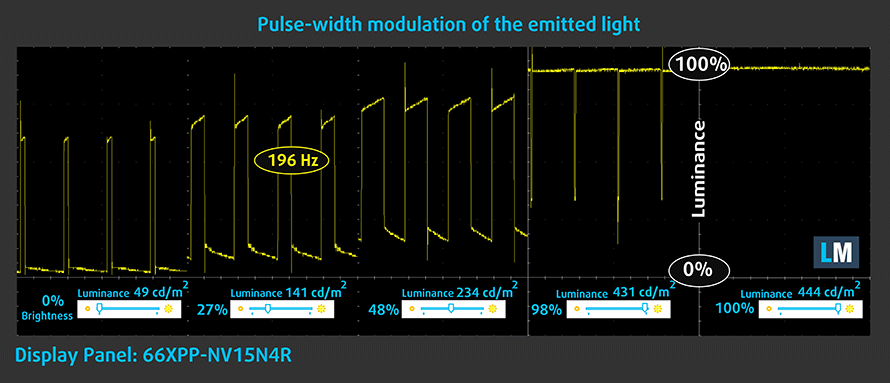
Blue light emissions
Installing our Health-Guard profile not only eliminates PWM but also reduces the harmful Blue Light emissions while keeping the colors of the screen perceptually accurate. If you’re not familiar with the Blue light, the TL;DR version is – emissions that negatively affect your eyes, skin, and your whole body. You can find more information about that in our dedicated article on Blue Light.
Buy our profiles
Since our profiles are tailored for each individual display model, this article and its respective profile package are meant for Dell Precision 15 7560 configurations with 15.6″ FHD IPS BOE 66XPP-NV15N4R (BOE08CF).
*Should you have problems with downloading the purchased file, try using a different browser to open the link you’ll receive via e-mail. If the download target is a .php file instead of an archive, change the file extension to .zip or contact us at [email protected].
Read more about the profiles HERE.
In addition to receiving efficient and health-friendly profiles, by buying LaptopMedia's products you also support the development of our labs, where we test devices in order to produce the most objective reviews possible.

Office Work
Office Work should be used mostly by users who spend most of the time looking at pieces of text, tables or just surfing. This profile aims to deliver better distinctness and clarity by keeping a flat gamma curve (2.20), native color temperature and perceptually accurate colors.

Design and Gaming
This profile is aimed at designers who work with colors professionally, and for games and movies as well. Design and Gaming takes display panels to their limits, making them as accurate as possible in the sRGB IEC61966-2-1 standard for Web and HDTV, at white point D65.

Health-Guard
Health-Guard eliminates the harmful Pulse-Width Modulation (PWM) and reduces the negative Blue Light which affects our eyes and body. Since it’s custom tailored for every panel, it manages to keep the colors perceptually accurate. Health-Guard simulates paper so the pressure on the eyes is greatly reduced.
Get all 3 profiles with 33% discount
Sound
Dell Precision 15 7560’s speakers produce a sound of decent quality. Its low, mid, and high tones are clear of deviation.
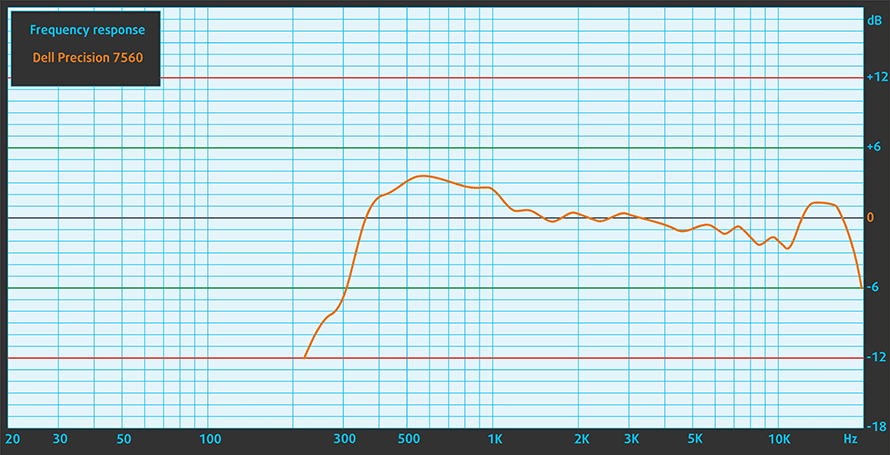
Drivers
All drivers and utilities for this notebook can be found here: https://www.dell.com/support/home/en-us/product-support/product/precision-15-7560-laptop/drivers
Battery
Now, we conduct the battery tests with the Windows Better performance setting turned on, screen brightness adjusted to 120 nits, and all other programs turned off except for the one we are testing the notebook with. This notebook’s 95Wh battery pack lasts for 16 hours and 23 minutes of Web browsing, or 11 hours and 51 minutes of video playback.
In order to simulate real-life conditions, we used our own script for automatic web browsing through over 70 websites.



For every test like this, we use the same video in HD.



CPU options
You can get this notebook with the Core i5-11500H, Core i7-11600H, Core i7-11800H, Core i7-11850H, and Core i9-11950H, as well as the Xeon W-11855M, or Xeon W-11955M.
Results are from the Cinebench 20 CPU test (the higher the score, the better)
Results are from our Photoshop benchmark test (the lower the score, the better)
Dell Precision 15 7560 CPU variants
Here you can see an approximate comparison between the CPUs that can be found in the Dell Precision 15 7560 models on the market. This way you can decide for yourself which Dell Precision 15 7560 model is the best bang for your buck.
Note: The chart shows the cheapest different CPU configurations so you should check what the other specifications of these laptops are by clicking on the laptop’s name / CPU.
Results are from the Cinebench R23 CPU test (the higher the score, the better)
Results are from our Photoshop benchmark test (the lower the score, the better)
GPU options
As for the graphics, the options include the NVIDIA T1200, RTX A2000, RTX A3000, RTX A4000, or RTX A5000.
Results are from the 3DMark: Time Spy (Graphics) benchmark (higher the score, the better)
Results are from the 3DMark: Fire Strike (Graphics) benchmark (higher the score, the better)
Results are from the 3DMark: Wild Life benchmark (higher the score, the better)
Results are from the Unigine Superposition benchmark (higher the score, the better)
Dell Precision 15 7560 GPU variants
Here you can see an approximate comparison between the GPUs that can be found in the Dell Precision 15 7560 models on the market. This way you can decide for yourself which Dell Precision 15 7560 model is the best bang for your buck.
Note: The chart shows the cheapest different GPU configurations so you should check what the other specifications of these laptops are by clicking on the laptop’s name / GPU.
Results are from the 3DMark: Time Spy (Graphics) benchmark (higher the score, the better)
Results are from the 3DMark: Fire Strike (Graphics) benchmark (higher the score, the better)
Results are from the 3DMark: Wild Life (Graphics) benchmark (higher the score, the better)
Results are from the Unigine Superposition benchmark (higher the score, the better)
Gaming tests
| Metro Exodus | Full HD, Low (Check settings) | Full HD, High (Check settings) | Full HD, Extreme (Check settings) |
|---|---|---|---|
| Average FPS | 110 fps | 50 fps | 24 fps |
| Borderlands 3 | Full HD, Medium (Check settings) | Full HD, High (Check settings) | Full HD, Badass (Check settings) |
|---|---|---|---|
| Average fps | 91 fps | 68 fps | 53 fps |

| Shadow of the Tomb Raider (2018) | Full HD, Lowest (Check settings) | Full HD, Medium (Check settings) | Full HD, High (Check settings) |
|---|---|---|---|
| Average | 120 fps | 90 fps | 80 fps |

| Tom Clancy’s Ghost Recon Wildlands | Full HD, Medium (Check settings) | Full HD, High (Check settings) | Full HD, Very High (Check settings) |
|---|---|---|---|
| Average fps | 86 fps | 78 fps | 68 fps |
Temperatures and comfort
Max CPU load
In this test we use 100% on the CPU cores, monitoring their frequencies and chip temperature. The first column shows a computer’s reaction to a short load (2-10 seconds), the second column simulates a serious task (between 15 and 30 seconds), and the third column is a good indicator of how good the laptop is for long loads such as video rendering.
Average core frequency (base frequency + X); CPU temp.
| Intel Core i9-11950H (45W TDP) | 0:02 – 0:10 sec | 0:15 – 0:30 sec | 10:00 – 15:00 min |
|---|---|---|---|
| Dell Precision 15 7560 | 3.73 GHz @ 99°C | 3.49 GHz @ 99°C | 3.49 GHz @ 98°C |
| Dell Precision 15 3561 | 2.86 GHz @ 94°C | 3.28 GHz @ 99°C | 2.82 GHz @ 94°C |
This laptop performs significantly better than its less expensive cousin.
Real-life gaming
| NVIDIA RTX A2000 | GPU frequency/ Core temp (after 2 min) | GPU frequency/ Core temp (after 30 min) |
|---|---|---|
| Dell Precision 15 7560 | 1808 MHz @ 74°C @ 79W | 1788 MHz @ 76°C @ 80W |
| HP ZBook Fury 15 G8 | 1208 MHz @ 67°C @ 40W | 1230 MHz @ 65°C @ 40W |
| Lenovo ThinkPad P15 Gen 2 | 1780 MHz @ 81°C | 1742 MHz @ 86°C |
As you can see, the Precision 15 7560 shows the highest clocks, among all laptops we’ve tested with this GPU.
Gaming comfort
It’s great that the device was never too loud. Its warmest spot on the keyboard may not be scorchingly hot, but it can certainly be felt.

Verdict
 Dell is a master of heavy-duty laptops. The Precision 15 7560 is one such device. It has a ton of performance, a decent-enough cooling solution (at least significantly better than the lower tier Precision laptops), and ground-breaking battery life. We are talking about more than 16 hours of Web browsing or nearly 12 hours of video playback.
Dell is a master of heavy-duty laptops. The Precision 15 7560 is one such device. It has a ton of performance, a decent-enough cooling solution (at least significantly better than the lower tier Precision laptops), and ground-breaking battery life. We are talking about more than 16 hours of Web browsing or nearly 12 hours of video playback.
Although accessing every port of this laptop is a bit of a tedious process, it’s good to see that you get four SODIMM slots for up to 128GB of RAM, as well as three M.2 slots for up to 10TB of storage. You also get space for a 5G WWAN card, with the SIM card tray located inside of the chassis.
Dell Precision 15 7560’s IPS panel has a Full HD resolution, comfortable viewing angles, decent contrast ratio, and high maximum brightness. Furthermore, it sports a very wide color coverage of 98% of DCI-P3. Ultimately, this results in a very attractive-looking image. Thanks to the Dell PremierColor app, you can choose between different presets, including an sRGB one, which should increase the color accuracy in this color space. For best results, though, you can get our Gaming and Web design profile. Another profile that is going to be helpful in this case would be the Health-Guard. The reason for that is the use of harmful low-frequency PWM for all brightness levels, except the maximum.
Then comes the I/O. It has two Thunderbolt 4 connectors, an SD card reader, and a lot more. Now, let’s take a look at some options. Here, you get a fingerprint reader, embedded in the power button, as well as an optional IR face recognition sensor. Something that comes as a default, however, is the privacy shutter of the camera.
Okay, but what are the downsides of this device. Honestly, the biggest one might just be that the laptop is a bit impractical. It is a bit clunky, but at the same time, it has so much performance. Getting this machine is definitely worth it, provided that you take advantage of our Gaming and Web design profile.
You can check the prices and configurations in our Specs System: https://laptopmedia.com/series/dell-precision-15-7560/
Pros
- Up to 128GB of DDR4 (with ECC support) + three M.2 slots (Up to 10TB max)
- Capable hardware
- Fingerprint reader + optional IR face recognition and 5G connectivity
- SD card reader + 2x Thunderbolt 4 + HDMI 2.1
- Packs good security features
- Great input devices
- Fantastic battery life
Cons
- Slightly larger footprint than usual
- Uses PWM for brightness adjustment

















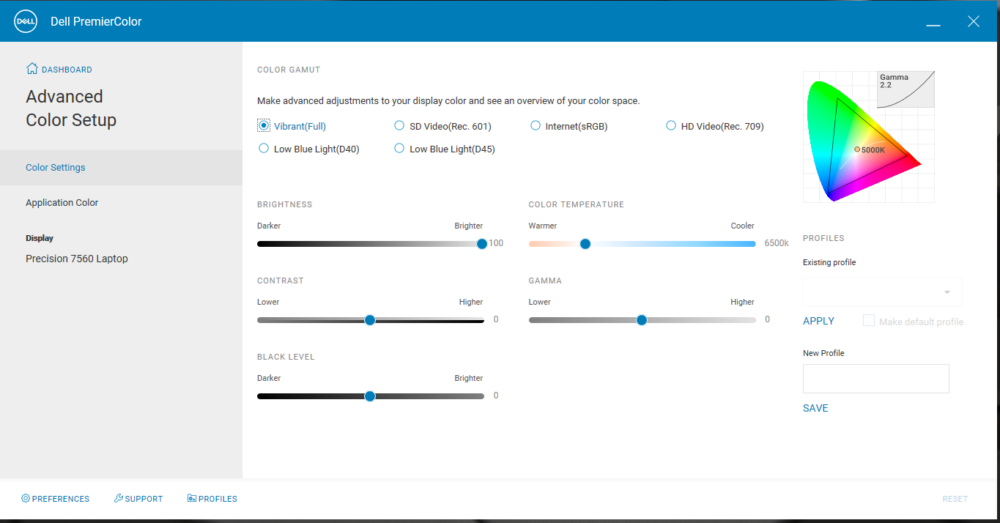
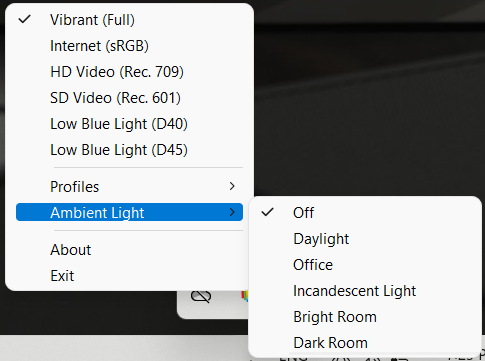
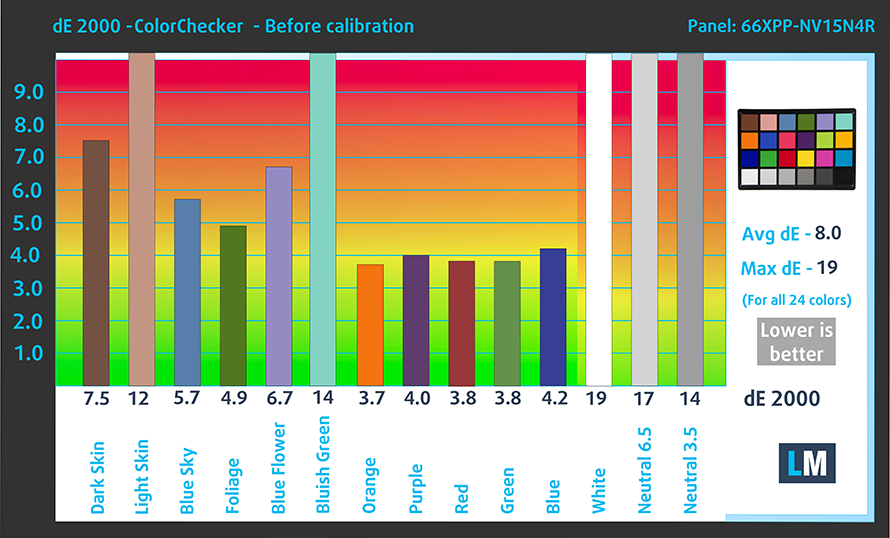
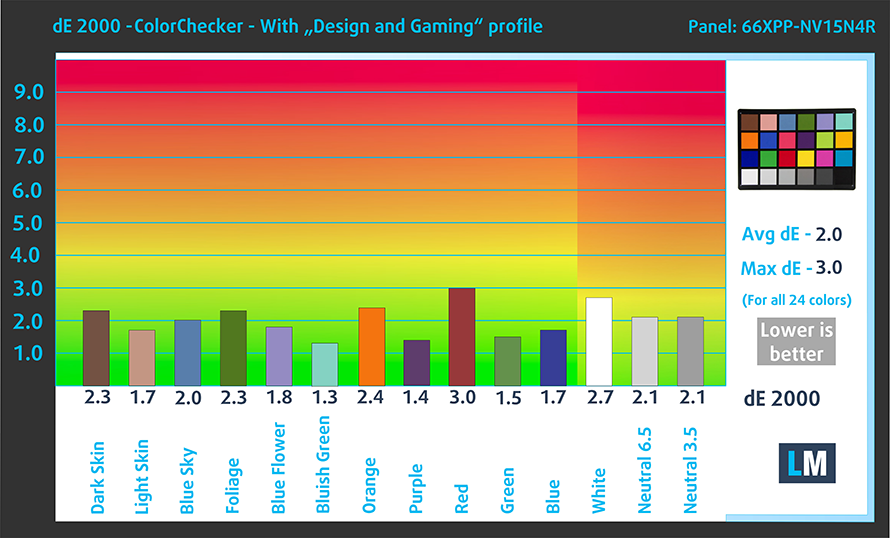

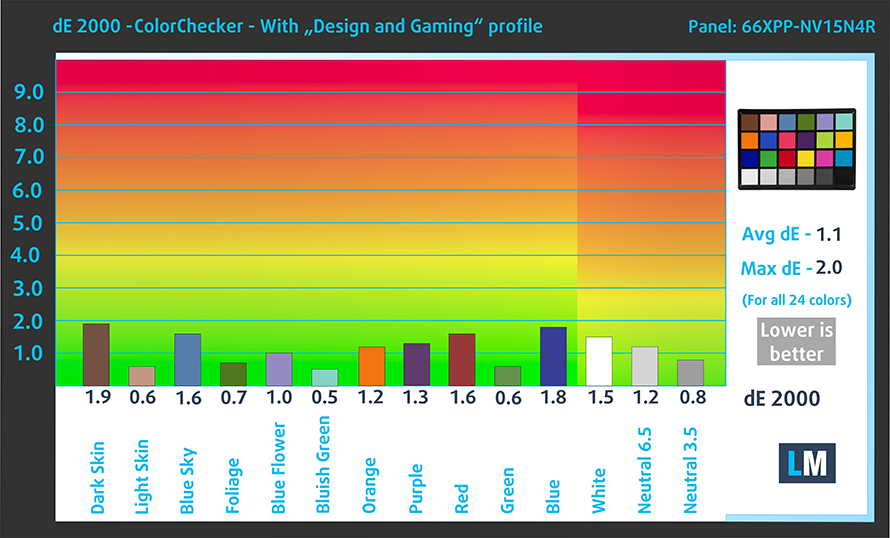














It is the most expensive and the worst laptop I ever had – except for the great performance. It overheats like hell, I had to disable half of CPU cores to prevent crashes (funny enough overheating causes system freeze ;-). I am experiencing with it the worst suspend (sleep) function incarnation ever. There is no way to disable mouse events from waking it up, so I have to shut it down every time, otherwise my cat wakes it up (her majesty likes to play with mouse – obviously). The performance must be generated by mass, because it’s heavy like hell… Read more »
Ok, so let me get this straight: You get an access hatch for one of the SSDs, but you have to remove the entire cover to reach the SIM card. Now that’s a beard-scratcher.
As I understand it the blue, orange, white and grey cables in the WWAN slot are antenna cables for a 5G modem. I’m still wondering what the loose black cable connects to though. Any ideas?