Dell Latitude 14 3420 review – some configurations are really good
 Once again, we have one of the most affordable business notebooks from Dell in for a review. Well, we shouldn’t use words like “affordable” so carelessly, because an adequate configuration of the device runs for nearly $1000.
Once again, we have one of the most affordable business notebooks from Dell in for a review. Well, we shouldn’t use words like “affordable” so carelessly, because an adequate configuration of the device runs for nearly $1000.
Thankfully, you get quite the pool of processors to choose from. It spans from the Celeron 6305U, all the way up to the Core i7-1165G7. By the way, configurations equipped with the Celeron CPU are starting from around $500, but they are very limited in terms of performance.
In addition to that, you get a choice of three displays. The first is a 768p TN panel, which should be avoided at all costs. Then, there is a 1080p IPS one, which has a narrow color coverage but is the sweet spot for business computing. And the last one supposedly covers 100% of the sRGB gamut and should be suitable for color-sensitive work.
Before we go to the test results, let’s take the laptop out of the box, and see the inevitable cost-cutting measures on the outside.
You can check the prices and configurations in our Specs System: https://laptopmedia.com/series/dell-latitude-14-3420/
Contents
Specs Sheet
- HDD/SSD
- up to 512GB SSD + up to 500GB HDD
- M.2 Slot
- 1x 2280 M.2 NVMe slot See photo
- RAM
- up to 32GB
- OS
- Windows 11 Pro, Windows 10 Pro, Windows 10 Home
- Battery
- 54Wh, 4-cell, 41Wh, 3-cell
- Body material
- Plastic / Polycarbonate
- Dimensions
- 326 x 226 x 17.60 mm (12.83" x 8.90" x 0.69")
- Weight
- 1.52 kg (3.4 lbs)
- Ports and connectivity
- 1x USB Type-A
- 2.0
- 1x USB Type-A
- 3.2 Gen 1 (5 Gbps)
- 1x USB Type-A
- 3.2 Gen 1 (5 Gbps), Sleep and Charge
- 1x USB Type-C
- 3.2 Gen 2 (10 Gbps), Power Delivery (PD), DisplayPort
- HDMI
- 1.4a
- Card reader
- microSD (SD/SDHC/SDXC)
- Ethernet LAN
- 10, 100, 1000 Mbit/s
- Wi-Fi
- 802.11ax
- Bluetooth
- 5.1
- Audio jack
- 3.5mm Combo Jack
- Features
- Fingerprint reader
- Web camera
- HD
- Backlit keyboard
- optional
- Microphone
- Digital Array Microphones
- Speakers
- 2x 2W, Stereo Speakers
- Optical drive
- Security Lock slot
- Wedge Lock Slot
All Dell Latitude 14 3420 configurations
What’s in the box?
Inside the package, you will find the mandatory paperwork, and a 65W USB Type-C power adapter. Nothing more than the standard.
Design and construction
Obviously, this device is entirely made out of plastic. It weighs 1.52 kg and has a profile of 17.6mm, which makes it pretty compact. On the other hand, the plastic material is not very structurally sound, as the base shows quite a lot of flex when twisted.
The same can be said about the lid, which, unfortunately, can’t be opened with a single hand. Once you do pop it open, you will find that the side bezels are pretty slim, while the top and bottom ones are on the thick side. Naturally, there is the Dell logo below the matte display. And above the panel, there is an HD Web camera with a dedicated privacy shutter. Some units will feature an IR face recognition sensor.
Next comes the keyboard. It has an optional backlight, which can stay lit for different periods of time. You can adjust this in BIOS. As for the comfort, it sports clicky feedback, but the key travel was a bit short. Ultimately, it is comfortable for typing. In its top right corner, you will find the Power button, which doubles as a fingerprint reader in some configurations.
There is a bit of deck flex here with it being most severe in the space between the keyboard and the touchpad. Speaking of which, this laptop has a pretty large touchpad, which offers accurate tracking, fast response, and a mechanism with clicky feedback but again – short travel.
Last but not least, let’s take a look at the bottom panel. There, you will find two speaker cutouts, and a rather large ventilation grill meant for air intake. The exhaust, on the other hand, happens from the back of the device.
Ports
On the left side, there is a proprietary charging plug, an HDMI 1.4 connector, a USB Type-A 3.2 (Gen. 1) port, and a USB Type-C 3.2 (Gen. 2) port, which can output DisplayPort signal and charge the device. Then, on the right, you will find a security slot, a LAN port, followed by a USB Type-A 3.2 (Gen. 1) port, and a USB Type-A 2.0 port. After that, you get an audio jack, a MicroSD card slot, and an optional SIM card tray.
Disassembly, upgrade options and maintenance
This laptop’s bottom panel is held in place by 8 captive Phillips-head screws. After you undo them, the two on the back will lift the backside of the panel by a couple of millimeters. This will allow you to easily start the prying process.
Our unit was equipped with the larger 54Wh battery pack. To take the battery out of the machine, remove its connector from the motherboard. Undo all 4 Phillips-head screws, and lift it away.
Here, you will see two SODIMM slots. According to Dell, they support up to 32GB of DDR4 RAM in total and work in dual-channel mode. Storage-wise, there is only one M.2 PCIe x4 slot.
Looking at the cooling, we are surprised to see two heat pipes. Other than that, it is pretty standard, with its heat sink, and fan of average size.
Display quality
Dell Latitude 14 3420 features a Full HD IPS screen, model number Sharp XWXRY-LQ140M1 (SHP1542). Its diagonal is 14″ (35.6 cm), and the resolution – 1920 х 1080. Additionally, the screen ratio is 16:9, the pixel density – 157 ppi, their pitch – 0.16 x 0.16 mm. The screen can be considered Retina when viewed from at least 55 cm (from this distance, the average human eye can’t see the individual pixels).
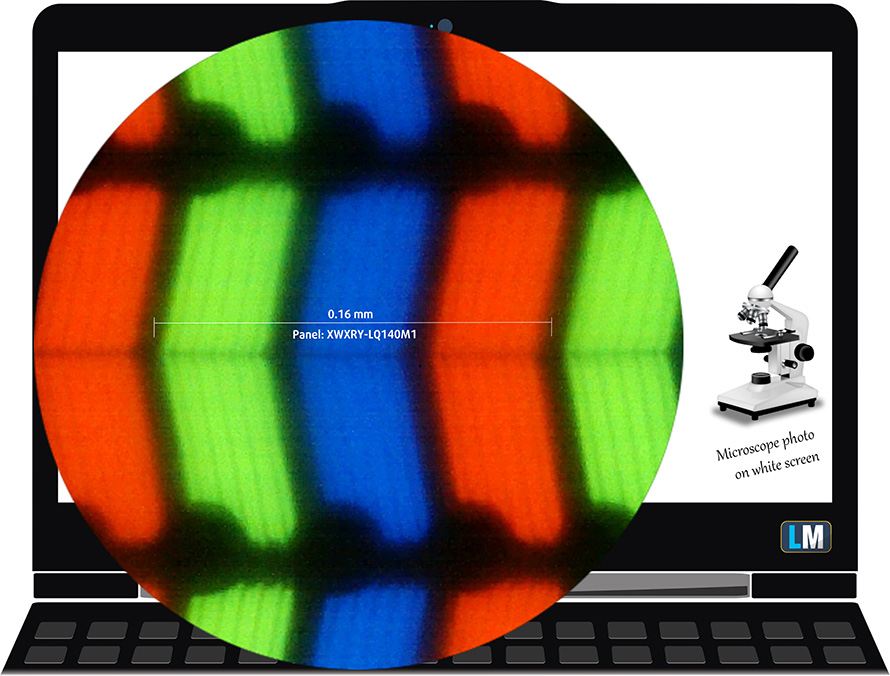
It has comfortable viewing angles. We have provided images at 45 degrees to evaluate quality.

Also, a video with locked focus and exposure.
The maximum measured brightness is 273 nits (cd/m2) in the middle of the screen and 255 nits (cd/m2) average across the surface with a maximum deviation of 12%. The Correlated Color Temperature on a white screen and at maximum brightness is 6410K (average) – slightly warmer than the 6500K optimum for sRGB.
In the illustration below you can see how the display performs from a uniformity perspective. The illustration below shows how matters are for operational brightness levels (approximately 140 nits) – in this particular case at 53% Brightness (White level = 143 cd/m2, Black level = 0.09 cd/m2).
Values of dE2000 over 4.0 should not occur, and this parameter is one of the first you should check if you intend to use the laptop for color-sensitive work (a maximum tolerance of 2.0 ). The contrast ratio is very good – 1600:1.
To make sure we are on the same page, we would like to give you a little introduction to the sRGB color gamut and the Adobe RGB. To start, there’s the CIE 1976 Uniform Chromaticity Diagram that represents the visible specter of colors by the human eye, giving you a better perception of the color gamut coverage and the color accuracy.
Inside the black triangle, you will see the standard color gamut (sRGB) that is being used by millions of people on HDTV and on the web. As for the Adobe RGB, this is used in professional cameras, monitors, etc for printing. Basically, colors inside the black triangle are used by everyone and this is the essential part of the color quality and color accuracy of a mainstream notebook.
Still, we’ve included other color spaces like the famous DCI-P3 standard used by movie studios, as well as the digital UHD Rec.2020 standard. Rec.2020, however, is still a thing of the future and it’s difficult for today’s displays to cover that well. We’ve also included the so-called Michael Pointer gamut, or Pointer’s gamut, which represents the colors that naturally occur around us every day.
The yellow dotted line shows Dell Latitude 14 3420’s color gamut coverage.
Its display covers only 53% of the sRGB/ITU-R BT.709 (web/HDTV standard) in CIE1976.
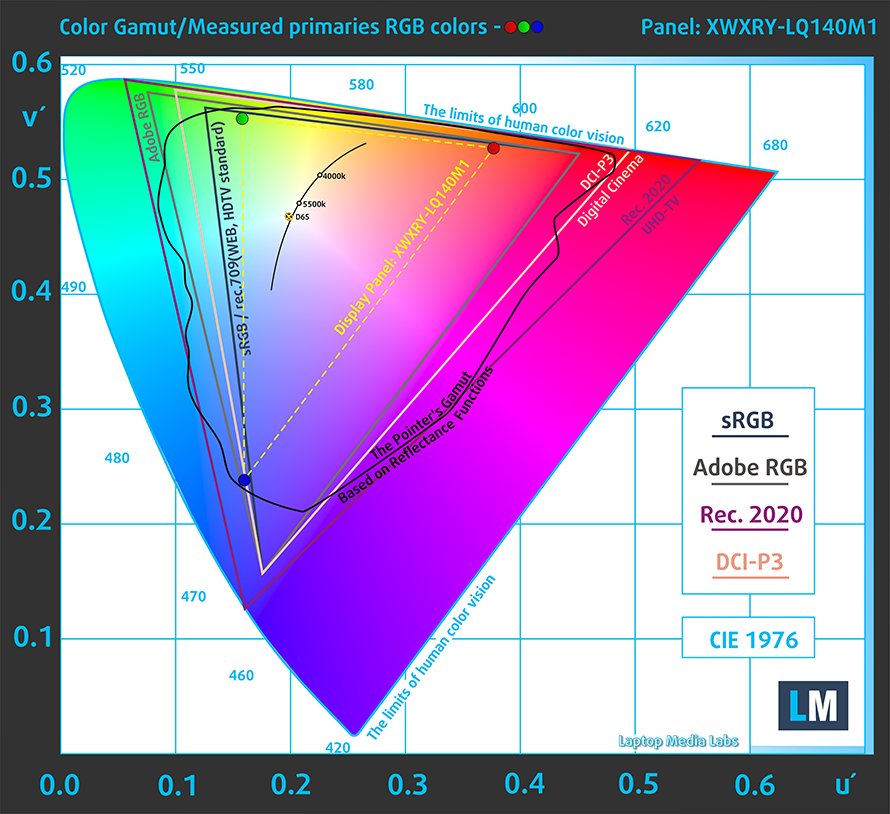
Our “Design and Gaming” profile delivers optimal color temperature (6500K) at 140 cd/m2 luminance and sRGB gamma mode.
We tested the accuracy of the display with 24 commonly used colors like light and dark human skin, blue sky, green grass, orange, etc. You can check out the results at factory condition and also, with the “Design and Gaming” profile.
Below you can compare the scores of Dell Latitude 14 3420 with the default settings (left), and with the “Gaming and Web design” profile (right).
The next figure shows how well the display is able to reproduce really dark parts of an image, which is essential when watching movies or playing games in low ambient light.
The left side of the image represents the display with stock settings, while the right one is with the “Gaming and Web Design” profile activated. On the horizontal axis, you will find the grayscale, and on the vertical axis – the luminance of the display. On the two graphs below you can easily check for yourself how your display handles the darkest nuances but keep in mind that this also depends on the settings of your current display, the calibration, the viewing angle, and the surrounding light conditions.
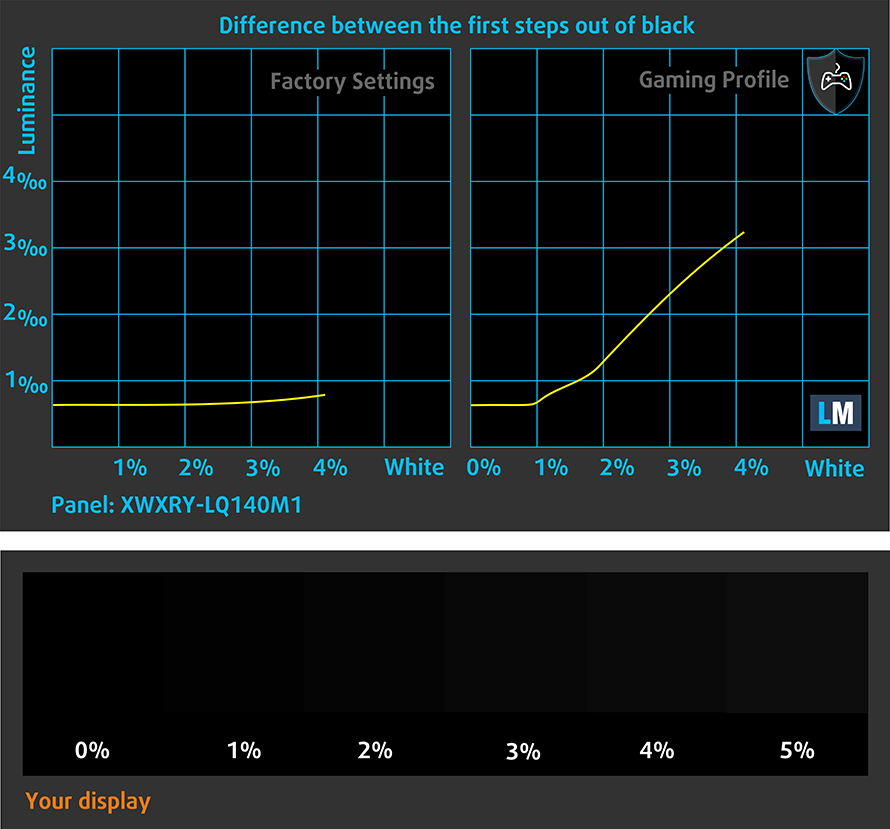
Response time (Gaming capabilities)
We test the reaction time of the pixels with the usual “black-to-white” and “white-to-black” method from 10% to 90% and vice versa.
We recorded Fall Time + Rise Time = 41 ms – a very slow panel.
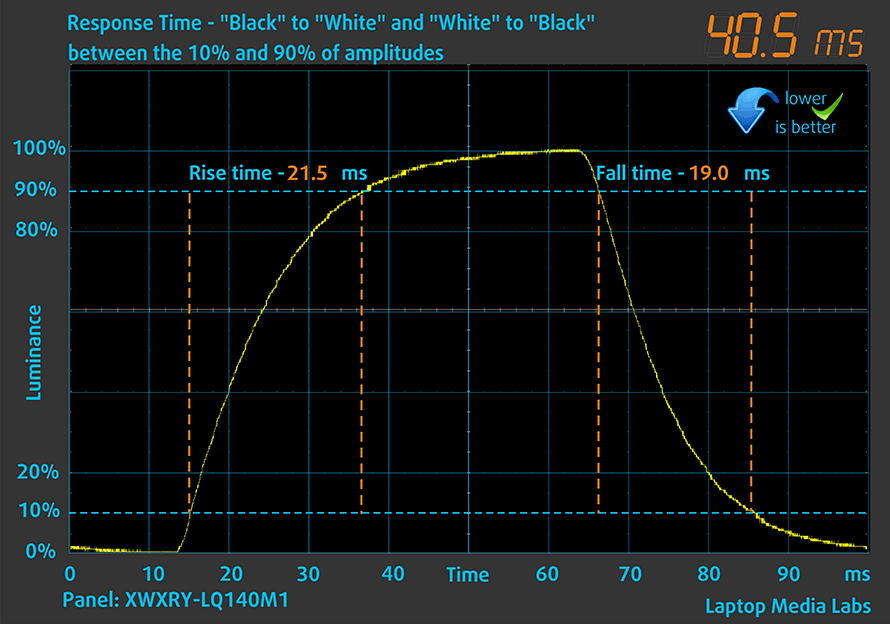
After that, we test the reaction time of the pixels with the usual “Gray-to-Gray” method from 50% White to 80% White and vice versa between 10% and 90% of the amplitude.
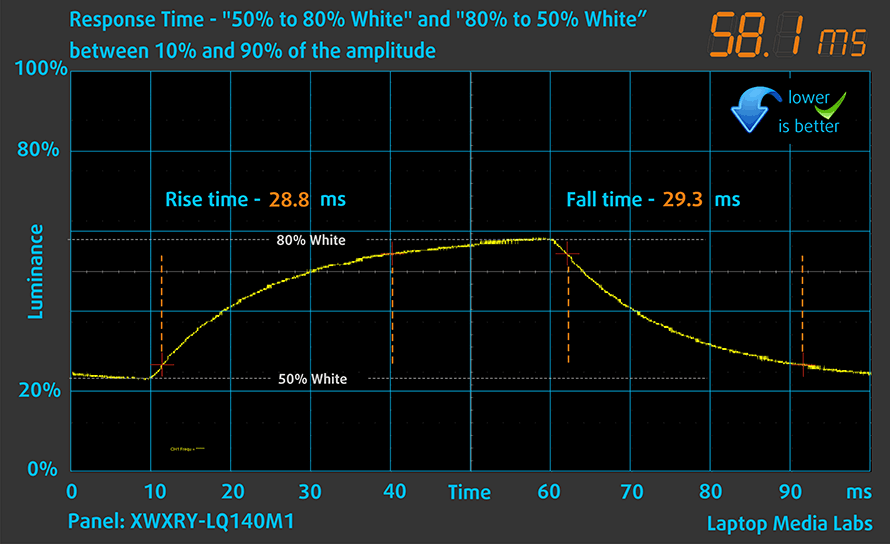
Health impact – PWM / Blue Light
PWM (Screen flickering)
Pulse-width modulation (PWM) is an easy way to control monitor brightness. When you lower the brightness, the light intensity of the backlight is not lowered, but instead turned off and on by the electronics with a frequency indistinguishable to the human eye. In these light impulses, the light/no-light time ratio varies, while brightness remains unchanged, which is harmful to your eyes. You can read more about that in our dedicated article on PWM.
Dell Latitude 14 3420’s backlight uses PWM only up to 67 nits. And below that, it works at a high frequency, which makes the display comfortable and safe for long periods of use in this aspect.
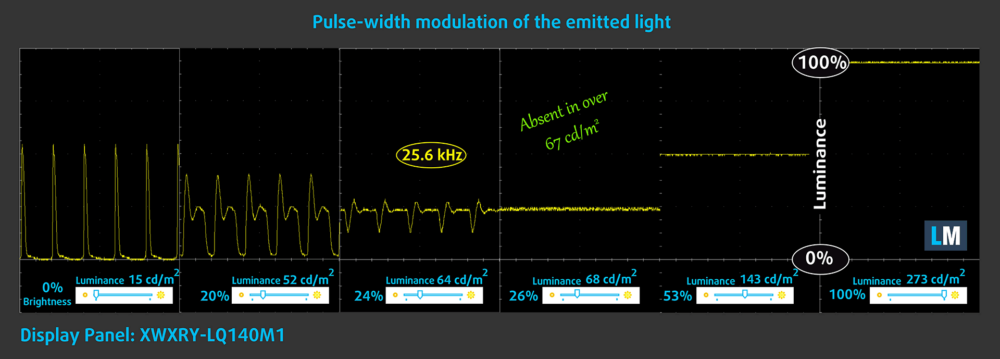
Blue light emissions
Installing our Health-Guard profile not only eliminates PWM but also reduces the harmful Blue Light emissions while keeping the colors of the screen perceptually accurate. If you’re not familiar with the Blue light, the TL;DR version is – emissions that negatively affect your eyes, skin, and your whole body. You can find more information about that in our dedicated article on Blue Light.
Buy our profiles
Since our profiles are tailored for each individual display model, this article and its respective profile package are meant for Dell Latitude 14 3420 configurations with 14.0″ Sharp XWXRY-LQ140M1 (SHP1542) (FHD, 1920 × 1080) IPS.
*Should you have problems with downloading the purchased file, try using a different browser to open the link you’ll receive via e-mail. If the download target is a .php file instead of an archive, change the file extension to .zip or contact us at [email protected].
Read more about the profiles HERE.
In addition to receiving efficient and health-friendly profiles, by buying LaptopMedia's products you also support the development of our labs, where we test devices in order to produce the most objective reviews possible.

Office Work
Office Work should be used mostly by users who spend most of the time looking at pieces of text, tables or just surfing. This profile aims to deliver better distinctness and clarity by keeping a flat gamma curve (2.20), native color temperature and perceptually accurate colors.

Design and Gaming
This profile is aimed at designers who work with colors professionally, and for games and movies as well. Design and Gaming takes display panels to their limits, making them as accurate as possible in the sRGB IEC61966-2-1 standard for Web and HDTV, at white point D65.

Health-Guard
Health-Guard eliminates the harmful Pulse-Width Modulation (PWM) and reduces the negative Blue Light which affects our eyes and body. Since it’s custom tailored for every panel, it manages to keep the colors perceptually accurate. Health-Guard simulates paper so the pressure on the eyes is greatly reduced.
Get all 3 profiles with 33% discount
Sound
Dell Latitude 14 3420’s speakers produce a sound of good quality. The low, mid, and high tones are clear of deviations. On the other hand, the maximum volume is not very high.
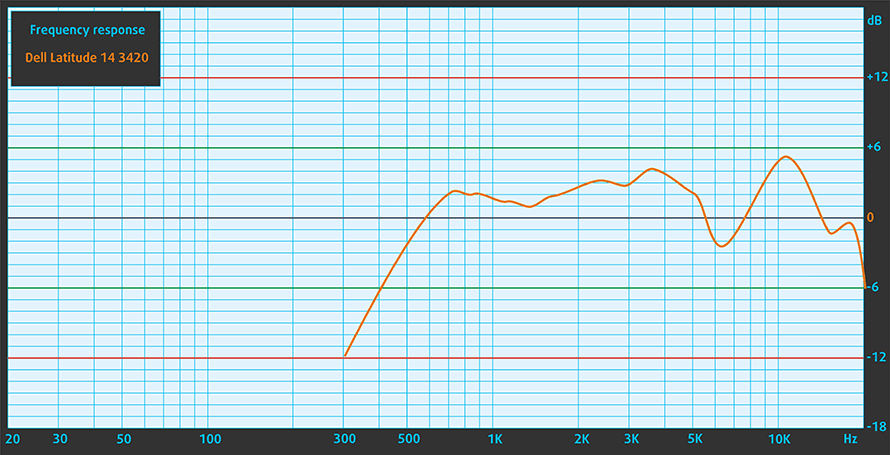
Drivers
All drivers and utilities for this notebook can be found here: https://www.dell.com/support/home/en-us/product-support/product/latitude-14-3420-laptop/drivers
Battery
Now, we conduct the battery tests with Windows Better performance setting turned on, screen brightness adjusted to 120 nits, and all other programs turned off except for the one we are testing the notebook with. This device’s 54Wh battery delivers 11 hours and 29 minutes of Web browsing, or 10 hours and 25 minutes of video playback.
In order to simulate real-life conditions, we used our own script for automatic web browsing through over 70 websites.

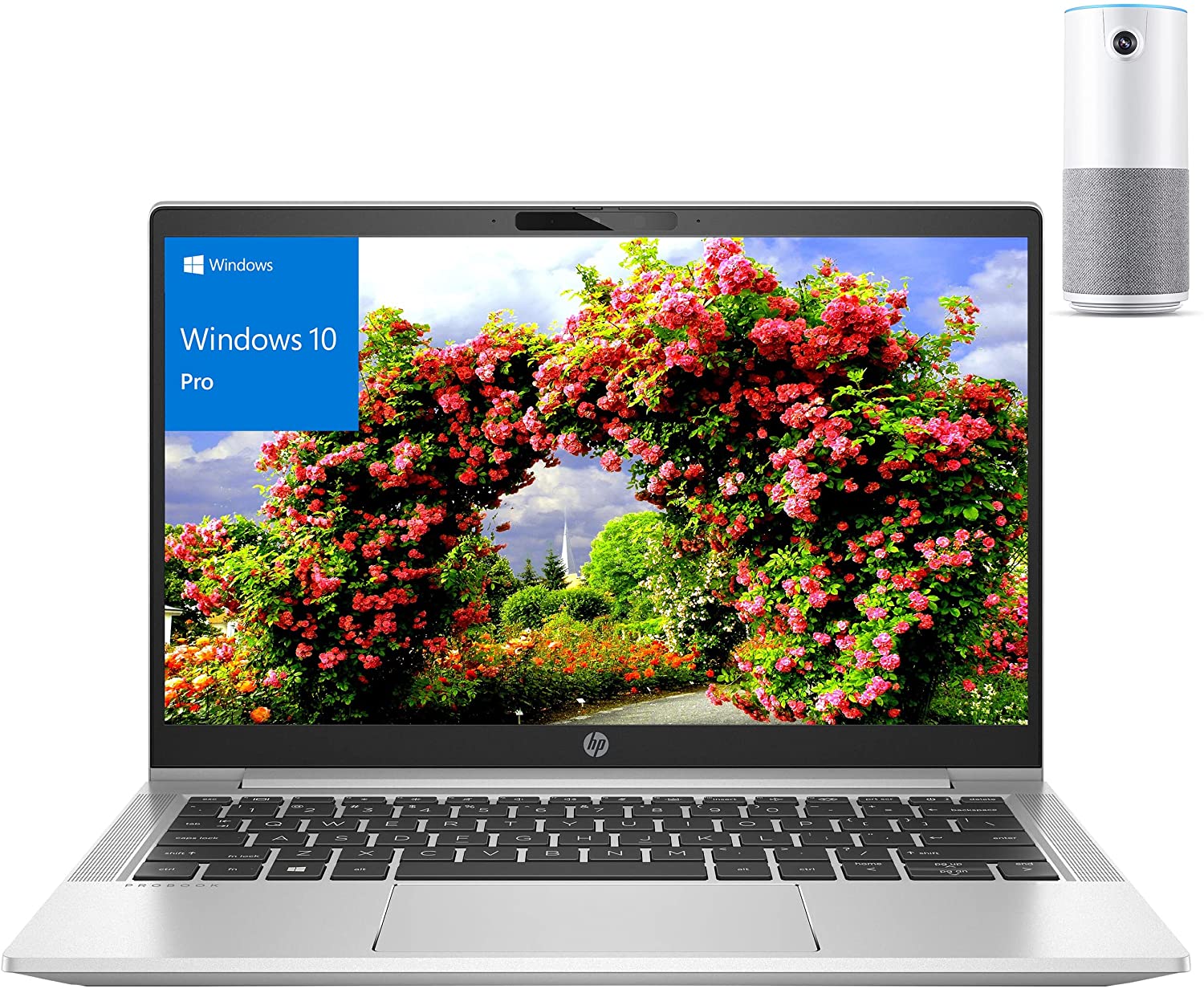

For every test like this, we use the same video in HD.

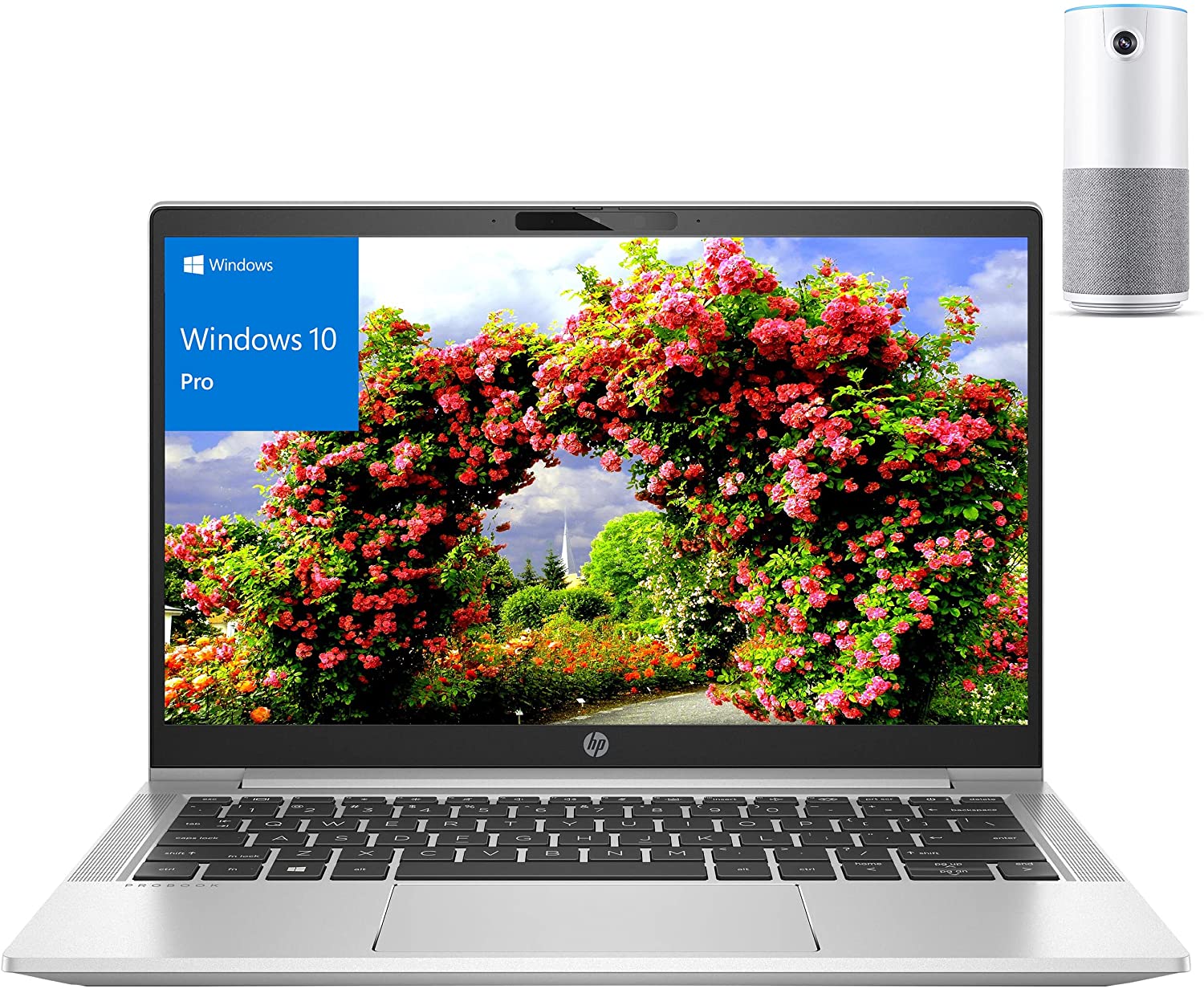

CPU options
Here, you get a ton of options spanning from the Celeron 6305U, Core i3-1005G1, Core i3-1115G4, Core i3-1125G4, Core i5-1135G7, Core i5-1145G7, and Core i7-1165G7.
Results are from the Cinebench 20 CPU test (the higher the score, the better)
Results are from our Photoshop benchmark test (the lower the score, the better)
GPU options
In addition to the integrated solutions, this laptop can be found with the GeForce MX450. It has 2GB of GDDR5 VRAM.
Results are from the 3DMark: Time Spy (Graphics) benchmark (higher the score, the better)
Results are from the 3DMark: Fire Strike (Graphics) benchmark (higher the score, the better)
Results are from the 3DMark: Wild Life benchmark (higher the score, the better)
Results are from the Unigine Superposition benchmark (higher the score, the better)
Gaming tests

| CS:GO | HD 1080p, Low (Check settings) | HD 1080p, Medium (Check settings) | HD 1080p, MAX (Check settings) |
|---|---|---|---|
| Average FPS | 107 fps | 77 fps | 36 fps |

| DOTA 2 | HD 1080p, Low (Check settings) | HD 1080p, Normal (Check settings) | HD 1080p, High (Check settings) |
|---|---|---|---|
| Average FPS | 108 fps | 67 fps | 41 fps |
Temperatures and comfort
Max CPU load
In this test we use 100% on the CPU cores, monitoring their frequencies and chip temperature. The first column shows a computer’s reaction to a short load (2-10 seconds), the second column simulates a serious task (between 15 and 30 seconds), and the third column is a good indicator of how good the laptop is for long loads such as video rendering.
Average core frequency (base frequency + X); CPU temp.
| Intel Core i5-1145G7 (15W TDP) | 0:02 – 0:10 sec | 0:15 – 0:30 sec | 10:00 – 15:00 min |
|---|---|---|---|
| Dell Latitude 14 3420 | 3.08 GHz @ 91°C @ 33W | 2.64 GHz @ 91°C @ 25W | 2.62 GHz @ 91°C @ 25W |
| Dell Latitude 15 3520 | 2.85 GHz @ 92°C @ 28W | 2.51 GHz @ 92°C @ 23W | 2.56 GHz @ 92°C @ 24W |
| Dell Latitude 13 5320 | 3.23 GHz @ 74°C @ 34W | 2.65 GHz @ 99°C @ 24W | 1.98 GHz @ 67°C @ 13W |
Weirdly, the Latitude 14 3420 performs better than its larger 15-inch brother. Indeed, the temperature of the CPU is a bit high. But it’s worth mentioning that we used the “Ultra Performance” profile from the BIOS settings. This allows you to get the maximum out of the processor. Well, as much as the cooling solution can provide anyways.
Comfort during full load
In this mode, the fan will occasionally spin up, even during low load. When the load is extreme, though, it is clearly audible, but never too loud. Also, the external temperature never exceeds 40°C.

Verdict
 Dell’s Latitude 3000 series is definitely not among the premium offerings from the marque. This is clearly visible by observing the outside of the Latitude 14 3420. It is entirely made out of plastic, and unfortunately – the body doesn’t have a very rigid structure.
Dell’s Latitude 3000 series is definitely not among the premium offerings from the marque. This is clearly visible by observing the outside of the Latitude 14 3420. It is entirely made out of plastic, and unfortunately – the body doesn’t have a very rigid structure.
Additionally, you won’t be able to open the lid with a single hand. Generally, the entire assembly is speaking about the intents of the manufacturer. Thankfully, the costs here were cut in the construction, and not in features. There are a lot of options, including an IR face recognition sensor, fingerprint reader, and SIM card tray.
Other goodies like the privacy shutter will be present at all times. Speaking of which, there are two SODIMM slots for memory expansion, as well as a single M.2 PCIe x4 slot for storage. And the situation on the outside is great as well. You get a pretty extensive I/O which definitely makes up for the lack of Thunderbolt 4 connectivity. First of all, the USB Type-C 3.2 (Gen. 2) port offers a DisplayPort output. Then, there is the LAN port for a more stable Internet connection. And not in the last place – you get a MicroSD card reader.
Dell Latitude 14 3420’s IPS panel has a Full HD resolution, comfortable viewing angles, and a very high contrast ratio. Thankfully, it uses PWM only below 67 nits, and the flickerings have a very high frequency. This makes the laptop comfortable for long periods of use. On the other hand, it has a limited color coverage of only 53% of sRGB.
There is something worth checking out before buying this laptop. It is regarding the battery, as this unit comes with either a 41Wh or a 54Wh package. Thankfully, our device was equipped with the larger one, and it doesn’t disappoint. We got 11 hours and a half of Web browsing, or 10 hours and a half of video playback.
To be honest, the laptop is worth its money if it’s going to be used as an everyday office device. Indeed, it is a bit boring, and the build quality is not great, but the features outweigh the quirks in our opinion.
You can check the prices and configurations in our Specs System: https://laptopmedia.com/series/dell-latitude-14-3420/
Pros
- Great upgradeability
- Stable and secure notebook
- MicroSD card, Wi-Fi 6 support, and wide I/O
- Great battery life
- Charges with USB Type-C
- Doesn’t use aggressive PWM for brightness adjustment (Sharp XWXRY-LQ140M1 (SHP1542))
- Optional IR face recognition, fingerprint reader, and LTE support
Cons
- 53% sRGB coverage (Sharp XWXRY-LQ140M1 (SHP1542))
- A bit pricey
- Not the best build quality


















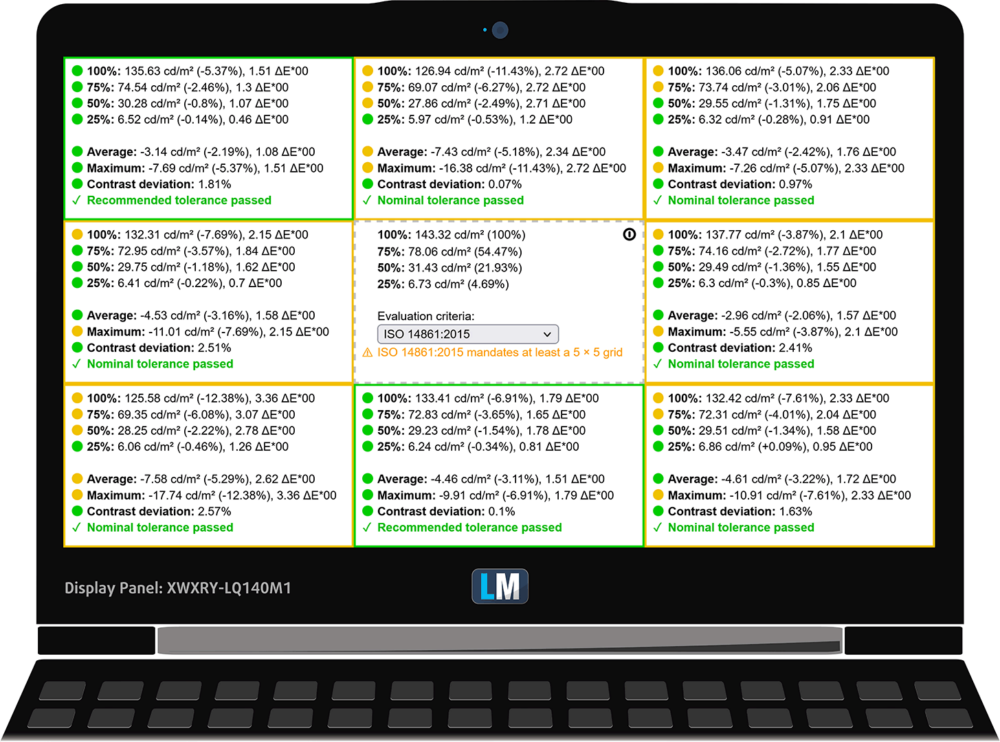
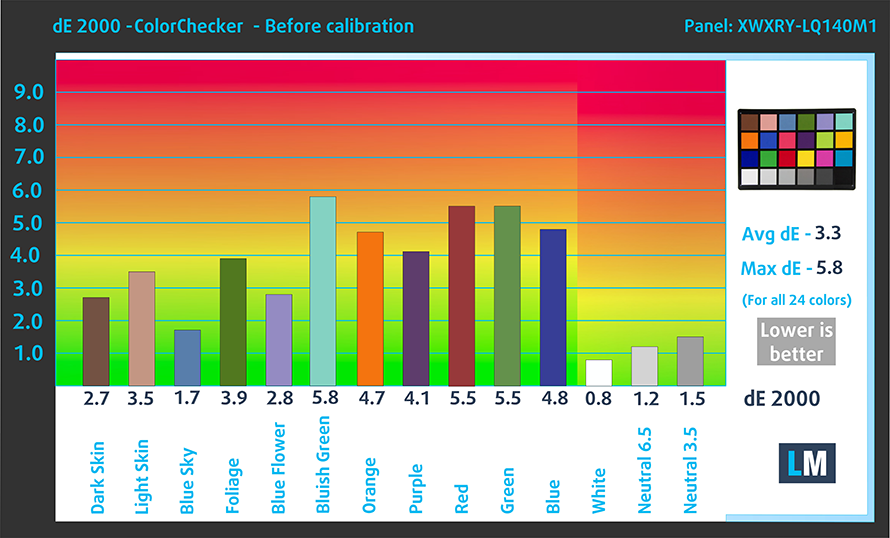
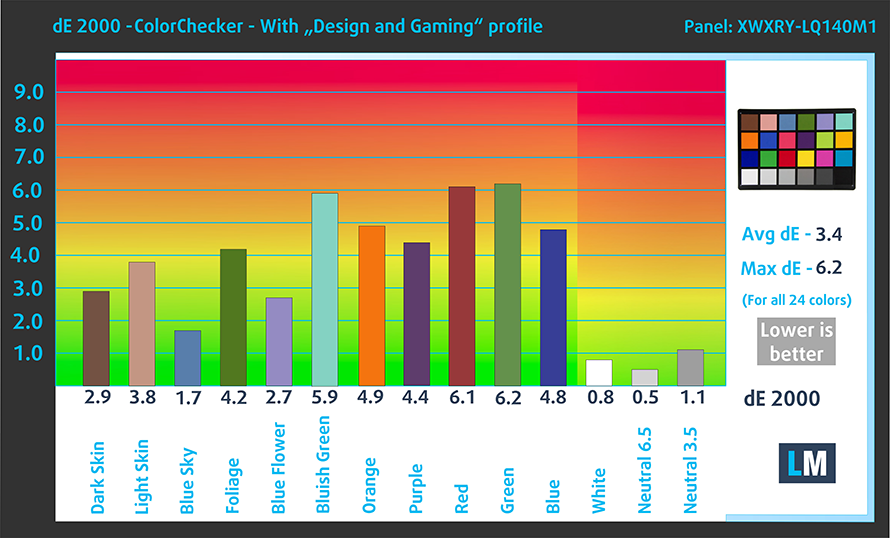




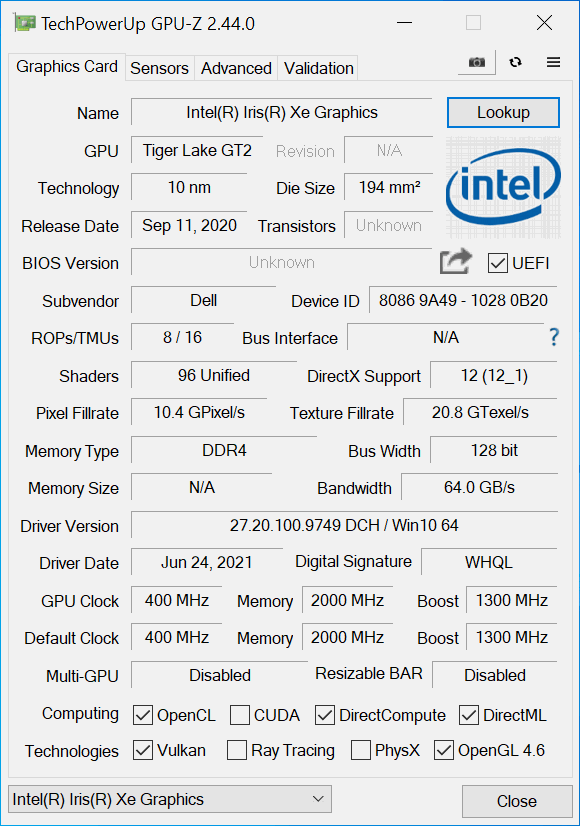








Thank you for this thorough review.
Merhaba.yorumlarınıza bakarak dell latitude14 3420 i5 8gb intel iris notebook aldım.ekran görüntüsü dediğiniz gibil değil ortalamanın altında.iade edemediğim için 7300 lira zararına sattım.verdiğiniz bilgiler doğru değil.1 gün için ettiğim zarar nerdeyse notebookun yarı ücreti.lütfen yorumlarınızı tarafsız olarak yapın.bizede zarar ettirmeyin.yinede teşekkürler.