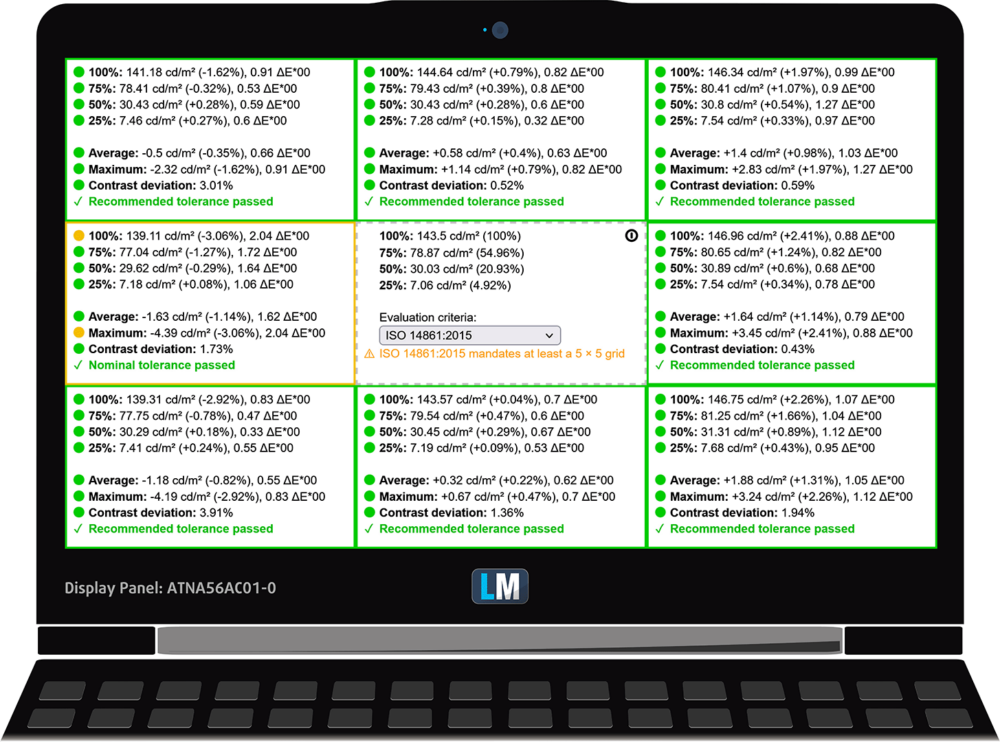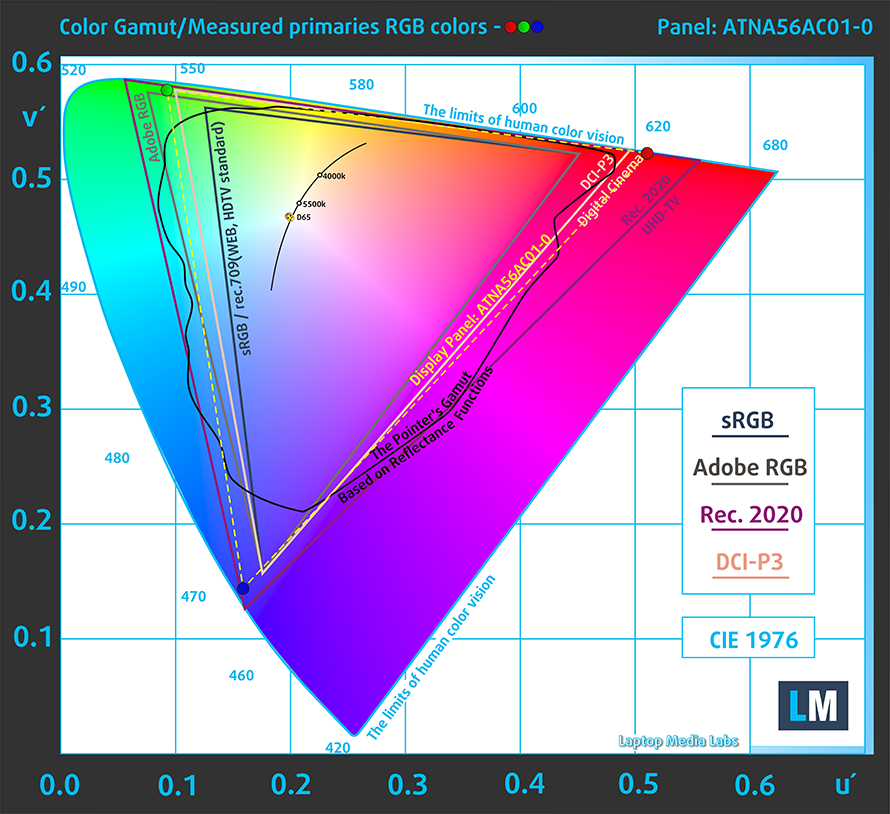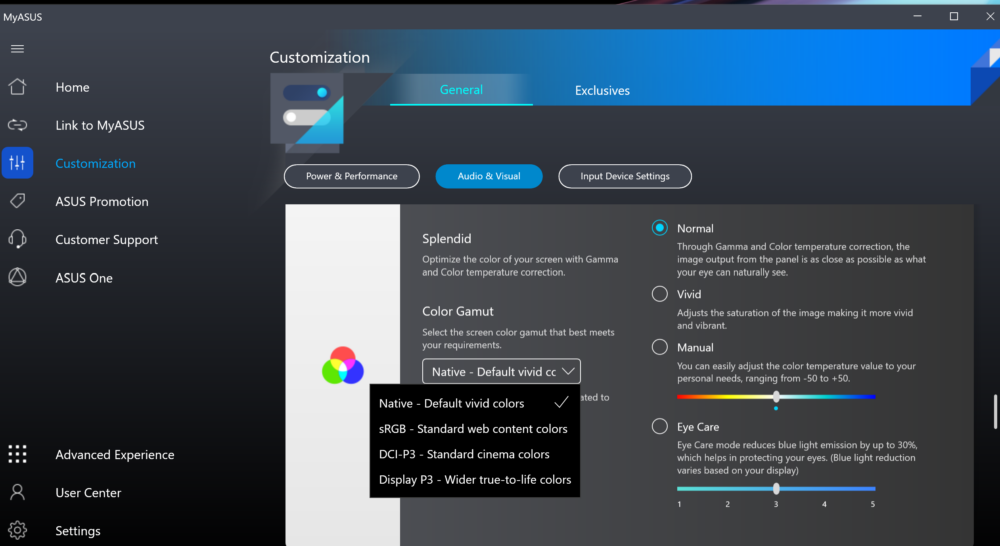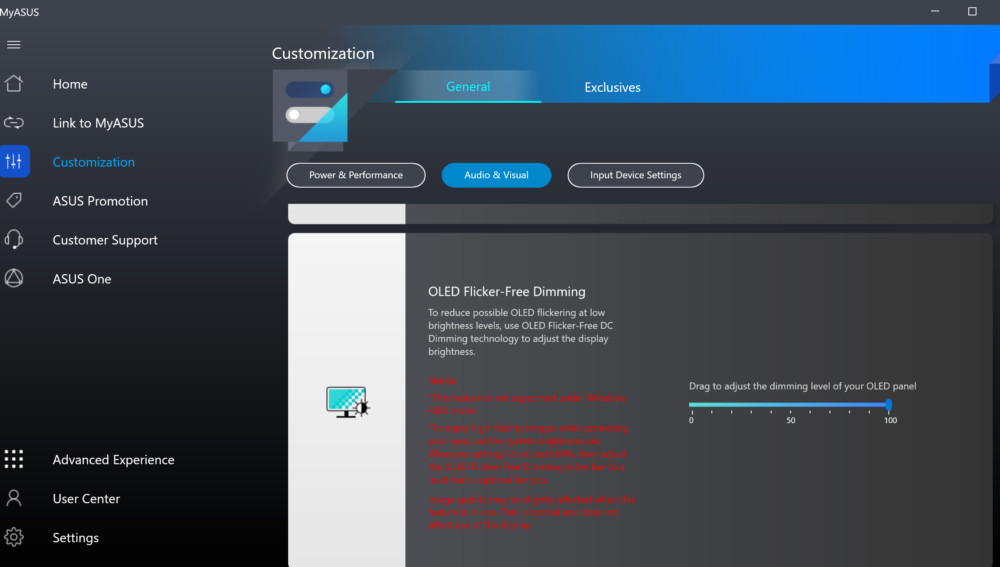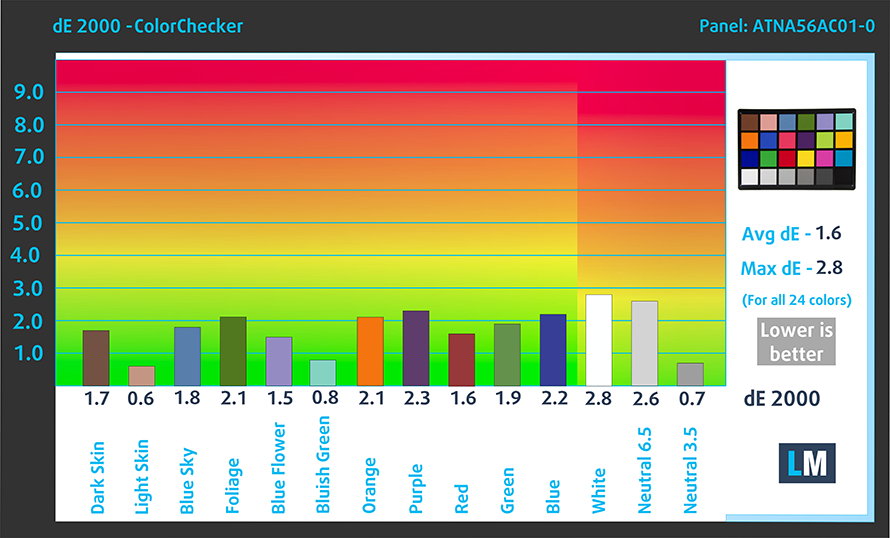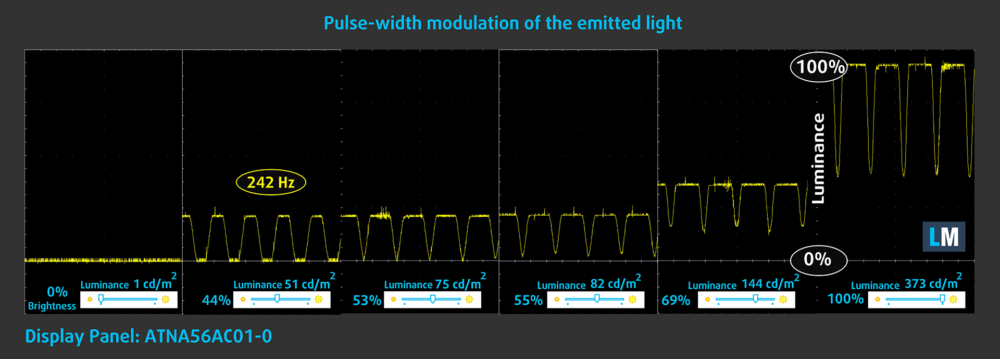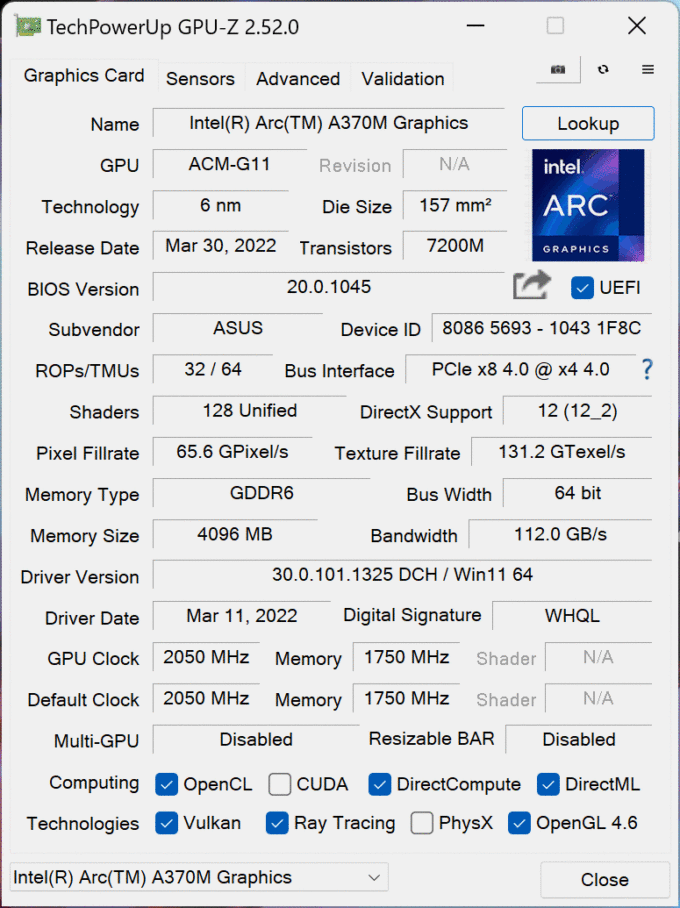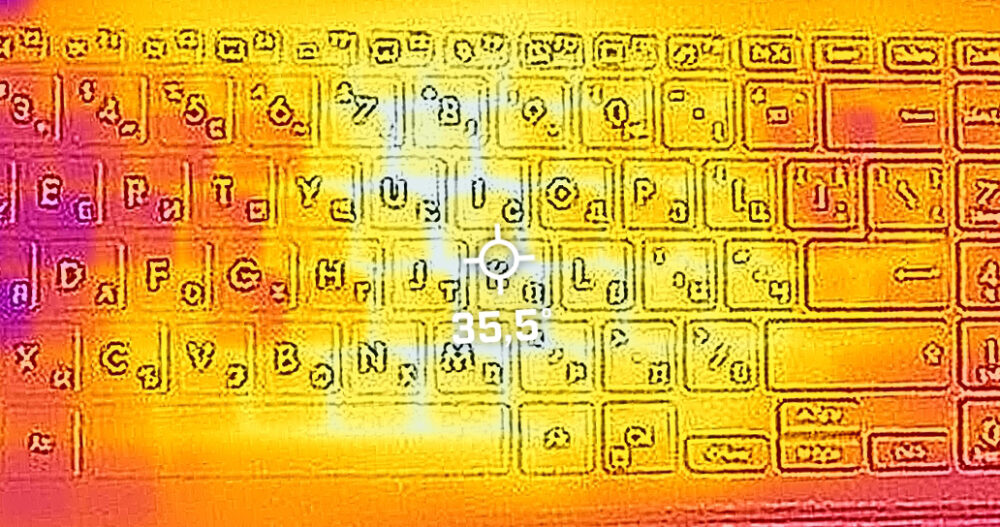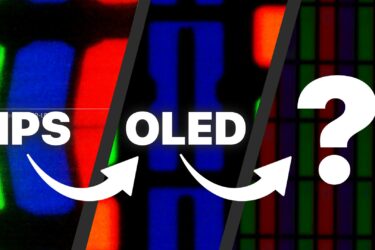ASUS Zenbook Pro 15 Flip OLED (UP6502) review – a diligent product for serious users
 Convertible laptops offer a lot more flexibility than their clamshell cousins. However, this comes with many possible setbacks, which have to be addressed by manufacturers. And devices such as the Zenbook Pro 15 Flip OLED (UP6502) need to be perfect because every aspect of their existence will be put under scrutiny.
Convertible laptops offer a lot more flexibility than their clamshell cousins. However, this comes with many possible setbacks, which have to be addressed by manufacturers. And devices such as the Zenbook Pro 15 Flip OLED (UP6502) need to be perfect because every aspect of their existence will be put under scrutiny.
It has been created to satisfy the needs of business people, data analysts, and even graphics designers. Intuitively, every convertible laptop there is, can be linked to graphics design, or photo refinement.
In particular, the Zenbook Pro 15 Flip OLED (UP6502) comes with some tools, that will help you excel in many tasks. Well, provided that ASUS has done its homework correctly. The OLED display features a 2.8K resolution, 120Hz refresh rate, and the blackest Blacks there are.
What is even more intriguing in our view, is the processor and GPU combo. The laptop can be maxed out with the Core i7-12700H, which is one of the most powerful CPUs of last year. And what better way to complement the Intel processor, than a graphics card from the same manufacturer – the Intel Arc A370M?
Let’s put the excitement of meeting this dedicated Intel GPU to the side now, and focus on what we get as a physical experience. By the way, this laptop has an identical twin, which is called the ASUS Zenbook Pro 15 Flip OLED (Q539).

You can check the prices and configurations in our Specs System: https://laptopmedia.com/series/asus-zenbook-pro-15-flip-oled-up6502-12th-gen-intel/
Contents
Specs, Drivers, What’s in the box
- HDD/SSD
- up to 1000GB SSD
- M.2 Slot
- 1x 2280 M.2 NVMe slot See photo
- RAM
- up to 16GB
- OS
- Windows 11 Home, Windows 11 Pro
- Battery
- 96Wh, 6-cell
- Body material
- Aluminum
- Dimensions
- 355.2 x 229 x 18.9 mm (13.98" x 9.02" x 0.74")
- Weight
- 1.80 kg (4 lbs)
- Ports and connectivity
- 1x USB Type-A
- 3.2 Gen 2 (10 Gbps)
- 2x USB Type-C
- Thunderbolt 4, Power Delivery (PD), DisplayPort
- HDMI
- 2.0
- Card reader
- microSD
- Ethernet LAN
- Wi-Fi
- 802.11ax
- Bluetooth
- 5.0
- Audio jack
- 3.5mm Combo Jack
- Features
- Fingerprint reader
- optional
- Web camera
- HD IR with Windows Hello
- Backlit keyboard
- Microphone
- Array Microphone with Cortana and Alexa voice rec.
- Speakers
- Stereo Speakers by harman/kardon, Smart Amp
- Optical drive
All ASUS Zenbook Pro 15 Flip OLED (UP6502, 12th Gen Intel) configurations
Drivers
All drivers and utilities for this notebook can be found here: https://www.asus.com/laptops/for-creators/zenbook/zenbook-pro-15-flip-oled-up6502-12th-gen-intel/helpdesk_download/?model2Name=UP6502ZD
What’s in the box?
This device comes with either a 90W or a 150W power adapter. This depends on the lack or presence of a dedicated GPU. In addition, inside the packaging, you’ll find the mandatory paperwork, and an ASUS Pen 2.0.
Design and construction
ASUS has equipped this notebook with an all-metal body. It is cool to the touch and has a stepped “diamond-cut” silver edge on the base, which adds to the premium appearance of the product.
Dimension-wise, we get an 18.9mm thickness and a weight of 1.80 kg. The device complies with the MIL-STD-810H durability standard. We can clearly tell that it transfers to the realm of reality, as both the lid and the base are extremely sturdy.
One thing we wondered, was if 1.80 kilos wouldn’t be a bit too heavy. Well, it is definitely not more comfortable than 13, or 14-inch notebooks, but the weight is quite evenly distributed, which really improves the handling.
Interestingly, opening the lid with a single hand is doable. Although the display goes all the way back, we can see that it still features the ErgoLift mechanism, which lifts the backside of the base ever so slightly from the ground.
In addition to that, the lid sits completely flat when you turn the laptop into a tablet, which makes using the ASUS Pen a piece of cake. By the way, there is an HD Web camera above the display, and it is paired with an IR face recognition scanner. And while we are here, most of the rigidity of the lid comes from the Gorilla Glass cover.
Now, let’s take a look at the base. Here, we see a backlit keyboard, which has a NumberPad. In terms of comfort, we experience long key travel and clicky feedback, which is great.
Below it, there is the touchpad. It is super smooth and comes with a hydrophobic coating, which prevents the build-up of dirt and fingerprints – the same way as the coating on the display. However, you should keep in mind that while this technology works, it is not magical, and eventually lets a fingerprint or two slip in.
Turn the laptop upside down, and you will find the display. Of course, we forgot to close it earlier. So, when we do put it in its closed position, we see the two speaker cutouts and a ventilation grill. Interestingly, the hot air comes out of two vents – one on each side of the laptop.
Ports
On the left side, there is a USB Type-A 3.2 (Gen. 2) port, an HDMI 2.1 TMDS connector, and a MicroSD card slot. Switch sides, and you’ll find the power plug, an Audio jack, two Thunderbolt 4 connectors, and the Power button.
Display quality, Health impact (PWM), Sound
ASUS Zenbook Pro 15 Flip OLED (UP6502) is equipped with an OLED touchscreen panel, model number Samsung ATNA56AC01-0 (INTC_HE). It comes with a 120Hz refresh rate and a 10-bit per channel Color Depth. Its diagonal is 15.6″ (39.6 cm), and the resolution – 2880 x 1620p. Additionally, the screen ratio is 16:9, the pixel density – 212 ppi, and their pitch – 0.12 x 0.12 mm. The screen can be considered Retina when viewed from at least 40 cm (from this distance, the average human eye can’t see the individual pixels).
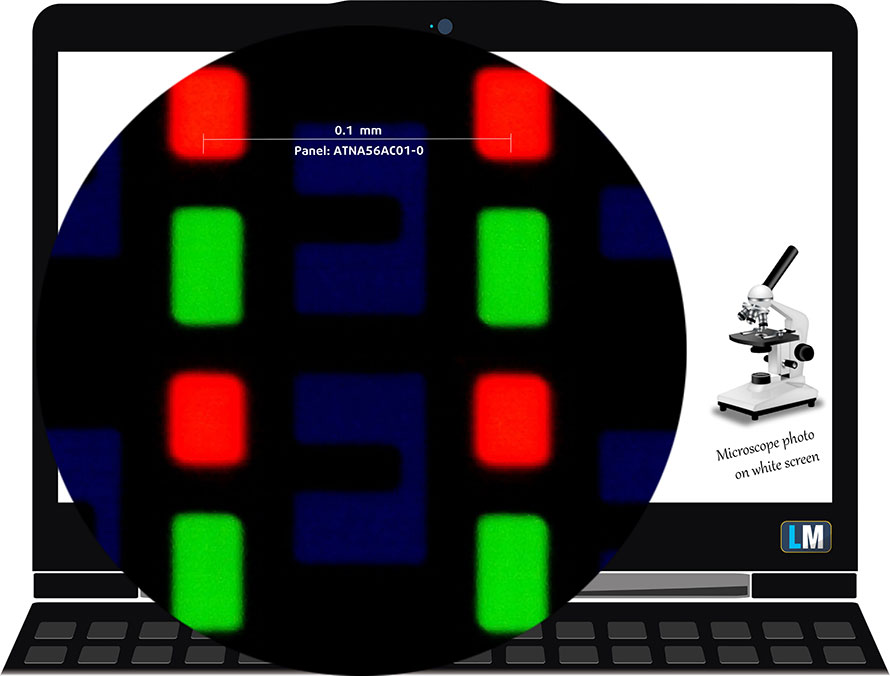
Viewing angles are good. We offer images at different angles to evaluate the quality.

Also, a video with locked focus and exposure.
The maximum measured brightness is 373 nits (cd/m2) in the middle of the screen (HDR off) and 372 nits (cd/m2) average across the surface with a maximum deviation of only 3%. The Correlated Color Temperature on a white screen and at maximum brightness is 6480K (average) – basically matching the 6500K optimum for sRGB (“Splendid” – Color Gamut: “Native”, “Normal” mode).
In the illustration below you can see how the display performs from a uniformity perspective. The illustration below shows how matters are for operational brightness levels (approximately 140 nits).
Values of dE2000 over 4.0 should not occur, and this parameter is one of the first you should check if you intend to use the laptop for color-sensitive work (a maximum tolerance of 2.0 ). The contrast ratio of OLED panels is practically infinite, due to their ability to turn off black pixels entirely.
To make sure we are on the same page, we would like to give you a little introduction to the sRGB color gamut and the Adobe RGB. To start, there’s the CIE 1976 Uniform Chromaticity Diagram that represents the visible specter of colors by the human eye, giving you a better perception of the color gamut coverage and the color accuracy.
Inside the black triangle, you will see the standard color gamut (sRGB) that is being used by millions of people on HDTV and on the web. As for the Adobe RGB, this is used in professional cameras, monitors, etc for printing. Basically, colors inside the black triangle are used by everyone and this is the essential part of the color quality and color accuracy of a mainstream notebook.
Still, we’ve included other color spaces like the famous DCI-P3 standard used by movie studios, as well as the digital UHD Rec.2020 standard. Rec.2020, however, is still a thing of the future and it’s difficult for today’s displays to cover that well. We’ve also included the so-called Michael Pointer gamut, or Pointer’s gamut, which represents the colors that naturally occur around us every day.
The yellow dotted line shows ASUS Zenbook Pro 15 Flip OLED (UP6502)’s color gamut coverage.
Its display covers 100% of the sRGB/ITU-R BT.709 (web/HDTV standard) in CIE1976, and 100% of DCI-P3, ensuring a super vibrant and attractive picture.
The “MyASUS” app also emulates the DCI-P3 and the sRGB color spaces.
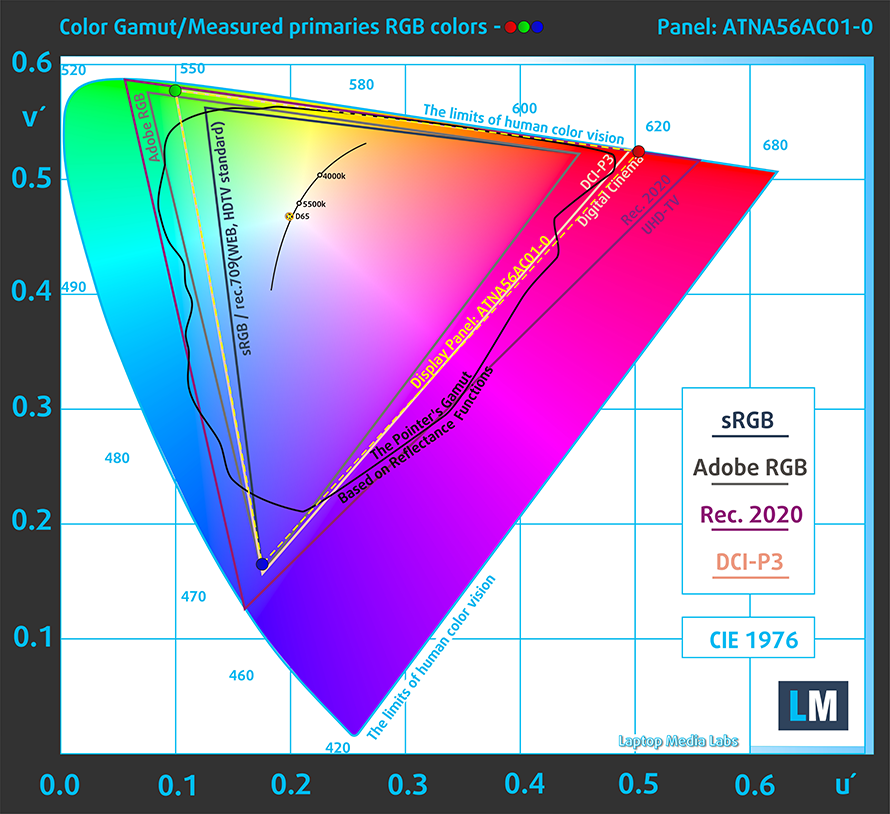
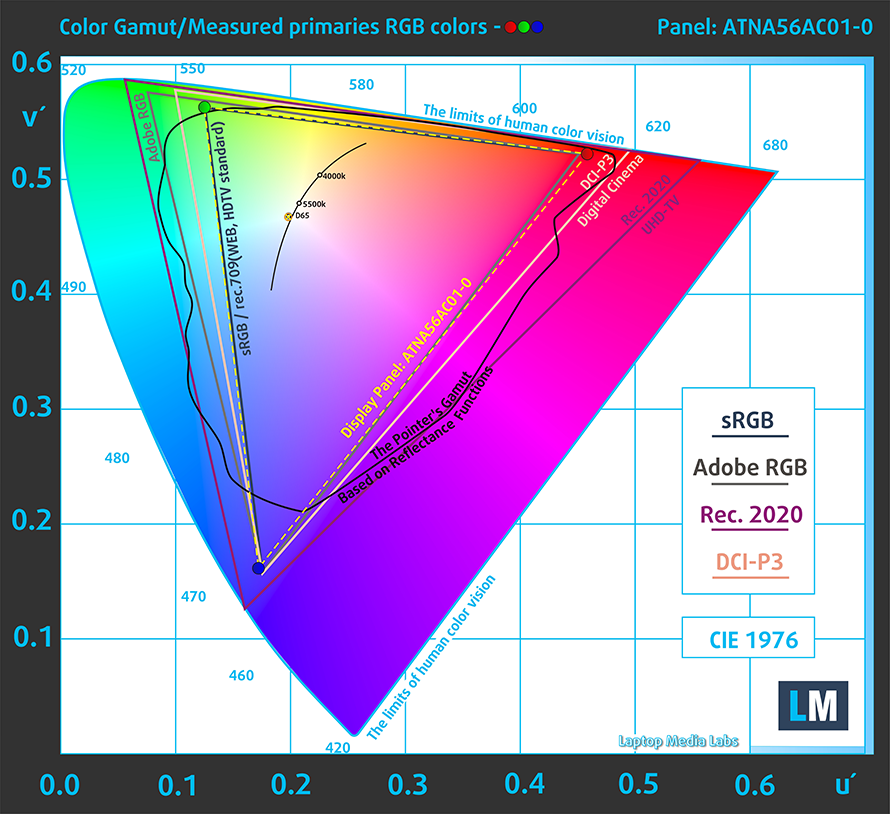
We tested the accuracy of the display with 24 commonly used colors like light and dark human skin, blue sky, green grass, orange, etc.
Below you can compare the scores of the ASUS Zenbook Pro 15 Flip OLED (UP6502) with the default settings – HDR off, “Splendid” – Color Gamut: “Display P3”, “Normal” mode.
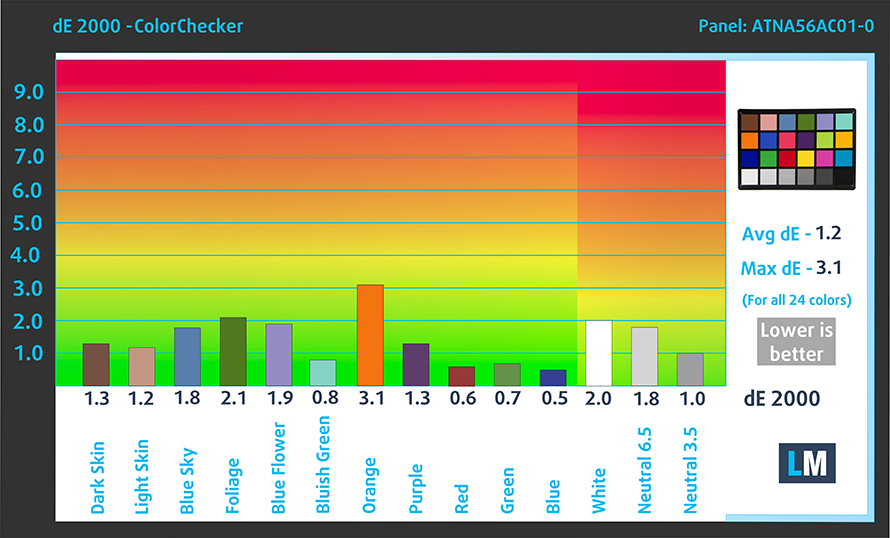
Also, you can see the sRGB accuracy results (HDR off, “Splendid” – Color Gamut: “sRGB”, “Normal” mode).
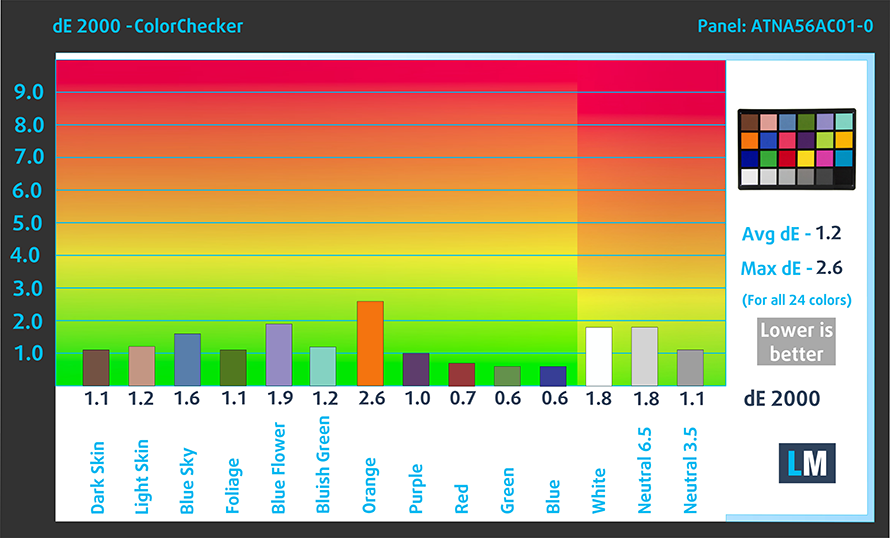
There is one more thing we have to say about color accuracy. “MyASUS” features a “Flicker-Free Dimming” function, which allows you to use PWM-free brightness adjustment. Thankfully, it almost doesn’t affect the colors in the sRGB gamut.
The next figure shows how well the display is able to reproduce really dark parts of an image, which is essential when watching movies or playing games in low ambient light.
The left side of the image represents the display with stock settings, while the right one is with the “Gaming and Web Design” profile activated. On the horizontal axis, you will find the grayscale, and on the vertical axis – the luminance of the display. On the two graphs below you can easily check for yourself how your display handles the darkest nuances but keep in mind that this also depends on the settings of your current display, the calibration, the viewing angle, and the surrounding light conditions.
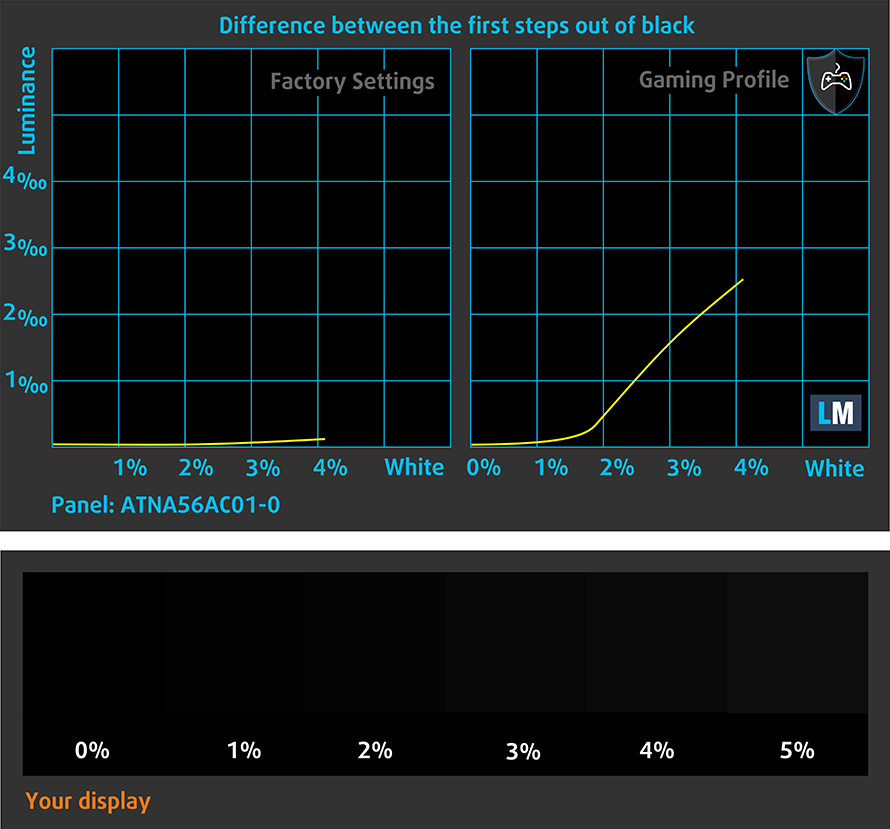
Response time (Gaming capabilities)
We test the reaction time of the pixels with the usual “black-to-white” and “white-to-black” method from 10% to 90% and vice versa.
We recorded Fall Time + Rise Time = 3 ms.

After that, we test the reaction time of the pixels with the usual “Gray-to-Gray” method from 50% White to 80% White and vice versa between 10% and 90% of the amplitude.
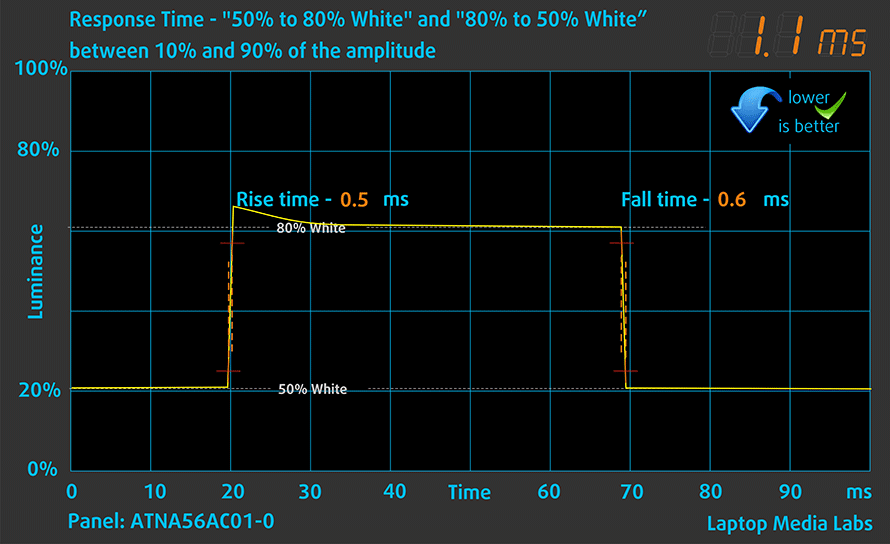
Health Impact: PWM (Screen flickering)
Pulse-width modulation (PWM) is an easy way to control monitor brightness. When you lower the brightness, the light intensity of the display is not lowered, but instead turned off and on by the electronics with a frequency indistinguishable to the human eye. In these light impulses, the light/no-light time ratio varies, while brightness remains unchanged, which is harmful to your eyes. You can read more about that in our dedicated article on PWM.
ASUS Zenbook Pro 15 Flip OLED (UP6502)’s display uses PWM with low frequency up until 82 nits (the “Flicker-Free Dimming” function eliminates the issue). Above that, we see slightly weaker pulsations.
Health Impact: Blue light emissions
Installing our Health-Guard profile not only eliminates PWM but also reduces the harmful Blue Light emissions while keeping the colors of the screen perceptually accurate. If you’re not familiar with the Blue light, the TL;DR version is – emissions that negatively affect your eyes, skin, and your whole body. You can find more information about that in our dedicated article on Blue Light.
Health Impact: Gloss-level measurement
Glossy-coated displays are sometimes inconvenient in high ambient light conditions. We show the level of reflection on the screen for the respective laptop when the display is turned off and the measurement angle is 60° (in this case, the result is 153 GU).

Sound
ASUS Zenbook Pro 15 Flip OLED (UP6502)’s Harman Kardon speakers produce a sound of very good quality. You can pick through a bunch of audio presets through “MyASUS”, make your own preset, or let the tech do its own thing. Furthermore, its low, mid, and high tones have no deviations from clarity.

Buy our profiles
Since our profiles are tailored for each individual display model, this article and its respective profile package are meant for ASUS Zenbook Pro 15 Flip OLED (UP6502) configurations with 15.6″ Samsung ATNA56AC01-0 (INTC_HE) (2880 x 1620) OLED.
*Should you have problems with downloading the purchased file, try using a different browser to open the link you’ll receive via e-mail. If the download target is a .php file instead of an archive, change the file extension to .zip or contact us at [email protected].
Read more about the profiles HERE.
In addition to receiving efficient and health-friendly profiles, by buying LaptopMedia's products you also support the development of our labs, where we test devices in order to produce the most objective reviews possible.

Office Work
Office Work should be used mostly by users who spend most of the time looking at pieces of text, tables or just surfing. This profile aims to deliver better distinctness and clarity by keeping a flat gamma curve (2.20), native color temperature and perceptually accurate colors.

Design and Gaming
This profile is aimed at designers who work with colors professionally, and for games and movies as well. Design and Gaming takes display panels to their limits, making them as accurate as possible in the sRGB IEC61966-2-1 standard for Web and HDTV, at white point D65.

Health-Guard
Health-Guard eliminates the harmful Pulse-Width Modulation (PWM) and reduces the negative Blue Light which affects our eyes and body. Since it’s custom tailored for every panel, it manages to keep the colors perceptually accurate. Health-Guard simulates paper so the pressure on the eyes is greatly reduced.
Get all 3 profiles with 33% discount
Performance: CPU, GPU, Gaming Tests
CPU options
This device can be found with the Core i5-12500H or the Core i7-12700H.
Results are from the Cinebench R23 CPU test (the higher the score, the better)
Results are from our Photoshop benchmark test (the lower the score, the better)
GPU options
One of the versions of this machine comes only with an integrated graphics card, while the other features the dedicated Intel Arc A370M.
Results are from the 3DMark: Time Spy (Graphics) benchmark (higher the score, the better)
Results are from the 3DMark: Fire Strike (Graphics) benchmark (higher the score, the better)
Results are from the 3DMark: Wild Life benchmark (higher the score, the better)
Results are from the Unigine Superposition benchmark (higher the score, the better)
Gaming tests
| Metro Exodus | Full HD, Low (Check settings) | Full HD, High (Check settings) | Full HD, Extreme (Check settings) |
|---|---|---|---|
| Average FPS | 68 fps | 29 fps | – fps |
| Borderlands 3 | Full HD, Medium (Check settings) | Full HD, High (Check settings) | Full HD, Badass (Check settings) |
|---|---|---|---|
| Average fps | 48 fps | 31 fps | 24 fps |

| Shadow of the Tomb Raider (2018) | Full HD, Lowest (Check settings) | Full HD, Medium (Check settings) | Full HD, High (Check settings) |
|---|---|---|---|
| Average | 67 fps | 39 fps | 27 fps |
| Tom Clancy’s Ghost Recon Wildlands | Full HD, Medium (Check settings) | Full HD, High (Check settings) | Full HD, Very High (Check settings) |
|---|---|---|---|
| Average fps | 43 fps | 39 fps | 34 fps |
Temperatures and comfort, Battery Life
Max CPU load
In this test we use 100% on the CPU cores, monitoring their frequencies and chip temperature. The first column shows a computer’s reaction to a short load (2-10 seconds), the second column simulates a serious task (between 15 and 30 seconds), and the third column is a good indicator of how good the laptop is for long loads such as video rendering.
Average P-core frequency; Average E-core frequency; CPU temp.; Package Power
| Intel Core i7-12700H (45W TDP) | 0:02 – 0:10 sec | 0:15 – 0:30 sec | 10:00 – 15:00 min |
|---|---|---|---|
| ASUS Zenbook Pro 15 Flip OLED (UP6502) | 2.86 GHz @ 2.52 GHz @ 66°C @ 70W | 2.82 GHz @ 2.50 GHz @ 77°C @ 69W | 2.51 GHz @ 2.28 GHz @ 81°C @ 55W |
| Lenovo ThinkPad P1 Gen 5 | 3.13 GHz @ 2.52 GHz @ 89°C @ 82W | 2.92 GHz @ 2.40 GHz @ 89°C @ 69W | 2.72 GHz @ 2.30 GHz @ 89°C @ 60W |
| ASUS Vivobook Pro 15 OLED (K6502) | 3.08 GHz @ 2.69 GHz @ 89°C @ 85W | 2.65 GHz @ 2.43 GHz @ 90°C @ 63W | 2.34 GHz @ 2.22 GHz @ 74°C @ 50W |
| ASUS Vivobook Pro 14X OLED (N7401) | 3.00 GHz @ 2.61 GHz @ 76°C @ 80W | 2.99 GHz @ 2.59 GHz @ 84°C @ 80W | 2.60 GHz @ 2.37 GHz @ 72°C @ 60W |
| HP Envy 16 (16-h0000) | 3.40 GHz @ 2.63 GHz @ 74°C @ 115W | 2.36 GHz @ 1.96 GHz @ 62°C @ 61W | 2.29 GHz @ 1.91 GHz @ 67°C @ 55W |
| Dell G15 5520 | 3.62 GHz @ 2.78 GHz @ 90°C @ 111W | 3.41 GHz @ 2.68 GHz @ 91°C @ 98W | 3.18 GHz @ 2.49 GHz @ 83°C @ 87W |
| Lenovo Yoga Slim 7i Pro X (14″) | 2.26 GHz @ 2.05 GHz @ 68°C @ 60W | 0.97 GHz @ 1.29 GHz @ 60°C @ 21W | 1.48 GHz @ 1.33 GHz @ 66°C @ 34W |
| HP Victus 16 (16-d1000) | 3.72 GHz @ 2.85 GHz @ 76°C @ 115W | 3.33 GHz @ 2.58 GHz @ 78°C @ 96W | 2.37 GHz @ 1.89 GHz @ 65°C @ 45W |
| Dell Vostro 16 7620 | 2.83 GHz @ 2.38 GHz @ 64°C @ 71W | 2.73 GHz @ 2.24 GHz @ 70°C @ 66W | 2.42 GHz @ 1.80 GHz @ 72°C @ 52W |
| Dell XPS 15 9520 | 3.18 GHz @ 2.56 GHz @ 95°C @ 87W | 2.52 GHz @ 2.10 GHz @ 92°C @ 57W | 2.11 GHz @ 1.70 GHz @ 81°C @ 45W |
| Dell Precision 17 5770 | 3.34 GHz @ 2.69 GHz @ 78°C @ 95W | 3.30 GHz @ 2.66 GHz @ 87°C @ 92W | 2.54 GHz @ 2.10 GHz @ 75°C @ 55W |
| MSI Pulse GL76 (12Ux) | 3.29 GHz @ 2.76 GHz @ 77°C @ 97W | 3.27 GHz @ 2.75 GHz @ 83°C @ 95W | 3.14 GHz @ 2.68 GHz @ 86°C @ 85W |
| MSI Crosshair 15 (B12Ux) | 3.27 GHz @ 2.67 GHz @ 84°C @ 97W | 3.19 GHz @ 2.65 GHz @ 91°C @ 94W | 3.05 GHz @ 2.47 GHz @ 88°C @ 80W |
| Acer Predator Helios 300 (PH317-56) | 3.39 GHz @ 2.84 GHz @ 64°C @ 103W | 3.53 GHz @ 2.76 GHz @ 71°C @ 100W | 2.66 GHz @ 2.86 GHz @ 87°C @ 102W |
| MSI Stealth GS66 (12Ux) | 3.84 GHz @ 2.82 GHz @ 83°C @ 124W | 3.55 GHz @ 2.67 GHz @ 85°C @ 107W | 3.19 GHz @ 2.42 GHz @ 83°C @ 85W |
| MSI Vector GP66 (12Ux) | 3.81 GHz @ 2.91 GHz @ 81°C @ 116W | 3.54 GHz @ 2.72 GHz @ 83°C @ 98W | 3.30 GHz @ 2.57 GHz @ 79°C @ 86W |
| Acer Predator Triton 500 SE (PT516-52s) | 3.25 GHz @ 2.52 GHz @ 89°C @ 80W | 3.10 GHz @ 2.46 GHz @ 90°C @ 73W | 2.93 GHz @ 2.38 GHz @ 91°C @ 66W |
So, the Zenbook Pro 15 Flip OLED (UP6502) runs at decent speeds. It is not near the top of the spectrum, but still, but we are quite impressed by the temperature and the clock speed, considering the size constraint.
Real-life gaming
| Intel Arc A370M | GPU frequency/ Core temp/ GPU Chip Power Draw (after 2 min) | GPU frequency/ Core temp/ GPU Chip Power Draw (after 30 min) |
|---|---|---|
| ASUS Zenbook Pro 15 Flip OLED (UP6502) | 2050 MHz @ 64°C @ 28W | 2050 MHz @ 67°C @ 29W |
Here, you can expect the 2050 MHz of clock speed, you are paying for – no more, no less. It’s worth noting that here, we get a sensor, reading the GPU chip power draw, instead of the total board power draw, we are usually providing you with.
Comfort during full load
You can expect a high noise level when you play AAA titles, or put the device through its paces. However, most of the time, the fans remain completely silent.
Battery
Now, we conduct the battery tests with the Windows Better performance setting turned on, screen brightness adjusted to 120 nits and all other programs turned off except for the one we are testing the notebook with. This machine’s 96Wh battery lasts for 12 hours and 37 minutes of Web browsing, or 11 hours and 7 minutes of video playback.
In order to simulate real-life conditions, we used our own script for automatic web browsing through over 70 websites.



For every test like this, we use the same video in HD.



Disassembly, Upgrade options, and Maintenance
To access this notebook’s internals, you first need to remove the back rubber feet. Then, undo the two Phillips-head screws you’ll find there, as well as the 11 other Torx-head screws.
Inside, we find a huge 96Wh battery pack. To take it out, unplug the battery connector, and undo the three Phillips-head screws securing it in place.
For better or for worse, the memory of this device is soldered to the motherboard. It totals 16GB of LPDDR5 RAM. Storage-wise, there is one M.2 PCIe x4 slot.
Its cooling comprises two long heat pipes, two heat sinks, and two fans. In addition, both the VRMs and the graphics memory are cooled by metal heat spreaders.
Verdict
 The Zenbook Pro 15 Flip OLED (UP6502) runs really quickly, considering its form factor. We see almost no implications derived from the small volume inside its chassis. The main reason for that, by the way, is the ErgoLift mechanism, and the quite large cooling capacity.
The Zenbook Pro 15 Flip OLED (UP6502) runs really quickly, considering its form factor. We see almost no implications derived from the small volume inside its chassis. The main reason for that, by the way, is the ErgoLift mechanism, and the quite large cooling capacity.
Speaking of which, the Intel Arc A370M GPU is no match for the dual-heat pipe cooling solution. However, it is no match for the RTX 3050 too, especially in games. Whether it’s because of the suboptimal driver support, or this is just how much the hardware can do, we don’t know.
What we know, is that ASUS Zenbook Pro 15 Flip OLED (UP6502)’s display has a high resolution, comfortable viewing angles, and blazingly quick pixel response times. They are paired with a 120Hz refresh rate, which results in an incredibly smooth viewing experience.
Its full sRGB and DCI-P3 coverage mean that you are going to look at a super attractive image. Moreover, its color accuracy is good-enough for professional work. One thing that is not so great, however, is the presence of PWM. Again, “MyASUS” takes care of that with its “Flicker-Free Dimming” function.
In addition to that, you get a long battery life. The 96Wh battery will get you through more than 12 hours of Web browsing, or about 11 hours of video playback on a single charge.
Furthermore, you can choose from three performance presets, which do have an impact on performance, noise, and battery longevity. Naturally, noise is directly attached to comfort. This notebook is indeed, really comfortable. Its keyboard is clicky, and has long key travel, while the touchpad is super smooth and accurate.
While the device comes with two Thunderbolt 4 connectors, an HDMI 2.1 port, a USB Type-A 3.2 (Gen. 2) port, and a MicroSD card reader, its HDMI port is the 18Gbps unit, which ties it with the standard HDMI 2.0.
Not in last place, there is the soldered memory problem. Well, it works as intended, but it can’t be upgraded. On the bright side, you can find one M.2 PCIe x4 slot for storage.
We are also happy with the build quality of the product, its IR face recognition scanner, and of course – the stylus work. Ultimately, the Zenbook Pro 15 Flip OLED (UP6502) has its downsides, but it was really exciting using it, and we are confident that it will satisfy its target user base.
You can check the prices and configurations in our Specs System: https://laptopmedia.com/series/asus-zenbook-pro-15-flip-oled-up6502-12th-gen-intel/
Pros
- Excellent build quality
- 100% sRGB and DCI-P3 coverage + accurate colors (Samsung ATNA56AC01-0 (INTC_HE))
- 120Hz refresh rate and quick pixel response times (Samsung ATNA56AC01-0 (INTC_HE))
- Great keyboard
- Stylus inside the box
- Decent battery life
- 2x Thunderbolt 4 + IR face recognition
Cons
- Soldered memory
- Disappointing dedicated GPU