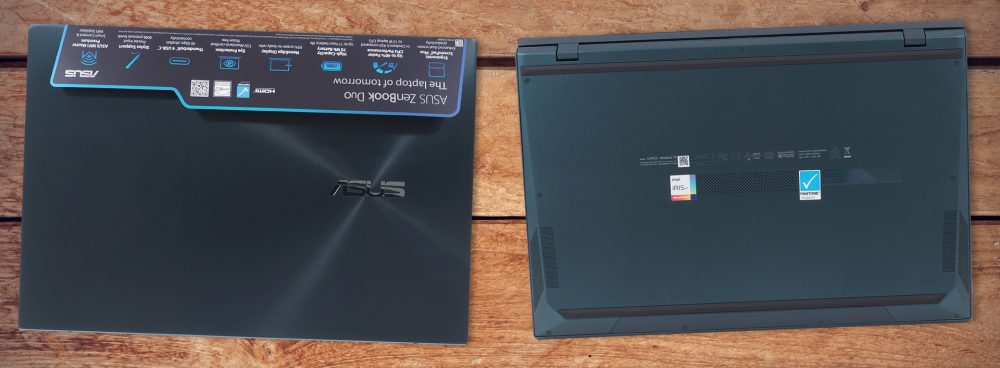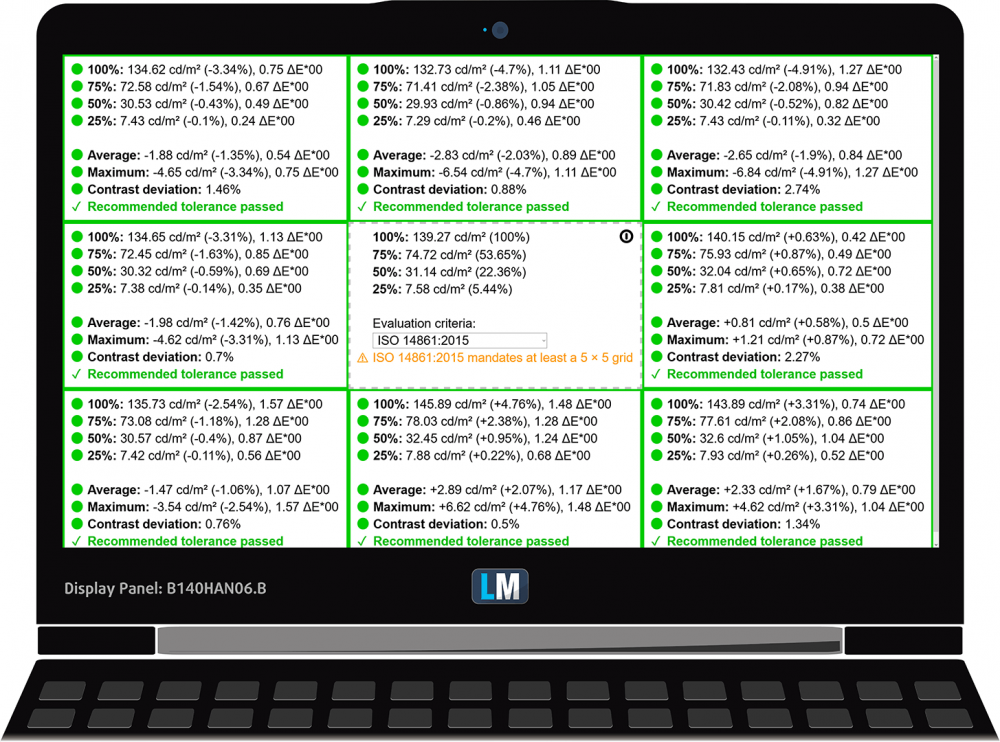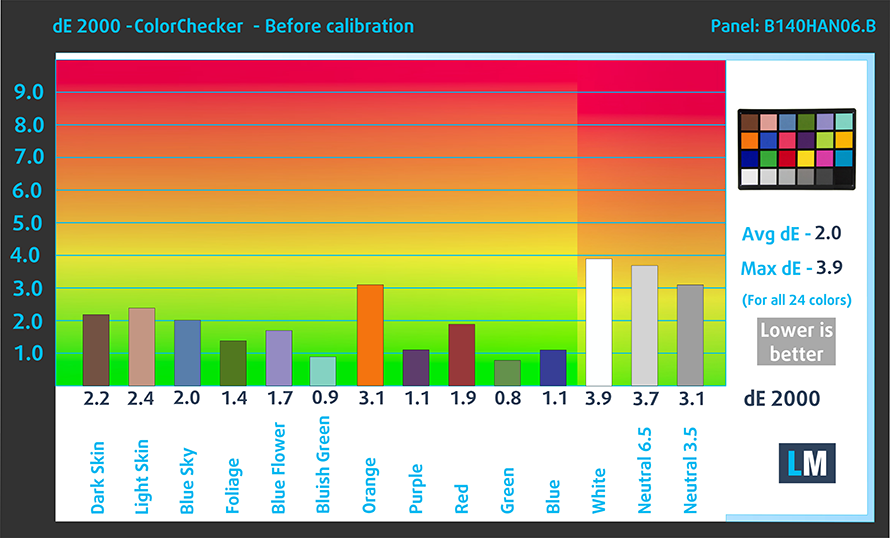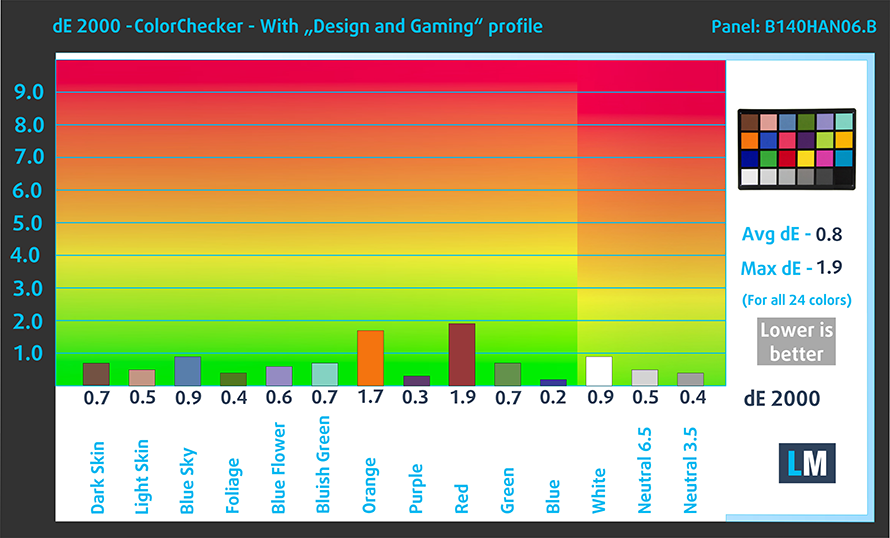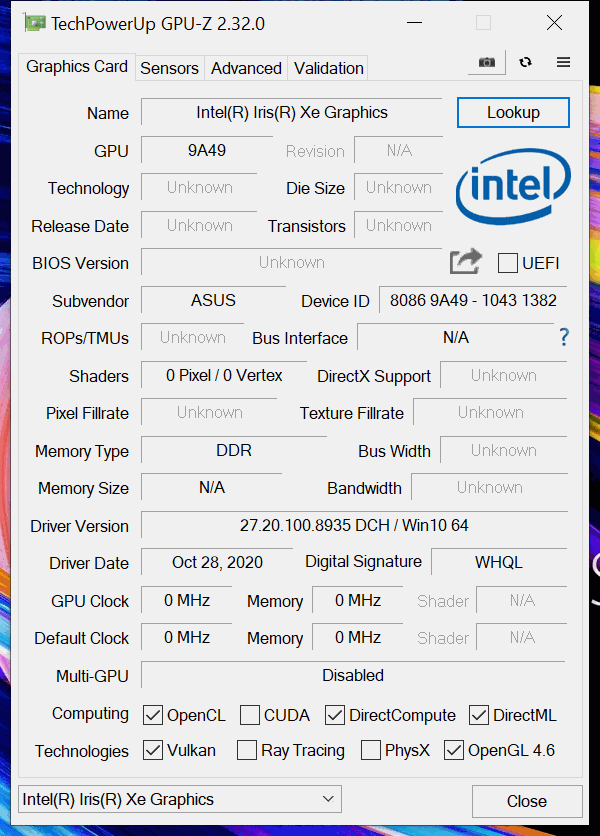ASUS ZenBook Duo 14 UX482 review – the ScreenPad Plus is on steroids
 It seems like ASUS has taken the ZenBook Duo 14 UX481, took some time, and elevated it to a level no one thought they can. But how did they do it? What did they actually change?
It seems like ASUS has taken the ZenBook Duo 14 UX481, took some time, and elevated it to a level no one thought they can. But how did they do it? What did they actually change?
Well, if we say that everything has changed, we won’t be too far off. Let’s start with the hardware. Despite releasing most of their gaming laptops in CES 2021 with AMD CPUs, here, ASUS stays true to Intel, as they chose two Tiger Lake offerings – the Core i5-1135G7, and the Core i7-1165G7. In addition to them, you can pair the laptop with the GeForce MX450, should you need a touch of graphics power to aid your work.
Surely, the most distinguishable feature of this device is the secondary display, or as the manufacturer calls it – the ScreenPad Plus. To no surprise, it doesn’t come without changes. Respectively, you get two major improvements. First, there is the hardware side. Instead of making it flush with the chassis, ASUS has now added a second mechanism, which lifts the display. This makes it useful for ventilation as well.
However, they have done a very good job on the software front, but we’ll tell you more about it later.
You can check the prices and configurations in our Specs System: https://laptopmedia.com/series/asus-zenbook-duo-14-ux482/
Contents
Specs Sheet
- HDD/SSD
- up to 8000GB SSD
- M.2 Slot
- 1x M.2 NVMe slot See photo
- RAM
- up to 32GB
- OS
- Windows 10 Home, Windows 11 Home, Windows 10 Pro, Windows 11 Pro
- Battery
- 70Wh, 4-cell, 70Wh, 4-cell
- Body material
- Aluminum
- Dimensions
- 324 x 222 x 16.9 ~ 17.3 mm (12.76" x 8.74" x 0.67")
- Weight
- 1.57 kg (3.5 lbs)
- Ports and connectivity
- 1x USB Type-A
- 3.2 Gen 2 (10 Gbps)
- 2x USB Type-C
- Thunderbolt 4, Power Delivery (PD), DisplayPort
- HDMI
- Card reader
- MicroSD
- Wi-Fi
- 802.11ax
- Bluetooth
- 5.0
- Audio jack
- 3.5mm Combo Jack
- Features
- Fingerprint reader
- Web camera
- HD & IR
- Backlit keyboard
- Microphone
- Array Microphone
- Speakers
- Harman Kardon Audio System with Smart Amp
- Optical drive
- 12.65" ScreenPad Plus (1920 x 515, IPS, with stylus support)
All ASUS ZenBook Duo 14 UX482 configurations
What’s in the box?
When you get this notebook, you don’t just receive your ordinary packaging. Inside, you will find a neat leather sleeve. In addition to the mandatory paperwork, there is a 65W USB Type-C power adapter, an ASUS Pen with 4096 pressure levels, and a stand, that lifts the entire device.
Design and construction
Once again, we see an all-metal build, which is a lot more sophisticated than that of your traditional laptop. The quality of the assembly is on point, with very little observable flex from the chassis and the lid. As far as the measurements go, it has a thickness spreading from 16.9 to 17.3mm, while the scales stop at 1.57 kg. This leaves it slightly heavier, but a lot slimmer than its predecessor.
Due to the abundance of hinges and weight, the lid cannot be opened with a single hand. From the perspective of the user, the glossy, touchscreen display has very slim bezels all around, as most of the bottom one is covered by the secondary panel. It is exactly the secondary panel, which intrigues us the most. Last year, ASUS has just slapped a second display on top of the chassis and called it a day (they have probably invested thousands of hours in perfecting the design, so don’t quote us). Now, however, we see a well-thought-out mechanism, which lifts the display by almost a centimeter.
Because of this, the manufacturer has gotten rid of the ventilation grill on the bottom panel. Actually, by doing so, they have resolved the biggest issue in laptop cooling – blocking the fan inlets with your legs. In addition to the improvement thermals, this offers better comfort when using the panel. Speaking of which… in addition to the secondary display function, and the million shortcuts you can use, ASUS has finally made the software with professionals in mind. Thanks to a feature called “Control Panel”, you can use a couple of presets, named after the respective Adobe program they are meant for. This enables a couple of dials and sliders, with the most popular shortcuts, so that you can effortlessly edit your photo or video.
By the way, let’s not forget the fact that this laptop uses the ErgoLift system that also lifts the backside of the base from the ground for even better ergonomics. Moreover, it has an HD camera with IR sensors for Windows Hello sign-in.
Well, despite all of the goodies the ZenBook Duo 14 UX482 has, it hasn’t managed to deal with the biggest issue of last year’s device. Yep, we are talking about the keyboard. Here, the problem in question isn’t the actual keyboard. It has decent key travel, and clicky feedback, which is pretty good. However, its location is terrible. The proximity to the bottom edge of the device actually makes it uncomfortable for your palms and wrists.
And this location of the keyboard brings the need for a vertical touchpad. Again, it has very accurate tracking and super smooth gliding. On the other hand, vertical surface, working with a horizontal display – you get where we’re going. At least ASUS has put a set of usable buttons above the touchpad, which actually enables/disables the SceenPad Plus, or switch the content between the main, and the secondary display.
Ultimately, you are provided with a leather stand inside the box, but quite frankly – it doesn’t improve the typing experience.
Finally, turn the laptop upside down, and you will see the speaker cutouts, as well as a tiny ventilation grill. As you know, the majority of the air comes from below the secondary panel, while the hot air escapes from some slots on the back of the machine.
Ports
On the left side of the notebook, you will find an HDMI 1.4 connector, as well as two Thunderbolt 4 connectors (either of them can be used for charging). Then, on the right, there is a USB Type-A 3.2 (Gen. 1) port, an audio jack, and a MicroSD card reader.
Disassembly, upgrade options and maintenance
To access this laptop’s internals, you need to undo all 9 Torx-head screws. After that, pry the bottom panel with a plastic tool, starting from the back.
One of the few parts that come from last year’s model is the battery. It has a capacity of 70Wh.
Well, the memory here is soldered to the motherboard, which is a pity. However, ASUS offers options with 8, 16, and 32GB of LPDDR4x RAM. Storage-wise, you get one M.2 PCIe x4 slot.
Quite interestingly, the cooling solution comprises a beefy heat pipe, a decently sized heat sink, and two small fans.
Display quality
ASUS ZenBook Duo 14 UX482’s main display has a touchscreen Full HD panel, model number AUO B140HAN06.B (AUOA48F). Its diagonal is 14″ (35.56 cm), and the resolution – 1920 х 1080. Additionally, the screen ratio is 16:9, the pixel density – 157 ppi, their pitch – 0.161 x 0.161 mm. The screen can be considered Retina when viewed from at least 55 cm (from this distance, the average human eye can’t see the individual pixels).
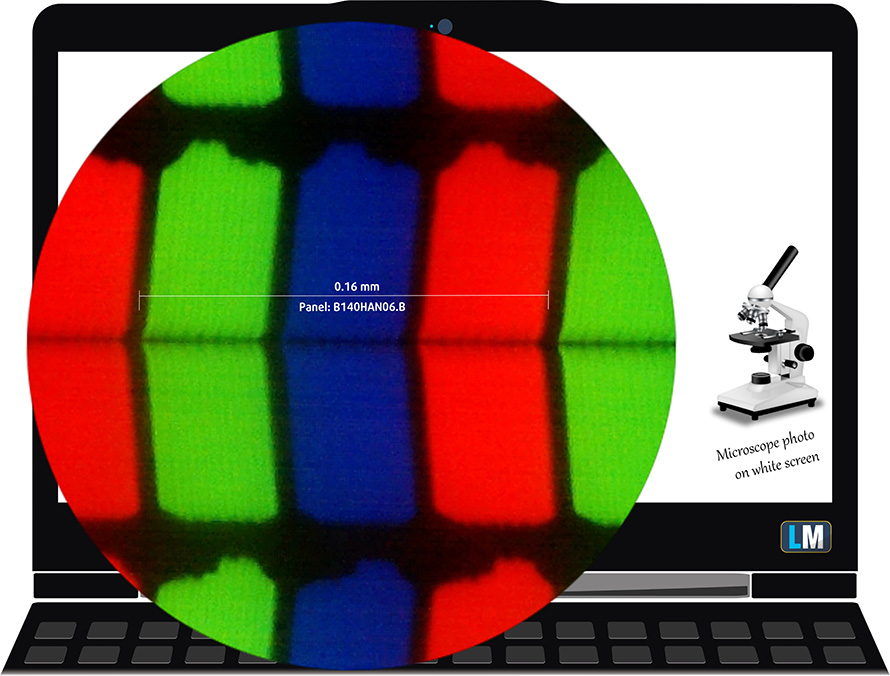
The second display comes with an IPS panel, model number BOE NV126B5M-N42 (BOE0921). Its diagonal is 12.6″ (32 cm), and the resolution – 1920 х 515. Additionally, the pixel density is 157 ppi, and their pitch – 0.161 x 0.161 mm.
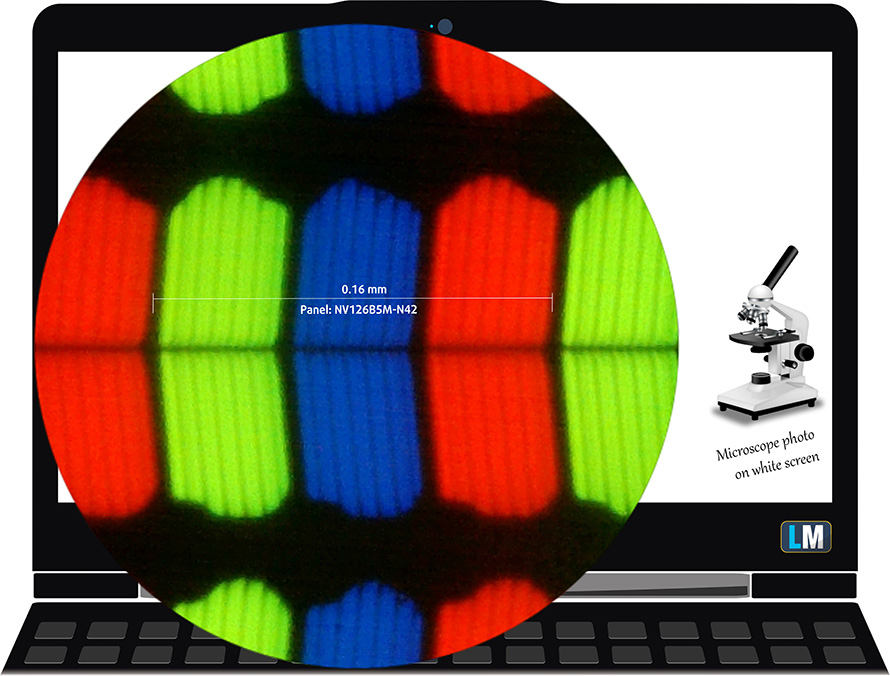
The rest of the data we show is from this notebook’s main display (with the exception of the PWM measurements, where we provide info about both screens).
It has comfortable viewing angles. We have provided images at 45 degrees to evaluate quality.

The maximum measured brightness is 330 nits (cd/m2) in the middle of the screen and 324 nits (cd/m2) average across the surface with a maximum deviation of 5%. The Correlated Color Temperature on a white screen and at maximum brightness is 6700K (average) – slightly colder than the 6500K optimum for sRGB.
In the illustration below you can see how the display performs from a uniformity perspective.
Values of dE2000 over 4.0 should not occur, and this parameter is one of the first you should check if you intend to use the laptop for color-sensitive work (a maximum tolerance of 2.0 ). The contrast ratio is very good – 1530:1.
To make sure we are on the same page, we would like to give you a little introduction to the sRGB color gamut and the Adobe RGB. To start, there’s the CIE 1976 Uniform Chromaticity Diagram that represents the visible specter of colors by the human eye, giving you a better perception of the color gamut coverage and the color accuracy.
Inside the black triangle, you will see the standard color gamut (sRGB) that is being used by millions of people on HDTV and on the web. As for the Adobe RGB, this is used in professional cameras, monitors, etc for printing. Colors inside the black triangle are used by everyone and this is the essential part of the color quality and color accuracy of a mainstream notebook.
Still, we’ve included other color spaces like the famous DCI-P3 standard used by movie studios, as well as the digital UHD Rec.2020 standard. Rec.2020, however, is still a thing of the future and it’s difficult for today’s displays to cover that well. We’ve also included the so-called Michael Pointer gamut, or Pointer’s gamut, which represents the colors that naturally occur around us every day.
The yellow dotted line shows ASUS ZenBook Duo 14 UX482’s color gamut coverage.
Its display covers 97% of the sRGB/ITU-R BT.709 (web/HDTV standard) in CIE1976.
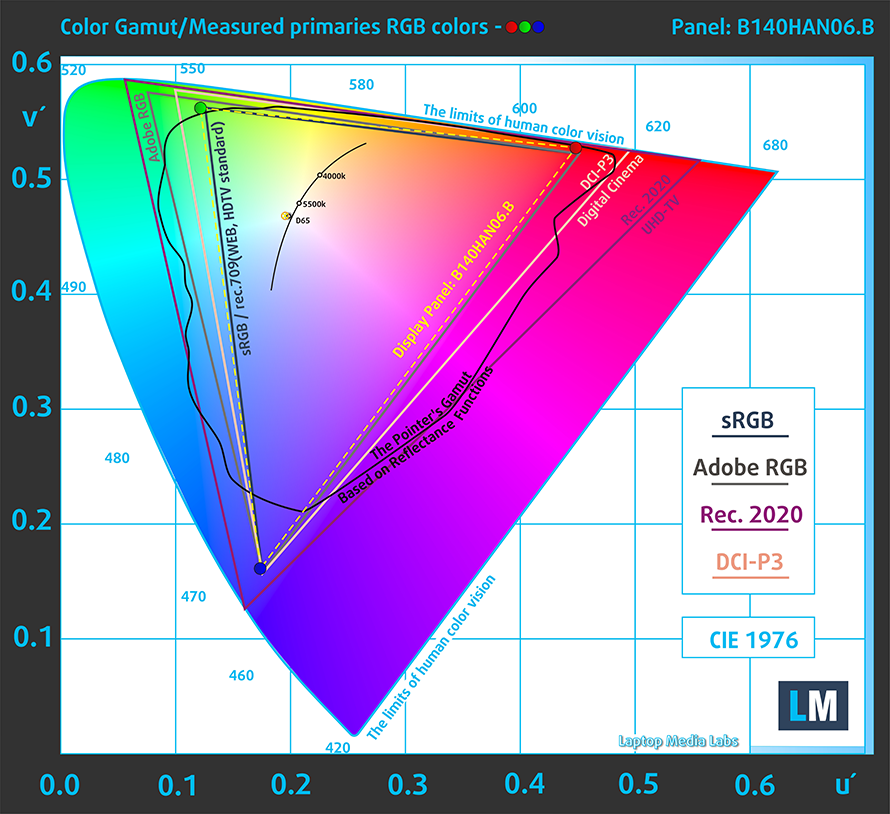
Our “Design and Gaming” profile delivers optimal color temperature (6500K) at 140 cd/m2 luminance and sRGB gamma mode.
We tested the accuracy of the display with 24 commonly used colors like light and dark human skin, blue sky, green grass, orange, etc. You can check out the results at factory condition and also, with the “Design and Gaming” profile.
Below you can compare the scores of ASUS ZenBook Duo 14 UX482 with the default settings (left), and with the “Gaming and Web design” profile (right).
The next figure shows how well the display can reproduce dark parts of an image, which is essential when watching movies or playing games in low ambient light.
The left side of the image represents the display with stock settings, while the right one is with the “Gaming and Web Design” profile activated. On the horizontal axis, you will find the grayscale, and on the vertical axis – the luminance of the display. On the two graphs below you can easily check for yourself how your display handles the darkest nuances but keep in mind that this also depends on the settings of your current display, the calibration, the viewing angle, and the surrounding light conditions.
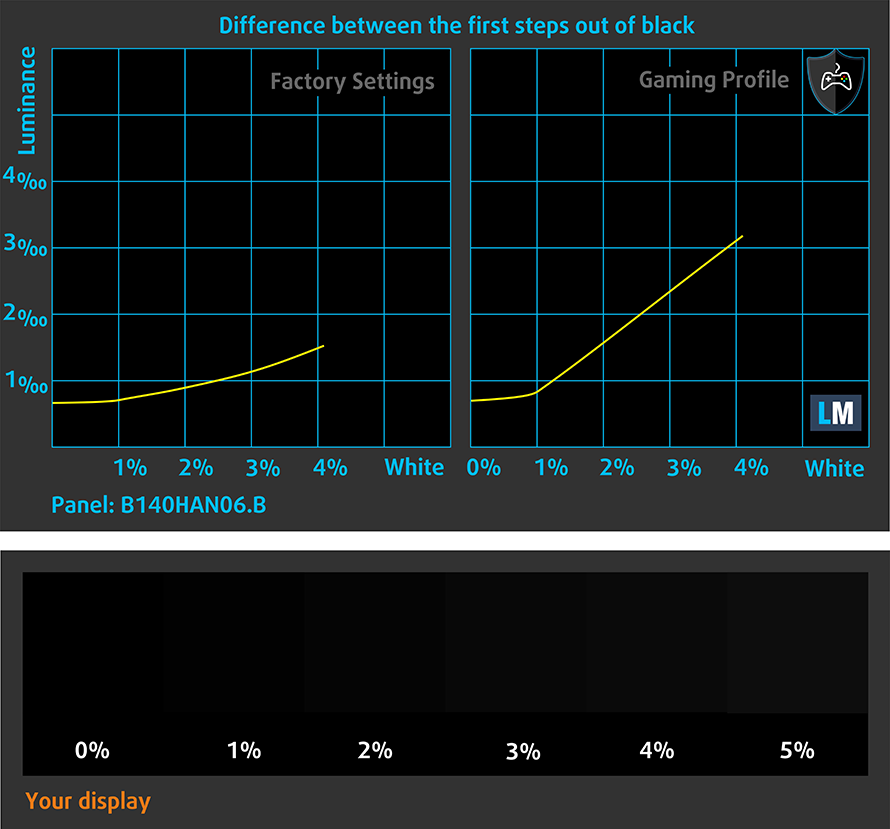
Response time (Gaming capabilities)
We test the reaction time of the pixels with the usual “black-to-white” and “white-to-black” method from 10% to 90% and vice versa.
We recorded Fall Time + Rise Time = 35 ms
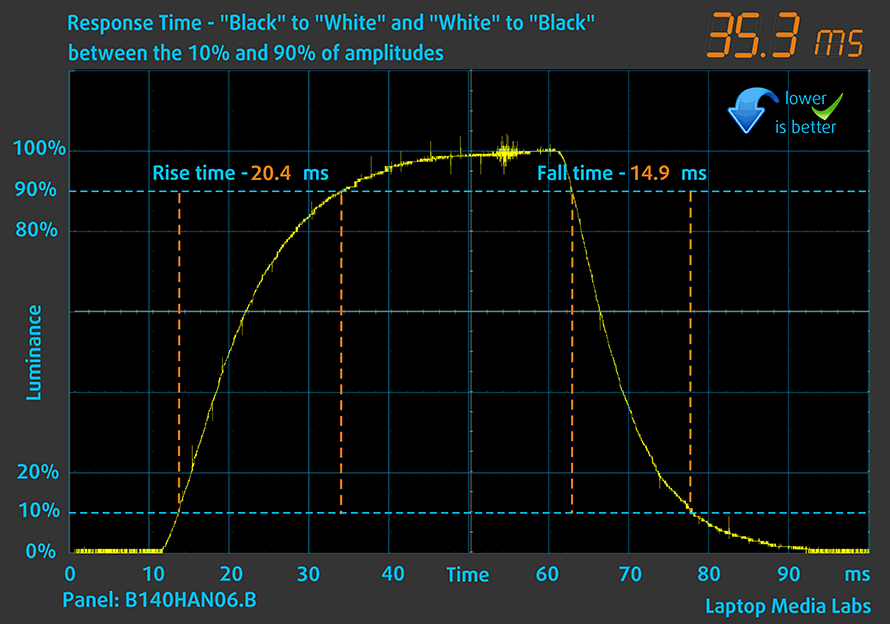
After that, we test the reaction time of the pixels with the usual “Gray-to-Gray” method from 50% White to 80% White and vice versa between 10% and 90% of the amplitude.
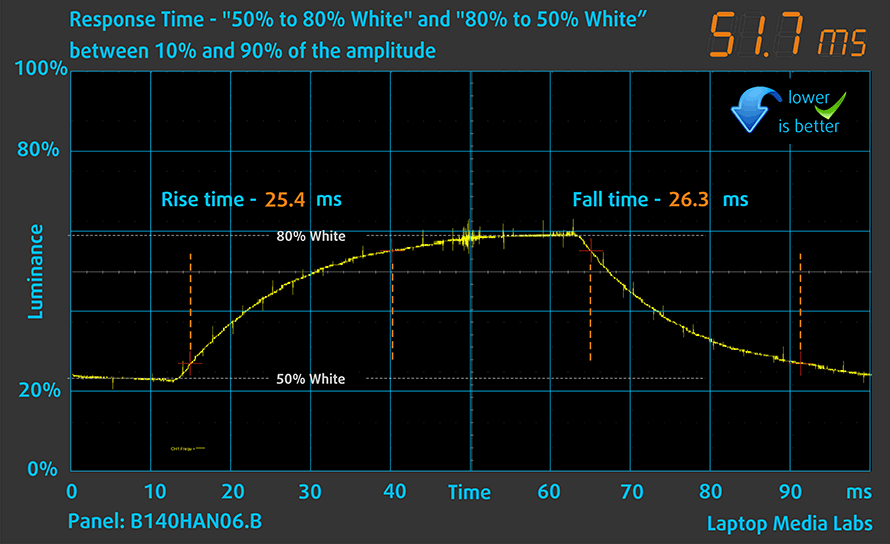
Health impact – PWM / Blue Light
PWM (Screen flickering)
Pulse-width modulation (PWM) is an easy way to control monitor brightness. When you lower the brightness, the light intensity of the backlight is not lowered, but instead turned off and on by the electronics with a frequency indistinguishable to the human eye. In these light impulses, the light/no-light time ratio varies, while brightness remains unchanged, which is harmful to your eyes. You can read more about that in our dedicated article on PWM.
The light coming from ASUS ZenBook Duo 14 UX482’s backlight does not flicker. This makes it comfortable for use during long periods, without harming your eyes in this aspect.
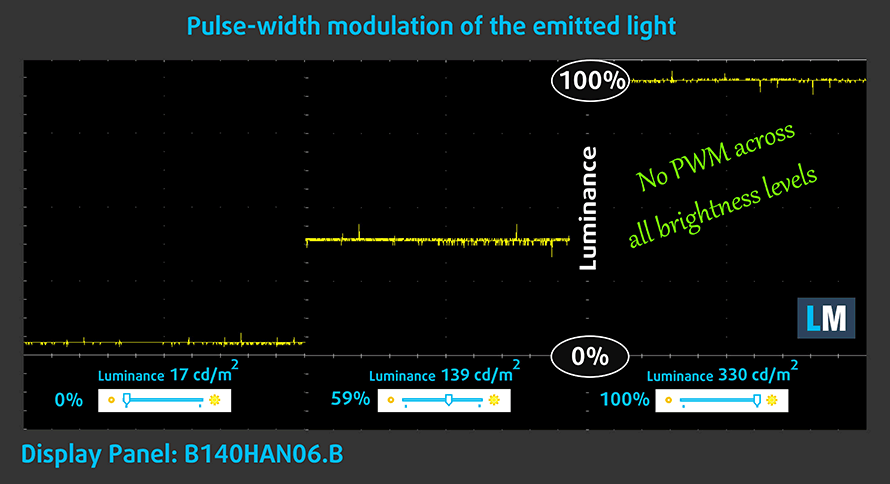
The same refers to the secondary screen.
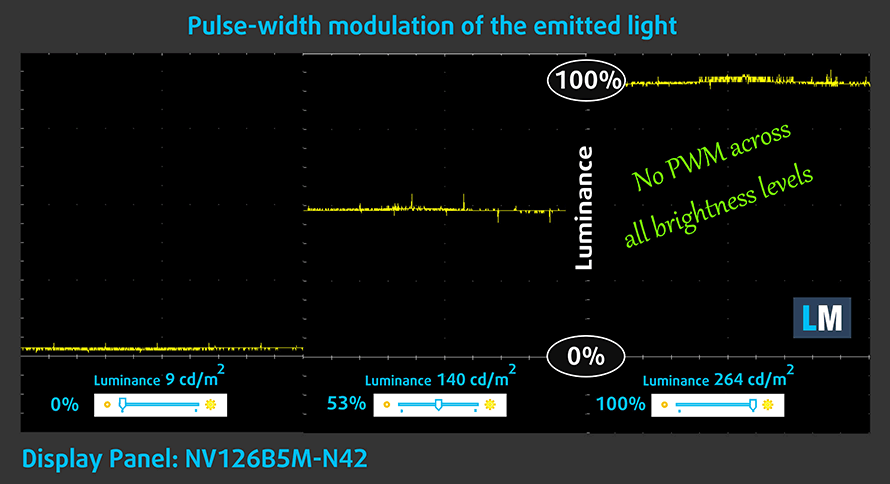
Blue light emissions
Installing our Health-Guard profile not only eliminates PWM but also reduces the harmful Blue Light emissions while keeping the colors of the screen perceptually accurate. If you’re not familiar with the Blue light, the TL;DR version is – emissions that negatively affect your eyes, skin, and your whole body. You can find more information about that in our dedicated article on Blue Light.
Conclusions
ASUS ZenBook Duo 14 UX482’s main panel has a Full HD resolution, decent maximum brightness, a very good contrast ratio, and comfortable viewing angles. Thankfully, its backlight doesn’t flicker at any brightness level. Also, it covers 97% of the sRGB color gamut. This will leave professionals happy, especially when you consider the exceptional color accuracy with our Gaming and Web design profile enabled.
Buy our profiles
Since our profiles are tailored for each display model, this article and its respective profile package are meant for ASUS ZenBook Duo 14 UX482 configurations with 14.0″ AUO B140HAN06.B (AUOA48F) (FHD, 1920 × 1080) IPS panel.
*Should you have problems with downloading the purchased file, try using a different browser to open the link you’ll receive via e-mail. If the download target is a .php file instead of an archive, change the file extension to .zip or contact us at [email protected].
Read more about the profiles HERE.
In addition to receiving efficient and health-friendly profiles, by buying LaptopMedia's products you also support the development of our labs, where we test devices in order to produce the most objective reviews possible.

Office Work
Office Work should be used mostly by users who spend most of the time looking at pieces of text, tables or just surfing. This profile aims to deliver better distinctness and clarity by keeping a flat gamma curve (2.20), native color temperature and perceptually accurate colors.

Design and Gaming
This profile is aimed at designers who work with colors professionally, and for games and movies as well. Design and Gaming takes display panels to their limits, making them as accurate as possible in the sRGB IEC61966-2-1 standard for Web and HDTV, at white point D65.

Health-Guard
Health-Guard eliminates the harmful Pulse-Width Modulation (PWM) and reduces the negative Blue Light which affects our eyes and body. Since it’s custom tailored for every panel, it manages to keep the colors perceptually accurate. Health-Guard simulates paper so the pressure on the eyes is greatly reduced.
Get all 3 profiles with 33% discount
Sound
ASUS ZenBook Duo 14 UX482’s Harman Kardon speakers sound loud and punchy. Moreover, the low, mid, and high tones are clear of deviations.
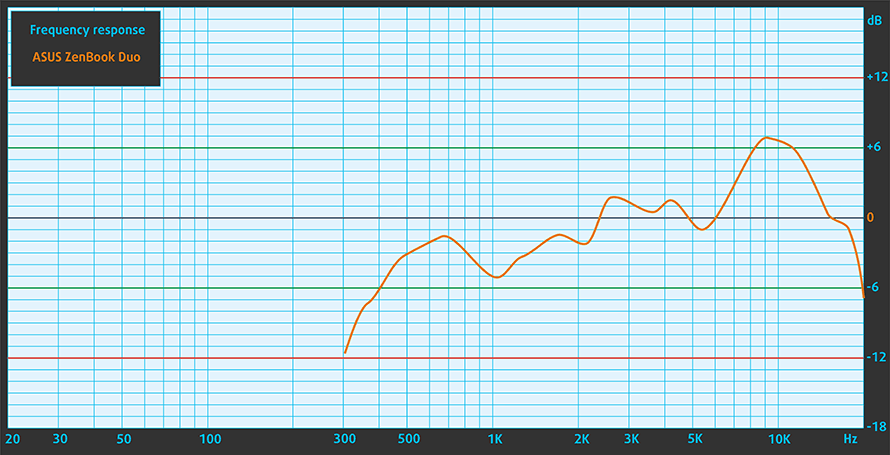
Drivers
All of the drivers and utilities for this notebook can be found here: https://www.asus.com/Laptops/For-Home/ZenBook/ZenBook-Duo-14-UX482/HelpDesk_Download/?model2Name=ASUS-ZenBook-Duo-UX482EG
Battery
Now, we conduct the battery tests with Windows Better performance setting turned on, screen brightness adjusted to 120 nits, and all other programs turned off except for the one we are testing the notebook with. This device’s 70Wh lasts for 12 hours and 18 minutes of Web browsing, 12 hours and 7 minutes of video playback, and 2 hours and a half of gameplay.
In order to simulate real-life conditions, we used our own script for automatic web browsing through over 70 websites.




For every test like this, we use the same video in HD.




We use F1 2017’s built-in benchmark on loop in order to simulate real-life gaming.




CPU options
This device comes with two processor options. You can get it with either the Core i5-1135G7 or the Core i7-1165G7.
Results are from the Cinebench 20 CPU test (the higher the score, the better)
Results are from our Photoshop benchmark test (the lower the score, the better)
ASUS ZenBook Duo 14 UX482 CPU variants
Here you can see an approximate comparison between the CPUs that can be found in the ASUS ZenBook Duo 14 UX482 models on the market. This way you can decide for yourself which ASUS ZenBook Duo 14 UX482 model is the best bang for your buck.
Note: The chart shows the cheapest different CPU configurations so you should check what the other specifications of these laptops are by clicking on the laptop’s name / CPU.
Results are from the Cinebench R23 CPU test (the higher the score, the better)
Results are from our Photoshop benchmark test (the lower the score, the better)
GPU options
Respectively, this means you get either the Iris Xe Graphics G7 (80EU) or (96EU). Additionally, you can pair it up with a dedicated GeForce MX450 with 2GB of GDDR6 memory.
Results are from the 3DMark: Time Spy (Graphics) benchmark (higher the score, the better)
Results are from the 3DMark: Fire Strike (Graphics) benchmark (higher the score, the better)
Results are from the Unigine Superposition benchmark (higher the score, the better)
ASUS ZenBook Duo 14 UX482 GPU variants
Here you can see an approximate comparison between the GPUs that can be found in the ASUS ZenBook Duo 14 UX482 models on the market. This way you can decide for yourself which ASUS ZenBook Duo 14 UX482 model is the best bang for your buck.
Note: The chart shows the cheapest different GPU configurations so you should check what the other specifications of these laptops are by clicking on the laptop’s name / GPU.
Results are from the 3DMark: Time Spy (Graphics) benchmark (higher the score, the better)
Results are from the 3DMark: Fire Strike (Graphics) benchmark (higher the score, the better)
Results are from the 3DMark: Wild Life (Graphics) benchmark (higher the score, the better)
Results are from the Unigine Superposition benchmark (higher the score, the better)
Gaming tests

| CS:GO | HD 1080p, Low (Check settings) | HD 1080p, Medium (Check settings) | HD 1080p, MAX (Check settings) |
|---|---|---|---|
| Average FPS | 182 fps | 129 fps | 78 fps |

| DOTA 2 | HD 1080p, Low (Check settings) | HD 1080p, Normal (Check settings) | HD 1080p, High (Check settings) |
|---|---|---|---|
| Average FPS | 133 fps | 86 fps | 64 fps |
Temperatures and comfort
Max CPU load
In this test we use 100% on the CPU cores, monitoring their frequencies and chip temperature. The first column shows a computer’s reaction to a short load (2-10 seconds), the second column simulates a serious task (between 15 and 30 seconds), and the third column is a good indicator of how good the laptop is for long loads such as video rendering.
Average core frequency (base frequency + X); CPU temp.
| Intel Core i5-1135G7 (15W TDP) | 0:02 – 0:10 sec | 0:15 – 0:30 sec | 10:00 – 15:00 min |
|---|---|---|---|
| ASUS ZenBook Duo 14 UX482 | 3.13 GHz (B+30%) @ 92°C @ 39W | 3.01 GHz (B+25%) @ 92°C @ 33W | 2.44 GHz (B+2%) @ 73°C @ 22W |
| Dell Precision 15 3560 | 3.77 GHz (B+57%) @ 95°C @ 46W | 3.37 GHz (B+40%) @ 99°C @ 36W | 2.61 GHz (B+9%) @ 85°C @ 21W |
| Dell Latitude 15 5520 | 3.62 GHz (B+51%) @ 98°C @ 46W | 3.17 GHz (B+32%) @ 97°C @ 34W | 2.27 GHz @ 77°C @ 17W |
| Lenovo ThinkBook 14 Gen 2 | 3.79 GHz (B+58%) @ 90°C @ 47W | 3.47 GHz (B+45%) @ 90°C @ 39W | 3.05 GHz (B+27%) @ 79°C @ 28W |
| Dell XPS 13 9310 | 3.15 GHz (B+31%) @ 100°C @ 40W | 2.73 GHz (B+14%) @ 100°C @ 30W | 1.65 GHz @ 73°C @ 15W |
| Dell Vostro 14 5402 | 3.02 GHz (B+26%) @ 99°C @ 29W | 2.61 GHz (B+9%) @ 99°C @ 25W | 2.00 GHz @ 76°C @ 15W |
| MSI Modern 15 (A11X) | 3.59 GHz (B+50%) @ 94°C @ 44W | 3.45 GHz (B+44%) @ 95°C @ 40W | 3.18 GHz (B+33%) @ 91°C @ 34W |
| Lenovo ThinkBook 14s Yoga | 3.52 GHz (B+47%) @ 94°C | 3.24 GHz (B+35%) @ 94°C | 2.63 GHz (B+10%) @ 75°C |
| Lenovo Yoga 7 (14) | 3.34 GHz (B+39%) @ 94°C | 2.97 GHz (B+24%) @ 94°C | 2.39 GHz @ 75°C |
| Acer Aspire 5 (A514-54) | 3.54 GHz (B+48%) @ 87°C | 2.01 GHz @ 66°C | 2.03 GHz @ 67°C |
The table above shows that the ZenBook Duo 14 UX482 works at decent frequencies. However, it stays behind some of its competitors, like the MSI Modern 15 for example. Yet, ASUS made sure, the laptop doesn’t overheat, or become too loud.
Verdict
 When you see this device for the first time, a question arises. Do you really need a second display on your laptop? Well, as a matter of fact – no. You don’t. But if we alter the question ever so slightly to “Can you make use of a second display on a laptop?”, the answer will be – hell yes! And thanks to ASUS’s new software, it’s not only useful for multitasking. You can now integrate it into your workflow, thus making yourself more productive, and perhaps more creative.
When you see this device for the first time, a question arises. Do you really need a second display on your laptop? Well, as a matter of fact – no. You don’t. But if we alter the question ever so slightly to “Can you make use of a second display on a laptop?”, the answer will be – hell yes! And thanks to ASUS’s new software, it’s not only useful for multitasking. You can now integrate it into your workflow, thus making yourself more productive, and perhaps more creative.
We are sitting here, talking about work integration of the new tech, but does the laptop have the power inside? As a part of the Evo platform of Intel, it is able to extract the most out of its Tiger Lake CPU. And thanks to the more capable architecture, you can definitely use the device for creative work such as video and photo manipulation.
ASUS ZenBook Duo 14 UX482’s main panel (AUO B140HAN06.B (AUOA48F)) has a Full HD resolution, decent maximum brightness, a very good contrast ratio, and comfortable viewing angles. Thankfully, its backlight doesn’t flicker at any brightness level. Also, it covers 97% of the sRGB color gamut. This will leave professionals happy, especially when you consider the exceptional color accuracy with our Gaming and Web design profile enabled.
When it comes to the battery life, you get over 12 hours of Web browsing and video playback, which is great. Indeed, if you decide to play some games, or render a video, your battery will last for no more than two hours and a half.
Actually, the more you dig into the specs, the more you see that this laptop has what it takes – you get two Thunderbolt 4 connectors, as well as a MicroSD card reader. Your privacy is also taken care of, thanks to the IR face recognition system.
Then again, you won’t be able to upgrade your memory, and the best thing you can do is to get a configuration with at least 16GB of RAM. Despite the significance of the lack of upgrades in this department, we feel like the biggest issue here is the keyboard and touchpad user experience. Does the increased productivity of having a secondary display justify the reduced comfort of using the laptop in general? You decide. Tell us in the comments if you are fine with this keyboard placement, or you prefer a traditional laptop without a second display.
You can check the prices and configurations in our Specs System: https://laptopmedia.com/series/asus-zenbook-duo-14-ux482/
Pros
- Improved ScreenPad Plus
- 2x Thunderbolt 4 ports + MicroSD card slot
- Covers 97% sRGB (AUO B140HAN06.B (AUOA48F))
- Accurate color representation with our Gaming and Web design (AUO B140HAN06.B (AUOA48F))
- Lacks PWM (AUO B140HAN06.B (AUOA48F))
- Sleeve, stand and Pen inside the box
- Great battery life
- IR face recognition
Cons
- No memory upgrades
- Uncomfortable keyboard placement