ASUS VivoBook K570 review – one of the most affordable gaming notebooks
 This is another laptop that comes by a couple of different names and configurations. You can see it as the VivoBook M570/X570/K570 and is equipped with either an Intel or AMD processors. So for the sake of clarity and ease, we are going to call this notebook the VivoBook K570, and we want to point out that we’re reviewing the AMD CPU version of this model, which features an NVIDIA GeForce GTX 1050.
This is another laptop that comes by a couple of different names and configurations. You can see it as the VivoBook M570/X570/K570 and is equipped with either an Intel or AMD processors. So for the sake of clarity and ease, we are going to call this notebook the VivoBook K570, and we want to point out that we’re reviewing the AMD CPU version of this model, which features an NVIDIA GeForce GTX 1050.
We know, there is a lot to digest for the beginning of a review, but it is better to put things straight from the beginning. So, as of now, the VivoBook K570 can be configured with either an IPS or a TN 1080p display option. Obviously, the latter is going to be significantly cheaper and despite the poor viewing angles, it will be more appropriate for gamers, thanks to its quick reaction times.
You can check the prices and configurations in our Specs System: https://laptopmedia.com/series/asus-x570-m570/
Contents
Specs Sheet
- HDD/SSD
- up to 1000GB SSD + up to 2000GB HDD
- RAM
- up to 32GB
- OS
- Windows 10 Home, No OS
- Battery
- 48Wh, 3-cell, 48Wh
- Dimensions
- 375 x 256 x 21.9 mm (14.76" x 10.08" x 0.86")
- Weight
- 1.90 kg (4.2 lbs)
- Ports and connectivity
- 1x USB Type-C
- 3.2 Gen 1 (5 Gbps)
- 1x USB Type-A
- 3.2 Gen 1 (5 Gbps)
- 2x USB Type-A
- 2.0
- HDMI
- 1.4
- Card reader
- microSD (SD/SDHC/SDXC)
- Ethernet LAN
- 10/100/1000 Mbps
- Wi-Fi
- 802.11ac
- Bluetooth
- 4.1
- Features
- Fingerprint reader
- optional
- Web camera
- VGA
- Backlit keyboard
- optional
- Microphone
- Analog Microphone
- Speakers
- 2x 2W
- Optical drive
- Security Lock slot
- Kensington Lock
All ASUS X570 (M570 / K570) configurations
What’s in the box?
Inside the box, there is a 120W power brick, some mandatory paper manuals, and the laptop itself.
Design and construction
In our view, the VivoBook K570 is a direct competitor to the Lenovo Ideapad L350 Gaming (15). One of the main reasons for this is its price tag. If you follow our thoughts correctly, you must have figured out that we are going to start with the major cost-cutter – the build quality. This device, like the Lenovo, is built entirely out of plastic. While the body is not the sturdiest out there, we see an interesting finish, made of a cross-stroke pattern that creates an optical illusion when the light hits it at the correct angle. Size-wise, the notebook weighs 1.90 kg and has a profile of 21.9mm.
Ultimately, its lid cannot be opened with a single hand, and there is some minor resistance to flex. Additionally, ghosting appears on the screen when you twist the display (for those interested). Let’s not forget the dated design, featuring large bezels.
Now, let’s swiftly switch our focus to the base, which is home to a non-backlit keyboard. Well, at least that’s the case on our unit, as we learn that there is an option to get the laptop with illumination. What is good about it is that it has long and clicky strokes, and also features a NumberPad section. Weirdly, the NumberPad seems crammed up and not very comfortable, especially due to the close proximity of the arrow keys.
Then, the touchpad seems pretty decent, with its fine gliding and somewhat accurate feedback.
Switch the laptop upside down, and you’ll see the ventilation grills, as well as the speaker cut-outs. Thankfully, the hot air exits the chassis unobstructed from the back.
Ports
On the left side, you will find two USB Type-A 2.0 ports, as well as a headphone jack, while on the right, there is the power plug, an RJ-45 connector, a USB Type-A 3.1 (Gen. 1) port, an HDMI 1.4 connector, a USB Type-C 3.1 (Gen. 1) port and a MicroSD card reader.
Disassembly, upgrade options and maintenance
In terms of upgradability, this laptop surely doesn’t feature the most user-accessible design. Naturally, the first thing to do is to remove the bottom panel, right? Well, partially yes. You have to unscrew 11 Phillips-head chaps, and after that, you need to switch the laptop round, open the lid, and pry the entire keyboard deck. After you lift it, carefully detach the keyboard ribbon cable from the motherboard, and you can lift it away.
Next, you need to remove the display, the fan, the battery, the Wi-Fi card and only then – you can take the motherboard out. For further instructions please refer to our video above.
As far as the cooling goes, the single fan we removed earlier, cools down two heat pipes – one relatively thin, and one pretty thick. The thin one, cools mainly the CPU, although it goes on top of the GPU as well. Simultaneously, the thick heat pipe is meant for the dedicated graphics card.
There are two RAM SODIMM slots, supporting up to 32GB of DDR4 memory in total. As of the storage, there is a 2.5″ SATA drive slot, which is accessible without fully disassembling the machine, and one M.2 NVMe PCIe x2 slot that requires a full teardown.
As of the battery, we saw a 48Wh unit inside this machine.
Display quality
ASUS VivoBook K570 is equipped with a Full HD TN panel with a model number Innolux N156HGA-EAB (CMN15D5). Its diagonal is 15.6″ (39.62 cm), and the resolution 1920 х 1080 pixels. The screen ratio is 16:9, and we are looking at a pixel density of – 142 ppi, and a pitch of 0.18 х 0.18 mm. The screen turns into Retina when viewed at distance equal to or greater than 60cm (24″) (from this distance one’s eye stops differentiating the separate pixels, and it is normal for looking at a laptop).
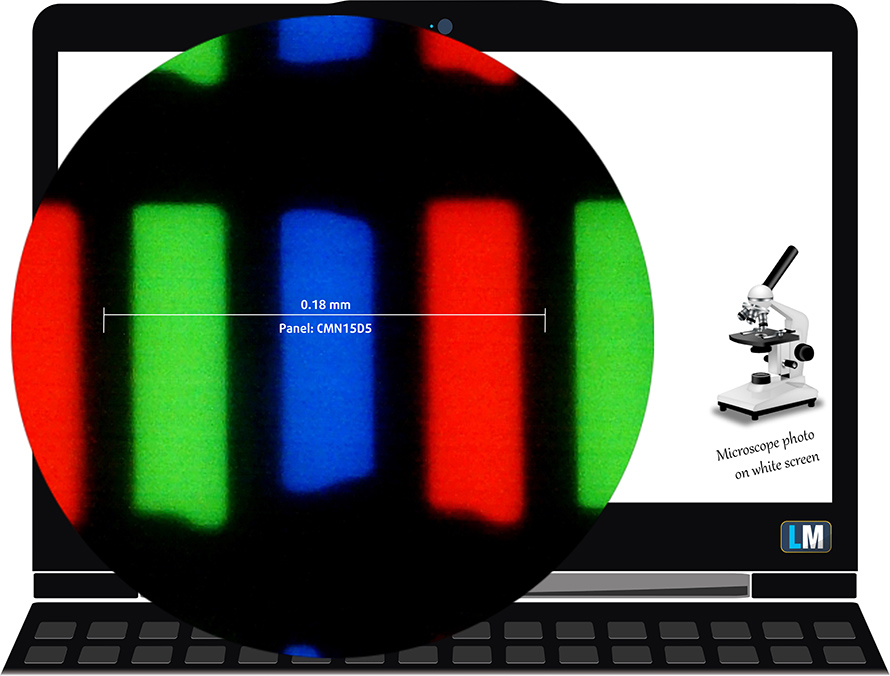
As expected from a TN panel – the viewing angles are terrible. We offer images at 45° to evaluate image quality.

The measured maximum brightness of 253 nits in the middle of the screen and 237 nits as an average for the whole area, with a maximum deviation of 16% (more than the appropriate). The Correlated Color Temperature on a white screen is 6700K – slightly colder than the optimal for the sRGB standard of 6500K. This changes to 11000K (cold, bluish light) when we go to the gray areas. This is corrected by our profiles.
In the illustration below you can see how the display performs from a uniformity perspective. In other words, the leakage of light from the light source.
Values of dE2000 over 4.0 should not occur, and this parameter is one of the first you should check if you intend to use the laptop for color-sensitive work. The contrast ratio is mediocre – 320:1 (280:1 after profiling).

To make sure we are on the same page, we would like to give you a little introduction to the sRGB color gamut and the Adobe RGB. To start, there’s the CIE 1976 Uniform Chromaticity Diagram that represents the visible specter of colors by the human eye, giving you a better perception of the color gamut coverage and the color accuracy.
Inside the black triangle, you will see the standard color gamut (sRGB) that is being used by millions of people in HDTV and on the web. As for the Adobe RGB, this is used in professional cameras, monitors, etc for printing. Basically, colors inside the black triangle are used by everyone and this is the essential part of the color quality and color accuracy of a mainstream notebook.
Still, we’ve included other color spaces like the famous DCI-P3 standard used by movie studios, as well as the digital UHD Rec.2020 standard. Rec.2020, however, is still a thing of the future and it’s difficult for today’s displays to cover that well. We’ve also included the so-called Michael Pointer gamut, or Pointer’s gamut, which represents the colors that naturally occur around us every day.
The yellow dotted line shows ASUS VivoBook K570’s color gamut coverage.
Its display covers 50% of the sRGB/ITU-R BT.709 (web/HDTV standard) in CIE1976.

Our “Design and Gaming” profile delivers optimal color temperature (6500K) at 140 cd/m2 luminance and sRGB gamma mode.
We tested the accuracy of the display with 24 commonly used colors like light and dark human skin, blue sky, green grass, orange, etc. You can check out the results at factory condition and also, with the “Design and Gaming” profile.
Below you can compare the scores of ASUS VivoBook K570 with the default settings (left), and with the “Gaming and Web design” profile (right).


The next figure shows how well the display is able to reproduce really dark parts of an image, which is essential when watching movies or playing games in low ambient light.
The left side of the image represents the display with stock settings, while the right one is with the “Gaming and Web Design” profile activated. On the horizontal axis, you will find the grayscale and on the vertical axis – the luminance of the display. On the two graphs below you can easily check for yourself how your display handles the darkest nuances but keep in mind that this also depends on the settings of your current display, the calibration, the viewing angle, and the surrounding light conditions.

Response time (Gaming capabilities)
We test the reaction time of the pixels with the usual “black-to-white” and “white-to-black” method from 10% to 90% and vice versa.
We recorded Fall Time + Rise Time = 11 ms.

PWM (Screen flickering)
Pulse-width modulation (PWM) is an easy way to control monitor brightness. When you lower the brightness, the light intensity of the backlight is not lowered, but instead turned off and on by the electronics with a frequency indistinguishable to the human eye. In these light impulses, the light/no-light time ratio varies, while brightness remains unchanged, which is harmful to your eyes. You can read more about that in our dedicated article on PWM.
ASUS VivoBook K570 uses PWM to adjust its brightness until 67 nits. Additionally, the frequency of the flickerings is high, which makes the display comfortable for long work periods.

Blue light emissions
Installing our Health-Guard profile not only eliminates PWM but also reduces the harmful Blue Light emissions while keeping the colors of the screen perceptually accurate. If you’re not familiar with the Blue light, the TL;DR version is – emissions that negatively affect your eyes, skin and your whole body. You can find more information about that in our dedicated article on Blue Light.
Conclusion
ASUS VivoBook K570’s display has a TN panel that will please gamers with its fast reaction times. Additionally, its backlight doesn’t use aggressive PWM for brightness adjustment. Here come the downsides, though. It has modest color coverage, its viewing angles are narrow and its contrast ratio is horrendous.
Buy our profiles
Since our profiles are tailored for each individual display model, this article and its respective profile package are meant for ASUS VivoBook K570 configurations with 15.6″ FHD TN Innolux N156HGA-EAB (CMN15D5).
*Should you have problems with downloading the purchased file, try using a different browser to open the link you’ll receive via e-mail. If the download target is a .php file instead of an archive, change the file extension to .zip or contact us at [email protected].
Read more about the profiles HERE.
In addition to receiving efficient and health-friendly profiles, by buying LaptopMedia's products you also support the development of our labs, where we test devices in order to produce the most objective reviews possible.

Office Work
Office Work should be used mostly by users who spend most of the time looking at pieces of text, tables or just surfing. This profile aims to deliver better distinctness and clarity by keeping a flat gamma curve (2.20), native color temperature and perceptually accurate colors.

Design and Gaming
This profile is aimed at designers who work with colors professionally, and for games and movies as well. Design and Gaming takes display panels to their limits, making them as accurate as possible in the sRGB IEC61966-2-1 standard for Web and HDTV, at white point D65.

Health-Guard
Health-Guard eliminates the harmful Pulse-Width Modulation (PWM) and reduces the negative Blue Light which affects our eyes and body. Since it’s custom tailored for every panel, it manages to keep the colors perceptually accurate. Health-Guard simulates paper so the pressure on the eyes is greatly reduced.
Get all 3 profiles with 33% discount
Sound
ASUS VivoBook K570’s speakers are tuned by SonicMaster. They sound decently nice, and their tones are clear in the entire frequency range.

Drivers
You can download all of the drivers and utilities for this laptop from here: https://www.asus.com/bg/Laptops/ASUS-Laptop-M570DD/HelpDesk/
Battery
Now, we conduct the battery tests with Windows Better performance setting turned on, screen brightness adjusted to 120 nits and all other programs turned off except for the one we are testing the notebook with. This notebook features a 48Wh battery pack.
It was able to provide more than 7 hours of Web browsing and around 6 hours and a half of video playback.
In order to simulate real-life conditions, we used our own script for automatic web browsing through over 70 websites.



For every test like this, we use the same video in HD.



CPU options
This device has both an Intel and an AMD version. This includes the Core i5-8250U, Core i7-8550U and their equivalents, the Ryzen 5 3500U and Ryzen 7 3700U.
Results are from the Cinebench 20 CPU test (the higher the score, the better)
Results are from our Photoshop benchmark test (the lower the score, the better)
GPU options
In terms of graphics cards, there are the 2GB and 4GB variants of the GeForce GTX 1050.
Results are from the 3DMark: Fire Strike (Graphics) benchmark (higher the score, the better)
Results are from the Unigine Superposition benchmark (higher the score, the better)
Gaming tests

| Far Cry 5 | Full HD, Normal (Check settings) | Full HD, High (Check settings) | Full HD, Ultra (Check settings) |
|---|---|---|---|
| NVIDIA GeForce GTX 1050 | 36 fps | 34 fps | 32 fps |

| Rise of the Tomb Raider (2016) | Full HD, Lowest (Check settings) | Full HD, Medium (Check settings) | Full HD, Very High (Check settings) |
|---|---|---|---|
| NVIDIA GeForce GTX 1050 | 68 fps | 52 fps | 24 fps |

| Tom Clancy’s Ghost Recon Wildlands | Full HD, Medium (Check settings) | Full HD, High (Check settings) | Full HD, Very High (Check settings) |
|---|---|---|---|
| NVIDIA GeForce GTX 1050 | 35 fps | 33 fps | 29 fps |
Temperatures and comfort
Max CPU load
In this test we use 100% on the CPU cores, monitoring their frequencies and chip temperature. The first column shows a computer’s reaction to a short load (2-10 seconds), the second column simulates a serious task (between 15 and 30 seconds), and the third column is a good indicator of how good the laptop is for long loads such as video rendering.
Average core frequency (base frequency + X); CPU temp.
| AMD Ryzen 5 3500U (15W TDP) | 0:02 – 0:10 sec | 0:15 – 0:30 sec | 10:00 – 15:00 min |
|---|---|---|---|
| ASUS VivoBook K570 | 3.07 GHz (B+42%) @ 63°C | 2.93 GHz (B+40%) @ 64°C | 2.48 GHz (B+18%) @ 57°C |
| Lenovo V155 (15) | 3.18 GHz (B+51%) @ 63°C | 2.92 GHz (B+39%) @ 71°C | 2.73 GHz (B+30%) @ 74°C |
| Lenovo IdeaPad S540 (14″) | 3.24 GHz (B+54%) @ 60°C | 3.08 GHz (B+47%) @ 66°C | 2.95 GHz (B+40%) @ 72°C |
| ASUS ZenBook 14 UM431 | 2.95 GHz (B+40%) @ 65°C | 2.92 GHz (B+39%) @ 68°C | 2.24 GHz (B+7%) @ 56°C |
We didn’t see a mindblowing performance from this laptop’s processor, however the temperatures under heavy load were incredibly cool.
Real-life gaming
| NVIDIA GeForce GTX 1050 | GPU frequency/ Core temp (after 2 min) | GPU frequency/ Core temp (after 30 min) |
|---|---|---|
| ASUS VivoBook K570 | 1721 MHz @ 80°C | 1708 MHz @ 83°C |
| Lenovo Ideapad L340 Gaming (15″) | 1691 MHz @ 74°C | 1620 MHz @ 74°C |
| Lenovo IdeaPad 330-15ICH | 1718 MHz @ 65°C | 1643 MHz @ 65°C |
| MSI GL63 8RC (GTX 1050) | 1658 MHz @ 65°C | 1645 MHz @ 69°C |
| Dell G3 17 3779 | 1683 MHz @ 77°C | 1670 MHz @ 88°C |
Sadly, this wasn’t able to help the graphics card, as it is able to reach 83C very, very quickly. On the bright side, it pushes for the higher frequency possible.
Gaming comfort
Although the laptop is a little loud during gameplay, the outside temperatures were not that high, whatsoever.

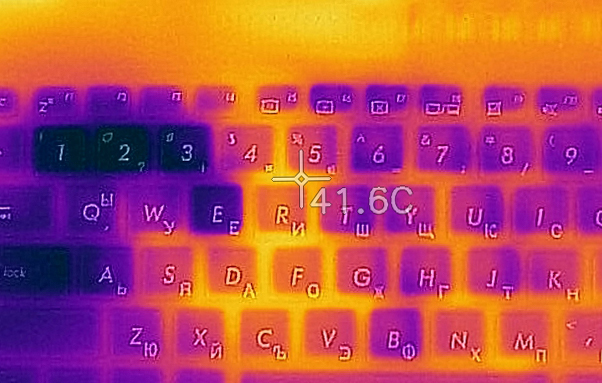
Verdict
If you are in the market for an extremely low-budget gaming notebook, you might have put your eyes onto the Ryzen-equipped ASUS VivoBook K570. Usually, the 15W processors are not exactly fit for gaming and as you may know, AMD is usually behind Intel when it comes to gaming performance. However, the GTX 1050 is not particularly powerful, so the bottleneck is definitely not as dramatic, as it would be with a GTX 1660 Ti for example.
One thing that is not particularly great on this device is its cooling. Lately, even ultrabooks start to include two fans in their designs, while the VivoBook K570 uses only one. This results in the fan struggling at near-maximum speeds almost every time you play games. Plus, the temperature on the GPU reaches 83C after no more than 10 minutes of gameplay. If you are an enthusiast, you can always play with the frequency-voltage curve in order to lower the temperatures. However, in the general case, people will game right out of the box and experience the same heat/noise issues as us.
As of its usability as a “regular” laptop, we have mixed feelings about it. For example, the TN panel gives gamers a quicker response time, which is better than a faster refresh rate in some cases. In day-to-day usage, on the other side, the narrow viewing angles and poor contrast ratio just don’t add up well for a great experience. Then, the battery life is not bad – 7 hours and 10 minutes of Web browsing and 6 hours and a half of video playback.
How about upgradability? Again – mixed results. It is great that you can put two RAM sticks and add up to 32GB of memory. Moreover, you have one M.2 NVMe PCIe x2 slot and a SATA drive slot. Now, it all seems fun and games, until you pop the device open. The only thing you can change right out the bat is the SATA drive. Everything else requires the removal of the motherboard from the chassis. You can do that yourself with only a single Phillips screwdriver and you can check our guide HERE. Nevertheless, it takes plenty of steps more, compared to the Ideapad L340 Gaming (15) or the VivoBook K571.
With that said, we would recommend going for the latter, if you are willing to slightly raise your budget. Despite the fact we got some great time testing the VivoBook K570, we wouldn’t really recommend it.
Pros
- Clicky keyboard with lots of key travel
- Interesting AMD + NVIDIA combo
- One of the most affordable gaming notebooks
- Its TN panel has quick response times
- Doesn’t use aggressive PWM to adjust its brightness levels
Cons
- Budget build quality
- TN panel with narrow viewing angles and poor contrast ratio
- Difficult to upgrade
- Runs hot during gaming
You can check the prices and configurations in our Specs System: https://laptopmedia.com/series/asus-x570-m570/































