ASUS FX753VD (ROG Strix GL753VD) review – image quality remains its strongest suit

The ASUS FX753VD or you can also call it the ROG Strix GL753VD (more on that later) is what appears to be one of the most affordable 17-inch GTX 1050-powered laptops. The GL753VE is another commonly found configuration with GTX 1050 Ti that we reviewed a couple of months ago. In any case, our opinion of the notebook isn’t deviating too much from our initial thoughts on the ASUS ROG Strix GL553VE (15-inch version) and the GL753VE. It offers excellent keyboard, good IPS panel for a little bit extra cash compared to its competitors and a bit disappointing build quality. We are starting to get worried because it’s becoming a trend for ASUS’ ROG gaming lineup while the similarly-priced competitors impress with above average build quality. Take the Lenovo Legion Y520 and Dell’s Inspiron 7567, for example. They all have something in common that the ASUS ROG GL-series doesn’t offer – solid construction. But is there more than it meets the eye?
In the review below, we will be taking a closer look at the budget configuration of the ASUS ROG Strix GL753VD, which in many regions is also called FX753VD. The only real difference between the original and the re-branded FX753VD version is the missing ROG logo on the lid of the latter and the “only red” LED keyboard backlight opposed to the RGB illumination on the GL753VD. Anything else is just about the same – hardware configuration, cooling system and most probably in most regions – the same IPS panel. In short, the review is true for both alterations of the laptop – the ROG-branded GL753VD and the FX753VD.
You can check the available configurations and their prices here: http://amzn.to/2hyTymC
Contents
Retail package
Interestingly, the box in which the notebook came has the ASUS ROG Strix written all over it. And that’s not a review sample – it’s straight out of the retailer. Still, the usual user manuals, AC adapter and power cord are included in the package.
Design and construction
Aside from the fact that the FX753 is just a slightly bigger version of the FX553 (GL553), there are some differences that we noticed compared to the GL553VE, which we’ve recently reviewed, and they concern the overall stability of the chassis.
Quite surprisingly, the brushed aluminum lid appears to be significantly more stable than the seemingly identical metal cover of the 15-inch version. Even strong pressure doesn’t cause the lid to bend. The screen hinges feel stable as usual and thanks to the extra weight of the base, the laptop can be opened using one hand only. The bottom plate is still made of black plastic with ROG Strix-inspired decorative elements. No service lid but the plate comes off easily.
The sides remain the same from two generations back – relatively healthy port distribution but as some users pointed out, the positioning of the connectors is a bit awkward. If all are I/Os are connected to peripherals, all the cables will be sticking out near the front edges and sometimes might obstruct the use of external mouse or make the working space overcrowded. However, in most cases this shouldn’t be an issue. The left side offers the DC charging port, LAN, HDMI, mini DisplayPort (coming from the previous ASUS ROG GL752VW generation), two USB 3.0 connectors, USB-C 3.1 (Gen 1) and a 3.5 mm audio jack. And as for the right side, it contains only one USB 3.0, one USB 2.0 port and the optical drive. We are pleased to see that the 17-inch variant offers a few extra connectors more than the 15-inch version so there’s a compelling reason to opt for the bigger screen size. More often than not, OEMs tend to stick the same hardware inside a 17-inch laptop without making any effort to utilize the extra space.
Unfortunately, the interior offers little improvement over the 15-inch version. The only thing that’s substantially better is the touchpad – now it doesn’t feel wobbly or hard to press but instead offers relatively good gliding surface (if your fingers aren’t moist), it’s generally accurate and it’s comfortable to use. The keyboard is visually downgraded on our version of the laptop (FX753) but the GL-series keep the RGB LED illumination. The good news is that you can still benefit from the long and tactile feedback of the keys and the relatively gaming-oriented layout of the keyboard. We say relatively because the arrow keys are medium-sized and the adjacent keys are too close to them. A bit more spacing and slightly bigger keys would have been greatly appreciated. Anyway, the keyboard tray still feels a bit more flexible to our taste and looks cheaply made with the brushed aluminum-like look. The matte finish of the Lenovo Legion Y520 or the smooth plastic finish of the Aspire VX 15 seemed more appealing and pleasant to touch.
Generally speaking, the ASUS FX753VD (GL753VD) offers the same build quality as its predecessor and current 15-inch sibling. We see a good improvement in the keyboard and touchpad design with a bit more durable brushed aluminum lid. However, the spongy keyboard tray and flexible base kind of ruin the overall user experience. Still, due to the relatively low price and better lid – compared to the GL553VD – we can give a score of average in terms of build quality and design. We do have note, though, that the FX753VD seems surprisingly portable for a 17-incher – 32 mm thick and 2.9 kg heavy. What you’d normally expect from a 15-incher.
Disassembly, maintenance and upgrade options
The disassembly process is absolutely identical to the GL753VE as they share the same case. You just have to remove all the screws holding the bottom piece and don’t forget the one hiding under the silicone cap in the middle.
Storage upgrades – 2.5-inch HDD/SSD, M.2 SSD
Since we got the budget configuration of the FX753VD, the unit we reviewed shipped with just one 1TB HDD manufactured by HGST. There’s also an M.2 PCIe NVMe-enabled SSD slot right next to the 2.5-inch bay and it’s available for an upgrade.
| Slot | Unit | Upgrade price |
|---|---|---|
| 2.5-inch HDD/SSD slot | HGST 1TB HDD @5400 rpm | Upgrade options |
| M.2 SSD 2280 slot | Free | Upgrade options |
RAM
Of course, the RAM slots are two and support up to 2x 16GB DDR4-2400 memory. The unit we’ve tested came with one 16GB DDR4-2400 chip from Samsung.
| Slot | Unit | Upgrade price |
|---|---|---|
| Slot 1 | 16GB Samsung DDR4-2400 | Upgrade options |
| Slot 2 | Free | Upgrade options |
Other components
The Wi-Fi module is again Intel 7265NGW.
The battery is attached with a few screws between the hinges and it’s rated at just 48Wh.
Cooling system
The cooling system consists of just one big cooling fan and two heat pipes going across both heatsinks.
Display quality
As expected, the FX753VD uses the same panel as the GL753VE/VD – LG LP173WF4-SPF3. But interestingly enough, the panel is found in other ASUS ROG notebooks as well – the good old ASUS ROG G752 and the ASUS ROG Strix GL702. Anyway, the display features a 17.3-inch IPS panel with Full HD (1920×1080) resolution which means that the pixel density is 127 ppi while the pixel pitch is 0.1995 x 0.1995 mm. The screen is considered as “Retina” when viewed from a distance equal or greater than 69 cm.

Viewing angles are excellent.

The peak brightness we’ve recorded is 391 cd/m2 in the middle and 364 cd/m2 as average across the surface with a maximum deviation of 11%. The correlated color temperature on white screen at maximum brightness is pretty close to the optimal – 6270K but colors will appear slightly warmer than they should. As we go along the grayscale, the color temperature becomes a tad warmer – 6170K. You can see how these values change at 140 cd/m2 (36% brightness) on the image below.
The maximum color deviation (dE2000) compared to the center of the screen is 3.3 which is just below the acceptable 4.0 value. This is an important factor to consider when doing color-sensitive work. The contrast ratio is high – 1070:1 and 980:1 after calibration.

Color reproduction
To make sure we are on the same page, we would like to give you a little introduction of the sRGB color gamut and the Adobe RGB. To start, there’s the CIE 1976 Uniform Chromaticity Diagram that represents the visible specter of colors by the human eye, giving you a better perception of the color gamut coverage and the color accuracy.
Inside the black triangle, you will see the standard color gamut (sRGB) that is being used by millions of people in HDTV and on the web. As for the Adobe RGB, this is used in professional cameras, monitors etc for printing. Basically, colors inside the black triangle are used by everyone and this is the essential part of the color quality and color accuracy of a mainstream notebook.
Still, we’ve included other color spaces like the famous DCI-P3 standard used by movie studios, as well as the digital UHD Rec.2020 standard. Rec.2020, however, is still a thing of the future and it’s difficult for today’s displays to cover that well. We’ve also included the so-called Michael Pointer gamut, or Pointer’s gamut, which represents the colors that naturally occur around us every day.
The display covers 89% of the sRGB color gamut so it’s ideal for gaming and multimedia purposes.

The “Design and Gaming” profile is created at 140 cd/m2 brightness, D65 (6500K) white point and optimal gamma in sRGB mode.
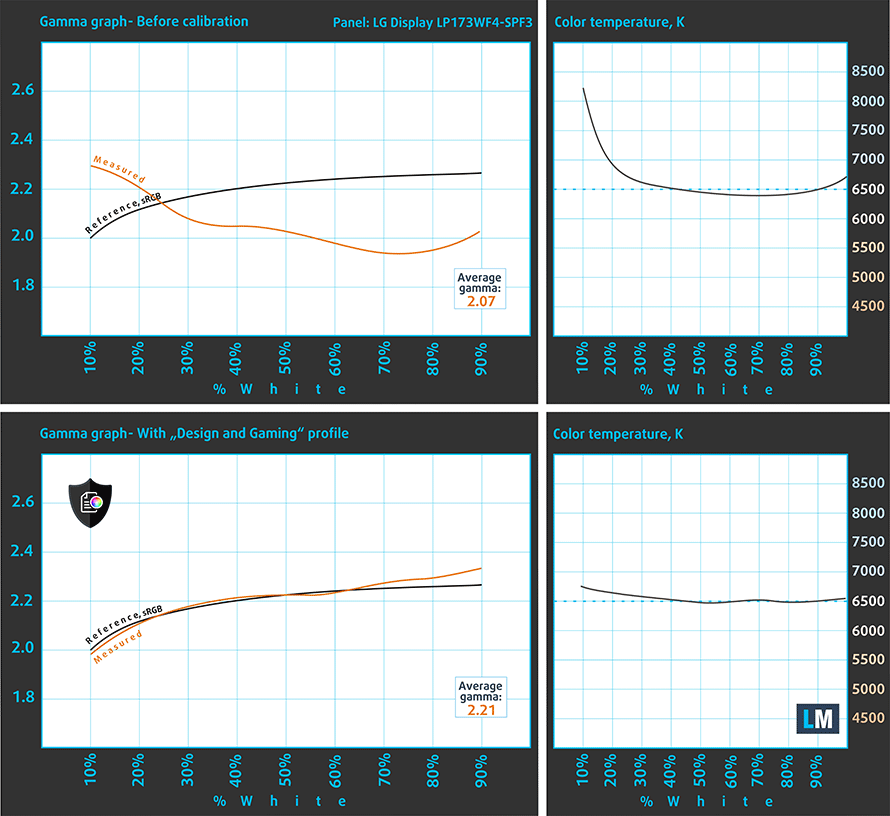
We tested the accuracy of the display with 24 commonly used colors like light and dark human skin, blue sky, green grass, orange etc. You can check out the results at factory condition and also, with the “Design and Gaming” profile.
The next figure shows how well the display is able to reproduce really dark parts of an image, which is essential when watching movies or playing games in low ambient light.
The left side of the image represents the display with stock settings, while the right one is with the “Gaming and Web Design” profile activated. On the horizontal axis, you will find the grayscale and on the vertical axis – the luminance of the display. On the two graphs below you can easily check for yourself how your display handles the darkest nuances but keep in mind that this also depends on the settings of your current display, the calibration, the viewing angle and the surrounding light conditions.

Response time (Gaming capabilities))
We test the reaction time of the pixels with the usual “black-to-white” and “white-to-black” method from 10% to 90% and reverse.
We recorded Fall Time + Rise Time = 24 ms.
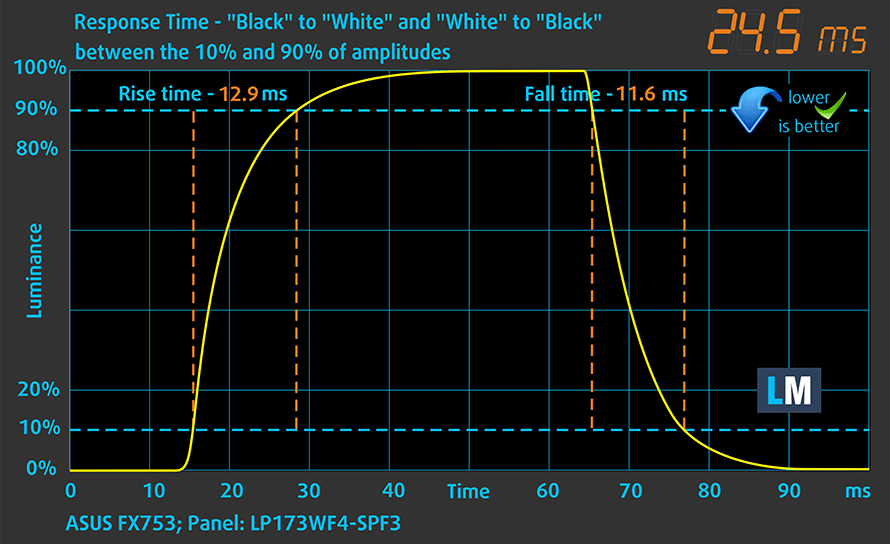
PWM (Screen flickering)
Pulse-width modulation (PWM) is an easy way to control monitor brightness. When you lower the brightness, the light intensity of the backlight is not lowered, but instead turned off and on by the electronics with a frequency indistinguishable to the human eye. In these light impulses, the light/no-light time ratio varies, while brightness remains unchanged, which is harmful to your eyes. You can read more about that in our dedicated article on PWM.
As before, our equipment didn’t record a significant pulsations – there was extremely high-frequency PWM (120 kHz) in from time to time but that shouldn’t be an issue even for users with extra sensitive eyes.

Blue light emissions
Installing of our Health-Guard profile not only eliminates PWM but also reduces the harmful Blue Light emissions while keeping the colors of the screen perceptually accurate. If you’re not familiar with the Blue light, the TL;DR version is – emissions that negatively affect your eyes, skin and your whole body. You can find more information about that in our dedicated article on Blue Light.
You can see the levels of emitted blue light on the spectral power distribution (SPD) graph.
Conclusion
The presented IPS panel is way ahead of the competition in the same price range in terms of image quality. It has all the properties for a good gaming and multimedia experience – high maximum brightness, high contrast ratio, wide sRGB coverage and doesn’t use PWM for regulating screen brightness making it safe to use for long periods of time.
Buy our display profiles
Since our profiles are tailored for each individual display model, this article and its respective profile package is meant for ASUS FX753VD (ROG GL753VD) configurations with 17.3″ LG LP173WF4-SPF3 (FHD, 1920 × 1080) IPS screen and the laptop can be found at Amazon: http://amzn.to/2yZ95Dr
*Should you have problems with downloading the purchased file, try using a different browser to open the link you’ll receive via e-mail. If the download target is a .php file instead of an archive, change the file extension to .zip or contact us at [email protected].
Read more about the profiles HERE.
In addition to receiving efficient and health-friendly profiles, by buying LaptopMedia's products you also support the development of our labs, where we test devices in order to produce the most objective reviews possible.

Office Work
Office Work should be used mostly by users who spend most of the time looking at pieces of text, tables or just surfing. This profile aims to deliver better distinctness and clarity by keeping a flat gamma curve (2.20), native color temperature and perceptually accurate colors.

Design and Gaming
This profile is aimed at designers who work with colors professionally, and for games and movies as well. Design and Gaming takes display panels to their limits, making them as accurate as possible in the sRGB IEC61966-2-1 standard for Web and HDTV, at white point D65.

Health-Guard
Health-Guard eliminates the harmful Pulse-Width Modulation (PWM) and reduces the negative Blue Light which affects our eyes and body. Since it’s custom tailored for every panel, it manages to keep the colors perceptually accurate. Health-Guard simulates paper so the pressure on the eyes is greatly reduced.
Get all 3 profiles with 33% discount
Sound
The sound quality is pretty good with enough clarity in the low, mid and high frequencies.

Specs sheet
The current specs sheet is for this particular model and configurations may differ depending on your region
ASUS ROG GL753VD technical specifications table
Software
We used the pre-installed Windows 10 Pro for the writing of this review but if you wish to perform a clean install of the OS without the bloatware, we suggest downloading all of the latest drivers from ASUS’ official support page.
Battery
The battery tests show a slight deviation from the 15-inch variant due to the bigger screen. To be honest, we expected at least slightly bigger battery compared to the 15-inch model so it will compensate for the larger screen but we see the same 48Wh unit inside. Still, it fared a bit better than the GTX 1050 Ti version (GL753VE). In any case, don’t expect impressive battery performance.
All tests were performed using the same settings as always – Wi-Fi turned on, screen brightness set to 120 cd/m2 and Windows battery saving feature turned on.
Web browsing
In order to simulate real-life conditions, we used our own script for automatic web browsing through over 70 websites.
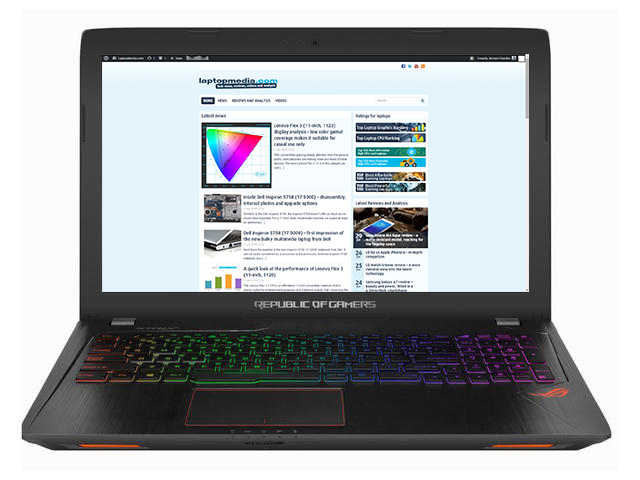
A little below average web browsing runtime – 300 minutes (5 hours).
Video playback
For every test like this, we use the same video in HD.

A tad lower score on the video playback test – 266 minutes (4 hours and 26 minutes).
Gaming
We recently started using F1 2017’s built-in benchmark on loop in order to simulate real-life gaming.

It’s quite unlikely that you will start a gaming session without being close to a power source, but it’s good to know that you can play for almost two hours – 115 minutes (1 hour and 55 minutes).
CPU – Intel Core i7-7700HQ
 The Core i7-7700HQ is Kaby Lake’s top-shelf direct successor of the Skylake Core i7-6700HQ offering slightly higher clock speeds on the almost identical architecture and TDP. While Intel markets Kaby Lake’s architecture as “14nm+”, the Core i7-7700HQ is still on the same 14nm node with the only significant update being in the iGPU department. That’s why the slightly altered clock speeds (2.8 – 3.8 GHz vs 2.6 – 3.5 GHz) bring not more than 10% increase in performance compared to the Core i7-6700HQ. We still have the supported Hyper-Threading technology with 4/8 – core/thread design, the same 45W TDP and 6MB cache.
The Core i7-7700HQ is Kaby Lake’s top-shelf direct successor of the Skylake Core i7-6700HQ offering slightly higher clock speeds on the almost identical architecture and TDP. While Intel markets Kaby Lake’s architecture as “14nm+”, the Core i7-7700HQ is still on the same 14nm node with the only significant update being in the iGPU department. That’s why the slightly altered clock speeds (2.8 – 3.8 GHz vs 2.6 – 3.5 GHz) bring not more than 10% increase in performance compared to the Core i7-6700HQ. We still have the supported Hyper-Threading technology with 4/8 – core/thread design, the same 45W TDP and 6MB cache.
However, the Kaby Lake generation boasts an updated video engine for the iGPU, although, its performance is just about the same. Branded as Intel HD Graphics 630, the GPU offers slightly higher clock speeds (350 – 1100 MHz vs 350 – 1050 MHz) compared to the Intel HD Graphics 530 and support for H265/HEVC Main10 profile at 10-bit color depth and the VP9 codec for full hardware acceleration. In addition, the HDCP 2.2 is also supported allowing Netflix’s 4K video streaming.
You can browse through our top CPUs ranking: http://laptopmedia.com/top-laptop-cpu-ranking/
Here you will find other useful information and every notebook we’ve tested with this processor: http://laptopmedia.com/processor/intel-core-i7-7700hq/
Results are from the Cinebench 20 CPU test (the higher the score, the better)
Results are from our Photoshop benchmark test (the lower the score, the better)
Results are from the Fritz chess benchmark (the higher the score, the better)
Fritz
Fritz is a chess benchmark that tests the computing capabilities of the CPU with various chess moves. The Intel Core i7-7700HQ managed to get 13.399 million moves per second. For comparison, one of the most powerful PCs, Deep(er) Blue, was able to squeeze out 200 million moves per second. In 1997 Deep(er) Blue even beat the famous Garry Kasparov with 3.5 to 2.5.
GPU – NVIDIA GeForce GTX 1050 (4GB GDDR5)
 The GeForce GTX 1050 GPU for laptops is part of the latest NVIDIA Pascal lineup of GPUs featuring a brand new architecture design but on contrary to the rest of the GPUs from NVIDIA’s lineup, the GTX 1050 and 1050 Ti feature a Samsung-made FinFET 14nm chip instead of the TSMC 16nm found in the GTX 1060, 1070 and 1080. The graphics card is based on the GP107 chip paired with 4GB of GDDR5 memory via 128-bit interface.
The GeForce GTX 1050 GPU for laptops is part of the latest NVIDIA Pascal lineup of GPUs featuring a brand new architecture design but on contrary to the rest of the GPUs from NVIDIA’s lineup, the GTX 1050 and 1050 Ti feature a Samsung-made FinFET 14nm chip instead of the TSMC 16nm found in the GTX 1060, 1070 and 1080. The graphics card is based on the GP107 chip paired with 4GB of GDDR5 memory via 128-bit interface.
Since the GTX 1050 is quite dependent on the cooling design, its performance may vary but if the laptop handles the GPU well and shouldn’t be much different from its desktop counterpart. Anyway, the GPU operates at relatively high frequencies (1354 – 1493 MHz) but incorporates the same amount of CUDA cores (640) while the memory is clocked at 7000 MHz (effective). These specs ensure a huge performance boost over the previous generation of Maxwell GPUs. For instance, the GTX 1050 performs better than the GTX 960M and can be compared to the GTX 965M’s capabilities while running at similar to the GTX 960M’s TDP of around 40-50W.
However, along with all the power consumption and performance improvements, the GPU now supports essential features like DisplayPort 1.4, HDMI 2.0b, HDR, improved H.265 encoding, and decoding.
You can browse through our top GPUs ranking: http://laptopmedia.com/top-laptop-graphics-ranking/
Here you will find other useful information and every notebook we’ve tested with this GPU: http://laptopmedia.com/video-card/nvidia-geforce-gtx-1050-4gb-gddr5/
Results are from the 3DMark: Fire Strike (Graphics) benchmark (higher the score, the better)
Results are from the Unigine Superposition benchmark (higher the score, the better)
Gaming tests

| Grand Theft Auto V (GTA 5) | Full HD, Medium (Check settings) | Full HD, Very High (Check settings) | Full HD, MAX (Check settings) |
|---|---|---|---|
| Average FPS | 117 fps | 63 fps | 32 fps |

| Far Cry Primal | Full HD, High (Check settings) | Full HD, Very High (Check settings) | Full HD, MAX (Check settings) |
|---|---|---|---|
| Average FPS | 49 fps | 43 fps | 34 fps |

| Rise of the Tomb Raider (2016) | Full HD, Medium (Check settings) | Full HD, Very High (Check settings) | Full HD, MAX (Check settings) |
|---|---|---|---|
| Average FPS | 78 fps | 49 fps | 13 fps |

| Tom Clancy’s The Division | Full HD, Medium (Check settings) | Full HD, Ultra (Check settings) | Full HD, MAX (Check settings) |
|---|---|---|---|
| Average FPS | 61 fps | 47 fps | 28 fps |
Temperatures
The stress test that we perform can’t be taken into consideration for real-life usage due to the extreme nature of the torture test (100% CPU load + 100% GPU load for extended periods of time) but it’s still the best way to assess the overall capability and effectiveness of the cooling system in the long run.
To be honest, we didn’t expect any major differences in the results compared to the 15-inch variant because both laptops use generally the same cooling solution and identical hardware. The CPU was able to reach its full performance running constantly at 3.4 GHz with four active cores while temperatures were stable around 80-84 °C.
Running the GPU stress test as well didn’t really cause major rises in temperatures regarding the CPU but it did cause to go down at 2.1 GHz. We consider this minor throttling, which wouldn’t cause frame drops or even occur during gaming. Also, the GPU was running stable at 1683 MHz but at higher than expected temperatures. 81 °C is just too much for the GTX 1050 because it’s a chip that doesn’t generate so much heat and usually runs way cooler. These digits are often seen in high-end gaming laptops equipped with GTX 1060, 1070 and even 1080.
But despite the high inner temperatures, the cooling system is able to disperse the heat fast and away from the interior. As you can see from the heat map below, temperatures on the surface remain exceptionally low during heavy and prolonged load.

Verdict
Obviously, our opinion of the ASUS ROG Strix GL753VD, or also called the ASUS FX753VD in some regions, doesn’t differ all that much from our verdict on the ASUS ROG GL753VE. We liked the keyboard in contrast to the wobbly touchpad while the chassis remains a bit neglected compared to the Lenovo Legion Y520 and the Dell Inspiron 15 7567, which also include plastic but feel more robust. And with the launch of the slightly more expensive Inspiron 7577 and the HP Omen 15 (2017), there are two more alternatives on the market. Still, if you are strictly looking for a 17-inches, the GL753VD is probably one of the few choices out there
Portability and battery life are another issue, which is usually inherent to the 17-inch form factor so to be honest, if you are not in a desperate need of an additional USB-A connector and a few more inches to the screen, you’d probably be better off with the 15-inch GL553VE. Battery life on the latter will be slightly longer as well.
The cooling system is another mixed bag – absolutely cool chassis even during heavy workloads but both, the CPU and the GPU run considerably warmer than they should. That’s probably due to the single-fan cooling design that doesn’t work anymore. But once again, the strength in the budget GL-series is in the display – it delivers considerably better image quality than its competitors – Acer Aspire VX 15, Acer Nitro 5, Lenovo Legion Y520 and Dell Inspiron 15 7567.
You can check the available configurations and their prices here: http://amzn.to/2hyTymC
Pros
- Excellent keyboard
- Extra I/O
- Bright IPS panel with high contrast, wide sRGB coverage and good color accuracy out of the box
- The panel doesn’t use PWM for regulating screen brightness
- The chassis remains cool even under heavy workload
Cons
- A bit hefty
- The internals get a bit hot during heavy workload
- Wobbly and jumpy touchpad
- Unsatisfactory build quality in some key areas






































