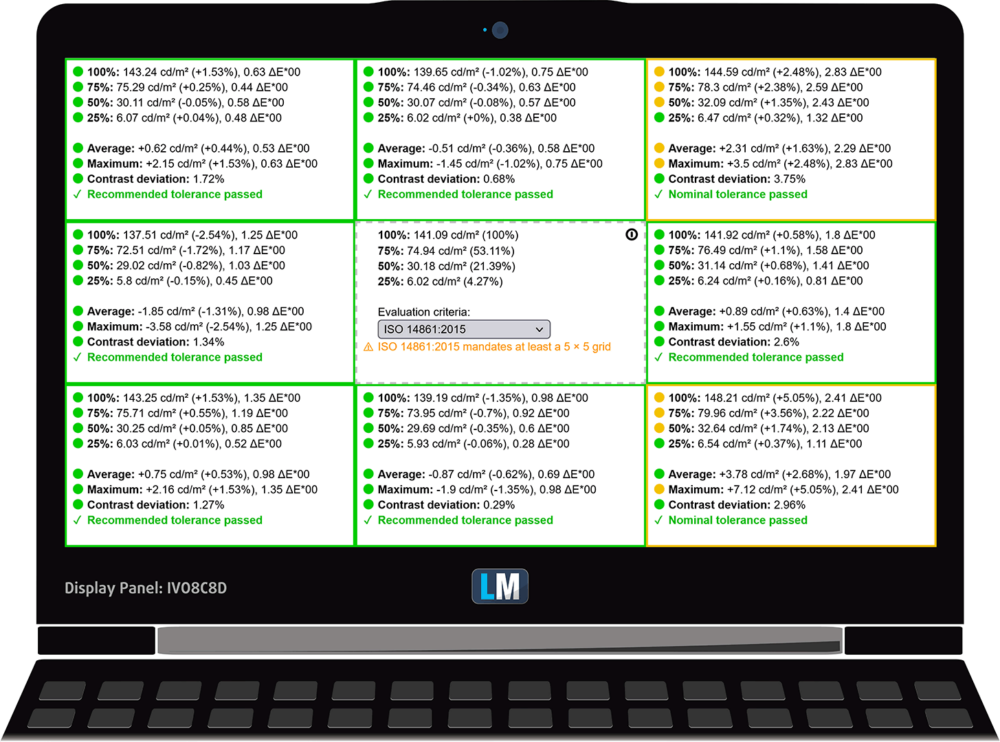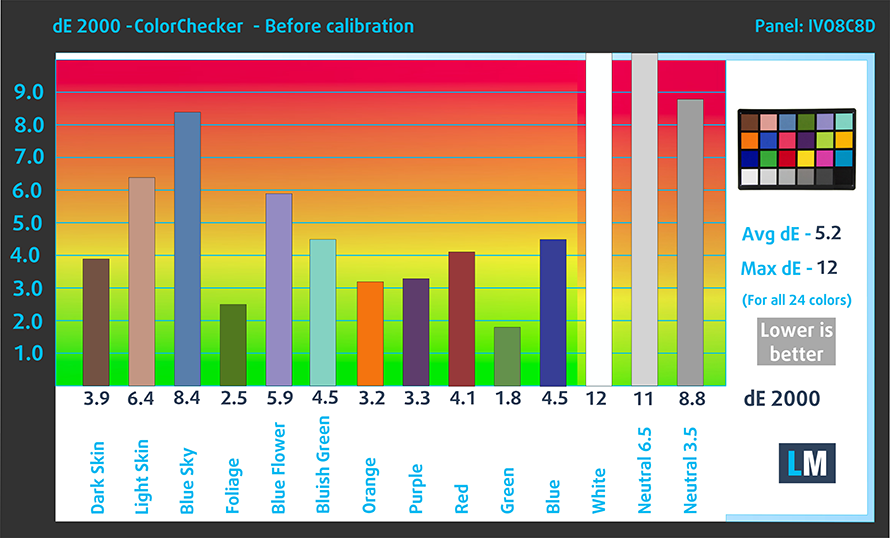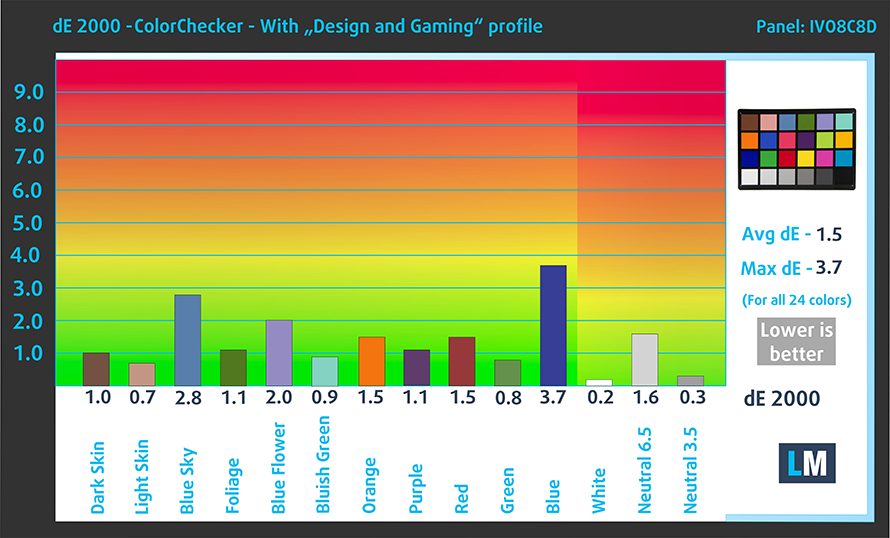HP Pavilion Plus 14 (14-eh0000) review
 HP has a lot of work to do to keep up with the steep development curve of its rivals. Their latest effort is called the Pavilion Plus 14 (14-eh0000). It comes with a 16:10 aspect ratio, which is really useful for pretty much any type of work. On the other hand, it is a bit less comfortable for media consumption, which pretty much sets the expectations from this notebook.
HP has a lot of work to do to keep up with the steep development curve of its rivals. Their latest effort is called the Pavilion Plus 14 (14-eh0000). It comes with a 16:10 aspect ratio, which is really useful for pretty much any type of work. On the other hand, it is a bit less comfortable for media consumption, which pretty much sets the expectations from this notebook.
So, yes, we get it, HP wants to make the Pavilion more friendly towards professional users – as Lenovo does with its “Pro” IdeaPads. This is the reason for the weird processor pot. You get options from the 15W U-series, 28W P-series, and the 45W H-seres. As you can tell, this is quite the roster, and we are not sure if you get the same cooling solution, regardless of your processor choice.
Nevertheless, it is also exciting to see that you get a dedicated GPU. Again surprising is the fact that there is the NVIDIA GeForce RTX 2050 sitting beside the usual suspect – MX550.
You can check the prices and configurations in our Specs System: https://laptopmedia.com/series/hp-pavilion-plus-14-14-eh0000/
Contents
- Specs Sheet
- What’s in the box?
- Design and construction
- Disassembly, upgrade options and maintenance
- Display quality
- Health impact – PWM / Blue Light
- Buy our profiles
- Sound
- Drivers
- Battery
- CPU options
- GPU options
- Gaming tests
- [eBook Guide + Tools] How to MAX OUT your HP Pavilion Plus 14 (14-eh0000)
- Temperatures and comfort
- Verdict
Specs Sheet
- CPU
- Intel Core i7-13700H #32 in Top CPUs Intel Core i7-1355U #139 in Top CPUs Intel Core i7-12700H #42 in Top CPUs Intel Core i7-1255U #165 in Top CPUs Intel Core i5-13500H #47 in Top CPUs Intel Core i5-1340P #100 in Top CPUs Intel Core i5-12500H #87 in Top CPUs Intel Core i5-1240P #129 in Top CPUs Intel Core i5-1235U #163 in Top CPUs
- HDD/SSD
- up to 4000GB SSD
- M.2 Slot
- 1x 2280 PCIe NVMe 4.0 x4 See photo
- RAM
- up to 16GB
- OS
- Windows 11 Pro, Windows 11 Home, Windows 10 Pro, Windows 10 Home, No OS
- Battery
- 51Wh, 3-cell, 51Wh, 3-cell
- Body material
- Aluminum
- Dimensions
- 313.5 x 224.2 x 18.4 mm (12.34" x 8.83" x 0.72")
- Weight
- 1.40 kg (3.1 lbs)
- Ports and connectivity
- 2x USB Type-A
- 3.2 Gen 1 (5 Gbps)
- 2x USB Type-C
- 3.2 Gen 2 (10 Gbps), Power Delivery (PD), DisplayPort, Sleep and Charge
- HDMI
- 2.0
- Card reader
- SD, SDHC, SDXC
- Ethernet LAN
- Wi-Fi
- 802.11ax
- Bluetooth
- 5.2
- Audio jack
- 3.5mm Combo Jack
- Features
- Fingerprint reader
- optional
- Web camera
- HP True Vision 5MP with temporal noise reduction
- Backlit keyboard
- optional
- Microphone
- Dual Array Digital Microphones
- Speakers
- 2x Speakers with Bang & Olufsen
- Optical drive
- Security Lock slot
All HP Pavilion Plus 14 (14-eh0000, eh1000) configurations
What’s in the box?
Inside the package, you will find some paperwork, as well as a power adapter rated at either 65W or 90W, and working with USB Type-C.
Design and construction
HP is the latest brand to hop on the sustainability bandwagon. The company says that the Pavilion Plus 14 is their first 14-inch Pavilion, which includes recycled aluminum. And bear in mind that this device has an all-metal build.
It weighs 1.40 kg and has a profile of 18.4mm, which is pretty good, considering what power it holds. On the other hand, you have to know that the lid is pretty flexy while twisting the base results in touchpad clicks being registered.
Thankfully, the lid can be opened with a single hand. This reveals thin side bezels and a top one that houses a 5MP Web camera. Interestingly, the lid has rubber feet in its bottom part, and it gently lifts the backside of the laptop when you get to the maximum opening position. This is pretty weird, and not very useful.
Next is the base. It features a design very reminiscent of the Envy series. The keyboard is backlit and offers pretty long key travel with clicky feedback. As you can see, the power button is once again placed in a weird place. Still, it features single-press cancellation to prevent you from accidentally shutting your laptop, when deleting your shameful browse history.
Move a bit further below, and you will see the touchpad. To be honest, we haven’t seen such a big one for quite a while (that’s what she said). It works pretty accurately, and its gliding is rather smooth, which makes us satisfied with what we got.
Another huge thing with the Pavilion Plus 14 is its ventilation grill. It shares the bottom panel with the two speaker cutouts, while the hot air is being exhausted through a vent in between the lid and the base.
Ports
On the left side, you will find an Audio jack, a USB Type-A 3.2 (Gen. 1) port, and a MicroSD card slot. Then, on the right, there is another USB Type-A 3.2 (Gen. 1) port, an HDMI 2.0 connector, and two USB Type-C 3.2 (Gen. 2) ports. Either of them can be used for charging, data transfer, and DisplayPort 1.4 output.
Disassembly, upgrade options and maintenance
Taking this laptop apart is a lot easier than anticipated. You need to undo only 4 Phillips-head screws. Then, pry the bottom panel, starting from the hinge gaps.
Inside, we find a 51Wh battery pack. It got us through 7 hours and 30 minutes of Web browsing, or about 6 hours of video playback. To remove it from the chassis, you need to unplug the connector and undo 5 Phillips-head screws.
Here, the memory is soldered to the motherboard. You can get up to 16GB of DDR4 RAM, working at 3200 MHz. In terms of storage, there is one M.2 PCIe x4 slot, which can hold Gen 4 SSDs.
The cooling comprises two very long heat pipes shared between the CPU and GPU. They connect to a large heat sink, which dissipates the heat thanks to two fans. The VRMs and the graphics memory also get some cooling thanks to a couple of heat spreaders.
Display quality
HP Pavilion Plus 14 (14-eh0000) features a Full HD IPS screen, model number IVO8C8D. Its diagonal is 14″ (35.6 cm), the resolution – 2240 x 1400, while the color depth is 8 bits per channel. Additionally, the screen ratio is 16:10, the pixel density – 189 ppi, and their pitch – 0.13 x 0.13 mm. The screen can be considered Retina when viewed from at least 46 cm (from this distance, the average human eye can’t see the individual pixels).
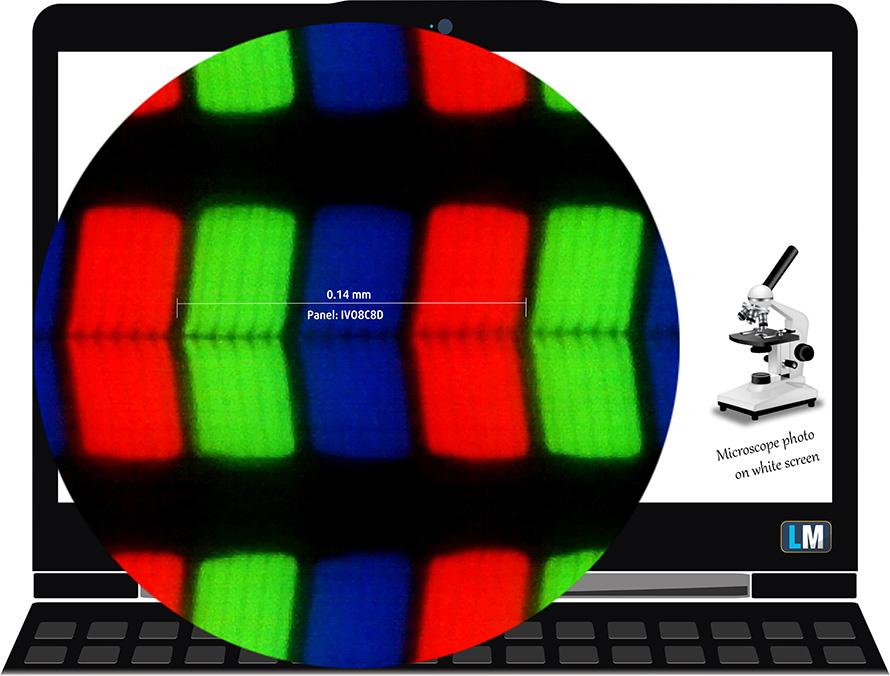
It has comfortable viewing angles. We have provided images at 45 degrees to evaluate quality.

Also, a video with locked focus and exposure.
The maximum measured brightness is 357 nits (cd/m2) in the middle of the screen and 354 nits (cd/m2) average across the surface with a maximum deviation of 5%. The Correlated Color Temperature on a white screen and at maximum brightness is 6140K (average) – slightly warmer than the 6500K optimum for sRGB.
In the illustration below you can see how the display performs from a uniformity perspective. The illustration below shows how matters are for operational brightness levels (approximately 140 nits) – in this particular case at 68% Brightness (White level = 141 cd/m2, Black level = 0.07 cd/m2).
Values of dE2000 over 4.0 should not occur, and this parameter is one of the first you should check if you intend to use the laptop for color-sensitive work (a maximum tolerance of 2.0 ). The contrast ratio is very good – 1940:1.
To make sure we are on the same page, we would like to give you a little introduction to the sRGB color gamut and the Adobe RGB. To start, there’s the CIE 1976 Uniform Chromaticity Diagram that represents the visible specter of colors by the human eye, giving you a better perception of the color gamut coverage and the color accuracy.
Inside the black triangle, you will see the standard color gamut (sRGB) that is being used by millions of people on HDTV and on the web. As for the Adobe RGB, this is used in professional cameras, monitors, etc for printing. Basically, colors inside the black triangle are used by everyone and this is the essential part of the color quality and color accuracy of a mainstream notebook.
Still, we’ve included other color spaces like the famous DCI-P3 standard used by movie studios, as well as the digital UHD Rec.2020 standard. Rec.2020, however, is still a thing of the future and it’s difficult for today’s displays to cover that well. We’ve also included the so-called Michael Pointer gamut, or Pointer’s gamut, which represents the colors that naturally occur around us every day.
The yellow dotted line shows HP Pavilion Plus 14 (14-eh0000)’s color gamut coverage.
Its display covers 93% of the sRGB/ITU-R BT.709 (web/HDTV standard) in CIE1976.
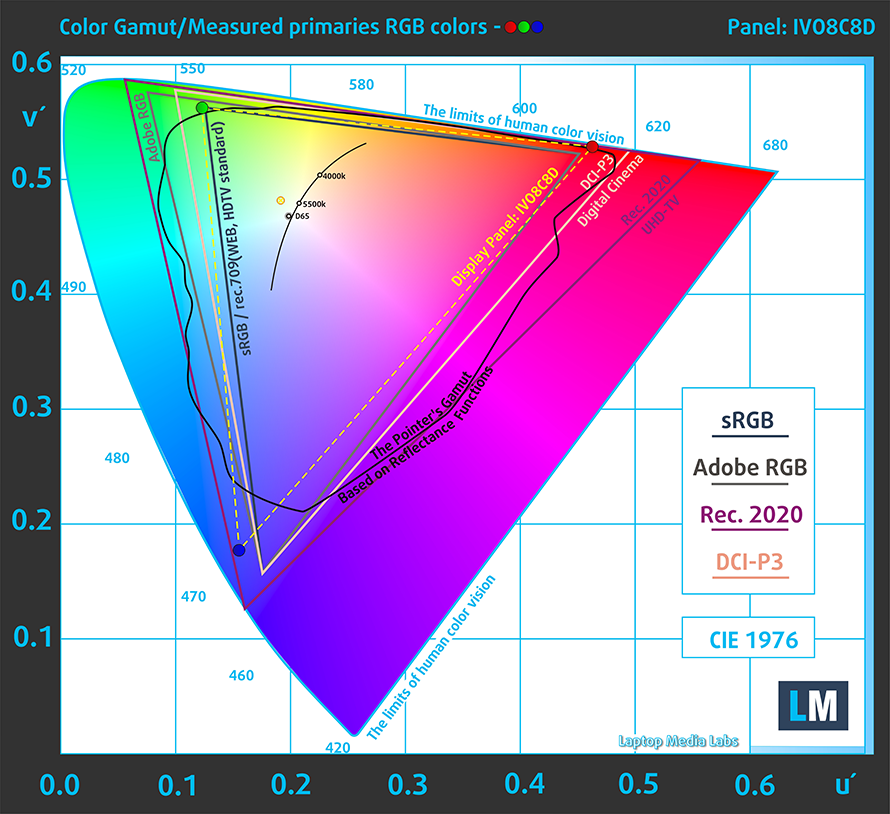
Our “Design and Gaming” profile delivers optimal color temperature (6500K) at 140 cd/m2 luminance and sRGB gamma mode.
We tested the accuracy of the display with 24 commonly used colors like light and dark human skin, blue sky, green grass, orange, etc. You can check out the results in factory condition and also, with the “Design and Gaming” profile.
Below you can compare the scores of HP Pavilion Plus 14 (14-eh0000) with the default settings (left), and with the “Gaming and Web design” profile (right).
The next figure shows how well the display is able to reproduce really dark parts of an image, which is essential when watching movies or playing games in low ambient light.
The left side of the image represents the display with stock settings, while the right one is with the “Gaming and Web Design” profile activated. On the horizontal axis, you will find the grayscale, and on the vertical axis – the luminance of the display. On the two graphs below you can easily check for yourself how your display handles the darkest nuances but keep in mind that this also depends on the settings of your current display, the calibration, the viewing angle, and the surrounding light conditions.
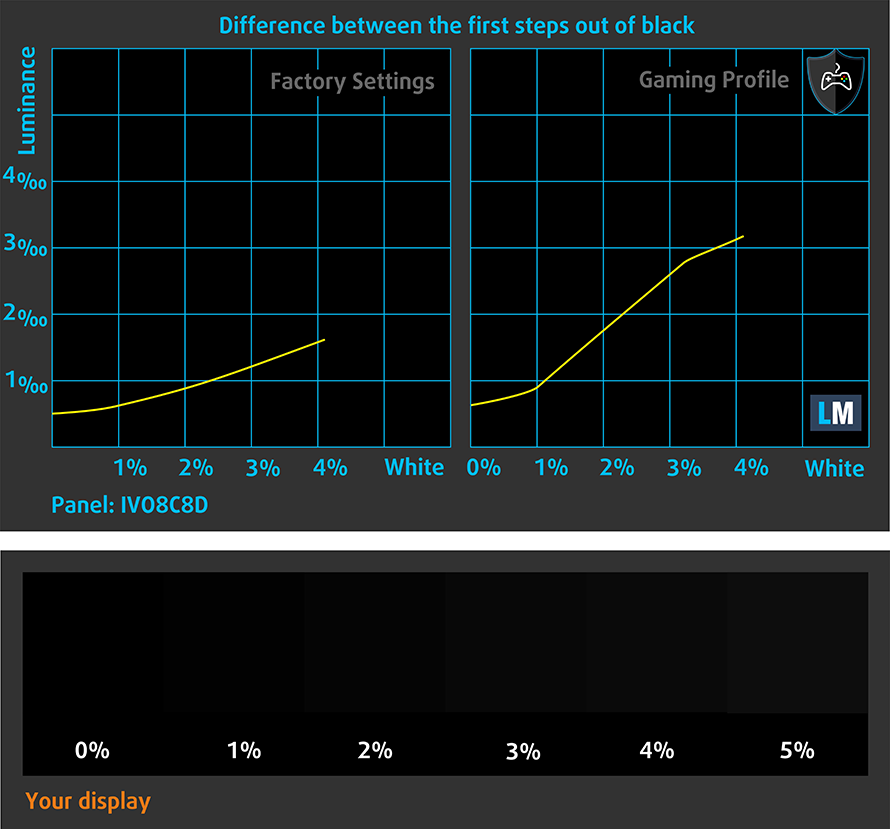
Response time (Gaming capabilities)
We test the reaction time of the pixels with the usual “black-to-white” and “white-to-black” method from 10% to 90% and vice versa.
We recorded Fall Time + Rise Time = 20 ms.
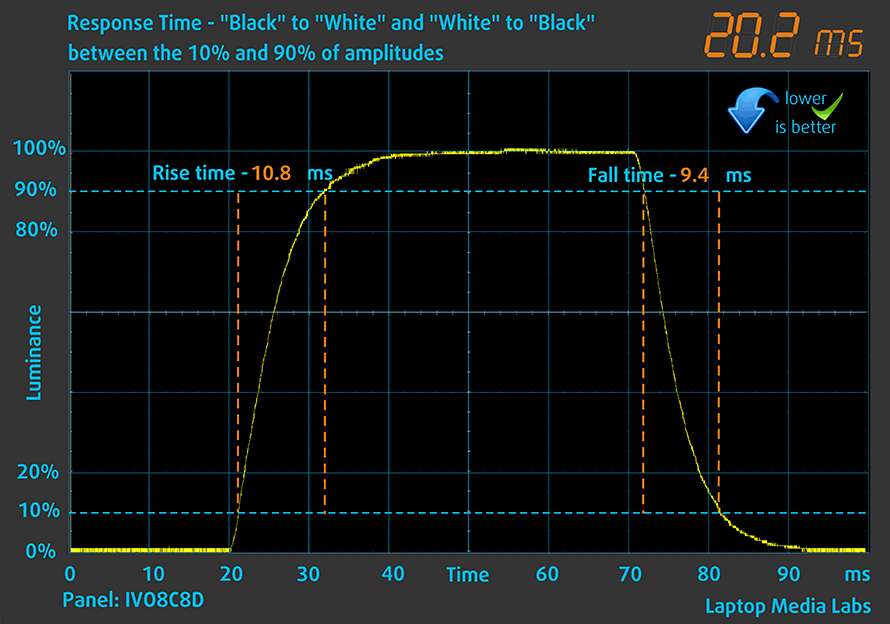
After that, we test the reaction time of the pixels with the usual “Gray-to-Gray” method from 50% White to 80% White and vice versa between 10% and 90% of the amplitude.
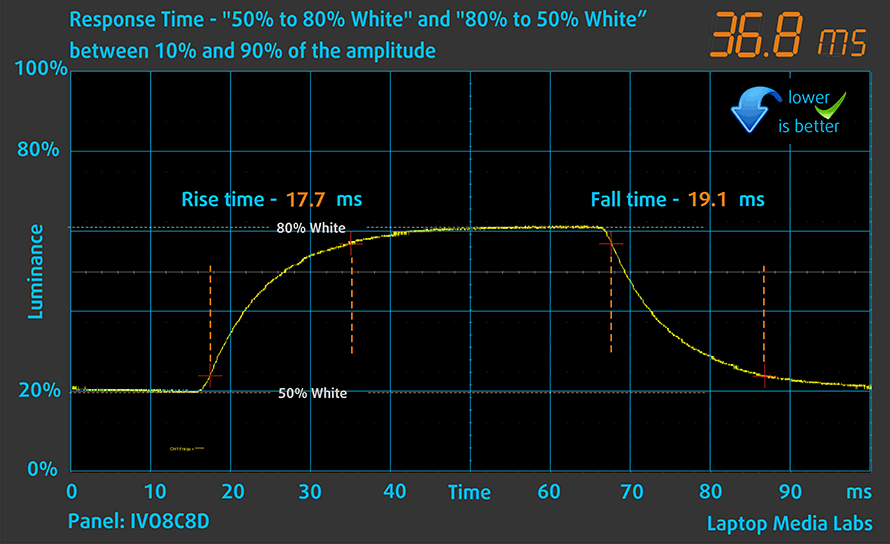
Health impact – PWM / Blue Light
PWM (Screen flickering)
Pulse-width modulation (PWM) is an easy way to control monitor brightness. When you lower the brightness, the light intensity of the backlight is not lowered, but instead turned off and on by the electronics with a frequency indistinguishable to the human eye. In these light impulses, the light/no-light time ratio varies, while brightness remains unchanged, which is harmful to your eyes. You can read more about that in our dedicated article on PWM.
HP Pavilion Plus 14 (14-eh0000)’s backlight doesn’t use PWM for brightness adjustment at any point. This makes it comfortable for long periods of use.
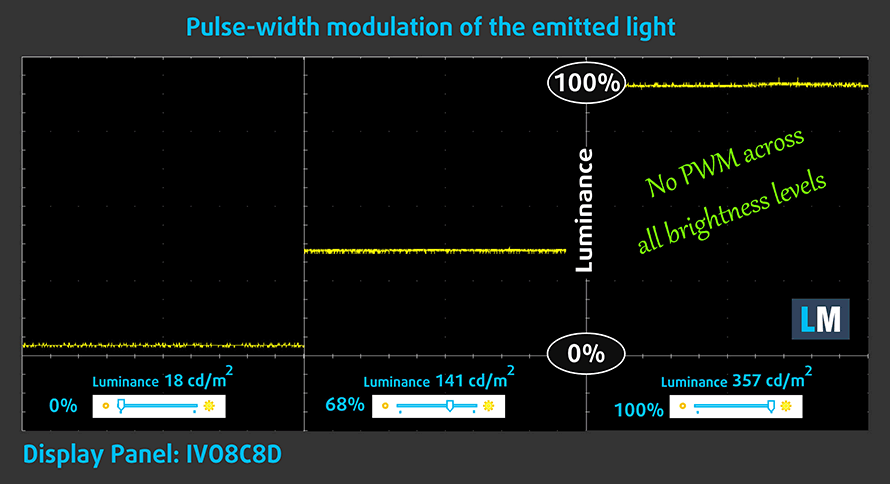
Blue light emissions
Installing our Health-Guard profile not only eliminates PWM but also reduces the harmful Blue Light emissions while keeping the colors of the screen perceptually accurate. If you’re not familiar with the Blue light, the TL;DR version is – emissions that negatively affect your eyes, skin, and your whole body. You can find more information about that in our dedicated article on Blue Light.
Gloss level measurement
Glossy-coated displays are sometimes inconvenient in high ambient light conditions. We show the level of reflection on the screen for the respective laptop when the display is turned off and the measurement angle is 60° (in this case, the result is 54.1 GU).

Buy our profiles
Since our profiles are tailored for each individual display model, this article and its respective profile package are meant for HP Pavilion Plus 14 (14-eh0000) configurations with 14.0″ IVO8C8D (2240 x 1400) IPS.
*Should you have problems with downloading the purchased file, try using a different browser to open the link you’ll receive via e-mail. If the download target is a .php file instead of an archive, change the file extension to .zip or contact us at [email protected].
Read more about the profiles HERE.
In addition to receiving efficient and health-friendly profiles, by buying LaptopMedia's products you also support the development of our labs, where we test devices in order to produce the most objective reviews possible.

Office Work
Office Work should be used mostly by users who spend most of the time looking at pieces of text, tables or just surfing. This profile aims to deliver better distinctness and clarity by keeping a flat gamma curve (2.20), native color temperature and perceptually accurate colors.

Design and Gaming
This profile is aimed at designers who work with colors professionally, and for games and movies as well. Design and Gaming takes display panels to their limits, making them as accurate as possible in the sRGB IEC61966-2-1 standard for Web and HDTV, at white point D65.

Health-Guard
Health-Guard eliminates the harmful Pulse-Width Modulation (PWM) and reduces the negative Blue Light which affects our eyes and body. Since it’s custom tailored for every panel, it manages to keep the colors perceptually accurate. Health-Guard simulates paper so the pressure on the eyes is greatly reduced.
Get all 3 profiles with 33% discount
Sound
HP Pavilion Plus 14 (14-eh0000)’s speakers produce a sound of very good quality. Furthermore, the low, mid, and high tones are clear of deviations.
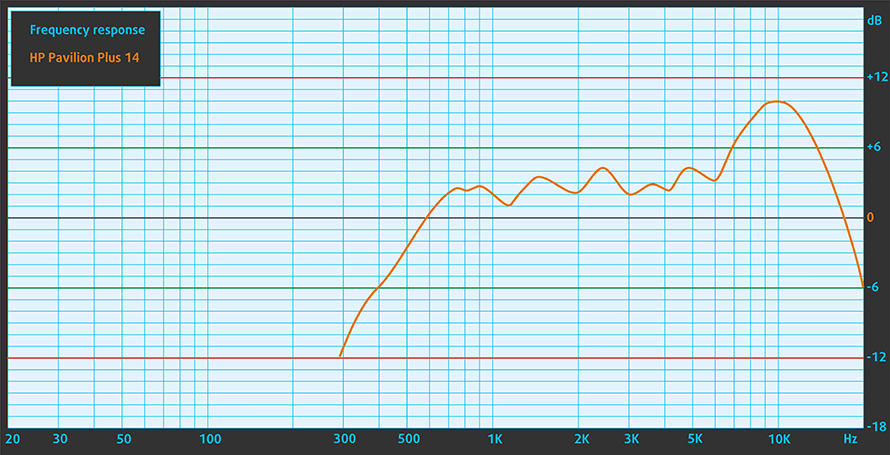
Drivers
All drivers and utilities for this notebook can be found here: https://support.hp.com/us-en/drivers/selfservice/hp-pavilion-plus-14-inch-laptop-pc-14-eh0000/2101085798
Battery
Now, we conduct the battery tests with the Windows Better performance setting turned on, screen brightness adjusted to 120 nits, and all other programs turned off except for the one we are testing the notebook with. This device features a 51Wh battery pack. It lasts for 7 hours and 34 minutes of Web browsing, or 5 hours and 43 minutes of video playback.
In order to simulate real-life conditions, we used our own script for automatic web browsing through over 70 websites.






For every test like this, we use the same video in HD.






CPU options
This laptop is offered with a weird roster of processors – Core i5-1235U, and Core i7-1255U from the U-series, Core i5-1240P from the P-series, and the Core i5-12500H, Core i7-12700H from the H-series.
Results are from the Cinebench R23 CPU test (the higher the score, the better)
Results are from our Photoshop benchmark test (the lower the score, the better)
GPU options
The graphics options include the GeForce MX550 (2GB GDDR6), and the RTX 2050 (4GB GDDR6).
Results are from the 3DMark: Time Spy (Graphics) benchmark (higher the score, the better)
Results are from the 3DMark: Fire Strike (Graphics) benchmark (higher the score, the better)
Results are from the 3DMark: Wild Life benchmark (higher the score, the better)
Results are from the Unigine Superposition benchmark (higher the score, the better)
Gaming tests
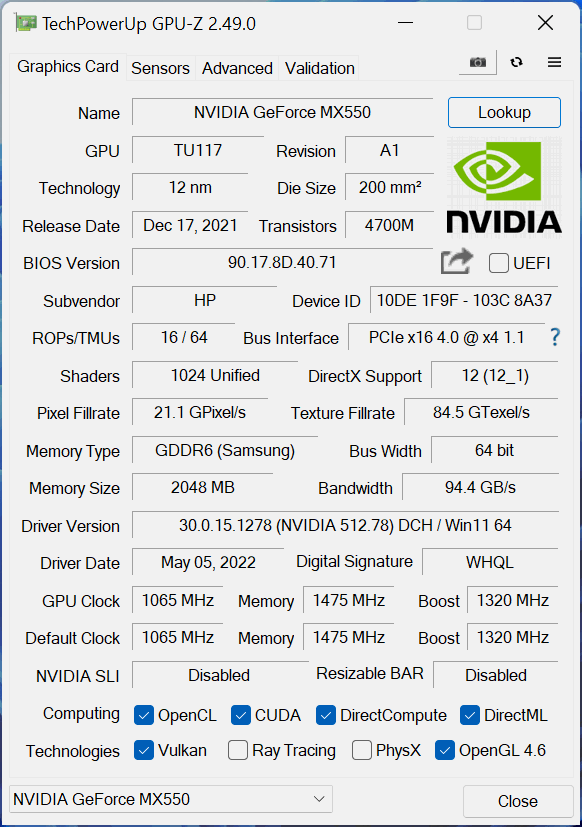

| CS:GO | HD 1080p, Low (Check settings) | HD 1080p, Medium (Check settings) | HD 1080p, MAX (Check settings) |
|---|---|---|---|
| Average FPS | 213 fps | 192 fps | 140 fps |

| DOTA 2 | HD 1080p, Low (Check settings) | HD 1080p, Normal (Check settings) | HD 1080p, High (Check settings) |
|---|---|---|---|
| Average FPS | 140 fps | 104 fps | 102 fps |
[eBook Guide + Tools] How to MAX OUT your HP Pavilion Plus 14 (14-eh0000)
Your HP Pavilion Plus 14 (14-eh0000) can be Faster. LaptopMedia has tested thousands of models in the last 15 years, and we’re yet to see a notebook that couldn’t be made more powerful through modifications. And have you seen the most popular search on Google related to “how to make my …”? No? OK, here it is:

As you see, having a faster laptop is more important than having more hair.
Well, the main issue here is that there are thousands of advices on the Web. Some work, some don’t. Some are easy, some are complicated. Some are safe, and some are risky. If only there could be an Easy-to-Follow, Step-by-Step, and Laboratory-Tested guide by a proven organization, right?
That’s what we’ve done. We have hundreds of laptops scattered in our office, and we’ve spent a whole year testing different optimizations. We’ve chosen the ones that really make a difference, that are easy to implement without expert skills, and that are safe for your laptop in the long term.

🚀 What’s the performance boost I could expect?
There’s no general answer but we’ve reached more than 30% GPU Performance boost on some models, while typically it’s between 10% and 20%. You could always go beyond but we want to be sure that our advice will keep your laptop on the safe side in the long term. But you want to get the absolute maximum? We’ll show you how, and then it’s up to you.
We even set several World Records on 3DMark, one being our first Max Out for a specific laptop model – MSI Katana B13V.
We’d be happy to compete with YOU on the 3DMark rank lists, and see what YOUR laptop can do using our guide!

📦 What’s included?
📖 Our eBook includes All the tools you need, along with an Easy-to-follow guide for hassle-free:
⚡ GPU Performance boost by vBIOS replacement, Overclocking, and Undervolting
⚙️ Checking the hardware components and finding if you could get a significant boost by upgrading some of them
💾 Installing a clean Windows OS, with all the base settings you need
📋 Software optimization steps that really give a performance boost
⏩ Building a RAID Storage configuration for doubling sequential read/write speeds or protecting your data
🎯 Display Profiles bundle for a panel of your choice, enhancing the display for accurate colors, better experience, and protection of your eyes
🎁 To receive the Display Profiles bundle as a gift, simply email us your panel model through our “Contact Us” form.
💵 What is the price?
R&D on laptops isn’t easy nor cheap, especially when you’re not using cherry-picked review samples but real units instead. Our idea is to reinvest the profits from the sales back in our laboratory. However, we also want to make it a killer deal for everyone who is planning or has already spent on a gaming laptop, as this product would significantly boost the performance per dollar they get.

🛠️ GPU Modifications: vBIOS, Overclocking, Undervolting
⚙️ Building Fast/Reliable RAID configuration
💻 Hardware upgrade tips for best results
🖼 Display enhancing
💾 OS Optimization for best performance
✖ But if these optimizations are easy, why don’t manufacturers do them?
There are a lot of reasons for the manufacturers to put boundaries on your machine, locking part of its performance:
📊 Market Segmentation: To create different product tiers, manufacturers often limit performance. This allows them to target various market segments and price points, encouraging consumers to pay more for higher-performing models.
❓Unknown Potential: Each unit’s performance varies. Checking each one individually isn’t feasible.
🏢 Regulatory Compliance: Certain regions have regulations regarding energy consumption, and manufacturers often place some boundaries to fit all standards.
🏭 Supply Chain Constraints: Limitations are imposed due to the current availability of components.
🫰 Cost-effective solutions: Often, less popular but important details are overlooked. For example, better RAM types can boost performance by up to 30%, but many users ignore this, and many online stores don’t even provide that info.
🔒 Security concerns: Many protections impact performance while being negligible for regular users. However, manufacturers don’t know if their laptops will be purchased by individuals or large corporations, so they can’t disable these features by default.
Not a bad performance bump in terms of Storage Speeds:

What are the default apps that impact performance the most?
What to do when RAID drives don’t show up?
How to optimize Windows further for maximum FPS gain in games?

Temperatures and comfort
Max CPU load
In this test we use 100% on the CPU cores, monitoring their frequencies and chip temperature. The first column shows a computer’s reaction to a short load (2-10 seconds), the second column simulates a serious task (between 15 and 30 seconds), and the third column is a good indicator of how good the laptop is for long loads such as video rendering.
Average P-core frequency; Average E-core frequency; CPU temp.; Package Power
| Intel Core i5-1235U (15W TDP) | 0:02 – 0:10 sec | 0:15 – 0:30 sec | 10:00 – 15:00 min |
|---|---|---|---|
| HP Pavilion Plus 14 (14-eh0000) | 2.85 GHz @ 2.43 GHz @ 77°C @ 39W | 2.34 GHz @ 2.10 GHz @ 75°C @ 29W | 1.84 GHz @ 1.79 GHz @ 65°C @ 20W |
| Lenovo IdeaPad 5 (15″, 2022) | 3.60 GHz @ 3.08 GHz @ 73°C @ 55W | 3.44 GHz @ 2.95 GHz @ 88°C @ 51W | 2.80 GHz @ 2.49 GHz @ 69°C @ 35W |
| Lenovo ThinkPad L14 Gen 3 | 3.20 GHz @ 2.77 GHz @ 83°C @ 44W | 3.10 GHz @ 2.71 GHz @ 94°C @ 43W | 1.89 GHz @ 1.95 GHz @ 72°C @ 20W |
| Acer Aspire Vero (AV14-51) | 3.63 GHz @ 2.87 GHz @ 84°C @ 55W | 2.73 GHz @ 2.36 GHz @ 81°C @ 33W | 2.49 GHz @ 2.23 GHz @ 79°C @ 28W |
| MSI Modern 14 (C12M) | 3.17 GHz @ 2.69 GHz @ 77°C @ 45W | 3.10 GHz @ 2.61 GHz @ 81°C @ 45W | 2.69 GHz @ 2.45 GHz @ 78°C @ 35W |
| Dell Latitude 15 5530 | 3.57 GHz @ 3.02 GHz @ 94°C @ 52W | 2.03 GHz @ 2.09 GHz @ 76°C @ 21W | 2.24 GHz @ 2.19 GHz @ 64°C @ 23W |
At first glance, it looks like the Pavilion Plus 14 has failed big time in this test. However, what you can’t see is that the laptop was almost silent for the entirety of this test. Essentially, this means that HP has gone for a very conservative thermal management, which is something it usually does with its business models.
Real-life gaming
| NVIDIA GeForce MX550 | GPU frequency/ Core temp (after 2 min) | GPU frequency/ Core temp (after 30 min) | GPU frequency/ Core temp (Max fan) |
|---|---|---|---|
| HP Pavilion Plus 14 (14-eh0000) | 1441 MHz @ 74°C @ 30W | 1436 MHz @ 74°C @ 30W | – |
| HP 15 (15-dw4000) | 1309 MHz @ 73°C @ 30W | 300 MHz @ 55°C @ 16W | – |
| Lenovo ThinkPad T16 Gen 1 | 1245 MHz @ 73°C @ 30W | 1277 MHz @ 77°C @ 30W | – |
| Dell Latitude 15 5531 | 1517 MHz @ 74°C @ 35W | 1529 MHz @ 75°C @ 35W | – |
Once you look at the real-life gaming results, and the clock speeds of the GPU, which is pegged at 30W, you will see that this cooling solution has some grunt. It runs at clock speeds roughly 200 MHz higher than the significantly larger ThinkPad T16 Gen 1, while the temperature at the end is 3°C lower for the Pavilion Plus. Well, the ThinkPad is not exactly a device you want to be compared with. Take a look at the Latitude 15 5531 results for instance.
Comfort during combined load
As we said, the laptop remains pretty quiet even when you’re playing games for long periods of time. The warmest spot we measured on the keyboard was about 44°C and was located near the Arrow keys.

Verdict
 We would like to start the final part of this review with some thoughts on the configuration we got ourselves. It has the Core i5-1235U and the MX550. Due to the lazy approach toward computational performance, we see quite a big bottleneck in games like DOTA2. There was pretty much no differentiation between the Medium and High settings, which does not happen often unless there is some bottleneck in place.
We would like to start the final part of this review with some thoughts on the configuration we got ourselves. It has the Core i5-1235U and the MX550. Due to the lazy approach toward computational performance, we see quite a big bottleneck in games like DOTA2. There was pretty much no differentiation between the Medium and High settings, which does not happen often unless there is some bottleneck in place.
In addition to that, the battery life was not exactly stellar. Given the fact that we had one of the lowest-spec configurations out there. Officially, HP says you should be able to get around 11 hours and a half of use. On the contrary, we got a maximum of 7 hours and a half. You can do the math – this is a big difference and does not do good for HP’s credibility score.
HP Pavilion Plus 14 (14-eh0000)’s IPS panel has a 2K resolution, comfortable viewing angles, and a very good contrast ratio. Its backlight doesn’t flicker at any brightness level. It covers 93% of the sRGB color gamut and has pretty good color accuracy with our Gaming and Web design profile. This makes the device appropriate for Web presentations, and color-related content. Also, its 16:10 aspect ratio is pretty useful for trading and developing.
Before you think the display is this device’s only good feature, we will tell you that it comes with a 5MP Web camera, a comfortable keyboard, a huge touchpad, and is made entirely out of metal.
Yes, its build quality isn’t superb, but it’s not bad either. Furthermore, HP claims that it uses recycled aluminum for the body panels. This is a piece of good information but is practically useless. What is not useless is the I/O. You get two USB Type-As, and two USB Type-Cs, with the latter duo being able to charge your device or output a DisplayPort 1.4 signal. In addition, you have a MicroSD card reader, which is fantastic news.
Unfortunately, HP has soldered the memory of this device. And it hasn’t taken advantage of low-power memory but instead uses DDR4 chips. At least you can use Gen 4 SSDs in the single M.2 PCIe x4 slot.
A fingerprint reader is also present here – right next to the Bang & Olufsen symbol. Despite that, the speakers are not fantastic. As you can tell, the Pavilion Plus 14 (14-eh0000) is in a game of attrition. There is some fascinating stuff about it, but at the same time, you are always left with a bittersweet taste in your mouth. At the end of the day, it is a tough match for the Lenovo IdeaPad 5 Pro (14″).
You can check the prices and configurations in our Specs System: https://laptopmedia.com/series/hp-pavilion-plus-14-14-eh0000/
Pros
- Doesn’t use PWM for brightness adjustment (IVO8C8D)
- Uses recycled aluminum
- Decent input devices
- Populous I/O which includes a MicroSD card reader
- Fingerprint reader
- Covers 93% of sRGB colors and offers accurate color representation thanks to our Gaming and Web design profile (IVO8C8D)
- High-resolution display options with a 16:10 aspect ratio
- 5MP camera
Cons
- No Thunderbolt
- Memory is soldered to the motherboard
- The processor is not utilized very well
- Below average battery life