Lenovo ThinkPad E14 review – a ThinkPad experience at its finest
 Lenovo is trying to deliver a good performance and decent versatility with its latest business machines. This one, in particular, is the ThinkPad E14 – a successor to the E490. Ultimately, it is the same good old, rigid design that Lenovo fancies to use on their ThinkPad devices. Of course, it is legacy to the IBM ThinkPad series, and the industrial package is something people look for when shopping for these laptops.
Lenovo is trying to deliver a good performance and decent versatility with its latest business machines. This one, in particular, is the ThinkPad E14 – a successor to the E490. Ultimately, it is the same good old, rigid design that Lenovo fancies to use on their ThinkPad devices. Of course, it is legacy to the IBM ThinkPad series, and the industrial package is something people look for when shopping for these laptops.
Another thing that keeps people attracted, is the security devices all around. You’ve got a privacy shutter on top of the camera, a fingerprint reader inside of the Power button, a TPM chip soldered to the motherboard, and of course, all of the software goodies Lenovo provides.
As of the hardware of the notebook – it comes with a Comet Lake processor, which depending on the budget can be a Core i3 10110U, a Core i7-10710U, and everything in the middle. Its display is a 1080p IPS unit and later on, you’ll see if the manufacturer was able to fix the PWM issue bothering the older device.
You can check the prices and configurations in our Specs System: https://laptopmedia.com/series/lenovo-thinkpad-e14/
Contents
Specs Sheet
- HDD/SSD
- jusqu'à 7600GB SSD + jusqu'à 2000GB HDD
- Fente M.2
- 1x 2280 PCIe NVMe 3.0 x4 Voir photo
- RAM
- up to 32GB
- OS
- Windows 10 Pro, Windows 10 Home
- Batterie
- 45Wh, 3-cell
- Matériau du corps
- Plastic / Polycarbonate, Aluminum
- Dimensions
- 325 x 232 x 17.9 ~ 20.5 mm (12.80" x 9.13" x 0.70")
- Poids
- 1.69 kg (3.7 lbs)
- Ports et connectivité
- 1x USB Type-C
- 3.2 Gen 1 (5 Gbps), Power Delivery (PD), DisplayPort
- 2x USB Type-A
- 3.2 Gen 1 (5 Gbps)
- 1x USB Type-A
- 2.0
- HDMI
- 1.4b
- Ethernet LAN
- Wi-Fi
- 802.11ac/ax
- Bluetooth
- 5.0
- Prise audio
- 3.5 Combo Jack
- Caractéristiques
- Lecteur d'empreintes digitales
- optional
- Caméra Web
- HD
- Clavier rétro-éclairé
- optional
- Microphone
- Dual Array Microphone
- Intervenants
- 2x 2W, Dolby Audio
- Lecteur optique
- Fente de verrouillage de sécurité
Tous Lenovo ThinkPad E14 configurations
What’s in the box?
Inside the package, we found a 65W power brick with USB Type-C connection (you might receive your unit with a 45W unit, also using USB Type-C to power your machine), some paper manuals, and the laptop, itself.
Design and construction
Lenovo’s official specs sheet shows something interesting about this notebook. It can be purchased in configurations of all-aluminum chassis, all plastic one, or a metal lid with plastic base (which is exactly what we have on our hands). Interestingly, all of the options come with a different profile and weight. They go as follows – 17.9mm/1.73kg for the first one, 20.5mm/1.77kg for the second, and 18.9mm/1.69kg for the last.
As we just said, our unit is equipped with an aluminum lid, which opens quite easily with a single hand. On the front, you’ll see an HD camera with a privacy shutter. In terms of strength, both the lid and the base are pretty resistant to flexes.
Speaking of the base, here, you would find the fingerprint reader/Power button combo. Mind the fact that it is incredibly quick both to set up and to unlock your device – a great job here. Additionally, it registers your fingerprint when you turn your laptop on, stores it, and then passes it to the OS, which loads instantly, without prompting you to touch the reader again – pretty neat.
Now let’s take a quick look at the star of the show – the keyboard. It has great feedback and rather long key travel. Optionally, you can purchase the notebook with a backlight, as well. Let’s not forget the Red Nipple in the middle, which is a neat little tracking device, which is still beloved by some enthusiasts. Here, you could also see the inversed function and control buttons, typical for ThinkPads. One thing we are not particularly enjoying, is the proximity of the “Page Up” and “Page Down” buttons to the left and right “Arrow” keys.
As of the touchpad, it seems similar to the ThinkPad E15‘s but yet, a little bit more agile. Still, the matte finish provides more glid, hence worse gliding for your finger, but it will certainly attract fewer fingerprints. Expectedly, above it, there is the trio of buttons, dedicated for use with the Nipple.
On the bottom panel, you can see a ventilation grill, as well as two speaker cut-outs. This means that air gets inside from the bottom and dissipates, with the help of the fan, from in between the lid and the base.
Ports
Here, the I/O selection includes a USB Type-C 3.1 (Gen. 1) port used for charging, data throughput, and DisplayPort output, then there are two USB Type-A 3.1 (Gen. 1) ports, an HDMI 1.4b connector, and an audio jack. This was the situation on the left side, while on the right, you will find an RJ-45 connector, as well as a USB Type-2.0 port, also used in the vehicles in WW2, so soldiers can listen to their favorite Frank Sinatra hits.
Disassembly, upgrade options and maintenance
This device’s bottom plate is held up in a place by 7 Phillips-head screws. Fortunately for clumsy people like us, they stay attached to the panel even after you undo them, so it would be particularly hard to lose them. So, after that, you need to pry the plate with a plastic tool, and you should be able to easily lift it away from the chassis.
Expectedly, Lenovo wasn’t really generous with the cooling setup of this notebook. There is a single, thin heat pipe, cooling the Core i7-10510U in our case.
Upgradability-wise, there is only one RAM SODIMM slot, which supports up to 16GB of DDR4 memory, working at 2666 MHz. In terms of storage, there is a 2.5-inch SATA drive bay, as well as an M.2 slot, which supports both SATA and PCIe x4 drives – not bad for a 14-incher.
Last, but not least – there is the same 45Wh battery, we found on the ThinkPad E15, so we expect a slightly better battery life here.
Display quality
Lenovo ThinkPad E14 is equipped with a Full HD IPS display – BOE NV140FHM-N48. Its diagonal size is 14.0 inches (35.56 cm). The screen ratio is 16:9 and the resolution is 1920 x 1080p which translates into a pixel density of 157 PPI. The pixel pitch is – 0.161 х 0.161 mm. The screen can be considered Retina when viewed from further than 22 inches (55 cm). From this distance, the individual pixels become indistinguishable for the average human eye.

Viewing angles are comfortable. We offer images to evaluate quality.

The maximum measured brightness is 306 nits (cd/m2) in the middle of the screen and 295 nits (cd/m2) average across the surface with a maximum deviation of just 5%. The Correlated Color Temperature on a white screen and at maximum brightness is 6840K (average) – a little colder than the optimal 6500K for sRGB.
In the illustration below you can see how the display performs from uniformity perspective. In other words the leakage of light from the light source. The illustration below shows how matters are for operational brightness levels (approximately 140 nits) – in this particular case at 66% Brightness (White level = 139 cd/m2, Black level = 0.1 cd/m2).
Values of dE2000 over 4.0 should not occur, and this parameter is one of the first you should check if you intend to use the laptop for color-sensitive work (a maximum tolerance of 2.0 ). The contrast ratio is good – 1400:1.
Color reproduction
To make sure we are on the same page, we would like to give you a little introduction to the sRGB color gamut and the Adobe RGB. To start, there’s the CIE 1976 Uniform Chromaticity Diagram that represents the visible specter of colors by the human eye, giving you a better perception of the color gamut coverage and the color accuracy.
Inside the black triangle, you will see the standard color gamut (sRGB) that is being used by millions of people in HDTV and on the web. As for the Adobe RGB, this is used in professional cameras, monitors, etc for printing. Basically, colors inside the black triangle are used by everyone and this is the essential part of the color quality and color accuracy of a mainstream notebook.
Still, we’ve included other color spaces like the famous DCI-P3 standard used by movie studios, as well as the digital UHD Rec.2020 standard. Rec.2020, however, is still a thing of the future and it’s difficult for today’s displays to cover that well. We’ve also included the so-called Michael Pointer gamut, or Pointer’s gamut, which represents the colors that naturally occur around us every day.
The yellow dotted line shows Lenovo ThinkPad E14’s color gamut coverage.
Its display covers just 52% of the sRGB/ITU-R BT.709 (web/HDTV standard) in CIE1976.
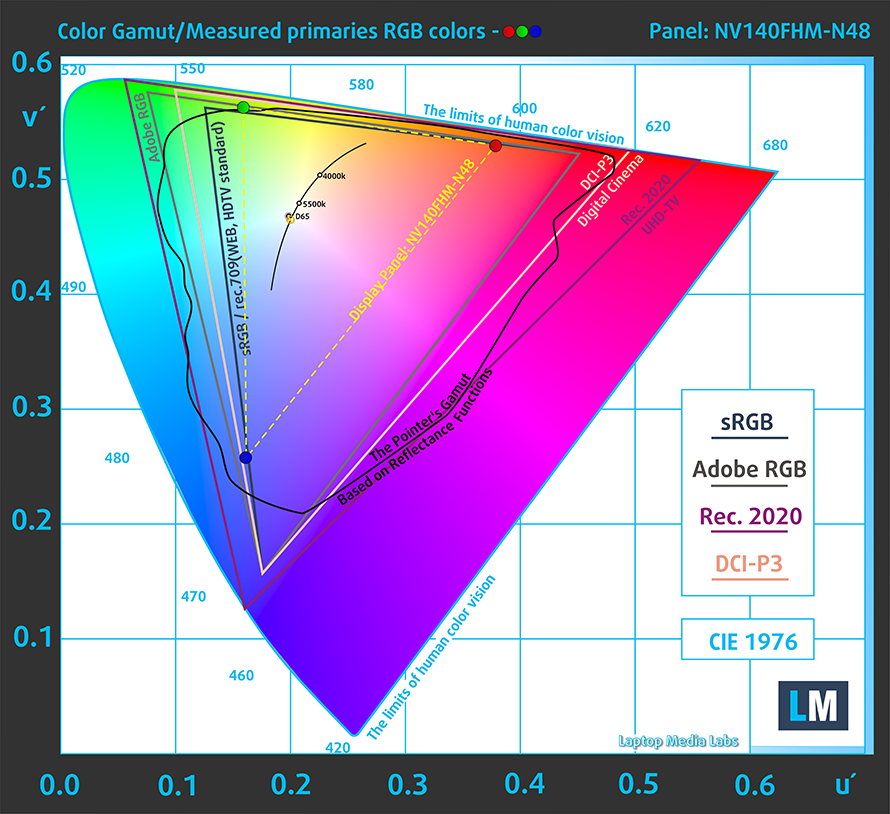
Our “Design and Gaming” profile delivers optimal color temperature (6500K) at 140 cd/m2 luminance and sRGB gamma mode.
We tested the accuracy of the display with 24 commonly used colors like light and dark human skin, blue sky, green grass, orange, etc. You can check out the results at factory condition and also, with the “Design and Gaming” profile.
Below you can compare the scores of Lenovo ThinkPad E14 with the default settings (left), and with the “Gaming and Web design” profile (right).


The next figure shows how well the display is able to reproduce really dark parts of an image, which is essential when watching movies or playing games in low ambient light.
The left side of the image represents the display with stock settings, while the right one is with the “Gaming and Web Design” profile activated. On the horizontal axis, you will find the grayscale and on the vertical axis – the luminance of the display. On the two graphs below you can easily check for yourself how your display handles the darkest nuances but keep in mind that this also depends on the settings of your current display, the calibration, the viewing angle, and the surrounding light conditions.

Response time (Gaming capabilities)
We test the reaction time of the pixels with the usual “black-to-white” and “white-to-black” method from 10% to 90% and vice versa.
We recorded Fall Time + Rise Time = 31 ms – the panel is pretty slow.

PWM (Screen flickering)
Pulse-width modulation (PWM) is an easy way to control monitor brightness. When you lower the brightness, the light intensity of the backlight is not lowered, but instead turned off and on by the electronics with a frequency indistinguishable to the human eye. In these light impulses, the light/no-light time ratio varies, while brightness remains unchanged, which is harmful to your eyes. You can read more about that in our dedicated article on PWM.
Sadly, Lenovo ThinkPad E14’s screen is PWM-adjusted throughout all brightness levels. In addition to that, the flickerings are with a pretty low frequency, which is quite a disadvantage.
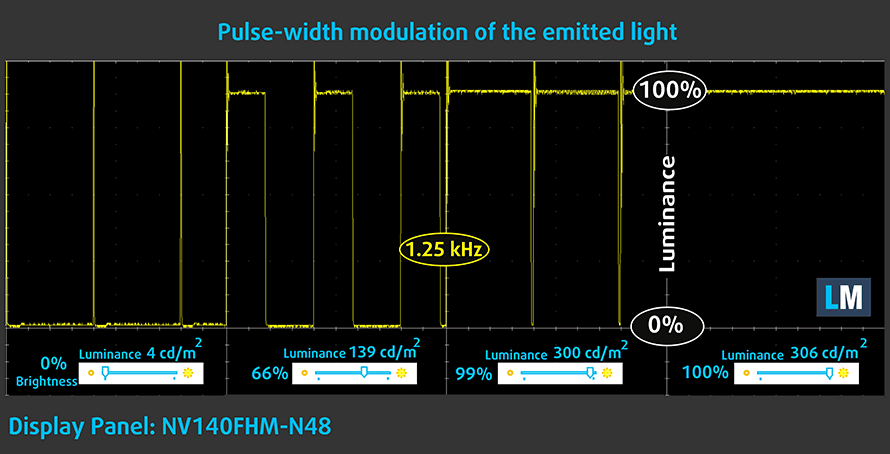
Blue light emissions
Installing our Health-Guard profile not only eliminates PWM but also reduces the harmful Blue Light emissions while keeping the colors of the screen perceptually accurate. If you’re not familiar with the Blue light, the TL;DR version is – emissions that negatively affect your eyes, skin, and your whole body. You can find more information about that in our dedicated article on Blue Light.
Conclusion
Lenovo ThinkPad E14’s display is fitted with an IPS panel with a Full HD resolution. It has a good contrast ratio, comfortable viewing angles, and adequate default settings. Sadly, like last year, it has poor color coverage (52% of sRGB) and it uses PWM to adjust its brightness level up until the maximum (our Health-Guard profile fixes the issue).
Buy our profiles
Since our profiles are tailored for each individual display model, this article and its respective profile package are meant for Lenovo ThinkPad E14 configurations with 14.0″ BOE NV140FHM-N48 (FHD, 1920 × 1080) IPS.
*Should you have problems with downloading the purchased file, try using a different browser to open the link you’ll receive via e-mail. If the download target is a .php file instead of an archive, change the file extension to .zip or contact us at [email protected].
Read more about the profiles HERE.
En plus de recevoir des profils efficaces et favorables à la santé, en achetant les produits de LaptopMedia, vous soutenez également le développement de nos laboratoires, où nous testons les appareils afin de produire les examens les plus objectifs possibles.

Travail de bureau
Le travail de bureau devrait être utilisé principalement par les utilisateurs qui passent le plus de temps à regarder des morceaux de texte, des tableaux ou simplement à surfer. Ce profil vise à offrir une meilleure distinction et une meilleure clarté en conservant une courbe gamma plate (2,20), une température de couleur native et des couleurs perceptuellement précises.

Conception et jeux
Ce profil est destiné aux designers qui travaillent avec les couleurs de manière professionnelle, et pour les jeux et les films également. Design and Gaming pousse les panneaux d'affichage à leurs limites, les rendant aussi précis que possible dans la norme sRGB IEC61966-2-1 pour le Web et la TVHD, au point blanc D65.

Santé-Guard
Santé-Guard élimine le modulation de largeur d'impulsion nocive (PWM) et réduit le lumière bleue négative qui affecte nos yeux et notre corps. Comme il est adapté à chaque panneau, il parvient à maintenir la précision perceptive des couleurs. Santé-Guard simule le papier, ce qui réduit considérablement la pression sur les yeux.
Obtenez les 3 profils avec 33% de réduction
Sound
Lenovo ThinkPad E14’s 2W stereo speakers are tuned by Harman and they produce a relatively loud sound with good quality. The sound is clear from deviations across the entire frequency range.

Drivers
All of the drivers and utilities for this notebook can be found here: https://pcsupport.lenovo.com/bg/en/products/laptops-and-netbooks/thinkpad-edge-laptops/thinkpad-e14-type-20ra-20rb/downloads/driver-list
Battery
Now, we conduct the battery tests with Windows Better performance setting turned on, screen brightness adjusted to 120 nits, and all other programs turned off except for the one we are testing the notebook with.
Afin de simuler des conditions réelles, nous avons utilisé notre propre script de navigation automatique sur plus de 70 sites web.






Pour chaque test de ce type, nous utilisons la même vidéo en HD.






Nous utilisons le benchmark intégré de F1 2017 en boucle afin de simuler un jeu réel.






CPU options
As a shrunk copy of the ThinkPad E15, this laptop features the entire set of devices from the Comet Lake processors from Intel. This includes the dual-core Core i3-10110U, the quad-core Core i5-10210U, and Core i7-10510U, as well as the six-core Core i7-10710U.
Les résultats proviennent du test CPU Cinebench 20 (plus le score est élevé, mieux c'est).
Les résultats sont issus de notre test de référence Photoshop (plus le score est bas, mieux c'est)
GPU options
Graphics-wise, there is the integrated Intel UHD Graphics, as well as the AMD Radeon 625 and RX 640 both, equipped with 2GB of GDDR5 memory.
Les résultats proviennent du benchmark 3DMark : Time Spy (Graphics) (plus le score est élevé, mieux c'est).
Les résultats proviennent du benchmark 3DMark : Fire Strike (Graphics) (plus le score est élevé, mieux c'est).
Les résultats proviennent du benchmark Unigine Superposition (plus le score est élevé, mieux c'est).
Gaming tests

| CS:GO | HD 1080p, Low (Check settings) | HD 1080p, Medium (Check settings) | HD 1080p, MAX (Check settings) |
|---|---|---|---|
| Average FPS | 29 fps | – fps | – fps |

| DOTA 2 | HD 1080p, Low (Check settings) | HD 1080p, Normal (Check settings) | HD 1080p, High (Check settings) |
|---|---|---|---|
| Average FPS | 47 fps | 26 fps | – fps |
Temperatures and comfort
Max CPU load
In this test we use 100% on the CPU cores, monitoring their frequencies and chip temperature. The first column shows a computer’s reaction to a short load (2-10 seconds), the second column simulates a serious task (between 15 and 30 seconds), and the third column is a good indicator of how good the laptop is for long loads such as video rendering.
Average core frequency (base frequency + X); CPU temp.
| Intel Core i7-10510U (15W TDP) | 0:02 – 0:10 sec | 0:15 – 0:30 sec | 10:00 – 15:00 min |
|---|---|---|---|
| Lenovo ThinkPad E14 | 2.80 GHz (B+56%) @ 73°C | 2.74 GHz (B+52%) @ 86°C | 2.26 GHz (B+26%) @ 80°C |
| ASUS ZenBook Flip 14 UX463 | 3.50 GHz (B+94%) @ 92°C | 2.97 GHz (B+65%) @ 95°C | 2.31 GHz (B+28%) @ 73°C |
| Dell Inspiron 14 5490 | 3.62 GHz (B+101%) @ 80°C | 2.39 GHz (B+37%) @ 74°C | 1.92 GHz (B+7%) @ 65°C |
| Dell Inspiron 13 7391 2-in-1 | 3.50 GHz (B+94%) @ 98°C | 2.27 GHz (B+26%) @ 82°C | 2.09 GHz (B+16%) @ 79°C |
| Dell XPS 13 7390 | 3.62 GHz (B+101%) @ 89°C | 3.16 GHz (B+76%) @ 99°C | 2.70 GHz (B+50%) @ 85°C |
| Dell Vostro 5490 | 3.57 GHz (B+98%) @ 90°C | 2.51 GHz (B+39%) @ 87°C | 2.10 GHz (B+17%) @ 66°C |
While the maximum frequency we got, in the beginning, is not that spectacular, the second checkpoint reveals that the laptop is able to maintain its 25W power limit for quite some time. In fact, it was around the 3-rd minute of Prime95 torture, where the ThinkPad E14 had to throttle its power down.
Comfort during full load
For the performance it provides, this laptop remains relatively cool and quiet on the outside.

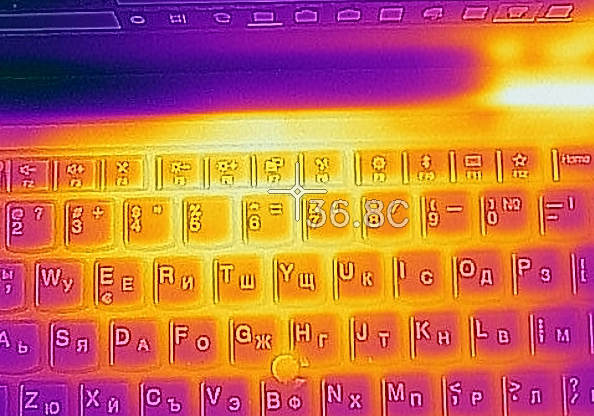
Verdict
 Not bad work from Lenovo overall. They are able to extract quite a lot of performance from its processor, and moreover – in long loads. Additionally, there is the option for a 2GB AMD Radeon RX 640, should you need some more power in the graphics department.
Not bad work from Lenovo overall. They are able to extract quite a lot of performance from its processor, and moreover – in long loads. Additionally, there is the option for a 2GB AMD Radeon RX 640, should you need some more power in the graphics department.
In the beginning, we expressed hopes that this laptop is going to provide a better battery life than its larger brother – the ThinkPad E15. We were happy to see that this is true, as the same 45Wh battery was able to last for almost 12 hours of Web browsing and around 10 hours and a half of video playback – some good 2-3 hours over the E15.
Lenovo ThinkPad E14’s display is fitted with an IPS panel with a Full HD resolution. It has a good contrast ratio, comfortable viewing angles, and adequate default settings. Sadly, like last year, it has poor color coverage (52% of sRGB) and it uses PWM to adjust its brightness level up until the maximum (our Health-Guard profile fixes the issue).
In terms of usability, we got the same experience – great keyboard and decent touchpad, making navigation through the OS a breeze. It is good to see a USB Type-C charger, and although it lacks Thunderbolt support, it can output a DisplayPort signal.
When it comes to a comparison with the HP ProBook 440 G7, one of its main opponents, it is strongly subjective what to choose. It could be the industrial package that will drive you towards this device, or you would prefer the stylish outfit of the HP. Also, the ProBook 440 G7 has an SD card reader, but ThinkPad E14’s fingerprint reader is better, as it saves your fingerprint on pressing the Power button and then sends it to the OS when it’s time to log in.
Pros
- Its keyboard is backlit and great for typing
- Has a Fingerprint reader that stores your finger’s print upon pressing the power button
- Good contrast ratio and comfortable viewing angles
- Supports PCIe x4 SSDs, and some models feature a WiFi 6 card
- It is able to maintain its 25W TDP limit for quite a while
- Great battery life
- Charges via USB Type-C
Cons
- Lacks a Thunderbolt connector
- Uses harmful PWM for all brightness levels except the maximum (our Health-Guard profile fixes the issue)
- Covers only 52% of sRGB
- Lacks an SD card reader
You can check the prices and configurations in our Specs System: https://laptopmedia.com/series/lenovo-thinkpad-e14/

























