Lenovo ThinkPad E14 Gen 2 review – the budget option is surprisingly good
 As of lately, laptop manufacturers rarely change the visual design of their second (and even third) generation devices. However, considering the name change that happened last year, Lenovo made a bigger improvement this year, even though the name of their new ThinkPad E14 only includes a “Gen 2”, the CPU options you can choose from are far more superior.
As of lately, laptop manufacturers rarely change the visual design of their second (and even third) generation devices. However, considering the name change that happened last year, Lenovo made a bigger improvement this year, even though the name of their new ThinkPad E14 only includes a “Gen 2”, the CPU options you can choose from are far more superior.
This device comes with either the AMD Ryzen 4000U series or the Intel Tiger Lake devices. And our particular unit features the latter. Additionally, this business machine comes with only 1080p display options, which is a pleasant change. However, Lenovo still smuggles a TN panel, among three more (IPS) options, one of which is touch-enabled.
Moreover, the E-series finally include a Thunderbolt connection, at least for the Intel version, and thanks to the Tiger Lake processors, it is Thunderbolt 4! So, let’s first discuss all of the changes on the outside, before we dig inside, and check the display, and the performance.
You can check the prices and configurations in our Specs System: https://laptopmedia.com/series/lenovo-thinkpad-e14-gen-2-intel/
Contents
Specs Sheet
- LG LP140WFA-SPD2 (LGD05FA)
- HDD/SSD
- jusqu'à 8000GB SSD
- Fente M.2
- 2x M.2 NVMe slots Voir photo
- RAM
- up to 32GB
- OS
- Windows 10 Pro, Windows 11 Pro, Windows 11 Home
- Batterie
- 45Wh, 3-cell
- Matériau du corps
- Plastic / Polycarbonate, Aluminum
- Dimensions
- 324 x 220 x 17.9 ~ 19.9 mm (12.76" x 8.66" x 0.70")
- Poids
- 1.59 kg (3.5 lbs)
- Ports et connectivité
- 1x USB Type-C
- Thunderbolt 4, Power Delivery (PD), DisplayPort
- 1x USB Type-A
- 3.2 Gen 1 (5 Gbps)
- 1x USB Type-A
- 2.0
- HDMI
- 1.4
- Lecteur de cartes
- Ethernet LAN
- 10, 100, 1000 Mbit/s
- Wi-Fi
- 802.11ax
- Bluetooth
- 5.1
- Prise audio
- 3.5mm Combo Jack
- Caractéristiques
- Lecteur d'empreintes digitales
- Caméra Web
- HD
- Clavier rétro-éclairé
- optional
- Microphone
- Dual Array Microphone
- Intervenants
- 2x 2W, Dolby Audio
- Lecteur optique
- Fente de verrouillage de sécurité
- Kensington Lock
Tous Lenovo ThinkPad E14 Gen 2 (Intel) configurations
What’s in the box?
Inside the package, we found a 65W USB Type-C power brick, some paper manuals, and the laptop, itself.
Design and construction
Just when things looked a bit less confusing this year, Lenovo decided to spice it up. There are three different iterations of the laptop, in regards to the build materials. One will come with an aluminum lid and plastic base, another with an entirely plastic body, and one made entirely out of aluminum. Interestingly, they all differ in weight in profile – the first one has a profile of 18.9mm and is the lightest – 1.59 kg, the second is both the thickest and the heaviest – 19.9mm and 1.69 kg and the third option is the thinnest – 17.9mm and weighs 1.64 kg. Also, a pleasant surprise this year would be the rather tall back feet of the device, which lifts its backside pretty high, thus enabling more breathing space for the fan.
Unfortunately, the lid doesn’t open with a single hand. However, once opened, it reveals a matte finish on the display, as well as a narrow side and bulky top and bottom bezels. Additionally, this unit features an HD camera with a privacy shutter, with an IR face recognition sensor being presented as an option.
Looking at the keyboard we see nothing out of the ordinary – spill-resistance, Red Nipple, long key travel, and clicky feedback. Also, there is an optional backlight. Let’s not forget the fact that the Power button is separated from the keyboard deck, and hides an optional fingerprint reader inside.
Traditionally, the Red Nipple works in conjunction with the buttons above the touchpad, and the case here is not different. As for the touchpad, itself, it has a Mylar surface that imitates glass. It offers decent gliding and relatively accurate tracking. However, we feel that the clicking mechanism is a bit short and ever so slightly stiffer than ideal.
When we turn the laptop upside down, we see the ventilation grill, which reveals the fan location, as well as two speaker cutouts. Hot air, respectively, is blown out of the device from the bac, although most of the air escapes from in between the lid and the base.
Ports
On the left side, you will find a Thunderbolt 4 connector, that is used for charging. Then, you can see a USB Type-A 3.2 (Gen 1) port, an HDMI 1.4b connector, and an audio jack. When you look at the right side, though you will only find a security wedge lock, an RJ-45 connector, and a USB Type-A 2.0 port.
Disassembly, upgrade options and maintenance
A total of 7 captive Phillips-head screws hold the bottom panel in place. After you undo them, you need to pry the panel with a plastic tool, preferably starting from the front edges.
Despite the unpretentious processor we have in our unit, the laptop is fitted with two heat pipes and a fan of a decent size. Additionally, you can see a metal heat spreader placed on top of the VRMs.
Looking closely into upgradability, we see one RAM SODIMM slot, covered by a metal bracket. It fits up to 32GB of DDR4 memory, working at 3200 MHz. Moreover, Lenovo state that it may or may not be able to fit more, as the technology develops. And in terms of storage, there are two M.2 PCIe x4 slots – one with a length of 42mm, and one that is 80mm long.
Lastly, the battery capacity you get to work with is 45Wh.
Display quality
Lenovo ThinkPad E14 Gen 2 features a Full HD IPS screen, model number LG LP140WFA-SPD2 (LGD05FA). Its diagonal is 14″ (35.56 cm), and the resolution – 1920 х 1080. Additionally, the screen ratio is 16:9, the pixel density – 157 ppi, their pitch – 0.161 x 0.161 mm. The screen can be considered Retina when viewed from at least 56 cm (from this distance, the average human eye can’t see the individual pixels).
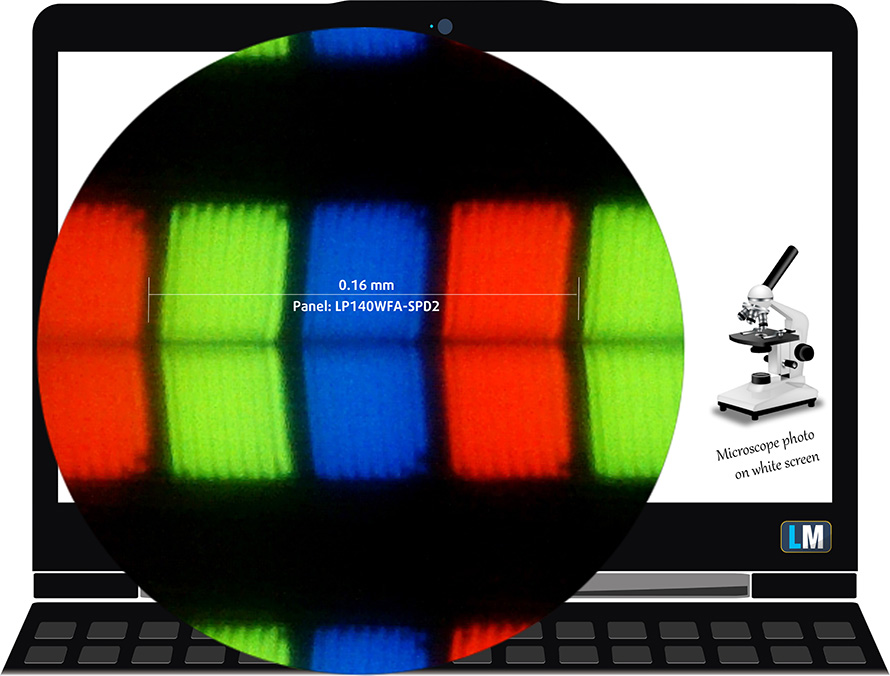
It has comfortable viewing angles. We have provided images at 45 degrees to evaluate quality.

The maximum measured brightness is 300 nits (cd/m2) in the middle of the screen and 286 nits (cd/m2) average across the surface with a maximum deviation of 10%. The Correlated Color Temperature on a white screen and at maximum brightness is 6920K (average) – slightly colder than the 6500K optimum for sRGB.
In the illustration below you can see how the display performs from a uniformity perspective. The illustration below shows how matters are for operational brightness levels (approximately 140 nits) – in this particular case at 66% Brightness (White level = 138 cd/m2, Black level = 0.12 cd/m2).
Values of dE2000 over 4.0 should not occur, and this parameter is one of the first you should check if you intend to use the laptop for color-sensitive work (a maximum tolerance of 2.0 ). The contrast ratio is good – 1150:1.
To make sure we are on the same page, we would like to give you a little introduction to the sRGB color gamut and the Adobe RGB. To start, there’s the CIE 1976 Uniform Chromaticity Diagram that represents the visible specter of colors by the human eye, giving you a better perception of the color gamut coverage and the color accuracy.
Inside the black triangle, you will see the standard color gamut (sRGB) that is being used by millions of people on HDTV and on the web. As for the Adobe RGB, this is used in professional cameras, monitors, etc for printing. Basically, colors inside the black triangle are used by everyone and this is the essential part of the color quality and color accuracy of a mainstream notebook.
Still, we’ve included other color spaces like the famous DCI-P3 standard used by movie studios, as well as the digital UHD Rec.2020 standard. Rec.2020, however, is still a thing of the future and it’s difficult for today’s displays to cover that well. We’ve also included the so-called Michael Pointer gamut, or Pointer’s gamut, which represents the colors that naturally occur around us every day.
The yellow dotted line shows Lenovo ThinkPad E14 Gen 2’s color gamut coverage.
Its display covers only 50% of the sRGB/ITU-R BT.709 (web/HDTV standard) in CIE1976.
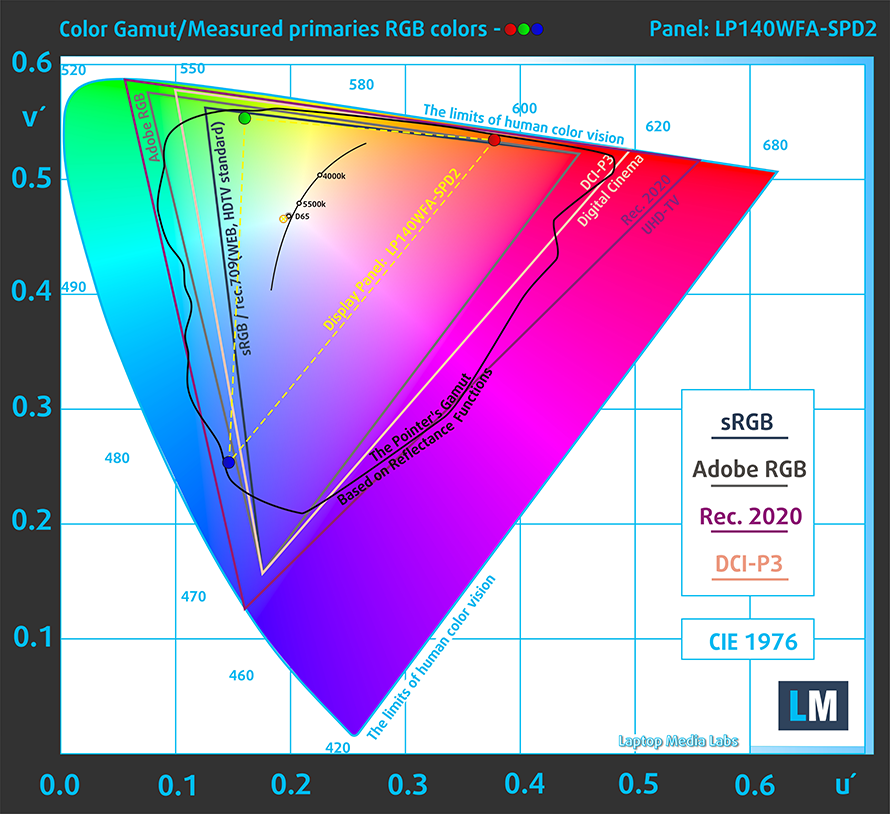
Our “Design and Gaming” profile delivers optimal color temperature (6500K) at 140 cd/m2 luminance and sRGB gamma mode.
We tested the accuracy of the display with 24 commonly used colors like light and dark human skin, blue sky, green grass, orange, etc. You can check out the results at factory condition and also, with the “Design and Gaming” profile.
Below you can compare the scores of Lenovo ThinkPad E14 Gen 2 with the default settings (left), and with the “Gaming and Web design” profile (right).
The next figure shows how well the display is able to reproduce really dark parts of an image, which is essential when watching movies or playing games in low ambient light.
The left side of the image represents the display with stock settings, while the right one is with the “Gaming and Web Design” profile activated. On the horizontal axis, you will find the grayscale, and on the vertical axis – the luminance of the display. On the two graphs below you can easily check for yourself how your display handles the darkest nuances but keep in mind that this also depends on the settings of your current display, the calibration, the viewing angle, and the surrounding light conditions.
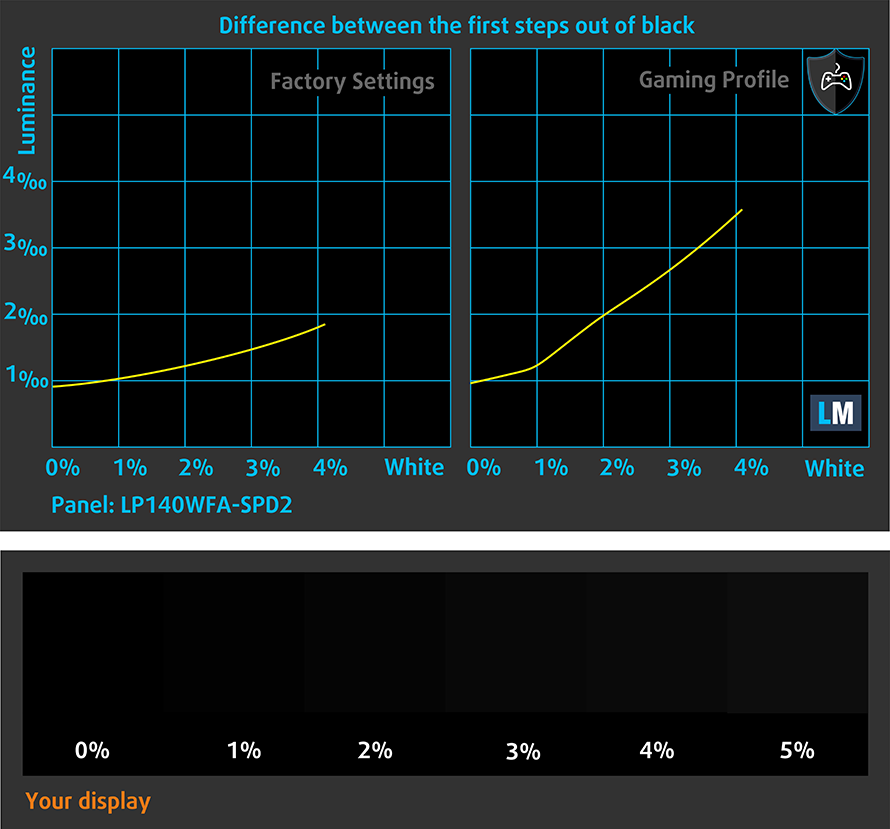
Response time (Gaming capabilities)
We test the reaction time of the pixels with the usual “black-to-white” and “white-to-black” method from 10% to 90% and vice versa.
We recorded Fall Time + Rise Time = 27 ms.
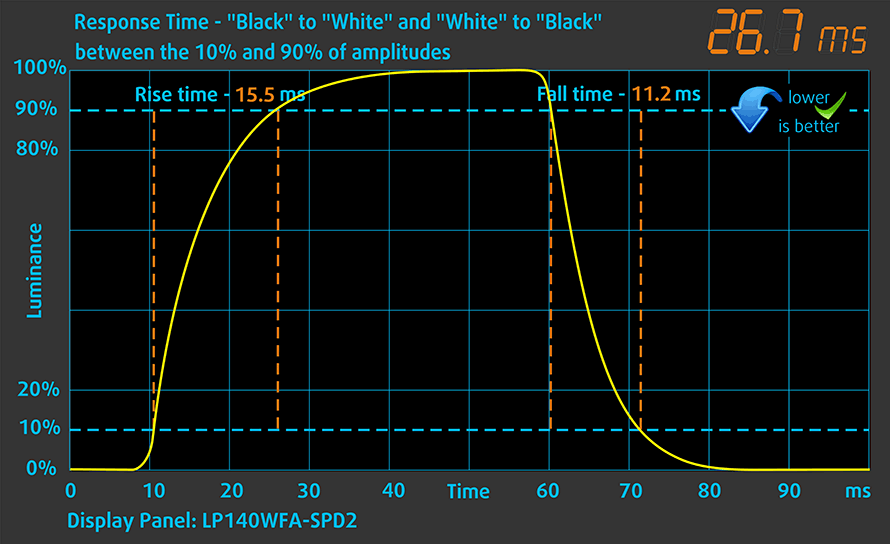
Health impact – PWM / Blue Light
PWM (Screen flickering)
Pulse-width modulation (PWM) is an easy way to control monitor brightness. When you lower the brightness, the light intensity of the backlight is not lowered, but instead turned off and on by the electronics with a frequency indistinguishable to the human eye. In these light impulses, the light/no-light time ratio varies, while brightness remains unchanged, which is harmful to your eyes. You can read more about that in our dedicated article on PWM.
Lenovo ThinkPad E14 Gen 2’s display doesn’t use PWM for brightness adjustment at any level. This makes it comfortable and safe in this aspect, for long periods of use.
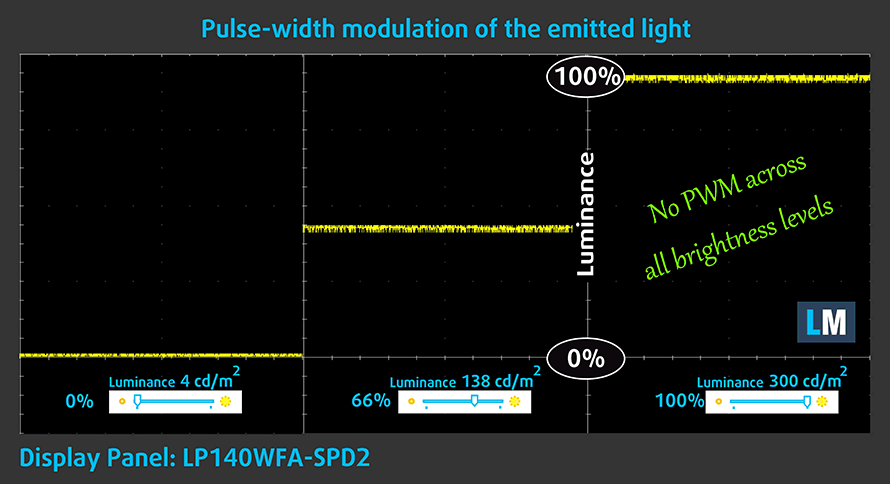
Blue light emissions
Installing our Health-Guard profile not only eliminates PWM but also reduces the harmful Blue Light emissions while keeping the colors of the screen perceptually accurate. If you’re not familiar with the Blue light, the TL;DR version is – emissions that negatively affect your eyes, skin, and your whole body. You can find more information about that in our dedicated article on Blue Light.
Conclusions
Lenovo ThinkPad E14 Gen 2’s IPS panel has a Full HD resolution, paired with a good contrast ratio, and comfortable viewing angles. Thankfully, its backlight doesn’t flicker at any brightness, but on the downside, it covers only half of the colors in the sRGB gamut.
Buy our profiles
Since our profiles are tailored for each individual display model, this article and its respective profile package are meant for Lenovo ThinkPad E14 Gen 2 configurations with 14.0″ LG LP140WFA-SPD2 (LGD05FA) (FHD, 1920 × 1080) IPS.
*Should you have problems with downloading the purchased file, try using a different browser to open the link you’ll receive via e-mail. If the download target is a .php file instead of an archive, change the file extension to .zip or contact us at [email protected].
Read more about the profiles HERE.
En plus de recevoir des profils efficaces et favorables à la santé, en achetant les produits de LaptopMedia, vous soutenez également le développement de nos laboratoires, où nous testons les appareils afin de produire les examens les plus objectifs possibles.

Travail de bureau
Le travail de bureau devrait être utilisé principalement par les utilisateurs qui passent le plus de temps à regarder des morceaux de texte, des tableaux ou simplement à surfer. Ce profil vise à offrir une meilleure distinction et une meilleure clarté en conservant une courbe gamma plate (2,20), une température de couleur native et des couleurs perceptuellement précises.

Conception et jeux
Ce profil est destiné aux designers qui travaillent avec les couleurs de manière professionnelle, et pour les jeux et les films également. Design and Gaming pousse les panneaux d'affichage à leurs limites, les rendant aussi précis que possible dans la norme sRGB IEC61966-2-1 pour le Web et la TVHD, au point blanc D65.

Santé-Guard
Santé-Guard élimine le modulation de largeur d'impulsion nocive (PWM) et réduit le lumière bleue négative qui affecte nos yeux et notre corps. Comme il est adapté à chaque panneau, il parvient à maintenir la précision perceptive des couleurs. Santé-Guard simule le papier, ce qui réduit considérablement la pression sur les yeux.
Obtenez les 3 profils avec 33% de réduction
Sound
Lenovo ThinkPad E14 Gen 2’s speakers sound pretty good. Additionally, its low, mid, and high tones are clear of deviations.
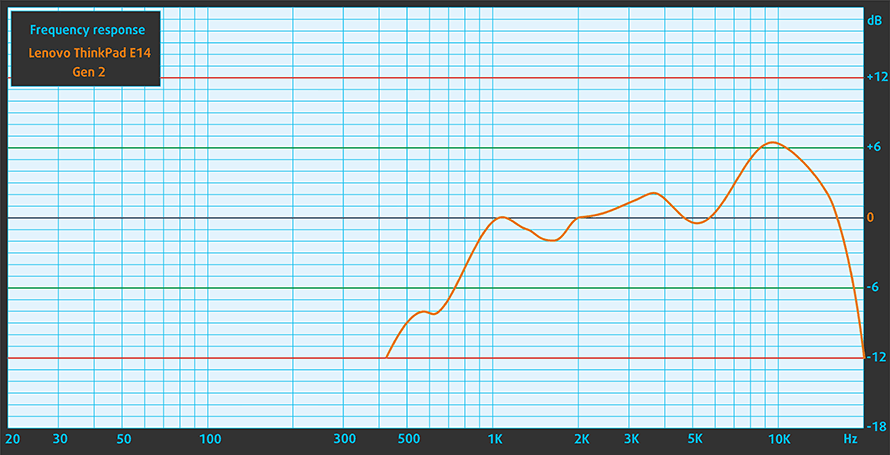
Drivers
All of the drivers and utilities for this notebook can be found here: https://pcsupport.lenovo.com/us/en/products/laptops-and-netbooks/thinkpad-edge-laptops/thinkpad-e14-gen-2-type-20ta-20tb/downloads/driver-list
Battery
Now, we conduct the battery tests with Windows Better performance setting turned on, screen brightness adjusted to 120 nits, and all other programs turned off except for the one we are testing the notebook with. The 45Wh battery pack lasts for 6 hours and 49 minutes of Web browsing, and 5 hours of video playback.
Afin de simuler des conditions réelles, nous avons utilisé notre propre script de navigation automatique sur plus de 70 sites web.




Pour chaque test de ce type, nous utilisons la même vidéo en HD.




CPU options
Onboard, you’ll find one of three Tiger Lake processors – the Core i3-1115G4, Core i5-1135G7, and Core i7-1165G7.
Les résultats proviennent du test CPU Cinebench 20 (plus le score est élevé, mieux c'est).
Les résultats sont issus de notre test de référence Photoshop (plus le score est bas, mieux c'est)
GPU options
Graphics-wise, there are four options – the integrated UHD Graphics and Iris Xe Graphics, as well as the two dedicated options – the GeForce MX350, and the MX450, both with 2GB of GDDR5 memory.
Les résultats proviennent du benchmark 3DMark : Time Spy (Graphics) (plus le score est élevé, mieux c'est).
Les résultats proviennent du benchmark 3DMark : Fire Strike (Graphics) (plus le score est élevé, mieux c'est).
Les résultats proviennent du benchmark Unigine Superposition (plus le score est élevé, mieux c'est).
Gaming tests

| CS:GO | HD 1080p, Low (Check settings) | HD 1080p, Medium (Check settings) | HD 1080p, MAX (Check settings) |
|---|---|---|---|
| Average FPS | 75 fps | 52 fps | 24 fps |

| DOTA 2 | HD 1080p, Low (Check settings) | HD 1080p, Normal (Check settings) | HD 1080p, High (Check settings) |
|---|---|---|---|
| Average FPS | 76 fps | 50 fps | 27 fps |
Temperatures and comfort
Max CPU load
In this test we use 100% on the CPU cores, monitoring their frequencies and chip temperature. The first column shows a computer’s reaction to a short load (2-10 seconds), the second column simulates a serious task (between 15 and 30 seconds), and the third column is a good indicator of how good the laptop is for long loads such as video rendering.
Average core frequency (base frequency + X); CPU temp.
| Intel Core i3-1115G4 (15W TDP) | 0:02 – 0:10 sec | 0:15 – 0:30 sec | 10:00 – 15:00 min |
|---|---|---|---|
| Lenovo ThinkPad E14 Gen 2 | 3.99 GHz (B+33%) @ 77°C @ 31W | 3.99 GHz (B+33%) @ 92°C @ 31W | 3.58 GHz (B+19%) @ 87°C @ 26W |
Wow. This laptop manages to maintain almost 4 GHz for quite a long time. And even at the end of the test, the frequency was 3.58 GHz. Well, it does so with quite the noise penalty and some heat on the core, but we are happy with the results from Intel’s “worst” Tiger Lake CPU.
Comfort during full load
As we said, the laptop was a bit noisy under extreme workloads. On the bright side, the maximum temperature on the keyboard was just above 37°C.


Verdict
If we have to be honest, using this laptop feels no different from using the older ThinkPad E14 Gen 1. Well, this is true about general use. However, productivity, programming, and dare we say gaming, all feel a lot better. Thanks to the latest Tiger Lake processors, this notebook is a tiny powerhouse. Indeed, we only tested our unit in a configuration with the weakest possible configuration – using only the Core i3-1115G4, but if we have to make our conclusions about the more powerful options, based on what we saw here, there is a lot of potentials.
Additionally, this device comes with two storage options. But instead of last year, when we found an M.2 slot and a 2.5-inch SATA drive bay, Lenovo has equipped the machine with two M.2 PCIe x4 slots. Also, the single SODIMM slot supports up to 32GB of DDR4 memory.
Lenovo ThinkPad E14 Gen 2’s IPS panel (LG LP140WFA-SPD2) has a Full HD resolution, paired with a good contrast ratio, and comfortable viewing angles. Thankfully, its backlight doesn’t flicker at any brightness, but on the downside, it covers only half of the colors in the sRGB gamut.
And although we were happy to see Thunderbolt 4 here, the laptop has only two USB Type-A ports, one of which is 2.0. Additionally, there is no SD card slot to be found, which is petty.
Sadly, the battery life is not impressive as well. We got 6 hours and 49 minutes of Web browsing and 5 hours of video playback. Keep in mind that more intensive workloads will definitely bring the battery life down.
As always, it is great to see a laptop that feels this good in daily usage. The keyboard is amazing, the browsing experience is snappy, and the performance is there. However, the disappointing battery life and lack of some features like the SD card reader let the entire setup down, despite the optional fingerprint reader and IR face recognition system.
Pros
- Its keyboard is backlit and great for typing
- Has a Fingerprint reader that stores your finger’s print upon pressing the power button
- Good contrast ratio and comfortable viewing angles (LG LP140WFA-SPD2)
- Supports dual PCIe x4 SSDs, and some models feature a WiFi 6 card
- Doesn’t use PWM (LG LP140WFA-SPD2)
- Charges via USB Type-C
Cons
- Average battery life
- Covers only 52% of sRGB (LG LP140WFA-SPD2)
- Lacks an SD card reader
You can check the prices and configurations in our Specs System: https://laptopmedia.com/series/lenovo-thinkpad-e14-gen-2-intel/




























































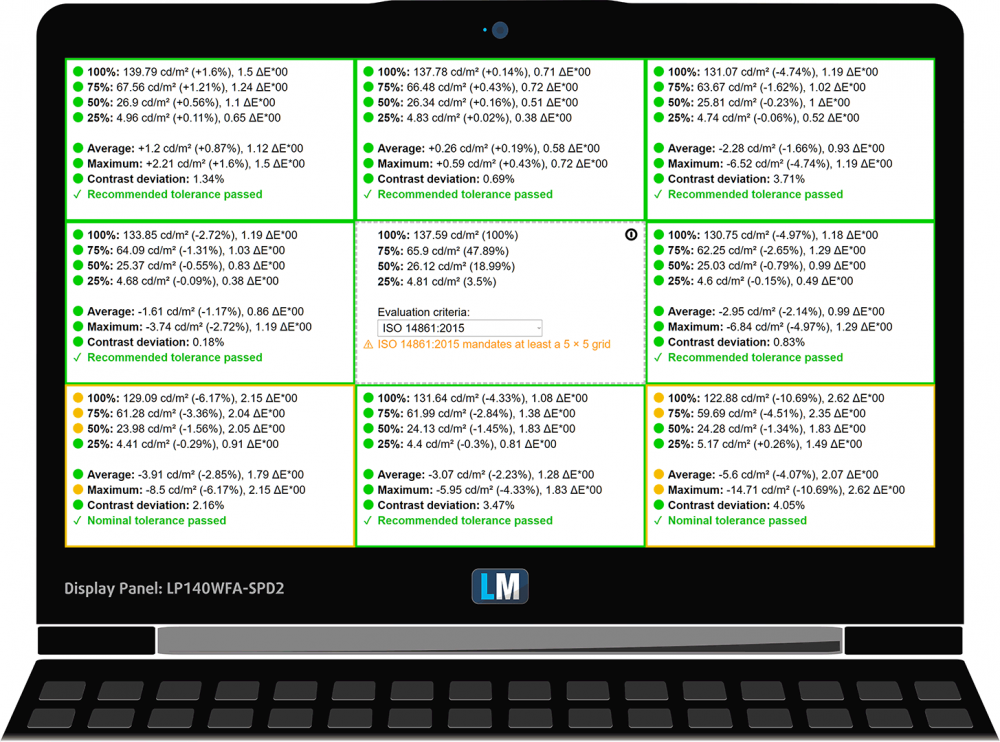
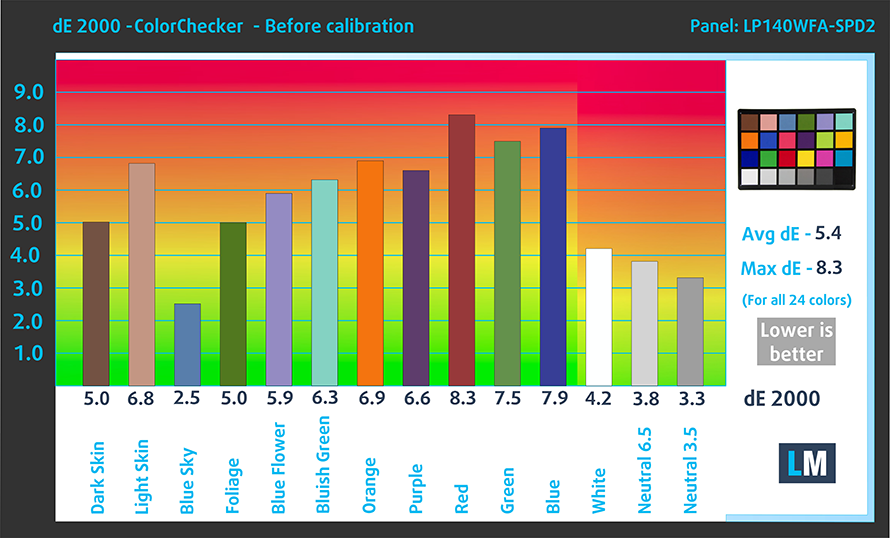
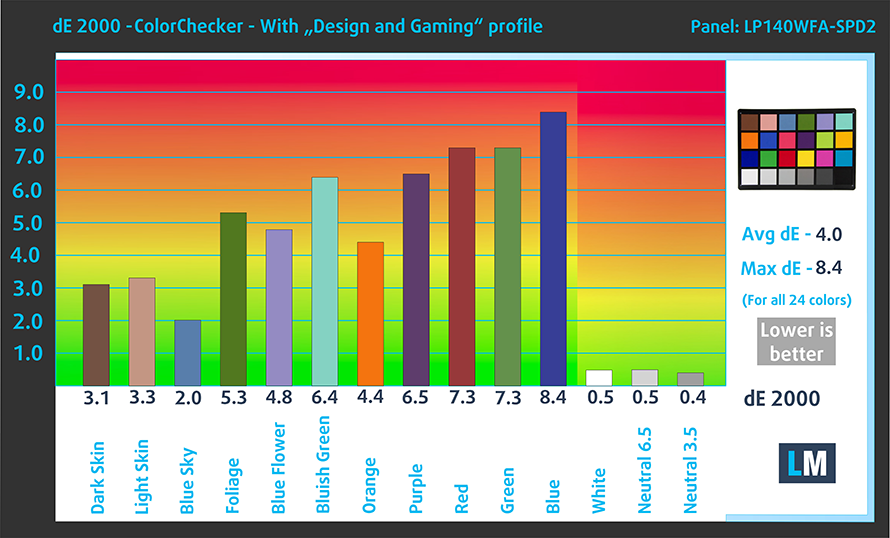


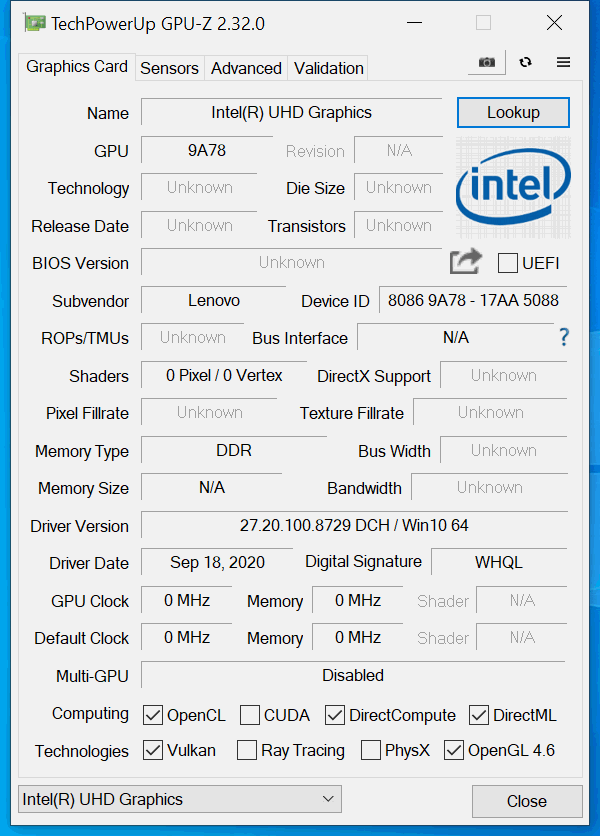








Please test this model with i7 Tiger Lake for sustained performance, why did you test it with i3? It is the high-end CPUs that have heat problems. AMD 4700U in this laptop for sure has heat and throttling issues. I wanted to know if i7 1165G7 also had it. Now I will never find out. 🙁
I think e14 gen2 amd cpu version is way better then the intel one, especially at multi-threaded apps / productivity.
Also from amd reviews:
“ThinkPad shows no signs of throttling.”
What a fking Lie bro. The amd version cant handle 3.5 ghz for 5 minutes, the intel variant can remain over 4.0ghz for more than 15 minutes (i7 1165G7)
I have this pc, and i can say that the i71165 is a MONSTER: Cpu stress test 100% load, for 15 minutes, he can remain over 4.0ghz+ all the time. Maximun of 90º C. Intel is coming back!
Hey Jack,
do you have the MX450 version of it? I am a bit afraid because the mx450 gets bottlenecked heavily in most laptops due to thermal throttling of the i7.
Also how do I use the Thunderbolt 4 port for high speed storage like an external SSD if the same port is how this laptop is charged? There is no DC in right?
That’s why nowadays every usb-c dock has also a power delivery port, even those at 30$ lmao