Dell Inspiron 14 5480 review – lower the budget, not the quality
 At the doorstep of LaptopMedia’s office, we found a baby wrapped in the soft comfort of its basket. Well… it wasn’t really a baby – it was the Dell Inspiron 14 5480, which was located in a not so comfortable cardboard box. Nevertheless, we were not scared of that but took it as a sign – to test it and show you guys, what kind of a device are you dealing with, without needing to buy it first.
At the doorstep of LaptopMedia’s office, we found a baby wrapped in the soft comfort of its basket. Well… it wasn’t really a baby – it was the Dell Inspiron 14 5480, which was located in a not so comfortable cardboard box. Nevertheless, we were not scared of that but took it as a sign – to test it and show you guys, what kind of a device are you dealing with, without needing to buy it first.
This 14-inch multimedia device comes with the Whiskey Lake processors. You have a choice between the dual-core Core i3-8145U or the more powerful Core i5-8265U and Core i7-8565U. Additionally, Dell has equipped it with a dedicated graphics card. Expectedly, it is not one of the most powerful on the market but is surely between the most efficient ones – the NVIDIA GeForce MX250. Together with the 1080p IPS panel and bold claims, that you can see on Dell’s website, it presents a lot of excitement in the crowd. Is the excitement worth, though?
You can check the prices and configurations in our Specs System: https://laptopmedia.com/series/dell-inspiron-14-5480/
Contents
Specs Sheet
- Afficher
- 14.0”, Full HD (1920 x 1080), IPS
- HDD/SSD
- jusqu'à 2000GB SSD + jusqu'à 1000GB HDD
- Fente M.2
- 1x 2280 M.2 NVMe slot Voir photo
- RAM
- up to 24GB
- OS
- Windows 10 Pro, Windows 10 Home
- Batterie
- 42Wh, 3-cell
- Dimensions
- 324.3 x 232 x 18.77 mm (12.77" x 9.13" x 0.74")
- Poids
- 1.63 kg (3.6 lbs)
- Ports et connectivité
- 1x USB Type-C
- 3.2 Gen 1 (5 Gbps), DisplayPort
- 2x USB Type-A
- 3.2 Gen 1 (5 Gbps)
- 1x USB Type-A
- 2.0
- HDMI
- 1.4b
- Lecteur de cartes
- SD
- Ethernet LAN
- 10/100 Mbps
- Wi-Fi
- 802.11ac
- Bluetooth
- 5.0
- Prise audio
- Headphone/ Microphone combo
- Caractéristiques
- Lecteur d'empreintes digitales
- Caméra Web
- HD
- Clavier rétro-éclairé
- optional
- Microphone
- Digital-array microphones
- Intervenants
- 2x 2W
- Lecteur optique
- Fente de verrouillage de sécurité
Tous Dell Inspiron 14 5480 configurations
What’s in the box?
There is nothing particularly amusing inside the box, apart from the laptop itself and its 65Wh charging brick.
Design and construction
It is clear that Dell aims at the stylish, bezel-less design from the first time one sees this device. Additionally, it feels light in the hand with its weight of 1.48kg, while it reaches around 19mm in terms of thickness. Its body is mainly built out of plastic, and the lid is aluminum.
Speaking of the lid – no, you won’t be able to open the lid with only one hand. On the other side, you can see a camera on top of the display, while the bottom chin (which is exceptionally big) houses the Dell logo.
Next, we have the base of the device. Here is the keyboard and on its right – the power button. Honestly, we found it to be a little mushy and hard to detect in a dark environment. Partially, this can be said for the keyboard, as well. It is clicky and the travel is decent, however, it lacks a backlight. In addition to that, there is some noticeable bend when you press somewhere in the middle of the chassis. Nevertheless, the touchpad does an amazing job to save the Inspiron 14 5480’s reputation with fast and responsive inputs.
On the bottom plate, there are some ventilation grills and the speaker cut-outs. As we see on more and more multimedia and business assistant laptops lately, the hot air comes from in between the base and the display portion.
Ports
On the left side there is the barrel-style plug, followed by a USB Type-C 3.1 (Gen. 1), an HDMI 1.4a connector, two USB Type-A 3.1 (Gen. 1) ports and an audio jack. Then on the other side of the laptop, you’ll see an RJ-45 connector, a USB Type-A 2.0 port, and a full-sized SD card reader.
Disassembly, upgrade options and maintenance
As there are no service lids to be seen on this laptop, you need to remove the entire bottom plate to access its internals. This is done by unscrewing 9 Phillips- head screws and then prying up with a plastic tool. Keep in mind you need to turn the laptop on the upright position and then open its lid in order to start popping the clips.
Its cooling solution packs a single heat pipe that transfers the heat away from the CPU and the GPU. What we don’t really like is that there is only one end of the heat pipe that goes to a heatsink. This usually means that in gaming, where you use both your CPU and GPU, the heat from one of them is going to transfer to the other one, impeding its thermal capacity.
In terms of upgradability, though, this laptop is a gold mine. You can put up to two RAM modules at the same time. Additionally, there is one M.2 PCIe x4 slot and a 2.5″ SATA slot mount, on the left side of the battery.
Speaking of which, Dell has put only a 42Wh unit inside this machine. It is still significantly larger than the 36Wh battery Lenovo includes with the Ideapad L340, but still, you could have done better, Dell.
Display quality
Dell Inspiron 14 5480 has a Full HD display, model number Chi Mei N140HCA-EAC (CMN14D4). Its diagonal is 14″ (35.56 cm), and the resolution – 1920 х 1080. Additionally, the screen ratio is 16:9, the pixel density – 157 ppi, their pitch – 0.161 x 0.161 mm. The screen can be considered Retina when viewed from at least 56 cm (from this distance, the average human eye can’t see the individual pixels).
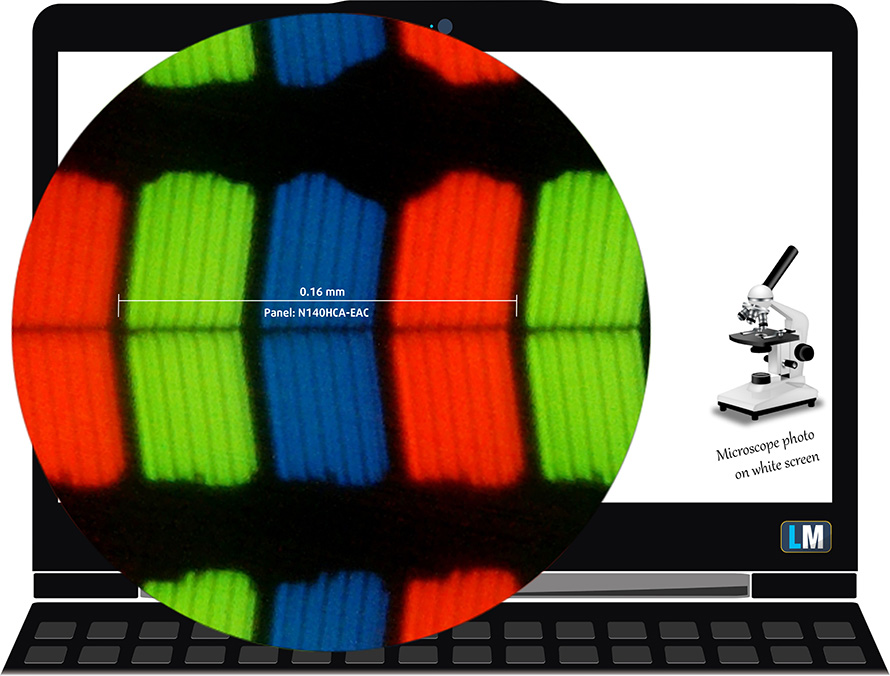
Its viewing angles are comfortable. We have provided images at 45 degrees to evaluate quality.

The maximum measured brightness is 201 nits (cd/m2) in the middle of the screen and 199 nits (cd/m2) average across the surface with a maximum deviation of 16%. The Correlated Color Temperature on a white screen and at maximum brightness is 6900K (average) – slightly colder than the 6500K optimum for sRGB. The average color temperature through the grey scale before profiling is 6860K.
In the illustration below you can see how the display performs from a uniformity perspective.
Values of dE2000 over 4.0 should not occur, and this parameter is one of the first you should check if you intend to use the laptop for color-sensitive work (a maximum tolerance of 2.0 ). The contrast ratio is very good – 1200:1 (1240:1 after profiling).
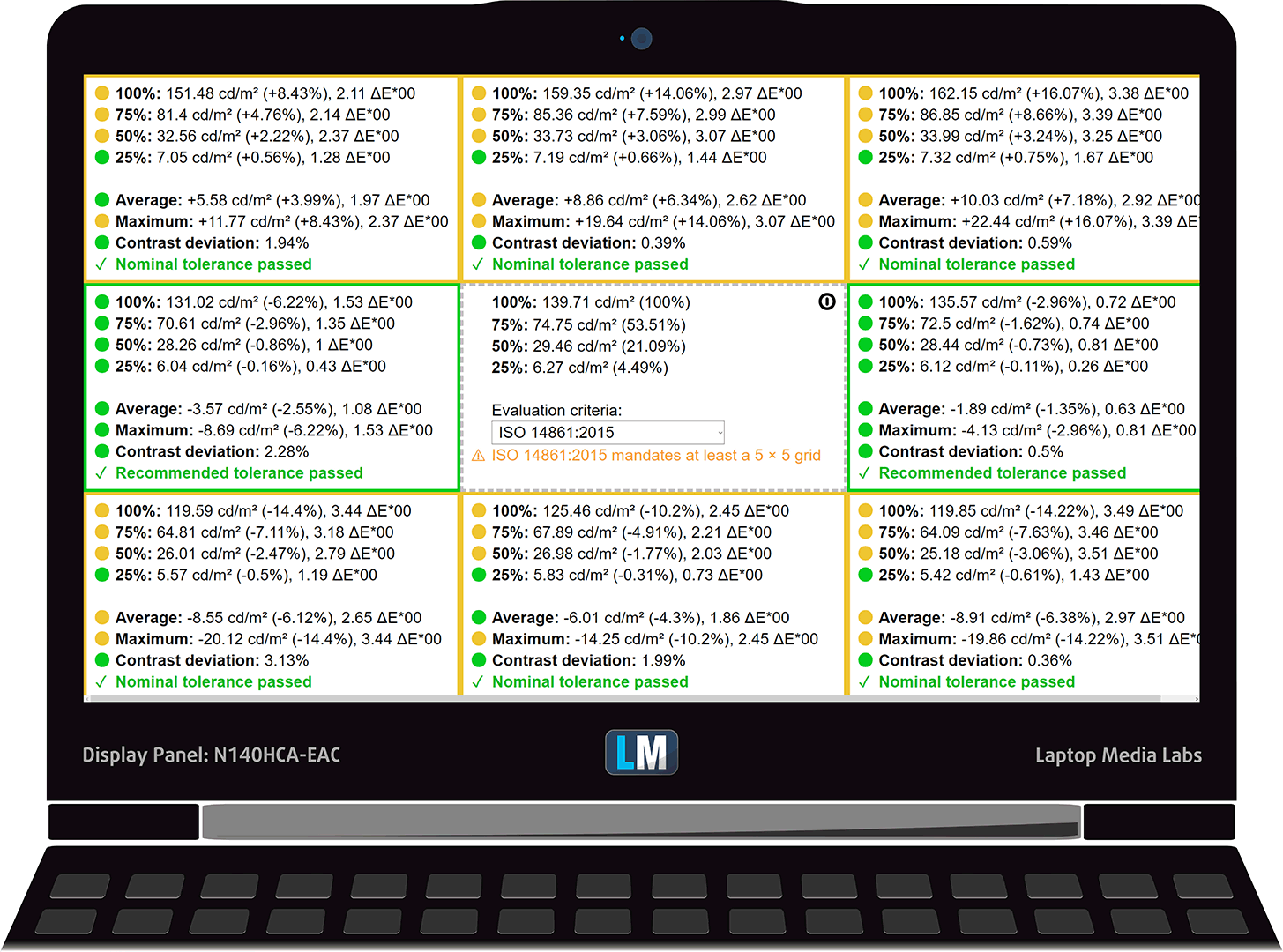
To make sure we are on the same page, we would like to give you a little introduction to the sRGB color gamut and the Adobe RGB. To start, there’s the CIE 1976 Uniform Chromaticity Diagram that represents the visible specter of colors by the human eye, giving you a better perception of the color gamut coverage and the color accuracy.
Inside the black triangle, you will see the standard color gamut (sRGB) that is being used by millions of people in HDTV and on the web. As for the Adobe RGB, this is used in professional cameras, monitors, etc for printing. Colors inside the black triangle are used by everyone and this is the essential part of the color quality and color accuracy of a mainstream notebook.
Still, we’ve included other color spaces like the famous DCI-P3 standard used by movie studios, as well as the digital UHD Rec.2020 standard. Rec.2020, however, is still a thing of the future and it’s difficult for today’s displays to cover that well. We’ve also included the so-called Michael Pointer gamut, or Pointer’s gamut, which represents the colors that naturally occur around us every day.
The yellow dotted line shows Dell Inspiron 14 5480’s color gamut coverage.
Its display covers 53% of the sRGB/ITU-R BT.709 (web/HDTV standard) in CIE1976.
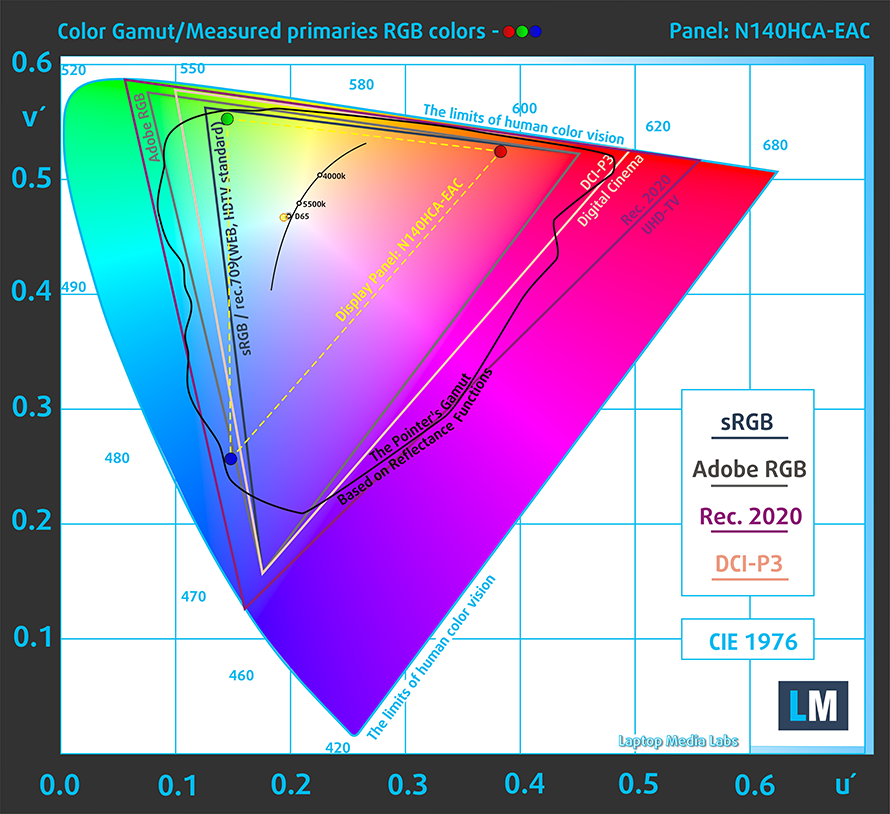
Our “Design and Gaming” profile delivers optimal color temperature (6500K) at 140 cd/m2 luminance and sRGB gamma mode.
We tested the accuracy of the display with 24 commonly used colors like light and dark human skin, blue sky, green grass, orange, etc. You can check out the results at factory condition and also, with the “Design and Gaming” profile.
Below you can compare the scores of Dell Inspiron 14 5480 with the default settings (left), and with the “Gaming and Web design” profile (right).
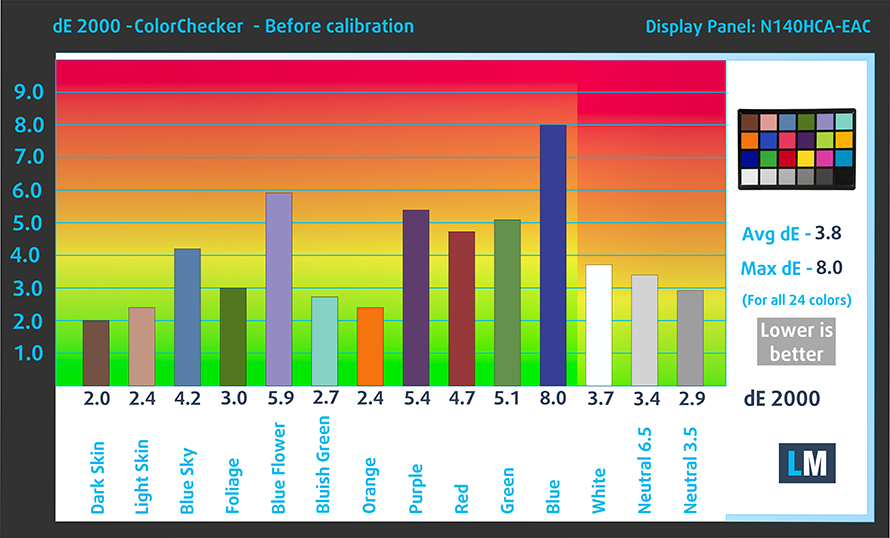
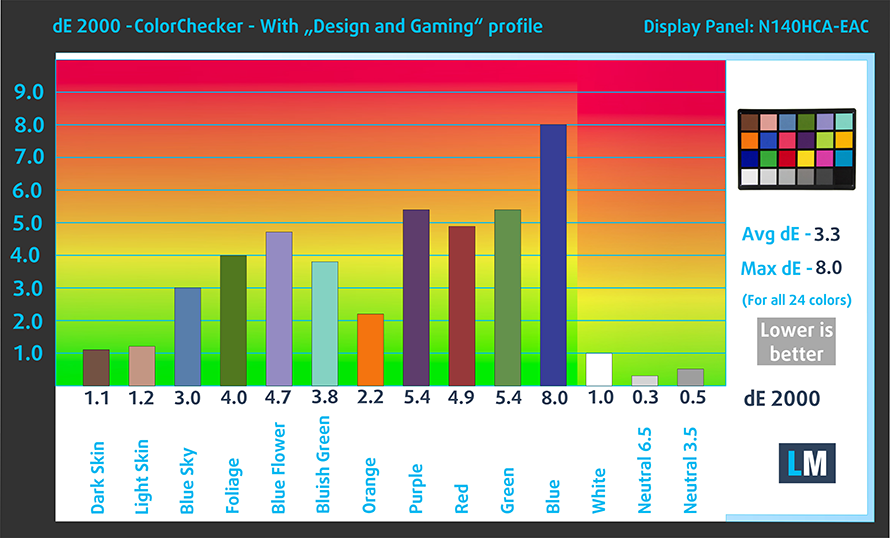
The next figure shows how well the display can reproduce dark parts of an image, which is essential when watching movies or playing games in low ambient light.
The left side of the image represents the display with stock settings, while the right one is with the “Gaming and Web Design” profile activated. On the horizontal axis, you will find the grayscale and on the vertical axis – the luminance of the display. On the two graphs below you can easily check for yourself how your display handles the darkest nuances but keep in mind that this also depends on the settings of your current display, the calibration, the viewing angle, and the surrounding light conditions.
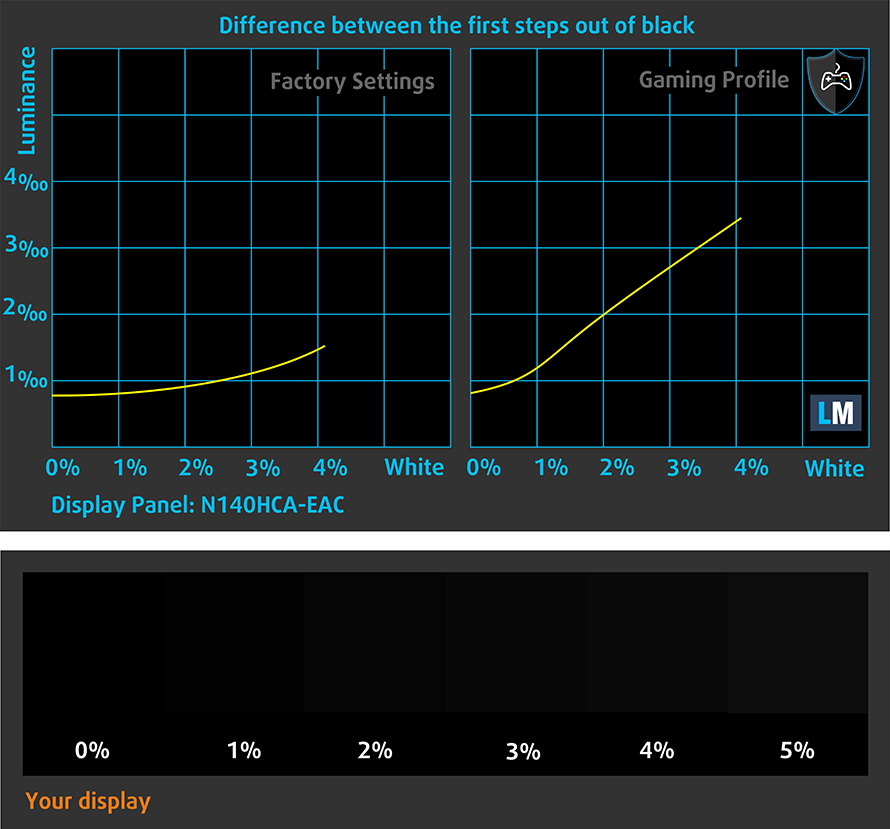
Response time (Gaming capabilities)
We test the reaction time of the pixels with the usual “black-to-white” and “white-to-black” method from 10% to 90% and vice versa.
We recorded Fall Time + Rise Time = 25 ms
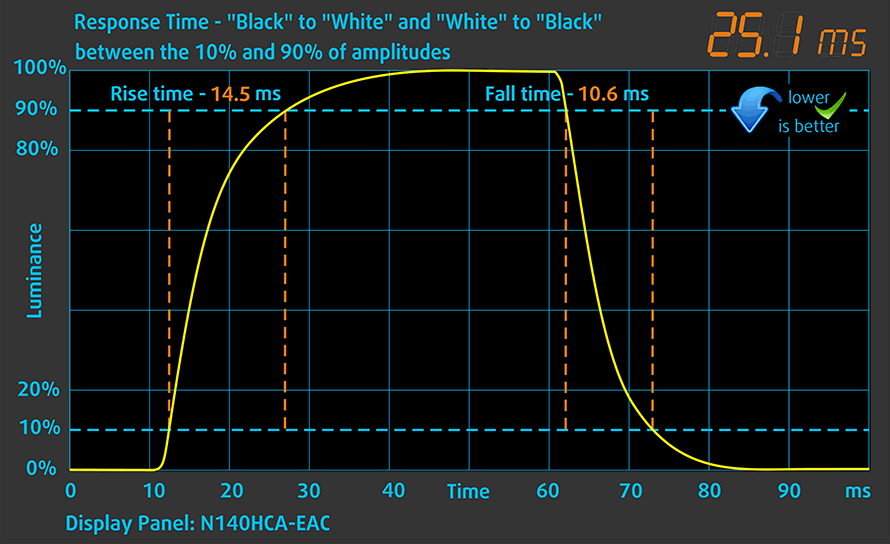
Health impact – PWM / Blue Light
PWM (Screen flickering)
Pulse-width modulation (PWM) is an easy way to control monitor brightness. When you lower the brightness, the light intensity of the backlight is not lowered, but instead turned off and on by the electronics with a frequency indistinguishable to the human eye. In these light impulses, the light/no-light time ratio varies, while brightness remains unchanged, which is harmful to your eyes. You can read more about that in our dedicated article on PWM.
Dell Inspiron 14 5480’s display uses some sort of PWM to adjust its brightness levels up until 52 nits. Additionally, it does so with a very high frequency, which makes it comfortable for long work periods in this aspect.
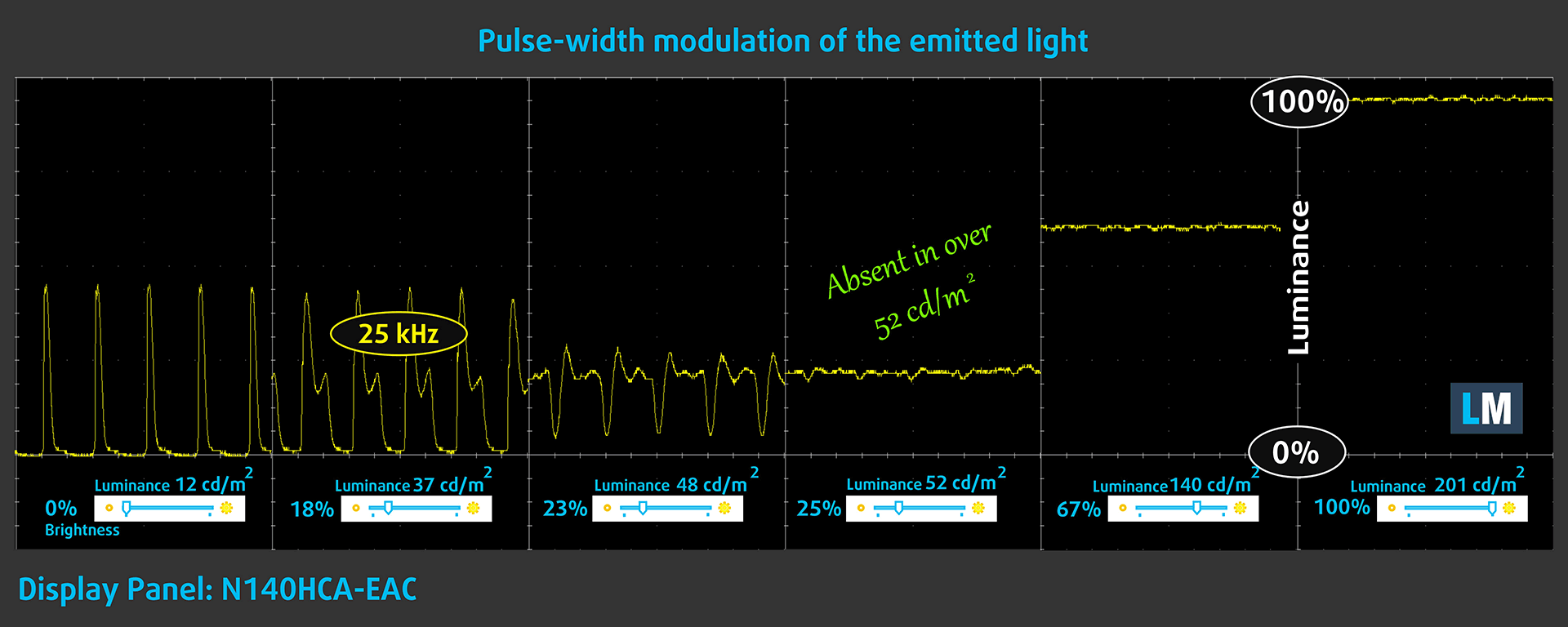
Blue light emissions
Installing our Health-Guard profile not only eliminates PWM but also reduces the harmful Blue Light emissions while keeping the colors of the screen perceptually accurate. If you’re not familiar with the Blue light, the TL;DR version is – emissions that negatively affect your eyes, skin and your whole body. You can find more information about that in our dedicated article on Blue Light.
Conclusions
Dell Inspiron 14 5480 has an IPS panel with comfortable viewing angles and good contrast ratio. Its downsides lay in the modest color coverage and the poor Luminance uniformity of the area of this screen.
Buy our profiles
Since our profiles are tailored for each display model, this article and its respective profile package are meant for Dell Inspiron 14 5480 configurations with 14.0″ Chi Mei N140HCA-EAC (CMN14D4) (FHD, 1920 × 1080) IPS panel.
*Should you have problems with downloading the purchased file, try using a different browser to open the link you’ll receive via e-mail. If the download target is a .php file instead of an archive, change the file extension to .zip or contact us at [email protected].
Read more about the profiles HERE.
En plus de recevoir des profils efficaces et favorables à la santé, en achetant les produits de LaptopMedia, vous soutenez également le développement de nos laboratoires, où nous testons les appareils afin de produire les examens les plus objectifs possibles.

Travail de bureau
Le travail de bureau devrait être utilisé principalement par les utilisateurs qui passent le plus de temps à regarder des morceaux de texte, des tableaux ou simplement à surfer. Ce profil vise à offrir une meilleure distinction et une meilleure clarté en conservant une courbe gamma plate (2,20), une température de couleur native et des couleurs perceptuellement précises.

Conception et jeux
Ce profil est destiné aux designers qui travaillent avec les couleurs de manière professionnelle, et pour les jeux et les films également. Design and Gaming pousse les panneaux d'affichage à leurs limites, les rendant aussi précis que possible dans la norme sRGB IEC61966-2-1 pour le Web et la TVHD, au point blanc D65.

Santé-Guard
Santé-Guard élimine le modulation de largeur d'impulsion nocive (PWM) et réduit le lumière bleue négative qui affecte nos yeux et notre corps. Comme il est adapté à chaque panneau, il parvient à maintenir la précision perceptive des couleurs. Santé-Guard simule le papier, ce qui réduit considérablement la pression sur les yeux.
Obtenez les 3 profils avec 33% de réduction
Sound
Dell Inspiron 14 5480’s speakers are average in terms of quality and volume. Its low tones have some deviations, while the mids and highs are clear.
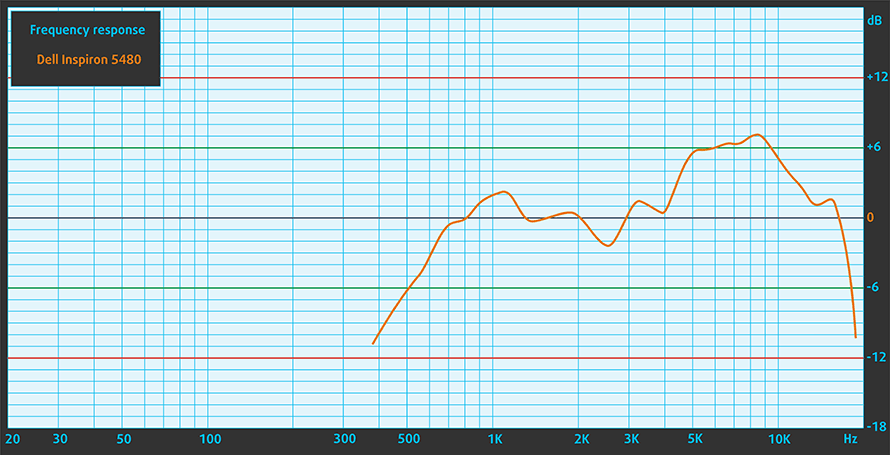
Drivers
Dell has all drivers and utilities for the Inspiron 14 5480 available for download here: https://www.dell.com/support/home/us/en/04/product-support/product/inspiron-14-5480-laptop/drivers
Battery
Now, we conduct the battery tests with Windows Better performance setting turned on, screen brightness adjusted to 120 nits and all other programs turned off except for the one we are testing the notebook with. This machine is equipped with a 42Wh battery pack. This puts it somewhere in the middle when it comes to battery capacity.
Its Web browsing times are respectable – 9 hours and a half, while in video playback, we got just over 6 hours.
Afin de simuler des conditions réelles, nous avons utilisé notre propre script de navigation automatique sur plus de 70 sites web.




Pour chaque test de ce type, nous utilisons la même vidéo en HD.




CPU options
You can pick out of the dual-core Core i3-8145U, and the quad-core Core i5-8265U and Core i5-8565U.
Les résultats proviennent du test CPU Cinebench 20 (plus le score est élevé, mieux c'est).
Les résultats sont issus de notre test de référence Photoshop (plus le score est bas, mieux c'est)
GPU options
As of the graphics cards – you can stick to the integrated Intel UHD Graphics 620, or you can go for the NVIDIA GeForce MX250 with 2GB of GDDR5 memory. By the way, it has an ID number of 1D13, which correlates to the 25W “full-power” version of the chip.
Les résultats proviennent du benchmark 3DMark : Time Spy (Graphics) (plus le score est élevé, mieux c'est).
Les résultats proviennent du benchmark 3DMark : Fire Strike (Graphics) (plus le score est élevé, mieux c'est).
Les résultats proviennent du benchmark Unigine Superposition (plus le score est élevé, mieux c'est).
Gaming tests

| CS:GO | HD 1080p, Low (Check settings) | HD 1080p, Medium (Check settings) | HD 1080p, MAX (Check settings) |
|---|---|---|---|
| Average FPS | 82 fps | 70 fps | 54 fps |

| DOTA 2 | HD 1080p, Low (Check settings) | HD 1080p, Normal (Check settings) | HD 1080p, High (Check settings) |
|---|---|---|---|
| Average FPS | 88 fps | 61 fps | 43 fps |
Temperatures and comfort
Max CPU load
In this test we use 100% on the CPU cores, monitoring their frequencies and chip temperature. The first column shows a computer’s reaction to a short load (2-10 seconds), the second column simulates a serious task (between 15 and 30 seconds), and the third column is a good indicator of how good the laptop is for long loads such as video rendering.

Average core frequency (base frequency + X); CPU temp.
| Intel Core i5-8265U (15W TDP) | 0:02 – 0:10 sec | 0:15 – 0:30 sec | 10:00 – 15:00 min |
|---|---|---|---|
| Dell Inspiron 14 5480 | 3.43 GHz (B+114%) @ 90°C | 2.29 GHz (B+43%) @ 81°C | 1.95 GHz (B+22%) @ 71°C |
| ASUS VivoBook S15 S532 | 2.96 GHz (B+85%) @ 75°C | 2.95 GHz (B+84%) @ 90°C | 2.17 GHz (B+36%) @ 68°C |
| Lenovo ThinkBook 13s | 2.76 GHz (B+73%)@ 75°C | 2.74 GHz (B+71%)@ 84°C | 2.11 GHz (B+32%)@ 74°C |
| Lenovo ThinkPad T490s | 3.43 GHz (B+114%)@ 91°C | 2.69 GHz (B+68%)@ 91°C | 2.19 GHz (B+37%)@ 80°C |
| HP ProBook 450 G6 | 2.69 GHz (B+59%)@ 64°C | 2.53 GHz (B+60%)@ 68°C | 2.09 GHz (B+31%)@ 71°C |
| Acer Swift 3 (SF314-56G) | 2.67 GHz (B+67%)@ 93°C | 2.16 GHz (B+35%)@ 86°C | 1.66 GHz (B+4%)@ 71°C |
Dell Inspiron 14 5480 is absolutely juicing the Core i5-8265U in the first 10 seconds of full load. However, after around 15 seconds into the torture, it eases the leash and the frequency goes down to 2.29 GHz and unlike the ASUS VivoBook S15 S532, it drops below 2.00 GHz at the end.
Real-life gaming
| NVIDIA GeForce MX250 | GPU frequency/ Core temp (after 2 min) | GPU frequency/ Core temp (after 30 min) |
|---|---|---|
| Dell Inspiron 14 5480 | 1176 MHz @ 69°C | 994 MHz @ 69°C |
| ASUS ZenBook 14 UX434 (10W version) | 1132 MHz @ 66°C | 1129 MHz @ 71°C |
| ASUS VivoBook S15 S532 | 1708 MHz @ 77°C | 1480 MHz @ 67°C |
| NVIDIA GeForce MX150 | GPU frequency/ Core temp (after 2 min) | GPU frequency/ Core temp (after 30 min) |
| ASUS VivoBook S15 S530 | 1591 MHz @ 74°C | 1475 MHz @ 74°C |
Perhaps as expected to some extent, the Inspiron 14 5480 wasn’t capable to cool down the 25W version of the MX250. This is mostly the reason that ASUS went for the 10W model in the first place.
Comfort during full load
Ultimately, the laptop doesn’t heat up too much. Indeed 44C is a little on the warm side, but on the bright side – the palm rest area of the device remained cool enough.


Verdict
Inspiron 14 5480 is a solid device with great upgradability options. Not only it enables you to install the fastest SSDs out there, with its M.2 PCIe x4 support, but it features a 2.5″ SATA drive slot and two RAM DIMM slots. Additionally, it has a dedicated graphics card (optionally) that can play most of the eSports titles without a problem, and even some of the AAA games on lower resolution and less eye candy, of course.
In terms of performance, the CPU holds up on par with the competition. What we didn’t expect, however, is that the GeForce MX250 is performing worse than the one found in ASUS ZenBook 14 UX434. Weirdly, the ASUS’ limited to 10W GPU shows significantly better framerates than its 25W counterpart.
We were also left a little disappointed with the IPS panel of this laptop. While it has a decent contrast ratio and typically good viewing angles, the display has a maximum brightness that is too dim for work in the sunshine. Moreover, it has a pretty horrendous color coverage of 53% of sRGB and it is pretty uneven in its luminosity. However, despite it uses PWM to adjust its brightness, it does it up until 52 nits and with a very high frequency, that won’t harm your eyes in this aspect.
We also have some complaints with the port selection. Dell is using up to USB 3.1 (Gen. 1) speeds, which is significantly slower than 3.1 (Gen. 2) and Thunderbolt (which is also not supported).
Let’s finish off with the battery life, which despite the controversial battery capacity, is actually not bad. We were able to get around 9 hours and a half of Web browsing and 6 hours and a half of video playback – respectable performance from a 42Wh package.
Pros
- Great upgradability options, M.2 slot has 4 PCIe lanes
- Its panel has comofortable viewing angles and doesn’t use aggressive PWM to adjust its brightness
- Good battery life
Cons
- No Thunderbolt connectivity and a maximum of USB 3.1 (Gen. 1) speeds of transfer
- Display is too dim and covers only 53% of sRGB (Chi Mei N140HCA-EAC (CMN14D4))
- The screen is very ununiform in terms of luminoscity
You can check the prices and configurations in our Specs System: https://laptopmedia.com/series/dell-inspiron-14-5480/
























