Acer Aspire V 15 Nitro Black Edition (VN7-593G) review – a big upgrade over its predecessor but with a price bump as well

With the 17-inch Aspire V 17 Nitro BE out of the way, it’s time to take a closer look at the smaller and more modest 15-inch V 15 Nitro BE. We expect it to perform much like its bigger sibling but also provide a different experience in a few key areas. The hardware is identical so performance-wise the notebook didn’t surprise us but we had different readings on the battery tests, display tests and also some troubles with the cooling capabilities.
But as we said in our previous review, the new Aspire V Nitro lineup takes a different approach. Acer is offering the laptop to a more sophisticated user who needs some extra horsepower on the go without sacrificing portability. Moreover, given the good display quality, we expect some designers and architects to be interested in the model but this year, gaming is surely not the main focus. However, this doesn’t mean that the Core i7-7700HQ and NVIDIA GeForce GTX 1060 won’t be able to handle some of the latest titles with high graphics settings. But as usual, thin, light and powerful machines all have one thing in common – they all sacrifice something along the way. What will it be this time? Find out in the review below.
You can find the available configurations and their prices here: http://amzn.to/2qZljaY
Contents
Retail package
The laptop comes in a luxurious black box containing all the usual user manuals, the AC adapter and the power cord.

Design and construction
The new Nitro is sticking with the already familiar design concept and build. Just like its predecessor and its bigger sibling from this year, the V 15 Nitro BE is still made of aluminum and plastic using the so-called nanoimprint lithography making that textured surface on the lid. What’s really impressive, though, is the weight, which is around 2.5 kg and the thickness of the device measuring at 22.5 mm. It might not sound as impressive on paper but compared to its direct rival the Lenovo Legion Y720, the numbers put it into the “portable” category.




Let’s start with the lid. It has that iconic textured back that helps with the grip but it’s also a fingerprint magnet. The middle bends a little and causes small ripples to appear on the LCD screen, which shouldn’t be of anyone’s concern although, the hinge design raises uncertainty. Since both hinges are spaced too far from each other, the middle section of the screen remains flexible and twisting the whole screen isn’t too hard either. On the contrary, the hinges provide smooth opening and allow opening the notebook with just one hand. Our overall impression of the lid? A bit too flimsy to be honest. The bottom of the notebook compensates with rock-solid cover with a soft-touch matte finish along with the usual vent openings for the air intake.




The sides, although thin, provide all the usual set of ports and more. On the left, you will see two USB 2.0 connectors (we would have appreciated if one of them as 3.0), and SD card reader and two 3.5 mm audio jacks for an external microphone and a headset. Unfortunately, the right side appears to be a bit overcrowded with the rest of the ports – RJ-45, HDMI, two USB 3.0 and a USB-C 3.1 with Thunderbolt 3 support along with the DC charging connector. With all the cables sticking out on the right, they might get in the way of the working space is scarce.




The interior comes a long way compared to the previous version. Now the area around the keyboard and the touchpad is made of brushed aluminum plate, which is quite robust and doesn’t give in under pressure, with chamfered edges around the trackpad. Speaking of which, it offers relatively good gliding surface, with the exception when your fingers are moist. Anyway, all gestures and swipes are registered correctly and the fingerprint scanner seems to be working well. Unfortunately, though, our unit came with a wobbly trackpad that made some of the mouse clicks inaccurate or awkward. The keyboard, on the other hand, is also pretty comfortable to work with – the keycaps are slightly concaved, the travel distance isn’t long but the tactile clicky feedback makes up for an excellent typing experience. We also liked the keyboard’s illumination, which is quite discreet and still useful in low-light conditions.



Disassembly, maintenance and upgrade options
The 15-inch Nitro BE doesn’t differ from its bigger 17-inch sibling in terms of upgradability and ease of access. Despite not having a dedicated service hatch, all of the hardware is placed under the bottom plate, which is really easy to remove. Just unscrew all the screws around the edges and the center and then pop it open.
Storage upgrades – 2.5-inch HDD/SSD, M.2 SSD
The 2.5-inch drive is easy to remove or swap and luckily, so is the M.2 SSD stick. There’s no need to flip the motherboard around to access the M.2 SSD slot. It can be found next to one of the cooling vents but our testing sample didn’t have an SSD. As you can see from the photos below, the motherboard can hold a 2280 or 2260 M.2 PCIe NVMe SSD while the 2.5-inch HDD is manufactured by Seagate with 1TB capacity.
| Slot | Unit | Upgrade price |
|---|---|---|
| M.2 slot | Free | Upgrade options |
| 2.5-inch HDD/SSD | Seagate 1TB @5400 rpm | Upgrade options |
RAM
The RAM slots are two and in our case, one of them is taken by a Kingston 8GB DDR4-2400 chip.
| Slot | Unit | Upgrade price |
|---|---|---|
| Slot 1 | 8GB Kingston DDR4-2400 | Upgrade options |
| Slot 2 | Free | Upgrade options |
Other components
The Wi-Fi module is located next to one of the cooling fans and it’s Qualcomm Atheros QCNFA344A.
The battery can be found under the wrist rest area and it’s rated at 69Wh.
Cooling system
The cooling system remains the same as the one we found in the 17-inch alteration. It uses a standard positioning of the cooling fans on each side and a number of heat pipes connecting the heat sinks and the fans. The interesting thing about these cooling fans is that Acer uses the same fan design they implemented in their first Predator laptops – thin metal blades that change angle under heavy load in order to provide as much airflow as possible. However, due to the powerful hardware and the relatively thin chassis, the Aspire V 15 Nitro BE wasn’t able to pass our stress tests. But more on that later.
Display quality
The notebook’s display uses an already known panel also found in the ASUS ROG Strix GL553VE. The IPS panel is BOE NV156FHM-N43 with Full HD (1920×1080) resolution, in a 15.6-inch diagonal making up for a pixel density of 142 ppi and pixel pitch of 0.18 x 0.18 mm. The screen can be considered as “Retina” when viewed from a distance equal or greater than 60 cm.
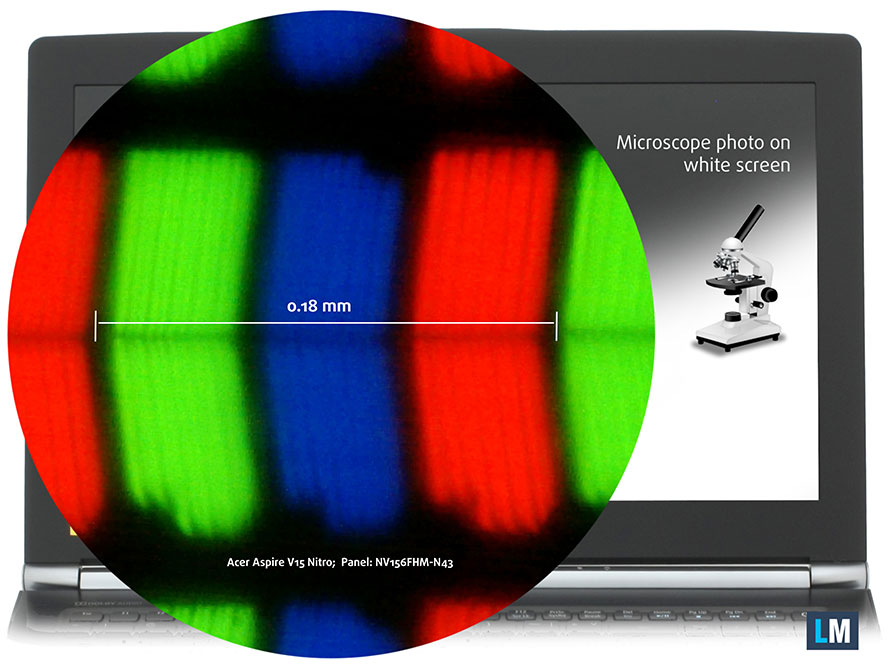
Viewing angles are good due to the IPS matrix.

We were able to record a maximum brightness of 308 cd/m2 in the middle and 301 cd/m2 as average across the surface with only 11% deviation. The colot temperature is 7000K which is slightly colder than the standard 6500K so colors will appear slightly blue-ish to the trained eye. The contrast ratio is high – 980:1.
The maximum color deviation dE2000 we were able to record compared to the center of the screen is 2.6, which is a good result. Usually, values above 4.0 are unwanted.

Color reproduction
To make sure we are on the same page, we would like to give you a little introduction of the sRGB color gamut and the Adobe RGB. To start, there’s the CIE 1976 Uniform Chromaticity Diagram that represents the visible specter of colors by the human eye, giving you a better perception of the color gamut coverage and the color accuracy.
Inside the black triangle, you will see the standard color gamut (sRGB) that is being used by millions of people in HDTV and on the web. As for the Adobe RGB, this is used in professional cameras, monitors etc for printing. Basically, colors inside the black triangle are used by everyone and this is the essential part of the color quality and color accuracy of a mainstream notebook.
Still, we’ve included other color spaces like the famous DCI-P3 standard used by movie studios, as well as the digital UHD Rec.2020 standard. Rec.2020, however, is still a thing of the future and it’s difficult for today’s displays to cover that well. We’ve also included the so-called Michael Pointer gamut, or Pointer’s gamut, which represents the colors that naturally occur around us every day.
The panel covers 94% of the sRGB coverage which is excellent for multimedia and gaming.
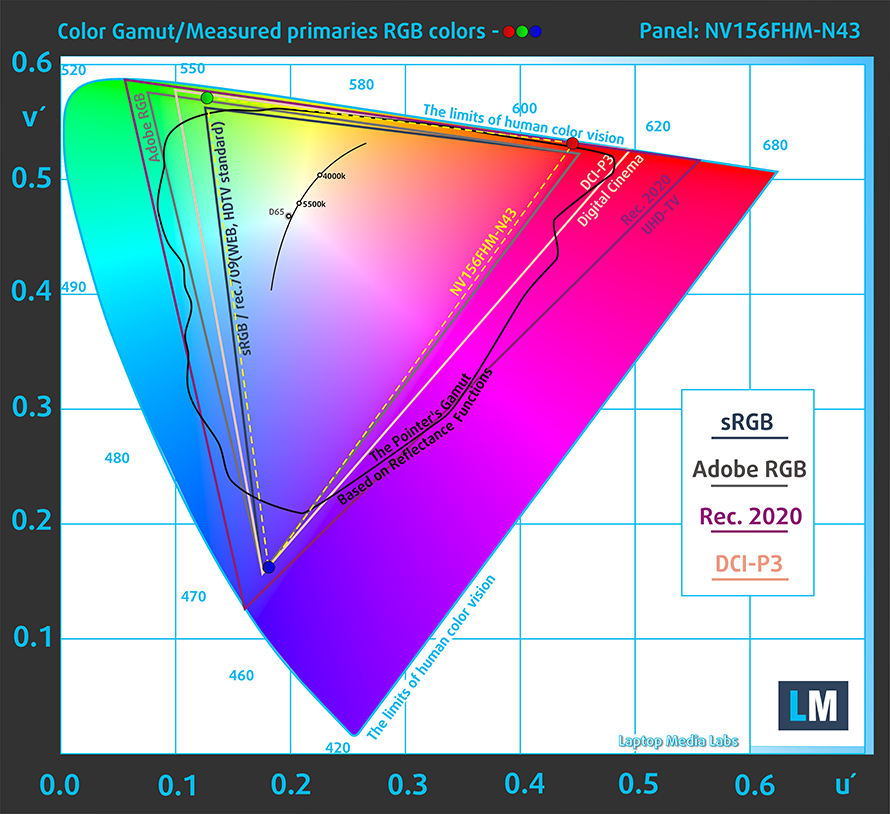
Below you will see practically the same image but with the color circles representing the reference colors and the white circles being the result. You can see main and additional colors with 25%, 50%, 75% and 100% saturation inside the sRGB gamut pre and post calibration.
The “Gaming and Web Design” profile is created at 140 cd/m2 brightness, D65 (6500K) white point and optimal gamma in sRGB mode.
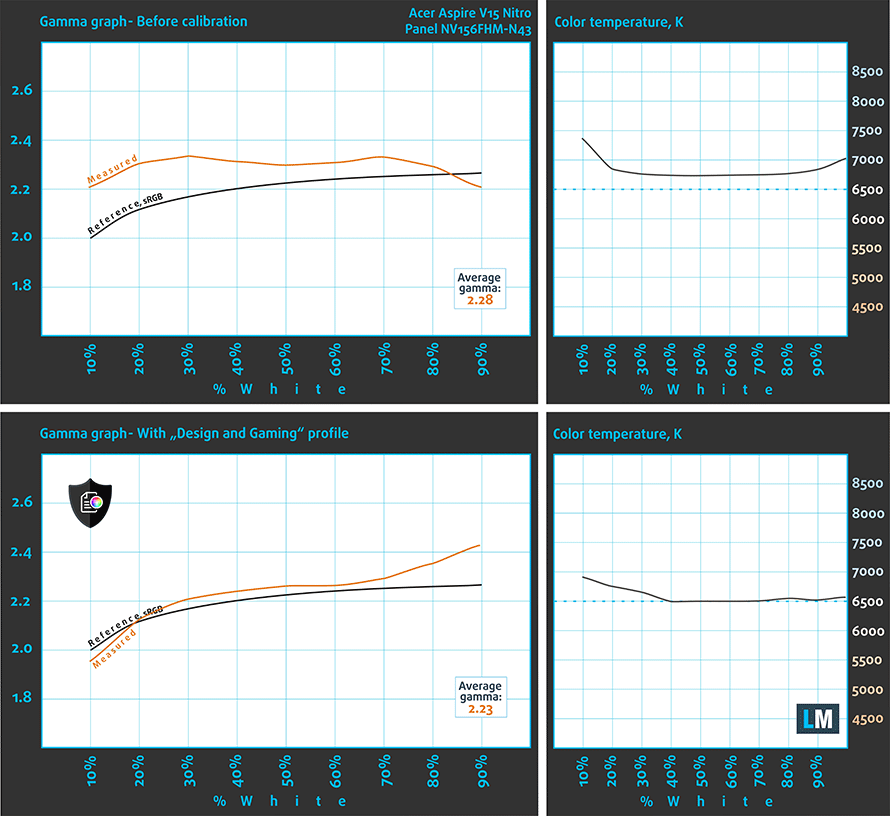
We tested the accuracy of the display with 24 commonly used colors like light and dark human skin, blue sky, green grass, orange etc. You can check out the results at factory condition and also, with the “Gaming and Web Design” profile.
The next figure shows how well the display is able to reproduce really dark parts of an image, which is essential when watching movies or playing games in low ambient light.
The left side of the image represents the display with stock settings, while the right one is with the “Gaming and Web Design” profile activated. On the horizontal axis, you will find the grayscale and on the vertical axis – the luminance of the display. On the two graphs below you can easily check for yourself how your display handles the darkest nuances but keep in mind that this also depends on the settings of your current display, the calibration, the viewing angle and the surrounding light conditions.

Gaming capabilities (Response time)
We test the reaction time of the pixels with the usual “black-to-white” and “white-to-black” method from 10% to 90% and reverse.
We recorded Fall Time + Rise Time = 28ms.
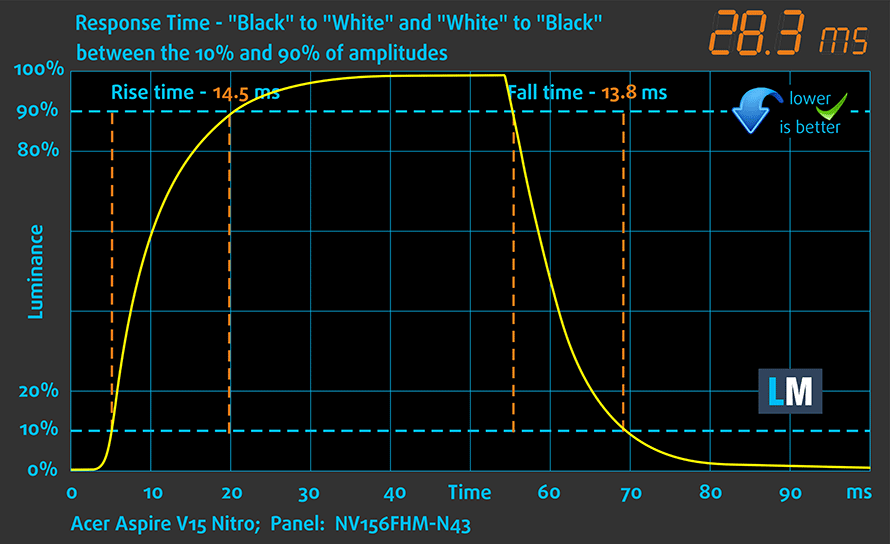
PWM (Screen flickering)
Pulse Width modulation (PWM) is an easy way to control monitor brightness. When you lower the brightness, the light intensity of the backlight is not lowered, but instead turned off and on by the electronics with a frequency indistinguishable to the human eye. In these light impulses the light/no-light time ratio varies, while brightness remains unchanged, which is harmful to your eyes. You can read more about that in our dedicated article on PWM.
Unfortunately, the panel doesn’t use PWM only at 100% screen luminance and for the rest of the brightness levels, the backlight dimming flickers at low frequency and as we know, as lower the frequency the more stress it puts on the user’s eyes.
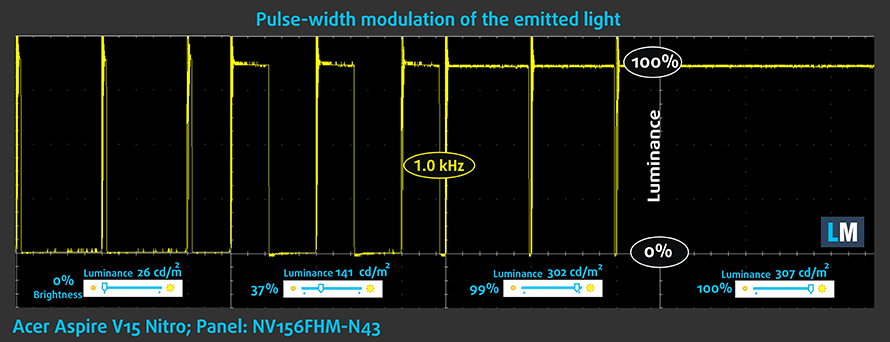
Blue light emissions
Installing of our Health-Guard profile not only eliminates PWM but also reduces the harmful Blue Light emissions while keeping the colors of the screen perceptually accurate. If you’re not familiar with the Blue light, the TL;DR version is – emissions that negatively affect your eyes, skin, and your whole body. You can find more information about that in our dedicated article on Blue Light.
You can see the levels of emitted blue light on the spectral power distribution (SDP) graph.
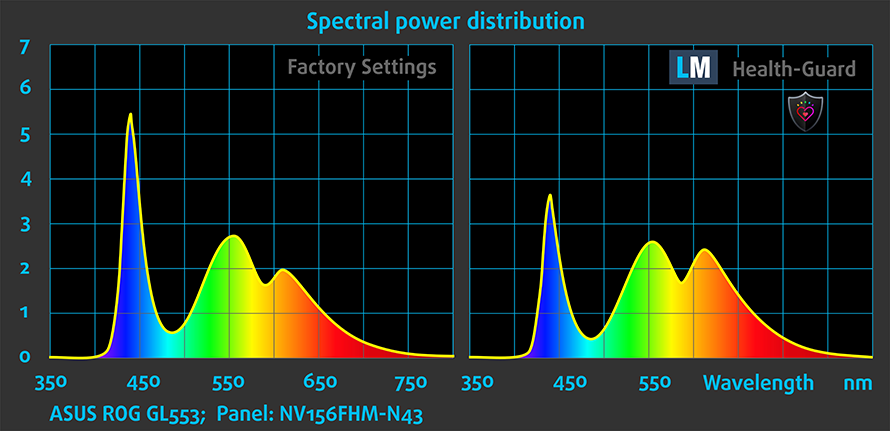
Conclusion
The used IPS panel here is excellent – it has high maximum brightness, high contrast, wide sRGB coverage and after installing our profiles, the color accuracy is just great. However, the presence of PWM from 0 to 99% brightness might be a deal-breaker for some although, after installing our Health-Guard profile, you will forget about this issue.
Buy our display profiles
Since our profiles are tailored for each individual display model, this article and its respective profile package is meant for Acer Aspire V 15 Nitro BE (VN7-593G) configurations with 15.6″ BOE NV156FHM-N43 (FHD, 1920 × 1080) IPS screen and the laptop can be found at Amazon: http://amzn.to/2riKTrn
*Should you have problems with downloading the purchased file, try using a different browser to open the link you’ll receive via e-mail. If the download target is a .php file instead of an archive, change the file extension to .zip or contact us at [email protected].
Read more about the profiles HERE.
En plus de recevoir des profils efficaces et favorables à la santé, en achetant les produits de LaptopMedia, vous soutenez également le développement de nos laboratoires, où nous testons les appareils afin de produire les examens les plus objectifs possibles.

Travail de bureau
Le travail de bureau devrait être utilisé principalement par les utilisateurs qui passent le plus de temps à regarder des morceaux de texte, des tableaux ou simplement à surfer. Ce profil vise à offrir une meilleure distinction et une meilleure clarté en conservant une courbe gamma plate (2,20), une température de couleur native et des couleurs perceptuellement précises.

Conception et jeux
Ce profil est destiné aux designers qui travaillent avec les couleurs de manière professionnelle, et pour les jeux et les films également. Design and Gaming pousse les panneaux d'affichage à leurs limites, les rendant aussi précis que possible dans la norme sRGB IEC61966-2-1 pour le Web et la TVHD, au point blanc D65.

Santé-Guard
Santé-Guard élimine le modulation de largeur d'impulsion nocive (PWM) et réduit le lumière bleue négative qui affecte nos yeux et notre corps. Comme il est adapté à chaque panneau, il parvient à maintenir la précision perceptive des couleurs. Santé-Guard simule le papier, ce qui réduit considérablement la pression sur les yeux.
Obtenez les 3 profils avec 33% de réduction
Sound
The sound quality is good – there’s enough clarity in the low, mid and high frequencies but when the volume is turned to maximum, you will notice slight distortions.
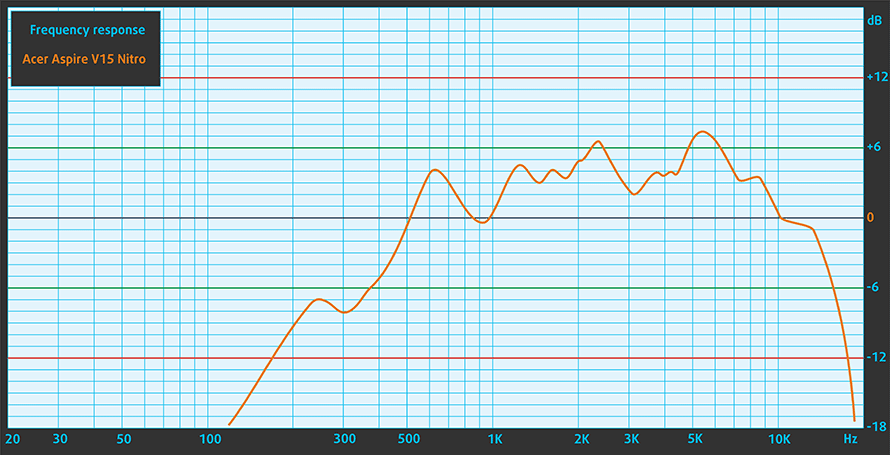
Specs sheet
The current specs sheet refers to this particular model – configurations may differ depending on your region.
| Processor | Intel Core i7-7700HQ (4-core, 2.80 – 3.80 GHz, 6MB cache) |
|---|---|
| RAM | 8GB (1x 8096MB) – DDR4, 2400MHz |
| Graphics card | NVIDIA GeForce GTX 1060 (6GB GDDR5) |
| HDD/SSD | 1TB HDD (5400rpm) |
| Display | 15.6-inch Full HD (1920×1080) IPS, matte |
| Optical drive | – |
| Connectivity | LAN 10/100/1000 Mbps, Wi-Fi 802.11ac, Bluetooth |
| Other features |
|
| Battery | 69Wh |
| Thickness | 22.5 mm (0.89″) |
| Weight | 2.5 kg (5.5 lbs) |
Software
We used the pre-installed Windows 10 (64-bit) for the writing of this review but if you wish to perform a clean install of the OS without the bloatware, we suggest downloading all of the latest drivers from Acer’s official support page.
Battery
Although the battery on this model is huge – 69Wh, the results from our battery test don’t show any record-breaking scores. Still, the web browsing runtime is pretty good for a laptop with a Full HD IPS panel and a 45W quad-core CPU like the Core i7-7700HQ. We found the endurance rating to be slightly above average.
As usual, the settings for the battery tests are as follows: Wi-Fi turned on, Windows battery saving feature turned on and screen brightness set to 120 cd/m2.
Web browsing
In order to simulate real-life conditions, we used our own script for automatic web browsing through over 70 websites.
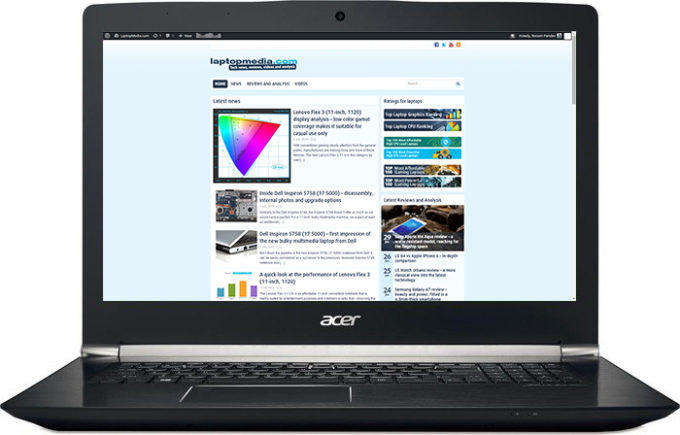
A bit above average web browsing runtime – 408 minutes (6 hours and 48 minutes).
Video playback
For every test like this, we use the same video in HD.

Considerably lower but still a good result – 330 minutes (5 hours and 30 minutes).
Gaming
We recently started using F1 2015’s built-in benchmark on loop in order to simulate real-life gaming.

It’s quite unlikely that you will start a gaming session without being close to a power source, but it’s good to know that you can play for more than an hour – 69 minutes (1 hour and 9 minutes).
CPU – Intel Core i7-7700HQ
 The Core i7-7700HQ is Kaby Lake’s top-shelf direct successor of the Skylake Core i7-6700HQ offering slightly higher clock speeds on the almost identical architecture and TDP. While Intel markets Kaby Lake’s architecture as “14nm+”, the Core i7-7700HQ is still on the same 14nm node with the only significant update being in the iGPU department. That’s why the slightly altered clock speeds (2.8 – 3.8 GHz vs 2.6 – 3.5 GHz) bring not more than 10% increase in performance compared to the Core i7-6700HQ. We still have the supported Hyper-Threading technology with 4/8 – core/thread design, the same 45W TDP and 6MB cache.
The Core i7-7700HQ is Kaby Lake’s top-shelf direct successor of the Skylake Core i7-6700HQ offering slightly higher clock speeds on the almost identical architecture and TDP. While Intel markets Kaby Lake’s architecture as “14nm+”, the Core i7-7700HQ is still on the same 14nm node with the only significant update being in the iGPU department. That’s why the slightly altered clock speeds (2.8 – 3.8 GHz vs 2.6 – 3.5 GHz) bring not more than 10% increase in performance compared to the Core i7-6700HQ. We still have the supported Hyper-Threading technology with 4/8 – core/thread design, the same 45W TDP and 6MB cache.
However, the Kaby Lake generation boasts an updated video engine for the iGPU, although, its performance is just about the same. Branded as Intel HD Graphics 630, the GPU offers slightly higher clock speeds (350 – 1100 MHz vs 350 – 1050 MHz) compared to the Intel HD Graphics 530 and support for H265/HEVC Main10 profile at 10-bit color depth and the VP9 codec for full hardware acceleration. In addition, the HDCP 2.2 is also supported allowing Netflix’s 4K video streaming.
You can browse through our top CPUs ranking: http://laptopmedia.com/top-laptop-cpu-ranking/
Here you will find other useful information and every notebook we’ve tested with this processor: http://laptopmedia.com/processor/intel-core-i7-7700hq/
Les résultats proviennent du test CPU Cinebench 20 (plus le score est élevé, mieux c'est).
Les résultats sont issus de notre test de référence Photoshop (plus le score est bas, mieux c'est)
Les résultats proviennent du test Cinebench 20 Multi-core (plus le score est élevé, mieux c'est).
Fritz
Fritz is a chess benchmark that tests the computing capabilities of the CPU with various chess moves. The Intel Core i7-7700HQ managed to get 13.405 million moves per second. For comparison, one of the most powerful computers, Deep(er) Blue, was able to squeeze out 200 million moves per second. In 1997 Deep(er) Blue even beat the famous Garry Kasparov with 3.5 to 2.5.
GPU – NVIDIA GeForce GTX 1060 (6GB GDDR5)
 NIVIDIA’s GeForce GTX 1060 GPU aims to be the mid-tier graphics card from the Pascal generation offering similar or even better performance than last year’s flagship models like the GTX 970M and 980M. However, the GPU will be used in high-end laptop configurations.
NIVIDIA’s GeForce GTX 1060 GPU aims to be the mid-tier graphics card from the Pascal generation offering similar or even better performance than last year’s flagship models like the GTX 970M and 980M. However, the GPU will be used in high-end laptop configurations.
The graphics card is based on the GP106 chip built on the 16nm FinFET manufacturing process from TSMC paired with up to 6GB GDDR5 VRAM clocked at 8000 MHz effective on a 192-bit interface. The GPU also features the same amount of CUDA cores as its desktop counterpart (1280) and it’s clocked at slightly lower frequencies – 1404 – 1670 MHz.
Depending on the cooling solution, the GPU can be found in large 17 and 15-inch notebooks but some slimmed-down 14-inch notebooks are also an option. The TDP of the GPU is somewhat lower than the last generation GTX 970M.
You can browse through our top GPUs ranking: http://laptopmedia.com/top-laptop-graphics-ranking/
Here you will find other useful information and every notebook we’ve tested with this GPU: http://laptopmedia.com/video-card/nvidia-geforce-gtx-1060-6gb-gddr5/
Les résultats proviennent du benchmark 3DMark : Fire Strike (Graphics) (plus le score est élevé, mieux c'est).
Les résultats proviennent du benchmark Unigine Superposition (plus le score est élevé, mieux c'est).
Gaming tests

| Grand Theft Auto V (GTA 5) | Full HD, Medium (Check settings) | Full HD, Very High (Check settings) | Full HD, MAX (Check settings) |
|---|---|---|---|
| Average FPS | 87 fps | 51 fps | 37 fps |

| Rise of the Tomb Raider (2016) | Full HD, Medium (Check settings) | Full HD, Very High (Check settings) | Full HD, MAX (Check settings) |
|---|---|---|---|
| Average FPS | 51 fps | 36 fps | 31 fps |

| Tom Clancy’s The Division | Full HD, Low (Check settings) | Full HD, Medium (Check settings) | Full HD, Max (Check settings) |
|---|---|---|---|
| Average FPS | 161 fps | 82 fps | 19 fps |
Temperatures
The stress tests that we perform do not represent real-life use because rarely can anyone reach 100% CPU and 100% GPU load, especially for such long periods of time but it remains as the best way to determine the overall stability and effectiveness of the cooling system.
During the first hour of CPU stress testing, the machine was able to utilize the maximum clock speeds of the Core i7-7700HQ but then started fluctuating between 2.8 GHz and 3.4 GHz. Just like its bigger sibling, the V 17 Nitro BE, the 15-inch version also ran at higher than usual temperatures but fortunately, no thermal throttling occurred.
When we turned on the GPU stress test, however, things didn’t go too well. The CPU’s frequency dropped under the 2.8 GHz mark and sometimes dipped under 2.0 GHz. The GPU, on the other hand, was able to run at its base 1404 MHz frequency for a while but shortly after, dropped down to 1189 MHz while being exceptionally hot at 90 °C. Pretty much like the V 17 although, the 17-inch variant’s GTX 1060 didn’t throttle.
Temperatures on the surface were also pretty high but only after extended and heavy workload, which was kind of expected. In any case, the results from our tests further confirm our suspicion of the cooling system’s effectiveness in the long run. Usually, laptops with powerful hardware as this one are able to handle our stress tests with much lower inner and outer temperatures. Take the Lenovo Legion Y720, for example. It incorporates the same hardware but runs way cooler than the new Aspire V 15 Nitro BE and more importantly, the GPU doesn’t throttle at all. Another thing that we noticed in our unit is the fan control. Even when idle or when we are just doing normal office work or just browsing, the fans constantly spin. This will irritate some of the users and will find it uncomfortable, so keep that in mind.

Verdict
It seems that the 15-inch variant of the notebook isn’t much different from the Aspire V 17 Nitro BE in terms of overall usability. The performance, build quality, input devices and image quality (speaking of the Full HD versions, of course) remain the same. We are left, however, with mixed feelings about the touchpad since the unit we reviewed, which isn’t a pre-production sample, had a wobbly and unstable touchpad. We think that this won’t be present in all units. We can still give a solid score in this department due to the overall good build quality, excellent keyboard and portable chassis.
The screen quality is excellent with wide sRGB coverage, high maximum brightness and high contrast. The only problem in this regard is the presence of PWM from 0 to 99% brightness, which can be eliminated by our Health-Guard profile. So consider this as an upgrade when buying the laptop. Also, battery life isn’t as bad as we expected – web browsing runtimes appeared to be above average for this type of notebooks.
And the last thing we want to address is the cooling solution. Although the Aspire V 15 Nitro BE can handle gaming with ease, during heavy workload the CPU and GPU start to throttle. The inner and outer temperatures reach high values that are usually unwanted and suggest of limited airflow – something that needs to be considered when buying a laptop in long term. We also didn’t like the fact that the cooling fans spin even when the notebook isn’t under load.
With a price tag of around $1 200, the laptop competes with ASUS’ FX502VM, which doesn’t hold any grudge against Acer’s 15-inch solution, and Lenovo’s latest Legion Y720. The latter is a smart choice if you consider the audio quality and cooling of great importance but if portability and image quality are at the top of your list, there’s no room for hesitation – the Acer Aspire V 15 Nitro BE (VN7-593G) will suit your needs.
You can find the available configurations and their prices here: http://amzn.to/2qZljaY
Pros
- Overall good build quality
- Thin and light – good portability
- Good keyboard
- Slightly above average battery runtimes
- Bright IPS screen with wide sRGB coverage and high contrast
- Plenty of I/O including USB-C 3.1 Gen 2 with Thunderbolt support
Cons
- Unsatisfactory cooling solution (CPU and GPU throttle under heavy workload)
- The cooling fans constantly spin
- Our unit had a wobbly touchpad
- The screen uses PWM from 0 to 99% brightness (our Health-Guard profile takes care of that)

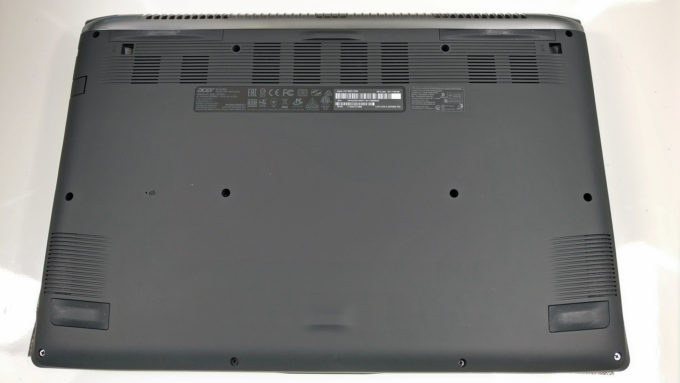








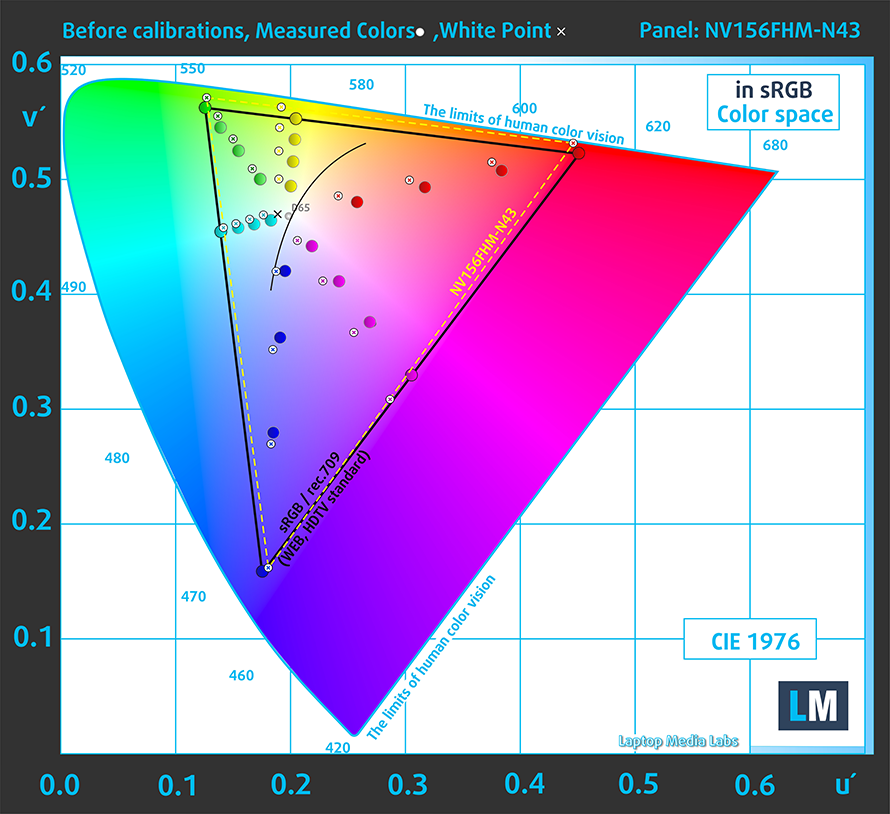


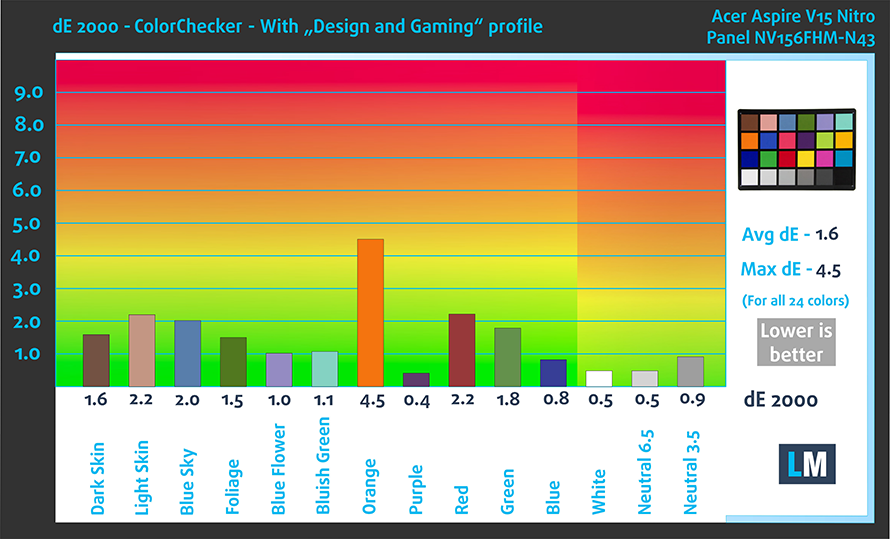






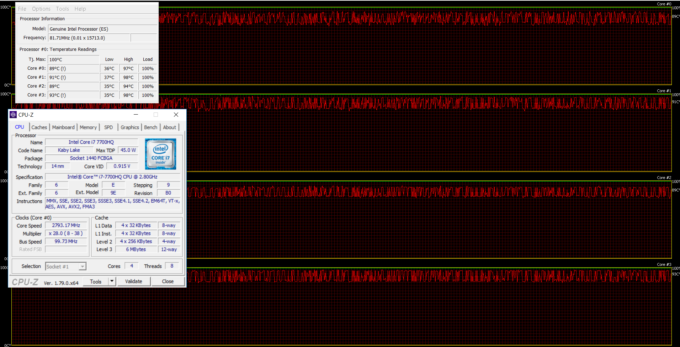
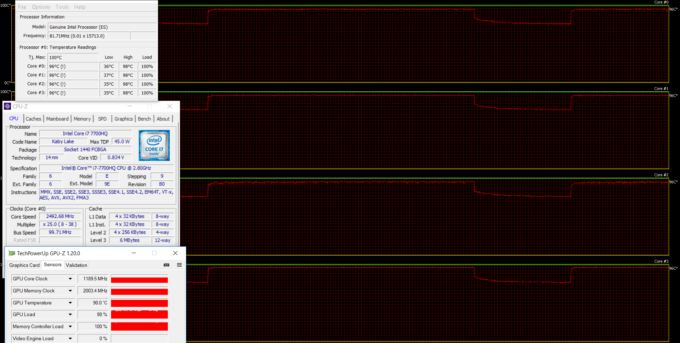








could you give me some examples of the temperatures/heat while gaming (e.g. Overwatch/Witcher 3/etc.). Thinking about getting this laptop due its neutral design, but I am concerned about temperatures being to high.
Of course, during gaming, the laptop won’t get as hot as shown in the heat map above since games don’t put so much stress on the CPU and GPU at the same time. However, the areas, in which the laptop is hot/warm will most likely remain considerably warm during a long gaming session.
I’ll give you an example of temperature while gaming: After playing GTA V on this computer on the highest graphics settings for less than an hour, the CPU reached a high of 97C. GPU overheating didn’t seem to be an issue as it stayed within the 70s. The top, middle section of the surface, right above the keyboard, was almost too hot to touch. The game ran seemlessly, there was no visible lagging – which is impressive – but needless to say it was very distressing to see the CPU reach such temperature levels. So now I’m trying to figure… Read more »
what type of screw is needed to remove the fans?
I have the exact same model. I just got it repasted but the temperatures have gotten worse. The GPU is reaching 95° when I play Battlefield 2: Bad Company at 1080p resolution with max settings. I tried undervolting the CPU, iGPU as well as the NVIDIA GPU but nothing worked. Please help me. I am out of ideas and I really love this laptop to work perfectly.
dont be a Dk