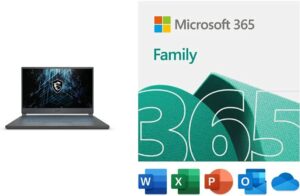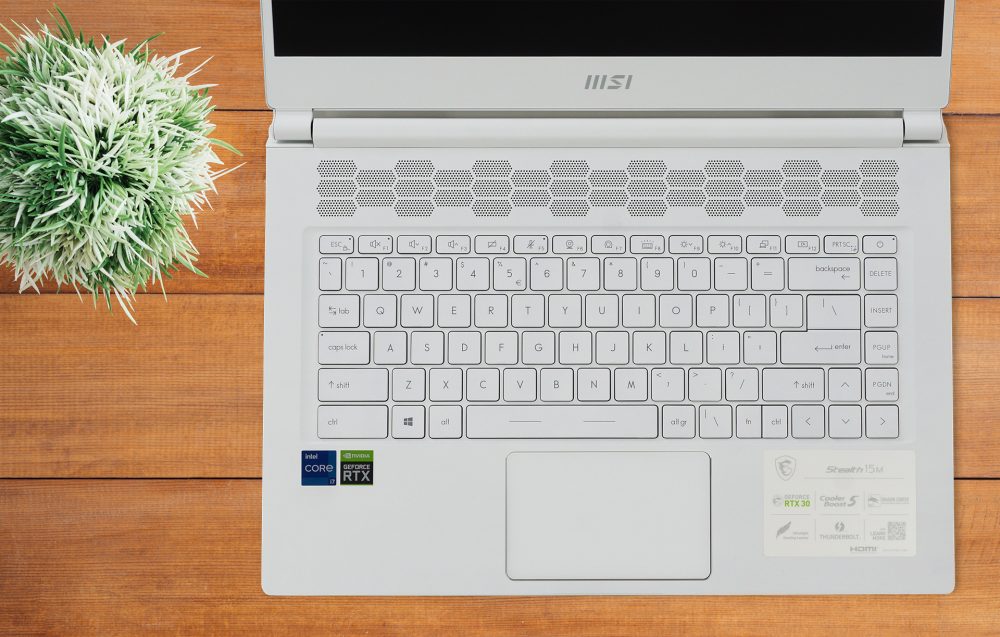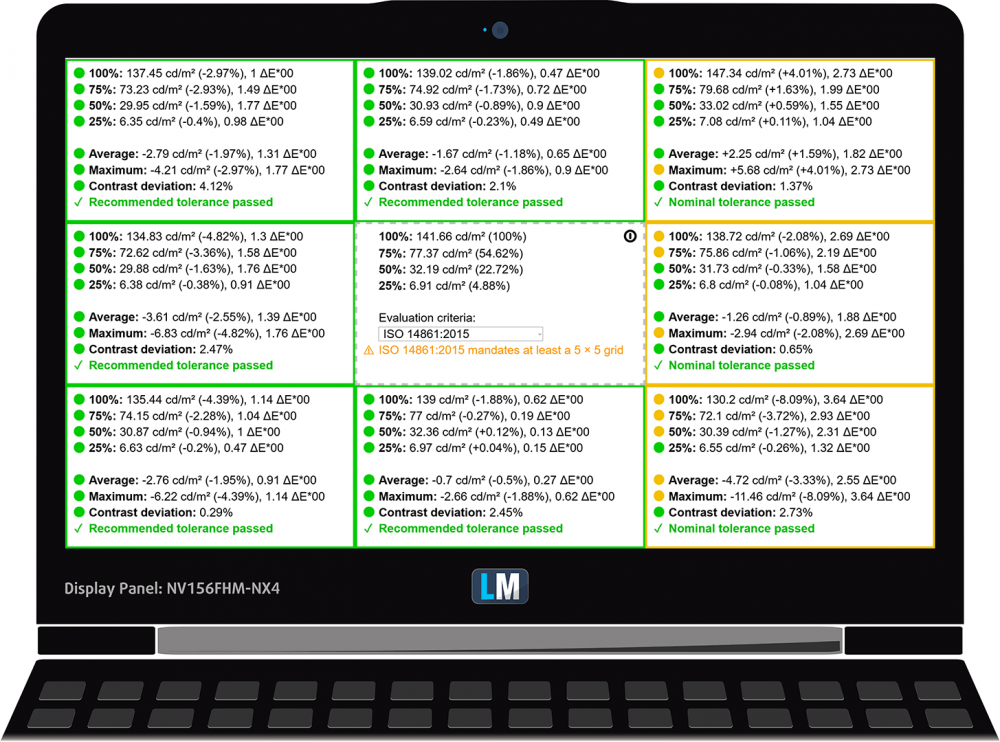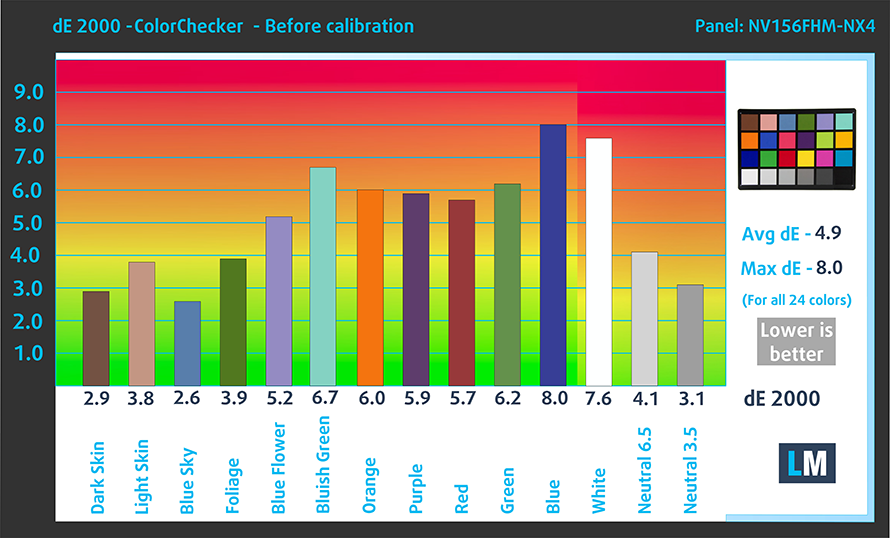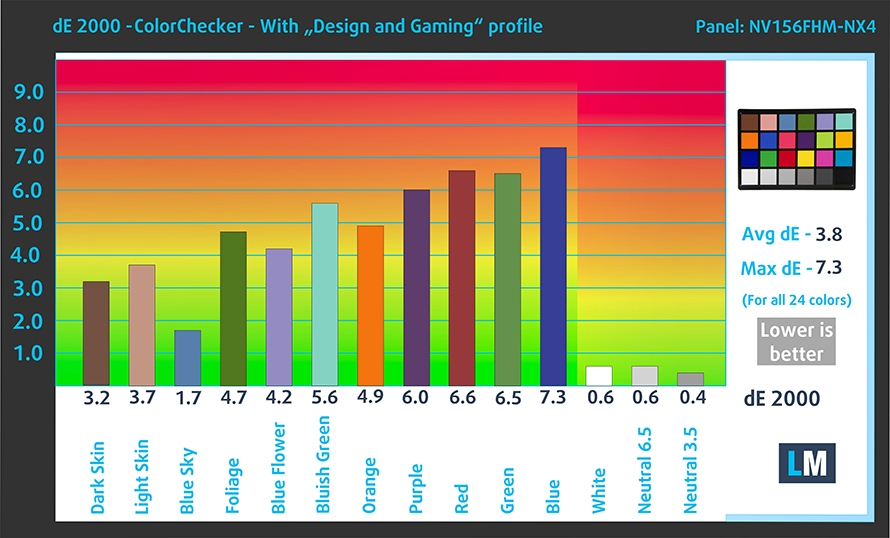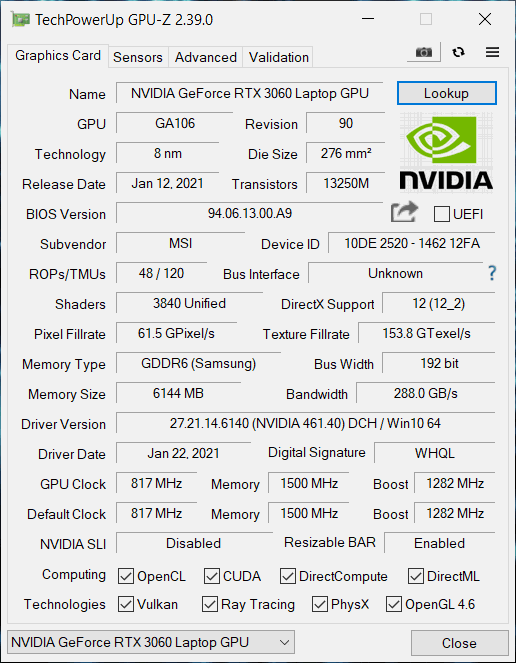MSI Stealth 15M review – the definition of thin and light gaming notebook
 The first thought that came to our mind when we first took the MSI Stealth 15M in our hands was “Well, this looks familiar”. In fact, its body is suspiciously similar to that of the older GS65 Stealth, but even in case the chassis is reused, the design is definitely changed.
The first thought that came to our mind when we first took the MSI Stealth 15M in our hands was “Well, this looks familiar”. In fact, its body is suspiciously similar to that of the older GS65 Stealth, but even in case the chassis is reused, the design is definitely changed.
With that said, this laptop is directly marketed towards gamers and “young professionals”, and promotes speed and power. Moreover, according to MSI, this is the thinnest and lightest gaming notebook on the market, but as usual – take this with a pinch of salt.
By the way, you should know that the Stealth 15M comes in two varieties, depending on the CPU. The first one is the Stealth 15M (A11Sx), and it has a Tiger Lake-U processor inside, whereas the other – Stealth 15M (A11Ux), is powered by a Tiger Lake H35 device. The unit we have here with us is from the second type, so we should be able to show you the full capabilities of this hardware.
As for the graphics inside – the top of the line model features a 65W version of the RTX 3060. Indeed, this is not the most powerful iteration of this GPU, but it will surely be enough to let you play the latest AAA titles without a hassle. Especially when paired with its 1080p 144Hz IPS panel.
You can check the prices and configurations in our Specs System: https://laptopmedia.com/series/msi-stealth-15m-rtx-30/
Contents
Specs Sheet
- HDD/SSD
- hasta 8000GB SSD
- Ranura M.2
- 1x M.2 NVMe slot Ver foto
- RAM
- up to 64GB
- OS
- Windows 10 Pro, Windows 11 Home, Windows 10 Home, Windows 11 Pro, No OS
- Batería
- 52Wh, 3-cell
- Material del cuerpo
- Aluminum
- Dimensiones
- 358.3 x 248 x 16.1 mm (14.11" x 9.76" x 0.63")
- Peso
- 1.70 kg (3.7 lbs)
- Puertos y conectividad
- 2x USB Type-A
- 3.2 Gen 1 (5 Gbps)
- 1x USB Type-C
- 3.2 Gen 2 (10 Gbps), DisplayPort
- 1x USB Type-C
- 3.2 Gen 2 (10 Gbps), Thunderbolt 4, Power Delivery (PD), DisplayPort
- HDMI
- Lector de tarjetas
- MicroSD
- Wi-Fi
- 802.11ax
- Bluetooth
- 5.0
- Conector de audio
- 3.5mm Combo Jack
- Features
- Lector de huellas dactilares
- optional
- Cámara web
- HD
- Teclado retroiluminado
- Altavoces
- 2x 2W, Nahimic 3
- Unidad óptica
Todo MSI Stealth 15M (RTX 30) configuraciones
What’s in the box?
Inside the package, you will find the mandatory paperwork, the laptop, itself, as well as a 150W power brick.
Design and construction
Just as promised by MSI, this is one of the thinnest and lightest gaming notebooks on the market. It has a profile of 16.15mm and weighs 1.7 kg. Even at this level of portability, the build quality is great, and the aluminum chassis is able to withstand a commendable amount of force, albeit flexing a little. Additionally, you have two color options – Pure White, and Carbon Gray, and we personally think that the former is the better looking of the two.
When you look at the lid, you will see MSI’s logo top centered. The lid, itself, opens easily with a single hand, thanks to the smooth operation of the hinges. Here, we have an anti-glare display, which is surrounded by relatively thin bezels. Respectively, the top one houses the set of microphones, and the HD Web camera, while the bottom shows the refreshed logotype of the company.
Next, let’s take a look at the base, where we can see the keyboard. It has large keycaps and huge Arrow keys. Also, it is paired with a backlight, which bodes well with the white color of the body. On the other hand, the key travel is a bit short, and the feedback feels sort of mushy. We have definitely experienced better keyboards.
The same can be said about the touchpad. Its size is a bit small for the footprint of the notebook, and while the smooth surface delivers very accurate tracking, the clicking mechanism completely ruins the comfort. In fact, the experience is really uncommon, as the feedback comes on the way back, rather than at the moment of registering the click.
Just above the keyboard, you will notice a sizable ventilation grill, which helps the fans pull air – something crucial, given the small rubber feet.
Now, at the bottom panel, there is another ventilation grill, as well as the speaker cutouts. So, the cool air enters the machine from two ways and exits the chassis from four cutouts – two on the back, and one on each side.
Ports
On the left side of the notebook, there is the power plug, a MicroSD card reader, a USB Type-A 3.2 (Gen. 1) port, and an audio jack. On the right, there is an HDMI connector, a USB Type-A 3.2 (Gen. 1) port, a Thunderbolt 4 connector, and a USB Type-C 3.2 (Gen. 2) port with DisplayPort capabilities.
Disassembly, upgrade options and maintenance
Taking this laptop apart is quite an easy process at first. You need to undo all 13 Phillips-head screws and then work your way around the bottom panel with a plastic tool.
Unfortunately, your work is not done here. Before we proceed, you can see the battery, which has a 52.4Wh capacity. And on its left, you will find the M.2 PCIe x4 storage slot.
To get access to the rest of the stuff, you need to remove the motherboard. First, unplug and remove the battery, the M.2 SSD drive, and the Wi-Fi card. Then, you have to unplug some ribbon cables, including those for the touchpad, the keyboard, and the display. After that, remove the two Phillips-head screws that are holding the motherboard in place, and carefully lift it away from the chassis.
Here, you can see the two SODIMM slots, which fit a total of 64GB and work in dual-channel mode. Also, you can check out the cooling solution, which consists of two heat pipes, dedicated for the CPU, and two dedicated for the GPU. Then, there is one for the VRMs, and one, which is not connected to a heat sink and cools down the graphics memory.
Display quality
MSI Stealth 15M in our configuration is equipped with a Full HD IPS panel with a model number BOE NV156FHM-NX4 (BOE0910). Its diagonal is 15.6″ (39.62 cm), and the resolution 1920 х 1080 pixels. The screen ratio is 16:9, and we are looking at a pixel density of – 142 ppi, and a pitch of 0.18 х 0.18 mm. The screen turns into Retina when viewed at distance equal to or greater than 60cm (24″) (from this distance one’s eye stops differentiating the separate pixels, and it is normal for looking at a laptop).

Viewing angles are excellent. We offer images at 45° to evaluate image quality.

The measured maximum brightness of 254 nits in the middle of the screen and 248 nits as an average for the whole area, with a maximum deviation of 8%. The Correlated Color Temperature on a white screen is 7400K – colder than the sRGB standard of 6500K.
In the illustration below you can see how the display performs from a uniformity perspective. In other words, the leakage of light from the light source.
Values of dE2000 over 4.0 should not occur, and this parameter is one of the first you should check if you intend to use the laptop for color-sensitive work. The contrast ratio is good – 1130:1.
To make sure we are on the same page, we would like to give you a little introduction to the sRGB color gamut and the Adobe RGB. To start, there’s the CIE 1976 Uniform Chromaticity Diagram that represents the visible specter of colors by the human eye, giving you a better perception of the color gamut coverage and the color accuracy.
Inside the black triangle, you will see the standard color gamut (sRGB) that is being used by millions of people on HDTV and the web. As for the Adobe RGB, this is used in professional cameras, monitors, etc for printing. Basically, colors inside the black triangle are used by everyone and this is the essential part of the color quality and color accuracy of a mainstream notebook.
Still, we’ve included other color spaces like the famous DCI-P3 standard used by movie studios, as well as the digital UHD Rec.2020 standard. Rec.2020, however, is still a thing of the future and it’s difficult for today’s displays to cover that well. We’ve also included the so-called Michael Pointer gamut, or Pointer’s gamut, which represents the colors that naturally occur around us every day.
The yellow dotted line shows MSI Stealth 15M’s color gamut coverage.
Its display covers 51% of the sRGB/ITU-R BT.709 (web/HDTV standard) in CIE1976.
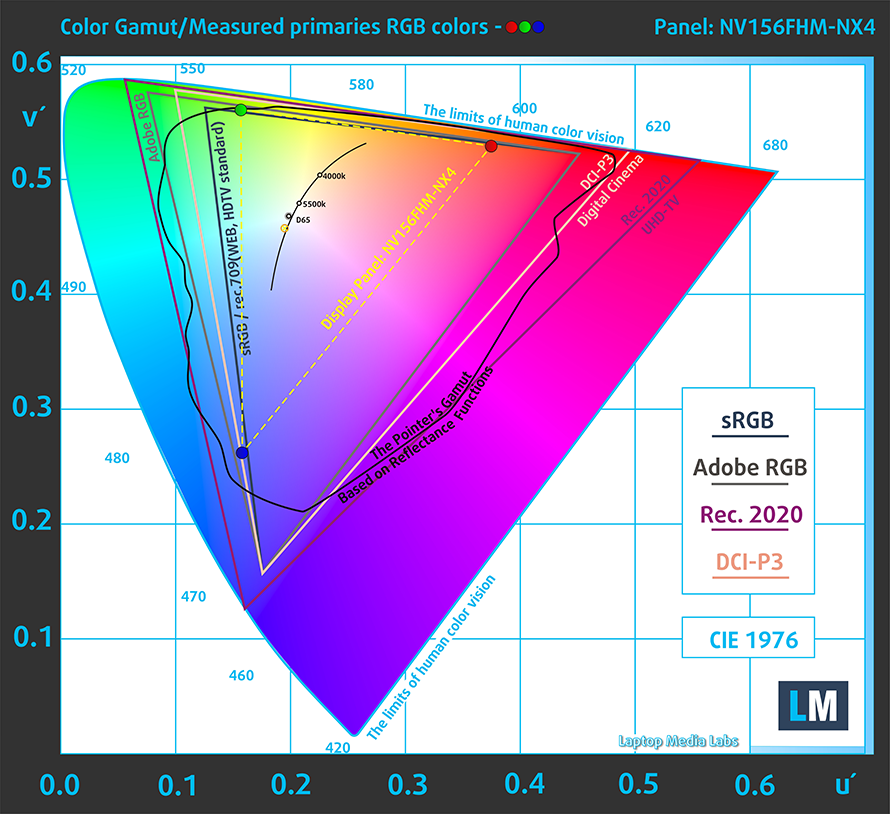
Our “Design and Gaming” profile delivers optimal color temperature (6500K) at 140 cd/m2 luminance and sRGB gamma mode.
We tested the accuracy of the display with 24 commonly used colors like light and dark human skin, blue sky, green grass, orange, etc. You can check out the results at factory condition and also, with the “Design and Gaming” profile.
Below you can compare the scores of MSI Stealth 15M with the default settings (left), and with the “Gaming and Web design” profile (right).
The next figure shows how well the display is able to reproduce really dark parts of an image, which is essential when watching movies or playing games in low ambient light.
The left side of the image represents the display with stock settings, while the right one is with the “Gaming and Web Design” profile activated. On the horizontal axis, you will find the grayscale, and on the vertical axis – the luminance of the display. On the two graphs below you can easily check for yourself how your display handles the darkest nuances but keep in mind that this also depends on the settings of your current display, the calibration, the viewing angle, and the surrounding light conditions.
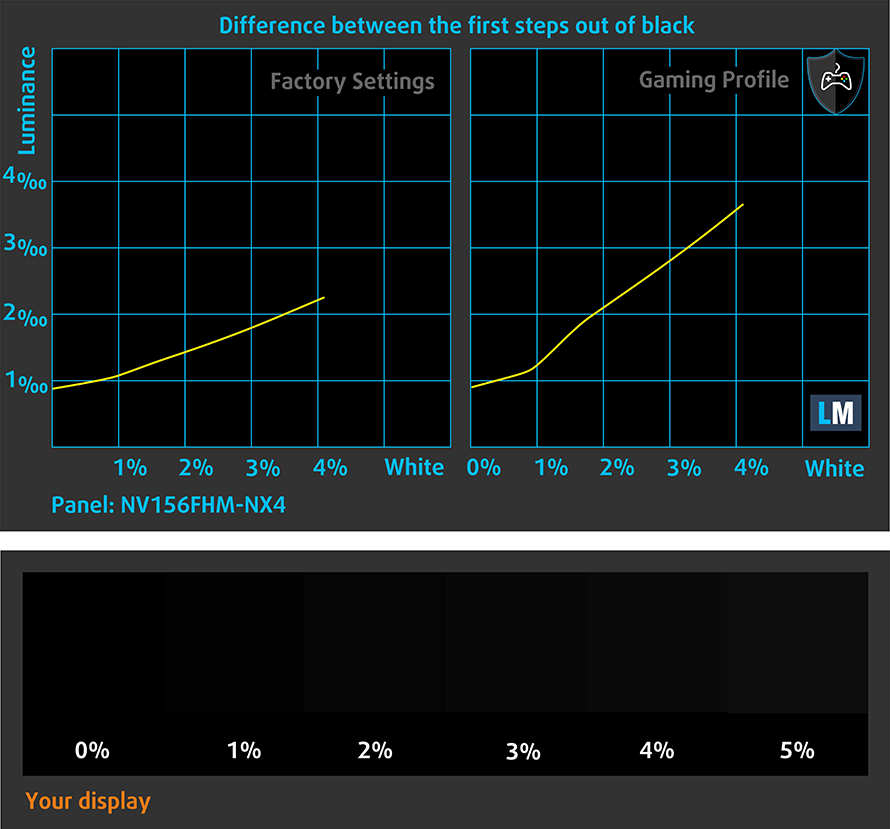
Response time (Gaming capabilities)
We test the reaction time of the pixels with the usual “black-to-white” and “white-to-black” method from 10% to 90% and vice versa.
We recorded Fall Time + Rise Time = 17 ms.

After that, we test the reaction time of the pixels with the usual “Gray-to-Gray” method from 50% White to 80% White and vice versa between 10% and 90% of the amplitude.
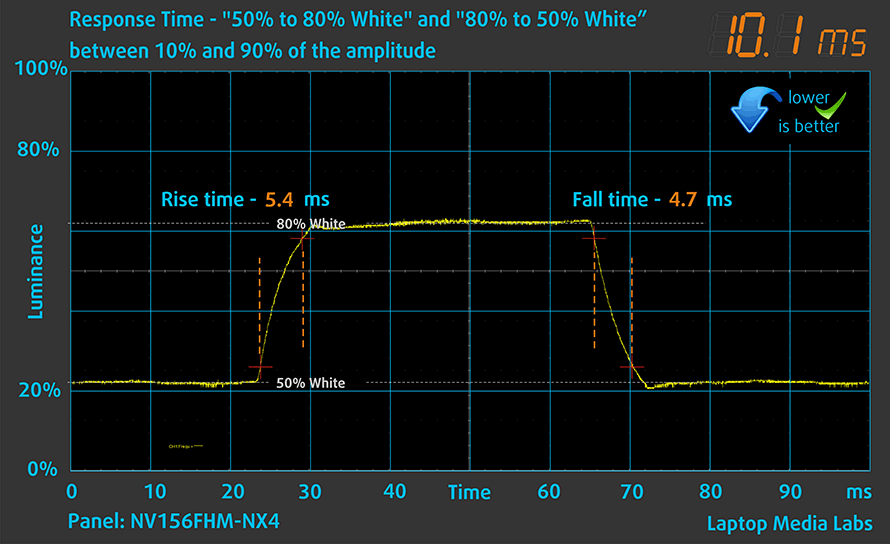
PWM (Screen flickering)
Pulse-width modulation (PWM) is an easy way to control monitor brightness. When you lower the brightness, the light intensity of the backlight is not lowered, but instead turned off and on by the electronics with a frequency indistinguishable to the human eye. In these light impulses, the light/no-light time ratio varies, while brightness remains unchanged, which is harmful to your eyes. You can read more about that in our dedicated article on PWM.
MSI Stealth 15M’s display doesn’t use PWM to adjust its brightness levels at any point. This makes it comfortable for use during long work periods, without harming your eyes in this aspect.
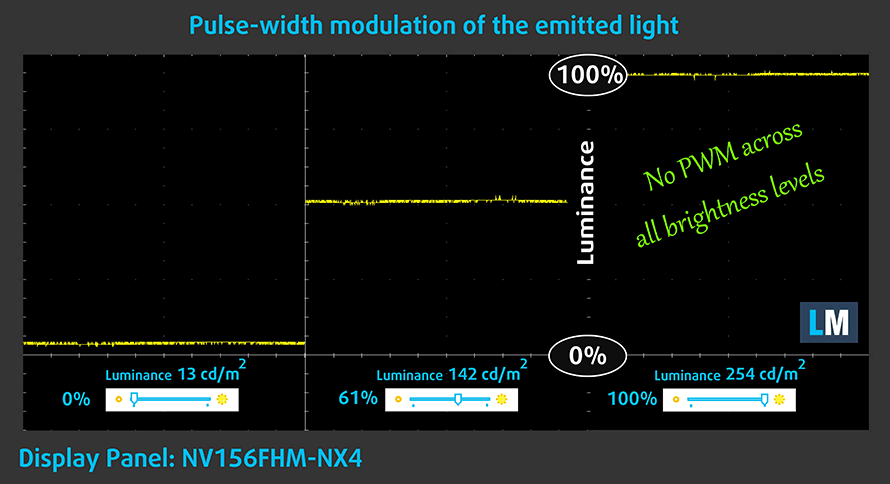
Blue light emissions
Installing our Health-Guard profile not only eliminates PWM but also reduces the harmful Blue Light emissions while keeping the colors of the screen perceptually accurate. If you’re not familiar with the Blue light, the TL;DR version is – emissions that negatively affect your eyes, skin, and your whole body. You can find more information about that in our dedicated article on Blue Light.
Conclusion
MSI Stealth 15M’s IPS panel has a Full HD resolution, comfortable viewing angles, and a good contrast ratio. Thankfully, its backlight doesn’t use PWM for brightness adjustment. Unfortunately, it covers only half of the sRGB gamut, which results in colors that look a bit dull. However, its 144Hz refresh rate is paired with relatively quick response times, especially in Gray-to-Gray settings.
Buy our profiles
Since our profiles are tailored for each display model, this article and its respective profile package are meant for MSI Stealth 15M configurations with 15.6″ FHD IPS BOE NV156FHM-NX4 (BOE0910).
*Should you have problems with downloading the purchased file, try using a different browser to open the link you’ll receive via e-mail. If the download target is a .php file instead of an archive, change the file extension to .zip or contact us at [email protected].
Read more about the profiles HERE.
Además de recibir perfiles eficientes y respetuosos con la salud, al comprar los productos de LaptopMedia también apoyas el desarrollo de nuestros laboratorios, donde probamos los dispositivos para elaborar las reseñas más objetivas posibles.

Trabajo de oficina
El perfil Trabajo de Oficina debería ser utilizado sobre todo por usuarios que pasan la mayor parte del tiempo mirando trozos de texto, tablas o simplemente navegando. Este perfil pretende ofrecer una mayor nitidez y claridad manteniendo una curva de gamma plana (2,20), una temperatura de color nativa y colores perceptualmente precisos.

Diseño y juego
Este perfil está dirigido a los diseñadores que trabajan con los colores de forma profesional, y también para juegos y películas. Design and Gaming lleva a los paneles de visualización a sus límites, haciéndolos tan precisos como sea posible en el estándar sRGB IEC61966-2-1 para Web y HDTV, en el punto blanco D65.

Salud-Guardia
Salud-Guardia elimina la perjudicial Modulación de Ancho de Pulso (PWM) y reduce la luz azul negativa que afecta a nuestros ojos y a nuestro cuerpo. Al estar adaptado a cada panel, consigue mantener los colores perceptivamente precisos. Salud-Guardia simula el papel, por lo que la presión sobre los ojos se reduce considerablemente.
Consigue los 3 perfiles con un 33% de descuento
Sound
MSI Stealth 15M’s speakers produce a sound of relatively good quality. The amplitude-frequency characteristics show a rise in the high tones. With that said, there are deviations across the entire frequency spectrum.
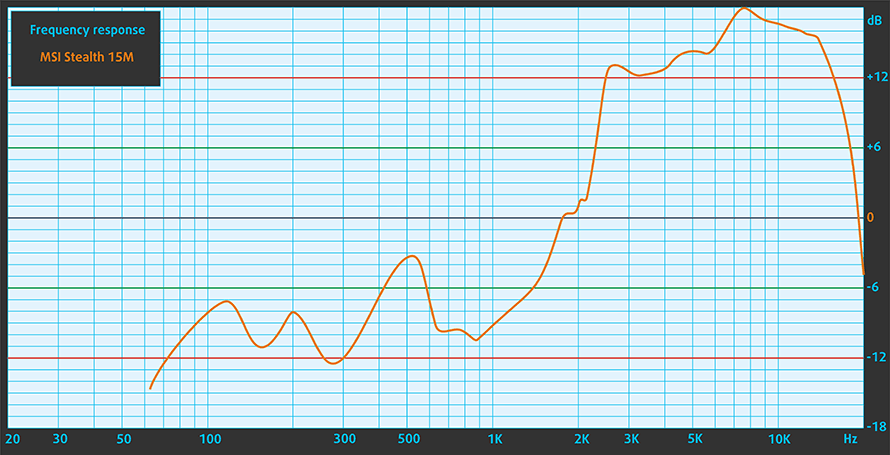
Drivers
All of the drivers and utilities for this notebook can be found here: https://www.msi.com/Laptop/support/Stealth-15M-A11UX?sub_product=Stealth-15M-A11UEK
Battery
Now, we conduct the battery tests with Windows Better performance setting turned on, screen brightness adjusted to 120 nits and all other programs turned off except for the one we are testing the notebook with. The 52Wh battery lasts for 6 hours and 40 minutes of Web browsing, 5 hours and 31 minutes of video playback, and 55 minutes of gaming.
Para simular las condiciones de la vida real, utilizamos nuestro propio script de navegación automática por más de 70 sitios web.






Para cada prueba de este tipo, utilizamos el mismo vídeo en HD.






Utilizamos la prueba de F1 2017 en bucle para simular el juego real.






CPU options
This notebook can be purchased with either the Core i7-11370H or the Core i7-11375H. On paper, the only difference between the two is a slightly higher Boost clock for the latter, which has the ability to go up to 5.00 GHz with a single core.
Los resultados proceden de la prueba de CPU Cinebench 20 (cuanto mayor sea la puntuación, mejor)
Los resultados proceden de nuestra prueba de referencia de Photoshop (cuanto más baja sea la puntuación, mejor)
GPU options
Respectively, the graphics card is a 65W version of the RTX 3060. If we have to be precise, it is a 40W unit with 25W of Dynamic Boost.
Los resultados proceden de la prueba 3DMark: Time Spy (Graphics) (cuanto mayor sea la puntuación, mejor)
Los resultados proceden de la prueba 3DMark: Fire Strike (Graphics) (cuanto mayor sea la puntuación, mejor)
Los resultados proceden de la prueba comparativa Unigine Superposition (cuanto mayor sea la puntuación, mejor)
Gaming tests

| Far Cry 5 | Full HD, Normal (Check settings) | Full HD, High (Check settings) | Full HD, Ultra (Check settings) |
|---|---|---|---|
| Average | 88 fps | 78 fps | 71 fps |

| Rise of the Tomb Raider (2016) | Full HD, Medium (Check settings) | Full HD, Very High (Check settings) | Full HD, MAX (Check settings) |
|---|---|---|---|
| Average | 99 fps | 45 fps | 29 fps |

| Tom Clancy’s Ghost Recon Wildlands | Full HD, High (Check settings) | Full HD, Very High (Check settings) | Full HD, Ultra (Check settings) |
|---|---|---|---|
| Average | 69 fps | 60 fps | 39 fps |

| Shadow of the Tomb Raider (2018) | Full HD, Medium (Check settings) | Full HD, High (Check settings) | Full HD, Highest (Check settings) |
|---|---|---|---|
| Average | 71 fps | 65 fps | 40 fps |
Temperatures and comfort
Max CPU load
In this test we use 100% on the CPU cores, monitoring their frequencies and chip temperature. The first column shows a computer’s reaction to a short load (2-10 seconds), the second column simulates a serious task (between 15 and 30 seconds), and the third column is a good indicator of how good the laptop is for long loads such as video rendering.
Average core frequency (base frequency + X); CPU temp.
| Intel Core i7-11375H (35W TDP) | 0:02 – 0:10 sec | 0:15 – 0:30 sec | 10:00 – 15:00 min |
|---|---|---|---|
| MSI Stealth 15M | 3.53 GHz (B+7%) @ 94°C @ 42W | 3.44 GHz (B+4%) @ 94°C @ 39W | 3.35 GHz (B+2%) @ 94°C @ 37W |
| Intel Core i7-11370H (35W TDP) | 0:02 – 0:10 sec | 0:15 – 0:30 sec | 10:00 – 15:00 min |
| ASUS TUF Dash F15 (FX516) | 4.01 GHz (B+22%) @ 78°C @ 64W | 4.00 GHz (B+21%) @ 82°C @ 64W | 3.96 GHz (B+20%) @ 90°C @ 60W |
Well, the results of this test are self-explanatory. Even though the TUF Dash F15 (FX516) has the slightly slower processor, it manages to maintain frequencies about 500 MHz higher. Also, the temperature of the Stealth 15M increases to 94°C immeditely, while the power limit drops down to only 37W.
Real-life gaming
| NVIDIA GeForce RTX 3060 | GPU frequency/ Core temp (after 2 min) | GPU frequency/ Core temp (after 30 min) | GPU frequency/ Core temp (Max Fan) |
|---|---|---|---|
| MSI Stealth 15M | 907 MHz @ 61°C @ 40W | 865 MHz @ 65°C @ 40W | 1024 MHz @ 53°C @ 40W |
| MSI GP66 Leopard | 1863 MHz @ 72°C @ 124W | 1852 MHz @ 75°C @ 125W | 1849 MHz @ 69°C @ 127W |
| MSI GP76 Leopard | 1860 MHz @ 71°C @ 129W | 1857 MHz @ 73°C @ 128W | 1869 MHz @ 67°C @ 128W |
As you can see, the GPU inside of this notebook not only works at only 40W of TGP, but its frequencies drop well below 1 GHz, unless you manually overclock it via the Dragon Center app, and turn the CoolerBoost setting on. Then again, the temperatures are very low.
Gaming comfort
On the outside, we measured a maximum temperature of about 50°C in the center top portion of the keyboard. Additionally, the noise coming from the fans, while gaming, is a bit rattly unless you max them out.

Verdict
Ever since we tested ASUS’s TUF Dash F15 (FX516) we were interested in reviewing other devices built around the Tiger Lake H35 platform. Well, the Stealth 15M from MSI is such a laptop, and we kind of got what we were looking for. As we found out back then, these CPUs can’t extract the most out of the RTX 3000 graphics cards. Of course, we are talking mainly about low settings, or e-sports titles, where the frame rates are higher, and thus need a faster CPU to be able to push the image to the push the higher amount of images.
Additionally, even in the Extreme Performance scenario, the RTX 3060 defaults at 40W, instead of the stated 65W. However, inside the Dragon Center, you have the option to overclock both the core and the memory frequency. Interestingly, this doesn’t result in an increase in TGP.
Nevertheless, the performance of the notebook is pretty good, considering its form factor. Also, the I/O is pretty wide and includes a Thunderbolt 4 connector, and a MicroSD card reader. Upgradability-wise, you get an M.2 PCIe x4 slot for storage, and two SODIMM slots for memory, although the latter is pretty hard to access, and require the removal of the entire motherboard.
MSI Stealth 15M’s IPS panel (BOE NV156FHM-NX4 (BOE0910)) has a Full HD resolution, comfortable viewing angles, and a good contrast ratio. Thankfully, its backlight doesn’t use PWM for brightness adjustment. Unfortunately, it covers only half of the sRGB gamut, which results in colors that look a bit dull. However, its 144Hz refresh rate is paired with relatively quick response times, especially in Gray-to-Gray settings.
The best word to describe the battery life here is average. We got 6 hours and 40 minutes of Web browsing from it, while video playback drains it for 5 hours and a half. Add a higher workload, and you will need to plug in the device after a couple of hours.
Although we are generally happy with the build quality of the notebook, the touchpad on our unit feels cheap and offers unconventional and uneven feedback.
Don’t get us wrong, after all, every notebook out there has its perks and quirks. In this case, the Stealth 15M offers a lot but also asks a lot. Basically, for the same money, you can easily get an MSI GP66 Leopard, paired with a 130W version of the RTX 3070. However, if you want to have a snappy notebook, that won’t bring a burden to your shoulders, the Stealth 15M is one to be considered.
Pros
- Good amount of power inside a very thin and light notebook
- 3200 MHz memory in dual-channel, one M.2 PCIe x4 slot, Thunderbolt 4 + Wi-Fi 6 support, and a MicroSD card reader
- The display doesn’t flicker at any brightness level (BOE NV156FHM-NX4)
- Has a good contrast ratio and comfortable viewing angles (BOE NV156FHM-NX4)
- 144Hz refresh rate paired with relatively good pixel response times (BOE NV156FHM-NX4)
Cons
- The cooling is a bit inefficient (and sounds weird)
- It gets pretty warm on the outside when gaming
- Covers only half of the sRGB color gamut (BOE NV156FHM-NX4)
- Battery life is only average
You can check the prices and configurations in our Specs System: https://laptopmedia.com/series/msi-stealth-15m-rtx-30/