Dell Vostro 15 7500 review – its great potential is hindered by poor cooling
 Gone are the days, when you needed bulky laptops to get good enough performance for your heavy-duty work. Nowadays, gaming notebooks are becoming more portable, and manufacturers make iterations, that are branded and marketed towards content creators.
Gone are the days, when you needed bulky laptops to get good enough performance for your heavy-duty work. Nowadays, gaming notebooks are becoming more portable, and manufacturers make iterations, that are branded and marketed towards content creators.
Well, the Vostro 15 7500 is not a gaming laptop, but it surely has the power to be such. It is aided by a 45W CPU in the form of the Core i7-10750H, and a dedicated graphics card from NVIDIA – the GTX 1650 (or the GTX 1650 Ti). More interesting is the fact, that neither of them is Max-Q versions, which will put even more strain on the cooling setup.
So, the main thing today will be exactly how well will the cooling cope with the load we are going to put on the hardware. Additionally, we will test the 1080p IPS panel, which supposedly covers 100% of the sRGB color gamut, and we will see if the color accuracy (both with and without our Gaming and Web design profile) is going to be good enough for content creation.
You can check the prices and configurations in our Specs System: https://laptopmedia.com/series/dell-vostro-15-7500/
Contents
Specs Sheet
- HDD/SSD
- bis zu 2000GB SSD
- M.2 Slot
- 2x M.2 PCIe x4 slots
- RAM
- up to 40GB
- OS
- Windows 11 Pro, Windows 10 Pro, Windows 10 Home
- Batterie
- 56Wh, 3-cell, 56Wh, 3-cell , 97Wh, 6-cell, 56Wh, 4-cell
- Gehäuse Material
- Aluminum
- Abmessungen
- 356.1 x 234.5 x 17.5~18.9 mm (14.02" x 9.23" x 0.69")
- Gewicht
- 1.90 kg (4.2 lbs)
- Ports und Konnektivität
- 2x USB Type-A
- 3.2 Gen 1 (5 Gbps)
- 1x USB Type-C
- 3.2 Gen 1 (5 Gbps), Power Delivery (PD), DisplayPort
- 1x USB Type-C
- 3.2 Gen 2 (10 Gbps), Thunderbolt 3, Power Delivery (PD), DisplayPort
- HDMI
- 2.0
- Kartenleser
- microSD (SD/SDHC/SDXC)
- Wi-Fi
- 802.11ax
- Bluetooth
- 5.1
- Audio-Buchse
- 3.5 Combo Jack
- Merkmale
- Fingerabdruckleser
- optional
- Web-Kamera
- HD
- Beleuchtete Tastatur
- Mikrofon
- Dual Array Microphones
- Lautsprecher
- 2x 2W, Stereo Speakers
- Optisches Laufwerk
- Sicherheitsschlitz
Alle Dell Vostro 15 7500 Konfigurationen
What’s in the box?
This notebook comes in a package with some paper manuals, and a 130W power brick – nothing out of the ordinary.
Design and construction
Okay guys, here we have an all-aluminum notebook that feels great in the hand. Its cool touch gives premium vibes, and despite the rather slim profile, the structure is rigid, with almost no flex visible when twisted. When it comes to the measurements, the Vostro 15 7500 isn’t exactly the thinnest or the lightest 15-incher out there. However, considering its powerful hardware, the 17.5-18.9mm profile, and 1.90 kg weight seem pretty negligible.
Thankfully, its lid opens easily with a single hand, and it also has very little flex, when you twist it. Moreover, Dell has introduced the base-lifting mechanism, where the lid steps on the ground and moves backwards. As a result, the fans get a considerably higher volume of air at their disposal. As for the display, it is an anti-glare unit, with very slim bezels all around and a Web camera with a privacy shutter on top.
Moving on, we are happy to see that the keyboard features a NumberPad section. It also has a two-stage backlight, somewhat decent key travel, and pleasant feedback. Its only shortcoming in our view is the size of the Arrow keys and the proximity of the “Page Up” and “Page Down” buttons. Well, also we observed a quite noticeable deck flex, coming from the entire keyboard.
Next, there is the touchpad, which is surrounded by quite a lot of empty space on the palm-rest area. On the bright side, it has a big surface area, a satisfying clicking mechanism, and a reasonably high DPI. Respectively, we saw slightly slower response times than usual, which hinder the overall great experience we got from it. By the way, this notebook also comes with an optional fingerprint reader, embedded into the Power button, and the grill above the keyboard is supposed to be an air vent.
Looking at the bottom panel, we see the speaker grills, which look as they have been added on since they don’t share the same styling as the rest of the panel. This is not the first time Dell has done this, and it honestly looks a bit weird. Nevertheless, the rest of the interesting stuff about the bottom panel is rounded by the ventilation grills. Unfortunately, the hot air escapes the laptop through vents, located on the back of the base. And since the lid lifts the base up, this air is guided towards the bottom of the screen.
Ports
On the left side, of the notebook, you will find the power plug, an HDMI 2.0 connector, a USB Type-A 3.2 (Gen. 1) port, and a Thunderbolt 3 connector. Then, on the right, you will find an audio jack, a USB Type-A 3.2 (Gen. 1) port, and a MicroSD card reader.
Disassembly, upgrade options and maintenance
There are 9 Phillips-head screws you need to undo if you want to get inside of this notebook. After that, just pry the bottom panel with a plastic tool, and remove it from the chassis.
This notebook comes with one of two batteries. You get either a 56Wh 3-cell unit or a 97Wh 6-cell one.
When it comes to the memory, there are 8GB of soldered DDR4 RAM, with one SODIMM slot for further expansion. As for the storage, there are two M.2 PCIe x4 slots.
Since this is a pretty powerful notebook, we are pretty interested in the cooling solution. Ultimately, it looks decent, with two heat pipes cooling both the CPU and the GPU and going to two heat spreaders with a step shape.
Display quality
Dell Vostro 15 7500 has a Full HD IPS panel with a model number BOE 7VKTY-NV156N67 (BOE089B). Its diagonal is 15.6″ (39.62 cm), and the resolution 1920 х 1080 pixels. The screen ratio is 16:9, and we are looking at a pixel density of – 142 ppi, and a pitch of 0.18 х 0.18 mm. The screen turns into Retina when viewed at distance equal to or greater than 60cm (24″) (from this distance one’s eye stops differentiating the separate pixels, and it is normal for looking at a laptop).
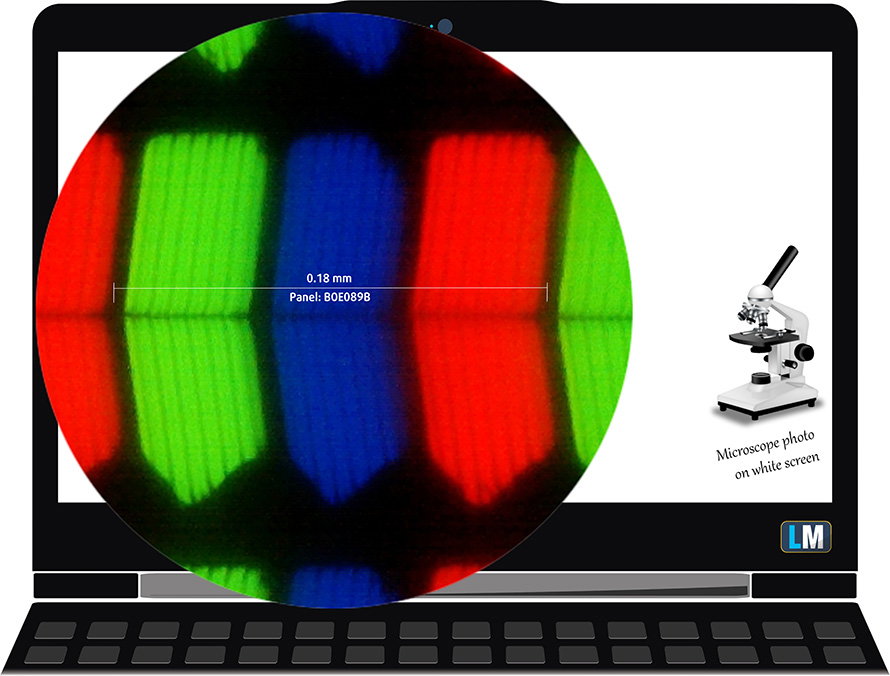
Viewing angles are comfortable. We offer images at 45° to evaluate image quality.

The measured maximum brightness of 365 nits in the middle of the screen and 337 nits as an average for the whole area, with a maximum deviation of 12%. The Correlated Color Temperature on a white screen is 7400K – colder than the sRGB standard of 6500K, which is great.
In the illustration below you can see how the display performs from a uniformity perspective. In other words, the leakage of light from the light source.
Values of dE2000 over 4.0 should not occur, and this parameter is one of the first you should check if you intend to use the laptop for color-sensitive work. The contrast ratio is decent – 1050:1.
To make sure we are on the same page, we would like to give you a little introduction to the sRGB color gamut and the Adobe RGB. To start, there’s the CIE 1976 Uniform Chromaticity Diagram that represents the visible specter of colors by the human eye, giving you a better perception of the color gamut coverage and the color accuracy.
Inside the black triangle, you will see the standard color gamut (sRGB) that is being used by millions of people on HDTV and on the web. As for the Adobe RGB, this is used in professional cameras, monitors, etc for printing. Basically, colors inside the black triangle are used by everyone and this is the essential part of the color quality and color accuracy of a mainstream notebook.
Still, we’ve included other color spaces like the famous DCI-P3 standard used by movie studios, as well as the digital UHD Rec.2020 standard. Rec.2020, however, is still a thing of the future and it’s difficult for today’s displays to cover that well. We’ve also included the so-called Michael Pointer gamut, or Pointer’s gamut, which represents the colors that naturally occur around us every day.
The yellow dotted line shows Dell Vostro 15 7500’s color gamut coverage.
Its display covers 96% of the sRGB/ITU-R BT.709 (web/HDTV standard) in CIE1976.
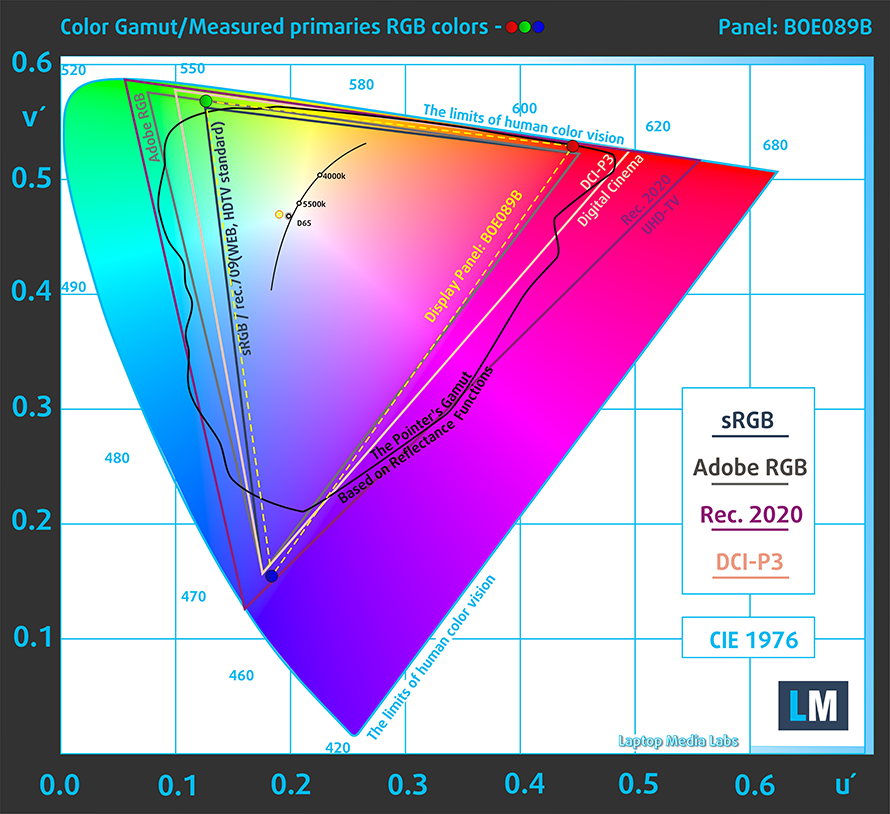
Our “Design and Gaming” profile delivers optimal color temperature (6500K) at 140 cd/m2 luminance and sRGB gamma mode.
We tested the accuracy of the display with 24 commonly used colors like light and dark human skin, blue sky, green grass, orange, etc. You can check out the results at factory condition and also, with the “Design and Gaming” profile.
Below you can compare the scores of Dell Vostro 15 7500 with the default settings (left), and with the “Gaming and Web design” profile (right).
The next figure shows how well the display is able to reproduce really dark parts of an image, which is essential when watching movies or playing games in low ambient light.
The left side of the image represents the display with stock settings, while the right one is with the “Gaming and Web Design” profile activated. On the horizontal axis, you will find the grayscale, and on the vertical axis – the luminance of the display. On the two graphs below you can easily check for yourself how your display handles the darkest nuances but keep in mind that this also depends on the settings of your current display, the calibration, the viewing angle, and the surrounding light conditions.
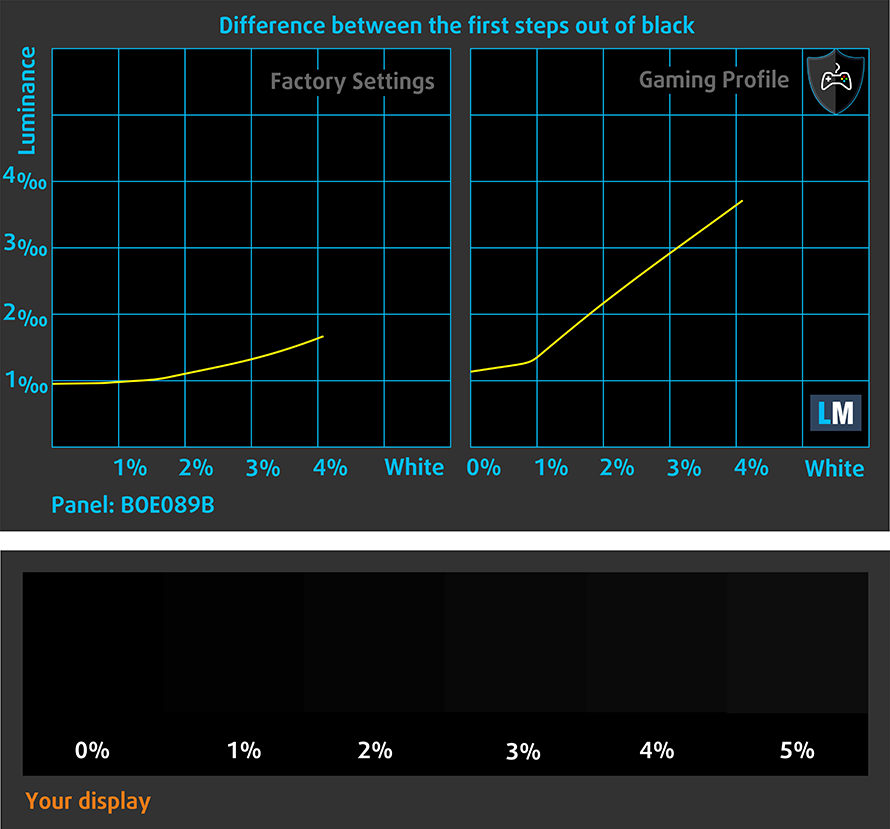
Response time (Gaming capabilities)
We test the reaction time of the pixels with the usual “black-to-white” and “white-to-black” method from 10% to 90% and vice versa.
We recorded Fall Time + Rise Time = 17 ms
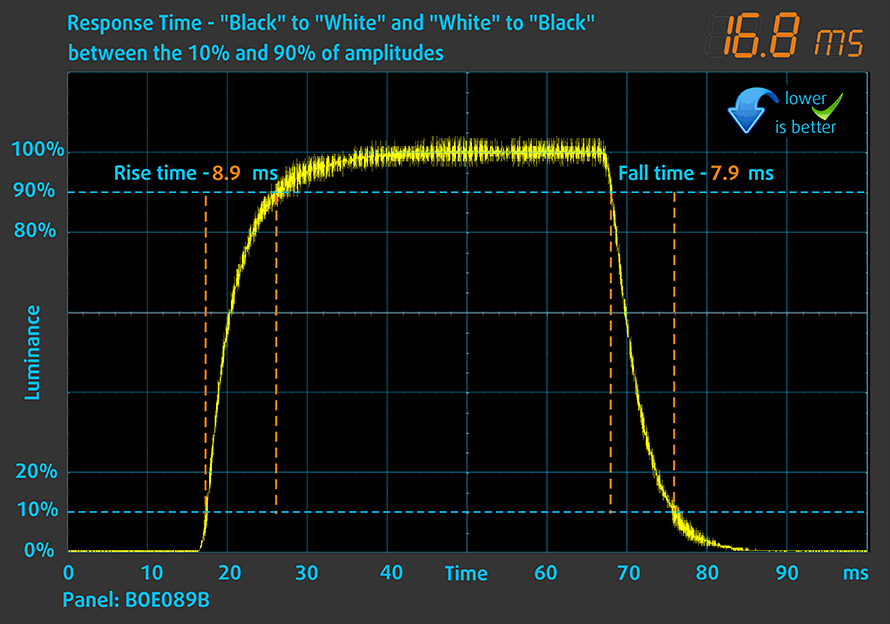
After that, we test the reaction time of the pixels with the usual “Gray-to-Gray” method from 50% White to 80% White and vice versa between 10% and 90% of the amplitude.
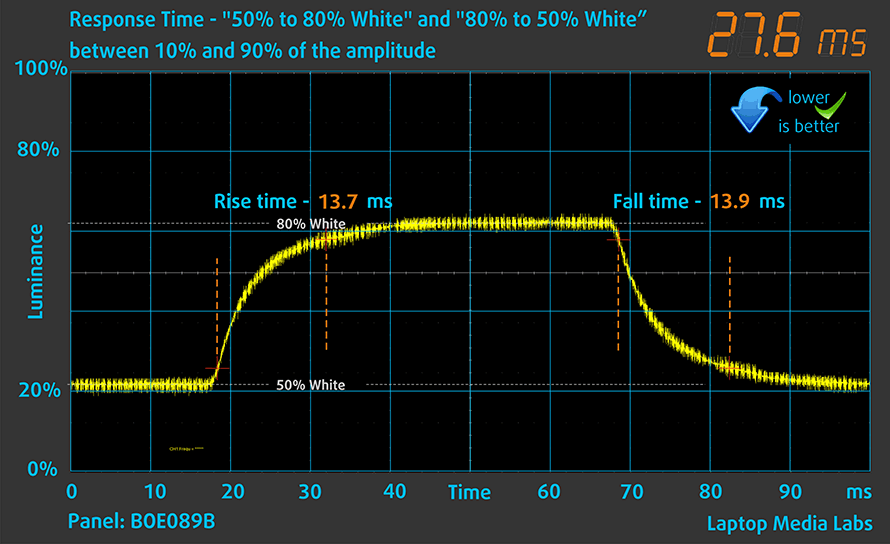
PWM (Screen flickering)
Pulse-width modulation (PWM) is an easy way to control monitor brightness. When you lower the brightness, the light intensity of the backlight is not lowered, but instead turned off and on by the electronics with a frequency indistinguishable to the human eye. In these light impulses, the light/no-light time ratio varies, while brightness remains unchanged, which is harmful to your eyes. You can read more about that in our dedicated article on PWM.
Dell Vostro 15 7500’s display uses PWM to adjust its brightness at all levels. Additionally, the flickerings have a 200 Hz frequency, which can be really uncomfortable and is not considered safe. However, our Health-Guard profile deals with the issue.
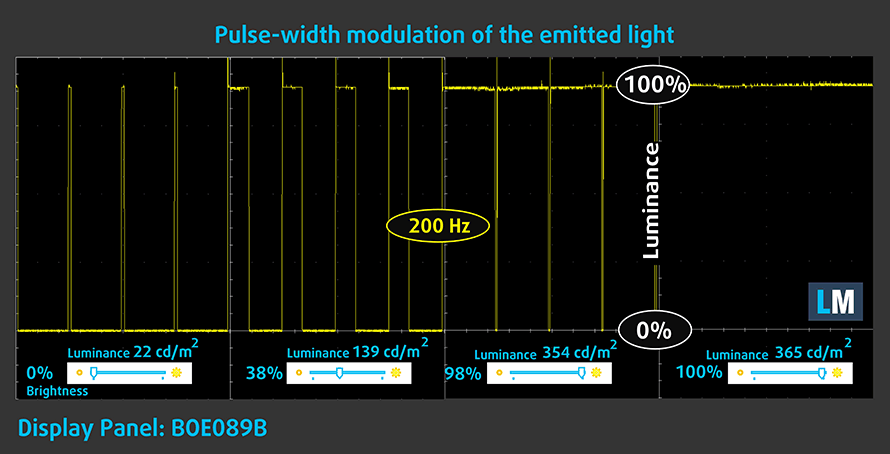
Blue light emissions
Installing our Health-Guard profile not only eliminates PWM but also reduces the harmful Blue Light emissions while keeping the colors of the screen perceptually accurate. If you’re not familiar with the Blue light, the TL;DR version is – emissions that negatively affect your eyes, skin, and your whole body. You can find more information about that in our dedicated article on Blue Light.
Conclusion
Dell Vostro 15 7500’s IPS panel has a Full HD resolution, comfortable viewing angles, good contrast ratio, and adequate default settings. Additionally, Dell’s promises of full sRGB coverage were somewhat fulfilled with 96% measured by us. Also, the color accuracy is on point, when our Gaming and Web design profile is applied. On the downside, we monitored aggressive PWM for all brightness levels, but the maximum, which is far from ideal. Thankfully, though, our Health-Guard profile completely eliminates the issue.
Buy our profiles
Since our profiles are tailored for each individual display model, this article and its respective profile package are meant for Dell Vostro 15 7500 configurations with 15.6″ FHD IPS BOE 7VKTY-NV156N67 (BOE089B).
*Should you have problems with downloading the purchased file, try using a different browser to open the link you’ll receive via e-mail. If the download target is a .php file instead of an archive, change the file extension to .zip or contact us at [email protected].
Read more about the profiles HERE.
Mit dem Kauf von LaptopMedia-Produkten erhalten Sie nicht nur effiziente und gesundheitsschonende Profile, sondern Sie unterstützen auch die Entwicklung unserer Labore, in denen wir Geräte testen, um möglichst objektive Testberichte zu erstellen.

Büroarbeit
Office Work sollte vor allem von Benutzern verwendet werden, die die meiste Zeit mit dem Betrachten von Textstücken, Tabellen oder einfach nur mit dem Surfen verbringen. Dieses Profil zielt darauf ab, durch Beibehaltung einer flachen Gammakurve (2,20), einer nativen Farbtemperatur und wahrnehmungsgerechten Farben eine bessere Deutlichkeit und Klarheit zu liefern.

Design und Spiele
This profile is aimed at designers who work with colors professionally, and for games and movies as well. Design and Gaming takes display panels to their limits, making them as accurate as possible in the sRGB IEC61966-2-1 standard for Web and HDTV, at white point D65.

Gesundheitsschutz
Health-Guard eliminiert die schädliche Pulsweitenmodulation (PWM) und reduziert das negative blaue Licht, das unsere Augen und unseren Körper beeinflusst. Da er für jedes Panel maßgeschneidert ist, schafft er es, die Farben wahrnehmungsgetreu zu halten. Health-Guard simuliert Papier, so dass der Druck auf die Augen stark reduziert wird.
Erhalten Sie alle 3 Profile mit 33% Rabatt
Sound
Dell Vostro 15 7500’s speakers produce a sound with decent quality. Moreover, its low, mid, and high tones are clear of deviations.
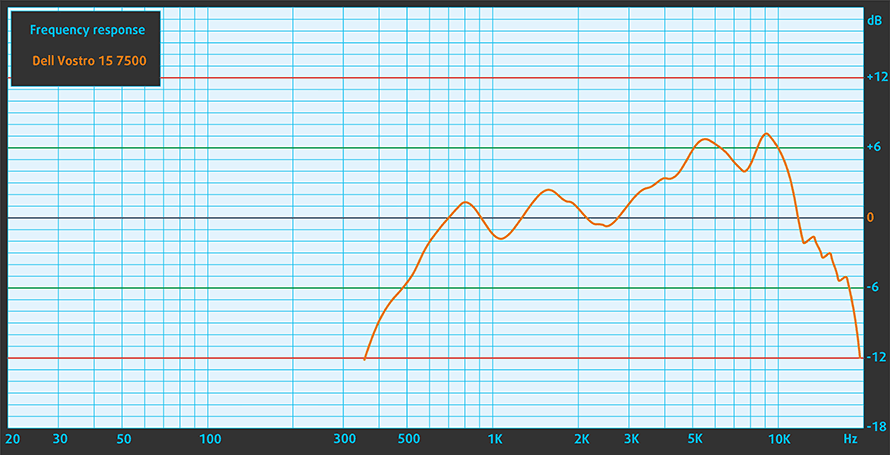
Drivers
All of the drivers and utilities for this notebook can be found here: https://www.dell.com/support/home/en-us/product-support/product/vostro-15-7500-laptop/drivers
Battery
Now, we conduct the battery tests with Windows Better performance setting turned on, screen brightness adjusted to 120 nits, and all other programs turned off except for the one we are testing the notebook with. The configuration we tested here had the smaller 56Wh battery pack. Nevertheless, it posted some good results with 11 hours and 54 minutes of Web browsing, and 10 hours and 44 minutes of video playback.
Um reale Bedingungen zu simulieren, haben wir unser eigenes Skript zum automatischen Durchsuchen von über 70 Websites verwendet.




Für jeden Test dieser Art verwenden wir das gleiche Video in HD.




CPU options
Currently, there are two processor options with this notebook. You can get either the Core i5-10300H or the Core i7-10750H.
Die Ergebnisse stammen aus dem Cinebench 20 CPU-Test (je höher die Punktzahl, desto besser)
Die Ergebnisse stammen aus unserem Photoshop-Benchmark-Test (je niedriger die Punktzahl, desto besser)
GPU options
In addition to the integrated graphics, you can get the laptop with the NVIDIA GeForce GTX 1650, and GTX 1650 Ti, both of which come with 4GB of GDDR6 memory.
Die Ergebnisse stammen aus dem 3DMark: Time Spy (Graphics) Benchmark (je höher die Punktzahl, desto besser)
Die Ergebnisse stammen aus dem 3DMark: Fire Strike (Grafik) Benchmark (je höher die Punktzahl, desto besser)
Die Ergebnisse stammen aus dem Unigine Superposition Benchmark (je höher die Punktzahl, desto besser)
Gaming tests

| Far Cry 5 | Full HD, Normal (Check settings) | Full HD, High (Check settings) | Full HD, Ultra (Check settings) |
|---|---|---|---|
| Average fps | 64 fps | 54 fps | 50 fps |

| Rise of the Tomb Raider (2016) | Full HD, Lowest (Check settings) | Full HD, Medium (Check settings) | Full HD, Very High (Check settings) |
|---|---|---|---|
| Average fps | 99 fps | 69 fps | 34 fps |

| Shadow of the Tomb Raider (2018) | Full HD, Lowest (Check settings) | Full HD, Medium (Check settings) | Full HD, High (Check settings) |
|---|---|---|---|
| Average fps | 79 fps | 47 fps | 43 fps |

| Tom Clancy’s Ghost Recon Wildlands | Full HD, Medium (Check settings) | Full HD, High (Check settings) | Full HD, Very High (Check settings) |
|---|---|---|---|
| Average fps | 51 fps | 47 fps | 41 fps |
Temperatures and comfort
Max CPU load
In this test we use 100% on the CPU cores, monitoring their frequencies and chip temperature. The first column shows a computer’s reaction to a short load (2-10 seconds), the second column simulates a serious task (between 15 and 30 seconds), and the third column is a good indicator of how good the laptop is for long loads such as video rendering.
Average core frequency (base frequency + X); CPU temp.
| Intel Core i7-10750H (45W TDP) | 0:02 – 0:10 sec | 0:15 – 0:30 sec | 10:00 – 15:00 min |
|---|---|---|---|
| Dell Vostro 15 7500 | 3.74 GHz (B+44%) @ 92°C | 3.34 GHz (B+28%) @ 92°C | 2.92 GHz (B+12%) @ 92°C |
| Lenovo Legion C7 (15) | 3.76 GHz (B+45%) @ 81°C | 3.79 GHz (B+46%) @ 89°C | 3.62 GHz (B+39%) @ 84°C |
| HP ZBook Power G7 | 3.71 GHz (B+43%) @ 87°C | 3.60 GHz (B+38%) @ 95°C | 3.13 GHz (B+20%) @ 79°C |
| HP Omen 15 2019 (15-dh1000) | 4.03 GHz (B+55%) @ 96°C | 3.87 GHz (B+45%) @ 97°C | 3.65 GHz (B+40%) @ 96°C |
| MSI GF65 Thin 10Sx | 3.59 GHz (B+38%) @ 95°C | 3.48 GHz (B+34%) @ 95°C | 3.08 GHz (B+18%) @ 91°C |
| HP Pavilion Gaming 16 (16-a0000) | 3.74 GHz (B+44%) @ 97°C | 3.17 GHz (B+22%) @ 88°C | 2.98 GHz (B+15%) @ 78°C |
| HP Omen 15 2020 (15-ek0000) | 3.55 GHz (B+37%) @ 71°C | 2.88 GHz (B+11%) @ 62°C | 2.81 GHz (B+8%) @ 70°C |
| Acer Predator Helios 300 (PH315-53) | 3.56 GHz (B+37%) @ 76°C | 3.52 GHz (B+35%) @ 85°C | 2.98 GHz (B+15%) @ 75°C |
| Dell G5 15 5500 | 3.82 GHz (B+47%) @ 75°C | 3.63 GHz (B+40%) @ 99°C | 3.01 GHz (B+16%) @ 81°C |
| ASUS ROG Strix G15 G512 | 4.16 GHz (B+60%) @ 81°C | 3.99 GHz (B+53%) @ 95°C | 3.52 GHz (B+35%) @ 87°C |
| Acer Nitro 5 (AN515-55) | 3.02 GHz (B+16%) @ 82°C | 3.04 GHz (B+17%) @ 92°C | 2.67 GHz (B+3%) @ 92°C |
| Lenovo Legion 7 (15) | 3.78 GHz (B+45%) @ 80°C | 3.69 GHz (B+42%) @ 83°C | 3.51 GHz (B+35%) @ 83°C |
Although the laptop was far from the best performers with this processor, we are generally happy with how it handled the intensive CPU load. On the other hand, it leveled at 40W at the end of the test, and it had problems with stabilizing its idle temperature afterwards.
Real-life gaming
| NVIDIA GeForce GTX 1650 Ti | GPU frequency/ Core temp (after 2 min) | GPU frequency/ Core temp (after 30 min) | GPU frequency/ Core temp (Turbo mode) |
|---|---|---|---|
| Dell Vostro 15 7500 | 1175 MHz @ 79°C | 1220 MHz @ 82°C | – |
| HP Envy 15 (15-ep0000) | 1602 MHz @ 65°C | 1603 MHz @ 63°C | – |
| Lenovo Ideapad Creator 5 (15) | 1187 MHz @ 65°C | 1159 MHz @ 67°C | – |
| Dell G3 15 3500 | 1560 MHz @ 77°C | 1453 MHz @ 79°C | – |
| ASUS ROG Strix G15 G512 | 1647 MHz @ 66°C | 1626 MHz @ 70°C | – |
| Acer Nitro 5 (AN515-55) | 1628 MHz @ 74°C | 1601 MHz @ 81°C | – |
| Acer Predator Triton 300 (PT315-52) | 1581 MHz @ 70°C | 1551 MHz @ 78°C | 1673 MHz @ 66°C |
| ASUS TUF A15 (F506) | 1566 MHz @ 68°C | 1549 MHz @ 69°C | – |
So, the table above doesn’t show the entire picture with this laptop. First, the results you see are average for a certain period of time (for example between the second minute and the second minute and a half). However, the frequencies, in this case, were fluctuating between 450 and 1590 MHz for the first checkpoint and between 930-1590 MHz for the second. This is because the GPU was reaching its temperature threshold of about 87°C, thus used power throttling, with the TGP also fluctuating between 22-51W for the first checkpoint, and 26-51W for the second. And the issues of slow cool down we talked about in the CPU torture test, were translated here.
Gaming comfort
Unfortunately, you will experience relatively high noise levels when gaming, or doing a combined productivity workload. Also, the outer temperatures on the keyboard reached 50°C, while the bottom panel was similarly hot, as well.

Verdict
Of course, it was all too good to be true. As it usually happens, thin and light notebooks that employ a lot of power are struggling to cool it down. And the Vostro 15 7500 was not an exception. Not only it did reach high enough external temperatures to sous vide cook a chicken, but it also struggled to cool the laptop down, when the load was no longer present.
Dell Vostro 15 7500’s IPS panel (BOE 7VKTY-NV156N67 (BOE089B)) has a Full HD resolution, comfortable viewing angles, good contrast ratio, and adequate default settings. Additionally, Dell’s promises of full sRGB coverage were somewhat fulfilled ith 96% measured by us. Also, the color accuracy is on point, when our Gaming and Web design profile is applied. On the downside, we monitored aggressive PWM for all brightness levels, but the maximum, which is far from ideal. Thankfully, though, our Health-Guard profile completely eliminates the issue.
Of course, there were plenty of strong points with this notebook. For example, the build quality was good (although we noticed a fairly obvious deck flex when you press on the keyboard), also, we got a tremendous battery life from the smaller (56Wh) package. The exact numbers show almost 12 hours of Web browsing, and 10 hours and 44 minutes of video playback. Imagine what the 97Wh unit will deliver with the same specs.
Also, you get good upgrade options, thanks to a single SODIMM slot, for memory expansion, and two M.2 PCIe x4 slots for storage. It is worth mentioning, that the laptop has an optional fingerprint reader, residing in the Power button, a Thunderbolt 3 connector, a MicroSD card reader, and more.
When we place it side by side with the HP Envy 15 (15-ep0000) there is little choice you have. The HP is hands down the better device. Clearly, the Vostro 15 7500 had a huge potential, but it was blown away by the poor cooling solution, and the aggressive PWM used for brightness adjustment.
Pros
- Stylish premium build
- Thunderbolt 3, MicroSD card reader, and an optional fingerprint reader
- Decent upgrade options
- 96% of sRGB coverage and very accurate color representation with our Gaming and Web design profile (BOE 7VKTY-NV156N67)
Cons
- Performance is limited by a poor cooling solution
- Uses aggressive PWM for all brightness levels, except the maximum – fixed by our Health-Guard profile (BOE 7VKTY-NV156N67)
- A bit pricey
You can check the prices and configurations in our Specs System: https://laptopmedia.com/series/dell-vostro-15-7500/






















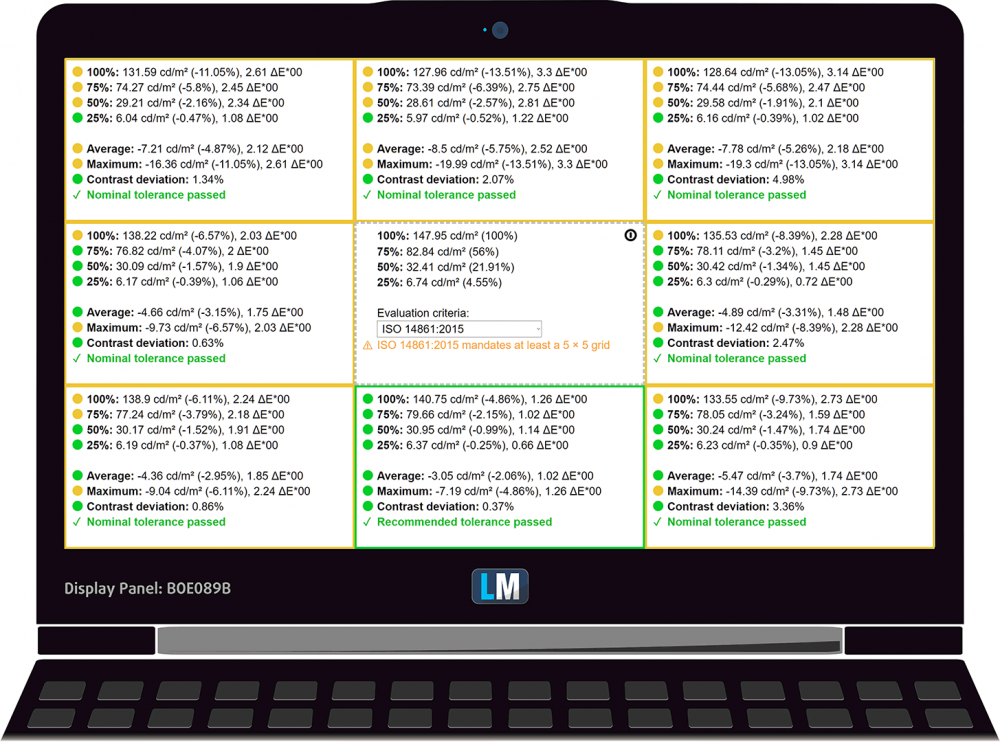
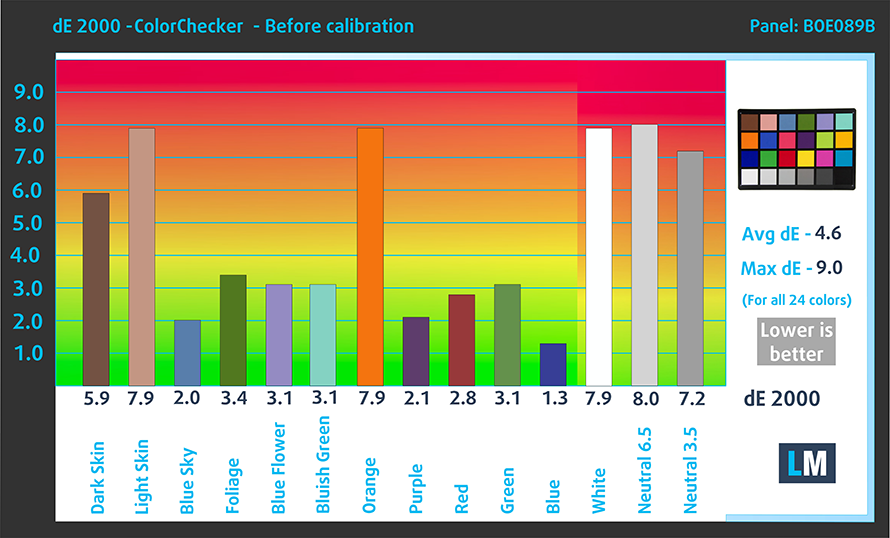
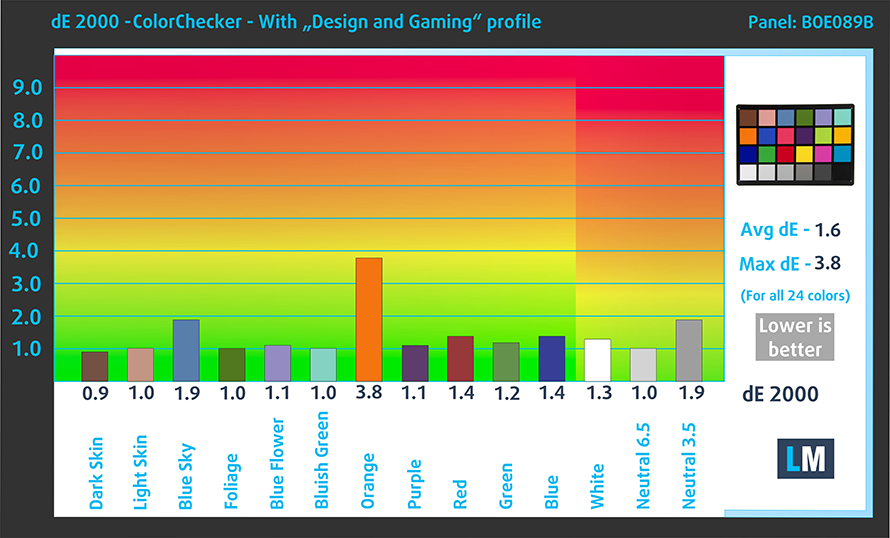


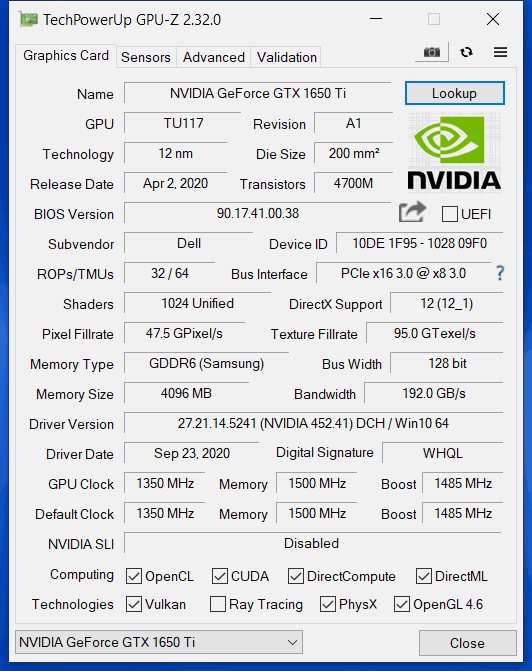






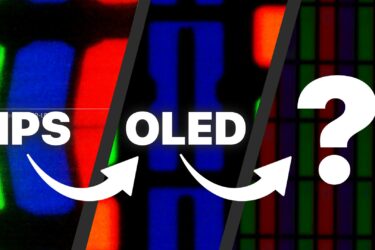

Unfortunately I have to concur on the cooling issue. This laptop gets real warm real fast. You can set the Dell Power Manager Thermal Management to Cool, and also import a reg file that shows System cooling policy in Advanced options for the Power Plan, and set both Battery and Plugged-in to Passive cooling. These options help noticeably although definately not completely. Also another weak spot is the Wi-fi. The signal strength is not the best. Decidedly poorer than my iPads, phones, and even a recent Dell Latitude, at the same location. I don’t know if this is endemic to… Read more »
I wanted to follow up that setting the thermal management to cool limits the Nvidia GPU to 300Mhz. That’s unacceptable so I can’t run that way.
One more thing. The latest Dell wifi and bluetooth drivers (Intel AX201) as of 5/15/21 cause the Vostro 7500 to crash when it wakes from sleep. Use the Intel Driver Assistant to get the latest from Intel to fix this.
I’m returning the Vostro 7500. It still crashes when waking up from sleep half the time even after a factory reload and update, including the latest AX201 drivers from Intel.
Laptop overheats when the screen is down, even in sleep mode.
The cooling is an issue on this model (same as Inspiron 7501, same laptop as far as I can see).
Solution is to use Throttlestop to undervolt, the 10750H will take a 90-100mV undervolt and it helps. You will need to modify the BIOS to allow this since it is locked from the factory.
Also limit the boost frequency to 4-4.5GHz, with both of these I can load the GPU and temperature of both doesn’t go beyond 80c so no GPU throttling.
Giving it a little extra lift at the back also helps a lot.