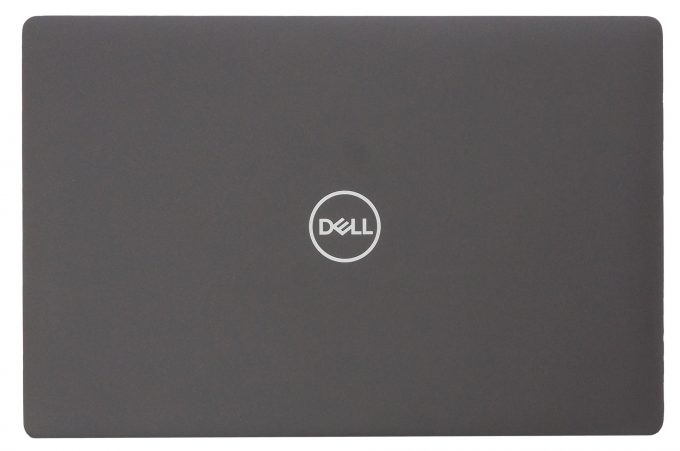Dell Precision 3540 review – one word – balance
 Despite the low number given to it by Dell, the Precision 3540 is a mid-range portable workstation that should satisfy the needs of more than just a handful of professionals. Its dedicated AMD Radeon Pro WX2100 GPU is certified to work with CAD applications, while further enhancing some minor 3D modeling and 2D manipulating tasks.
Despite the low number given to it by Dell, the Precision 3540 is a mid-range portable workstation that should satisfy the needs of more than just a handful of professionals. Its dedicated AMD Radeon Pro WX2100 GPU is certified to work with CAD applications, while further enhancing some minor 3D modeling and 2D manipulating tasks.
Apart from professionalism, this device breathes to you, it is a laptop. And laptops have a tendency to not be perfect. Some of them are too thick, some of them are too thin but there is also a balance, where compromise is been reduced to a minimum. In the view of architects, this laptop should be super balanced, in order to catch their eyes. Let’s dig into the Inspiron 3540 and see what does it have to offer.
You can check the prices and configurations in our Specs System: https://laptopmedia.com/series/dell-precision-15-3540/
Contents
Specs Sheet
- HDD/SSD
- 以至于 2000GB SSD + 以至于 1000GB HDD
- M.2 槽
- 1x 2280 PCIe NVMe 3.0 x4 看照片
- 内存
- up to 64GB
- 操作系统
- Windows 10 Home, Windows 10 Pro
- 蓄电池
- 68Wh, 4-cell, 42Wh, 3-cell, 52Wh, 3-cell, 51Wh, 3-cell
- 车身材料
- Plastic / Polycarbonate, Glass Fiber
- 外形尺寸
- 359 x 236 x 20.4 mm (14.13" x 9.29" x 0.80")
- 重量
- 1.83 kg (4 lbs)
- 端口和连接性
- 1x USB Type-C
- 3.2 Gen 1 (5 Gbps), Thunderbolt 3, DisplayPort, HDMI
- 1x USB Type-A
- 3.2 Gen 1 (5 Gbps), Sleep and Charge
- 2x USB Type-A
- 3.2 Gen 1 (5 Gbps)
- HDMI
- 读卡器
- 以太网LAN
- Wi-Fi
- 802.11ac
- 蓝牙
- 音频插孔
- combo audio / microphone jack
- 特点
- 指纹识别器
- optional
- 背光键盘
- 麦克风
- 扬声器
- 光驱
- 安全锁槽
全部 Dell Precision 15 3540 配置
What’s in the box?
Interestingly, this notebook comes with a 90W power adapter. Moreover, its plug is a USB Type-C, which is great – you can totally charge your phone with it.
Design and construction
On their official Web page, Dell is stating the notebook is made out of premium materials. While we weren’t able to find any specifics on the material itself, it feels like the one on Dell Latitude 5500. In fact, both notebooks are very similar. With that in mind, the compound used here may be a mixture of Glass fiber, Carbon fiber, and plastic, but again – don’t quote us on that. However, in terms of weight and height, it measures at 1.83kg and 20-22mm.
Sadly, the lid cannot be opened with a single hand. On the bright side, though, it is very strong in terms of rigidity and resists a lot of flex before it starts bending. Additionally, it features an IR face recognition camera.
Further down we have a look at the base. It features one of the best keyboards we’ve used on a laptop. Honestly, the travel is unprecedented and the feedback is somewhat clicky. Additionally, the NumberPad keys are the same size as the rest, which is a rarity. Moreover, there is a backlight equipped, to enhance your typing experience in the dark, plus a Nipple, which has a trio of dedicated buttons.
Beneath them, you will see the touchpad, that has a matte finish, quite good gliding experience and is fast and accurate. Not only that, but it also has dedicated buttons, itself.
Then, at the bottom, there is a huge ventilation grill, paired with a smaller one – meant for the SSD. Hot air is exhausted from the left side (in an opened position), while the speakers can also be found on the bottom plate.
Ports
On the left side, you can find the power plug, a USB Type-C (Thunderbolt 3) port that also doubles as a power plug, a USB Type-A 3.1 (Gen. 1), the exhaust grill and an optional Smart card reader. After we turn the laptop 180 degrees, we see an RJ-45 and HDMI connectors, two USB Type-A 3.1 (Gen. 1) ports, an audio jack, and a MicroSD card reader.
Disassembly, upgrade options and maintenance
There are 8 screws you need to remove in order to pop the bottom panel open. Thankfully, they stay attached to the plate after you unscrew them, so you will have a hard time losing them.
In terms of cooling, there is a single thick heat pipe that cools both the CPU and the GPU. Additionally, both of the chips have a metal plate on top of them, but ultimately, it is not the best cooling solution out there.
Upgradability-wise, there are two RAM DIMMs that can total up to 32GB of DDR4 memory. While our unit lacks a 2.5″ drive, there is the slot clearly seen next to the M.2 drive. Speaking of which, it can fit PCIe x4 drives up to 2TB, as well as SATA M.2 drives up to 512GB.
Lastly, there is the battery which is a 51Wh package. However, Dell offers this notebook with a behemoth 68Wh 4-cell unit.
Display quality
Dell Precision 3540 has a Full HD IPS panel with a model number BOE NV156FHM-N4H (BOE0869). Its diagonal is 15.6″ (39.62 cm), and the resolution 1920 х 1080 pixels. The screen ratio is 16:9, and we are looking at a pixel density of – 142 ppi, and a pitch of 0.18 х 0.18 mm. The screen turns into Retina when viewed at distance equal to or greater than 60cm (24″) (from this distance one’s eye stops differentiating the separate pixels, and it is normal for looking at a laptop).
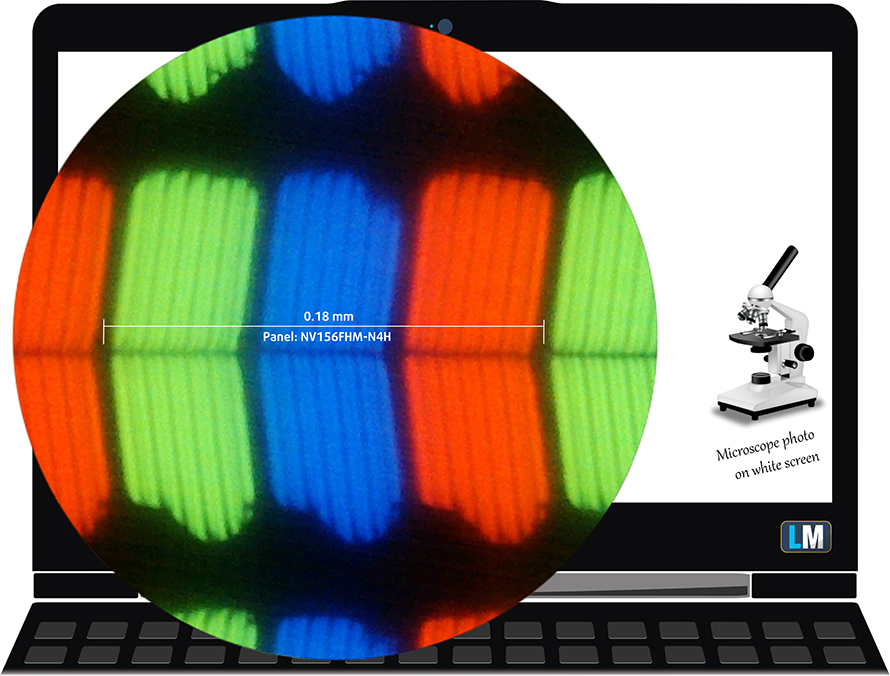
Viewing angles are comfortable. We offer images at 45° to evaluate image quality.

The measured maximum brightness of 230 nits in the middle of the screen and 213 nits as an average for the whole area, with a maximum deviation of 13%. The Correlated Color Temperature on a white screen is 6050K – slightly warmer than the sRGB standard of 6500K, which is great.
In the illustration below you can see how the display performs from a uniformity perspective. In other words, the leakage of light from the light source.
Values of dE2000 over 4.0 should not occur, and this parameter is one of the first you should check if you intend to use the laptop for color-sensitive work. The contrast ratio is good – 1400:1.
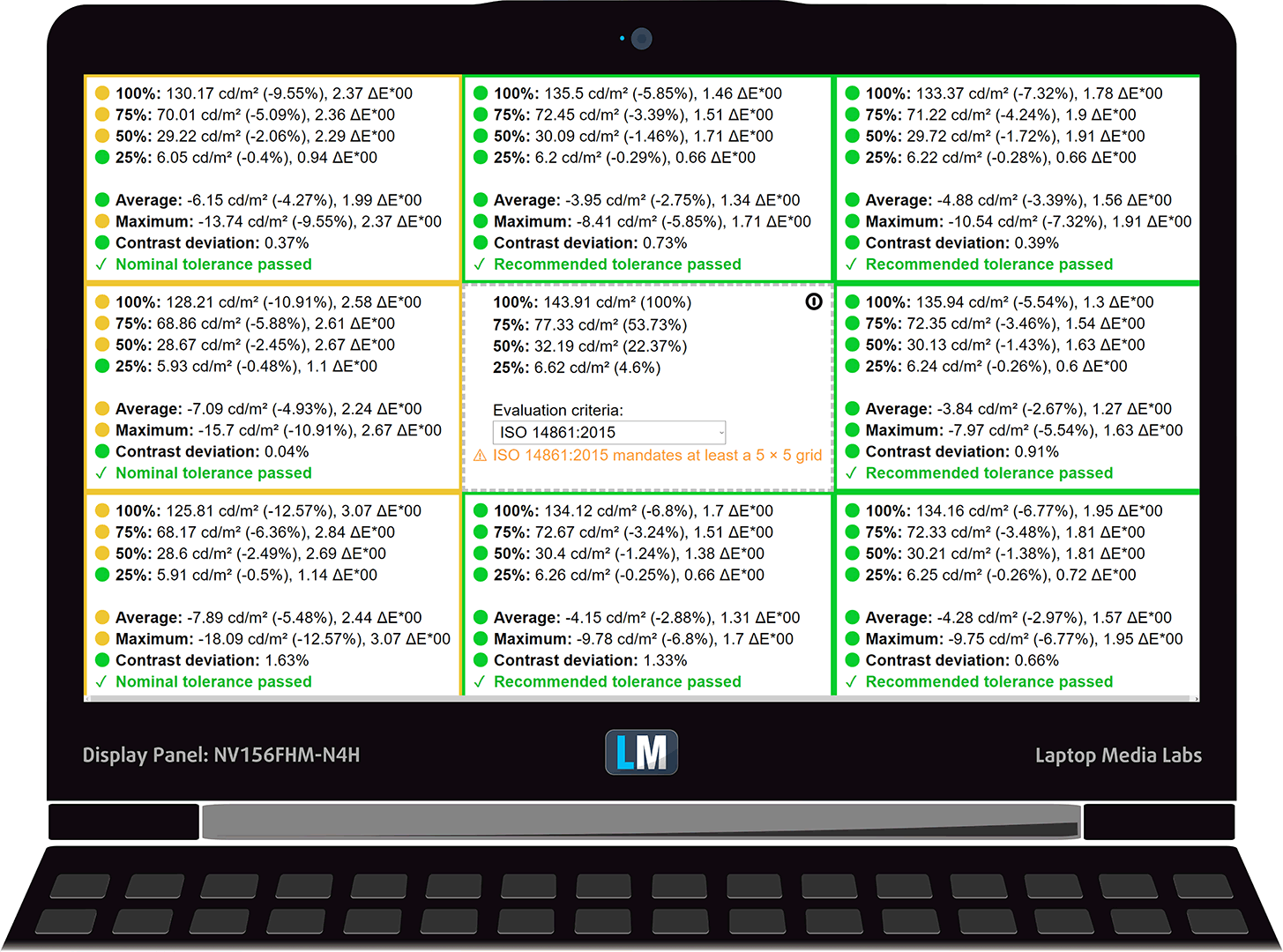
To make sure we are on the same page, we would like to give you a little introduction to the sRGB color gamut and the Adobe RGB. To start, there’s the CIE 1976 Uniform Chromaticity Diagram that represents the visible specter of colors by the human eye, giving you a better perception of the color gamut coverage and the color accuracy.
Inside the black triangle, you will see the standard color gamut (sRGB) that is being used by millions of people in HDTV and on the web. As for the Adobe RGB, this is used in professional cameras, monitors, etc for printing. Basically, colors inside the black triangle are used by everyone and this is the essential part of the color quality and color accuracy of a mainstream notebook.
Still, we’ve included other color spaces like the famous DCI-P3 standard used by movie studios, as well as the digital UHD Rec.2020 standard. Rec.2020, however, is still a thing of the future and it’s difficult for today’s displays to cover that well. We’ve also included the so-called Michael Pointer gamut, or Pointer’s gamut, which represents the colors that naturally occur around us every day.
The yellow dotted line shows Dell Precision 3540’s color gamut coverage.
Its display covers 50% of the sRGB/ITU-R BT.709 (web/HDTV standard) in CIE1976.
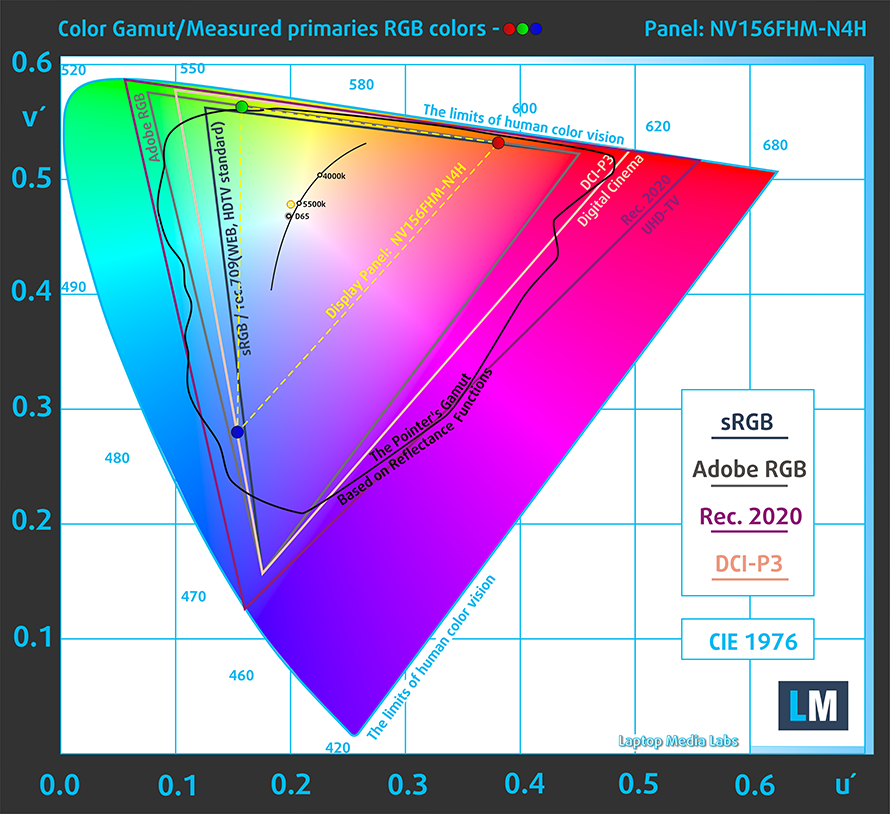
Our “Design and Gaming” profile delivers optimal color temperature (6500K) at 140 cd/m2 luminance and sRGB gamma mode.
We tested the accuracy of the display with 24 commonly used colors like light and dark human skin, blue sky, green grass, orange, etc. You can check out the results at factory condition and also, with the “Design and Gaming” profile.
Below you can compare the scores of Dell Precision 3540 with the default settings (left), and with the “Gaming and Web design” profile (right).
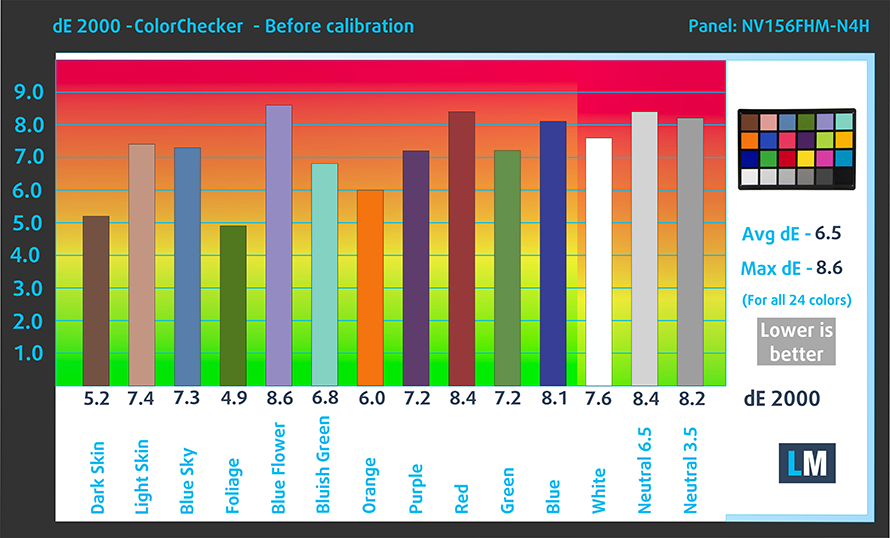
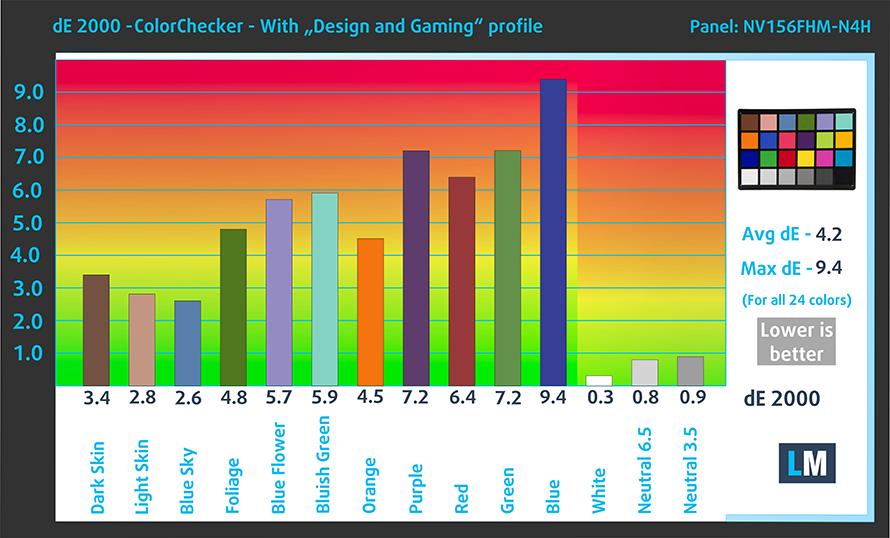
The next figure shows how well the display is able to reproduce really dark parts of an image, which is essential when watching movies or playing games in low ambient light.
The left side of the image represents the display with stock settings, while the right one is with the “Gaming and Web Design” profile activated. On the horizontal axis, you will find the grayscale and on the vertical axis – the luminance of the display. On the two graphs below you can easily check for yourself how your display handles the darkest nuances but keep in mind that this also depends on the settings of your current display, the calibration, the viewing angle, and the surrounding light conditions.

Response time (Gaming capabilities)
We test the reaction time of the pixels with the usual “black-to-white” and “white-to-black” method from 10% to 90% and vice versa.
We recorded Fall Time + Rise Time = 36 ms – one of the slowest out there.
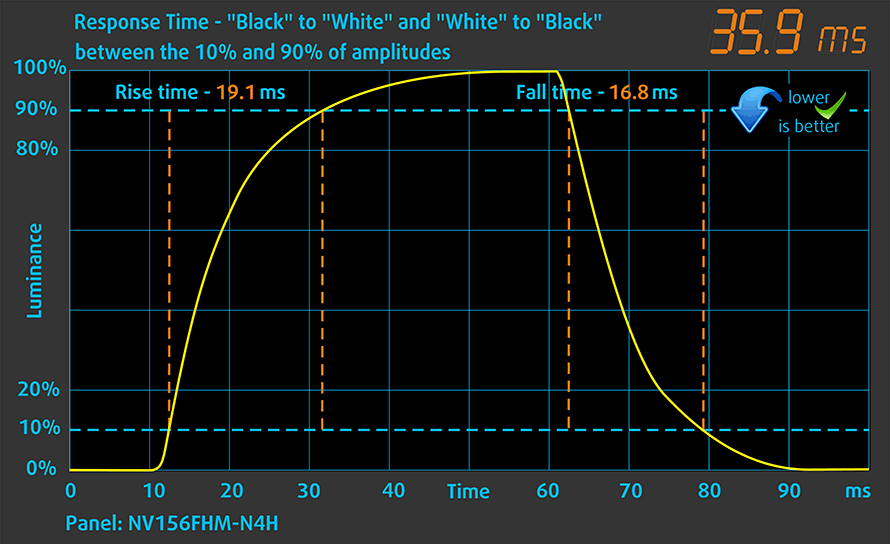
PWM (Screen flickering)
Pulse-width modulation (PWM) is an easy way to control monitor brightness. When you lower the brightness, the light intensity of the backlight is not lowered, but instead turned off and on by the electronics with a frequency indistinguishable to the human eye. In these light impulses, the light/no-light time ratio varies, while brightness remains unchanged, which is harmful to your eyes. You can read more about that in our dedicated article on PWM.
Dell Precision 3540’s display uses PWM to adjust its brightness at all levels. Additionally, the flickerings have a 1000 Hz frequency, which is slightly uncomfortable for long work periods.
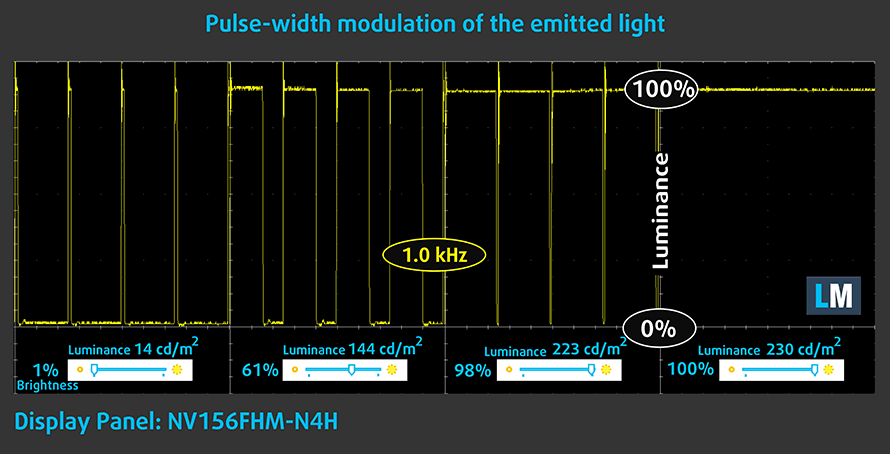
Blue light emissions
Installing our Health-Guard profile not only eliminates PWM but also reduces the harmful Blue Light emissions while keeping the colors of the screen perceptually accurate. If you’re not familiar with the Blue light, the TL;DR version is – emissions that negatively affect your eyes, skin and your whole body. You can find more information about that in our dedicated article on Blue Light.
Conclusion
Dell Precision 3540’s IPS panel has a Full HD resolution, comfortable viewing angles, good contrast ratio, and adequate default settings. Its downsides include the narrow color coverage and the flickering backlight. Thankfully, our Health-Guard profile fixes the latter.
Buy our profiles
Since our profiles are tailored for each individual display model, this article and its respective profile package are meant for Dell Precision 3540 configurations with 15.6″ FHD IPS BOE NV156FHM-N4H (BOE0869).
*Should you have problems with downloading the purchased file, try using a different browser to open the link you’ll receive via e-mail. If the download target is a .php file instead of an archive, change the file extension to .zip or contact us at [email protected].
Read more about the profiles HERE.
除了获得高效和健康友好的配置文件,购买LaptopMedia的产品,您还可以支持我们实验室的发展,我们在实验室测试设备,以产生最客观的评论。

办公室工作
Office Work应该主要由那些花大部分时间看文本、表格或仅仅是浏览的用户使用。该配置文件旨在通过保持平坦的伽玛曲线(2.20)、本机色温和精确的色彩来提供更好的清晰度。

设计与游戏
本资料针对专业处理色彩的设计师,以及游戏和电影。设计与游戏》将显示面板发挥到了极致,使其在白点D65的网页和高清电视的sRGB IEC61966-2-1标准中尽可能准确。

以33%的折扣获得所有3份资料
Sound
Dell Precision 3540’s speakers produce sound with good quality. Its low, mid and high tones are clear of deviations.
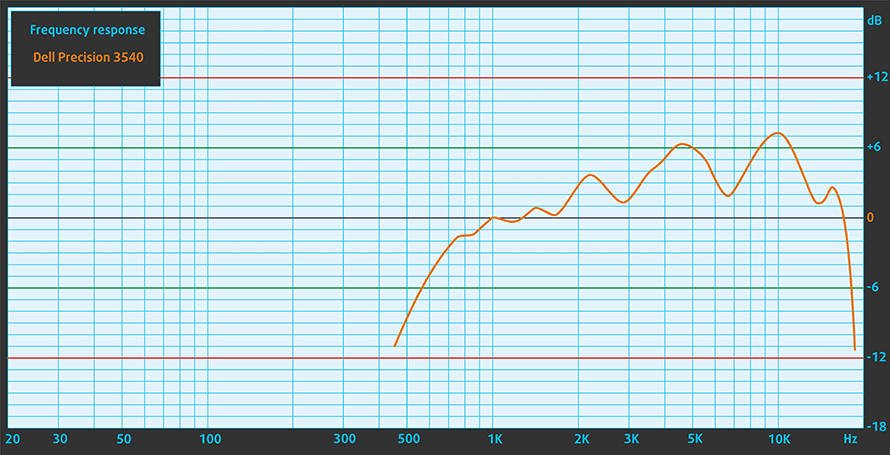
Drivers
All of the drivers and utilities for this notebook can be found here: https://www.dell.com/support/home/us/en/04/product-support/product/precision-15-3540-laptop/drivers
Battery
Now, we conduct the battery tests with Windows Better performance setting turned on, screen brightness adjusted to 120 nits and all other programs turned off except for the one we are testing the notebook with. As we mentioned, our device is equipped with the smaller 51Wh unit.
However, we got exceptional battery life – just under 13 hours of Web browsing and 9 hours and 38 minutes of video playback.
为了模拟真实情况,我们使用自己的脚本自动浏览了70多个网站。




对于这样的每一次测试,我们都使用相同的高清视频。




CPU options
The CPU choices include the Core i5-8265U and the Core i7-8565U, which are both available in a vPro version, as well.
结果来自Cinebench 20 CPU测试(分数越高越好)。
GPU options
In addition to the integrated UHD 620 graphics card, there is the dedicated AMD Radeon Pro WX2100 with 2GB of GDDR5 memory.
Gaming tests

| CS:GO | HD 1080p, Low (Check settings) | HD 1080p, Medium (Check settings) | HD 1080p, MAX (Check settings) |
|---|---|---|---|
| AMD Radeon Pro WX 2100 | 125 fps | 76 fps | 53 fps |

| DOTA 2 | HD 1080p, Low (Check settings) | HD 1080p, Normal (Check settings) | HD 1080p, High (Check settings) |
|---|---|---|---|
| AMD Radeon Pro WX 2100 | 87 fps | 67 fps | 39 fps |
Temperatures and comfort
Max CPU load
In this test we use 100% on the CPU cores, monitoring their frequencies and chip temperature. The first column shows a computer’s reaction to a short load (2-10 seconds), the second column simulates a serious task (between 15 and 30 seconds), and the third column is a good indicator of how good the laptop is for long loads such as video rendering.
Average core frequency (base frequency + X); CPU temp.
| Intel Core i7-8565U (15W TDP) | 0:02 – 0:10 sec | 0:15 – 0:30 sec | 10:00 – 15:00 min |
|---|---|---|---|
| Dell Precision 3540 | 3.51 GHz (B+95%) @ 67°C | 2.81 GHz (B+56%) @ 66°C | 2.31 GHz (B+28%) @ 66°C |
| HP ZBook 15u G6 | 2.53 GHz (B+41%) @ 64°C | 2.03 GHz (B+13%) @ 56°C | 2.00 GHz (B+11%) @ 60°C |
| ASUS ZenBook 15 UX534 | 3.32 GHz (B+84%) @ 85°C | 3.10 GHz (B+72%) @ 89°C | 2.68 GHz (B+49%) @ 83°C |
| MSI PS63 Modern | 3.17 GHz (B+76%) @ 95°C | 2.56 GHz (B+42%) @ 95°C | 2.32 GHz (B+29%) @ 95°C |
| ASUS ZenBook 15 UX533 | 3.92 GHz (B+118%) @ 65°C | 3.82 GHz (B+112%) @ 79°C | 2.71 GHz (B+51%) @ 75°C |
| HP Spectre x360 15 (15-df0000) | 3.10 GHz (B+72%) @ 69°C | 1.92 GHz (B+7%) @ 61°C | 1.88 GHz (B+4%) @ 64°C |
| Dell Inspiron 14 5482 2-in-1 | 3.12 GHz (B+73%) @ 96°C | 2.56 GHz (B+42%) @ 94°C | 2.01 GHz (B+12%) @ 76°C |
Do you remember how we think that the cooling of this device is not going to perform well? Well, we were wrong. Not only it kept the processor super cool, but it was able to achieve very high frequencies, at all checkpoints. Moreover, it didn’t even bother to turn the fan on for two minutes after the stress test started.
Real-life gaming
| AMD Radeon Pro WX 2100 | GPU frequency/ Core temp (after 2 min) | GPU frequency/ Core temp (after 30 min) |
|---|---|---|
| Dell Precision 3540 | 1124 MHz @ 70°C | 1124 MHz @ 71°C |
When we consider both CPU and GPU load at the same time – then the noise raises quite drastically, but yet, it is still not too much. Additionally, the temperatures of the Radeon Pro WX 2100 were not that high, as well.
Comfort during full load
In addition to the relatively high noise during playing a game, for example, the outsides were not that hot, actually.


Verdict
 Starting to work with this notebook, we gave it a benchmark – balance. We would give it an Editor’s choice award if it has balance. Yet, seeing the blue ribbon on the left of this text, spoils that it was actually able to achieve that.
Starting to work with this notebook, we gave it a benchmark – balance. We would give it an Editor’s choice award if it has balance. Yet, seeing the blue ribbon on the left of this text, spoils that it was actually able to achieve that.
So, if you are a professional that looks to a mobile workstation that not only has some CAD 3D and 2D-manipulation capabilities but is also a pretty decent everyday device, this is the laptop for you. Where should we start? Performance – as (if not better than) we expected. In fact, the 15W chip is getting close to Core i5-9300H/Ryzen 5 3550H territories in terms of both short and long tasks. Additionally, the AMD Radeon Pro WX 2100 is capable of this and that, plus you can even play some not-intensive video games.
Then, there are the I/O and the upgradability, which is truly on point. Not only did our laptop come with a MicroSD card slot, but it also features a Smart card reader, Thunderbolt connection and an ability to charge via this port. Then, there is the 32GB of memory you can plug in, as well as the M.2 PCIe x4 drive slot.
Sadly, the display is a budget-level one. Dell Precision 3540’s IPS panel (BOE NV156FHM-N4H (BOE0869)) has a Full HD resolution, comfortable viewing angles, good contrast ratio, and adequate default settings. Its downsides include the narrow color coverage and the flickering backlight. Thankfully, our Health-Guard profile fixes the latter.
Let’s not forget to mention the battery life, which lasted the respectable 13 hours of Web browsing and 9 hours and 40 minutes of video playback. Plus, this was with the smaller 51Wh unit. We imagine that the 68Wh battery is going to send the autonomous time through the roof.
While we would have given the cooling solution a poor review at first, our tests proved another thing, as the CPU of this notebook remained cool for the entirety of our Prime95 stress test. By the way, despite its lid cannot be opened with a single hand it houses an IR face recognition system above its display.
Furthermore, Precision 3540 has one of the best keyboards found on laptops, we ever tested. All-in-all there are almost no drawbacks to this thing, apart from the pricing. Plus the fact that Dell is offering a “mobile workstation” with 4GB of RAM as a standard on their Web site. If you want to check alternatives to this device, see the Lenovo ThinkPad P53s and the HP ZBook 15u G6.
Pros
- Strong body
- One of the best keyboards on a laptop
- I/O and upgradability are on point
- Great battery life
- IR face recognition
- Great viewing angles and contrast ratio (BOE NV156FHM-N4H (BOE0869))
- Thunderbolt support and PCIe x4 M.2 slot
- Above-average performance
Cons
- A bit pricey
- Covers only 50% of sRGB (BOE NV156FHM-N4H (BOE0869))
- Uses PWM to adjust its brightness (fixed by our Health-Guard profile) (BOE NV156FHM-N4H (BOE0869))
You can check the prices and configurations in our Specs System: https://laptopmedia.com/series/dell-precision-15-3540/