Dell Latitude 15 3510 review – a business notebook dressed in plastic
 Dell’s Latitude or Lenovo’s ThinkPad. This is an age-old question, which we are probably not going to answer today. On the other hand, we are going to tell you more about the Latitude 15 3510, and see whether the budget nature of the notebook is something that would attract more people, or the quality of execution will actually drive them away.
Dell’s Latitude or Lenovo’s ThinkPad. This is an age-old question, which we are probably not going to answer today. On the other hand, we are going to tell you more about the Latitude 15 3510, and see whether the budget nature of the notebook is something that would attract more people, or the quality of execution will actually drive them away.
Interestingly, when you look at the official listing on Dell’s website, you will see statements like “World’s smallest 15-inch essential business notebook” and mentions of the “Dell Optimizer AI”, which contrary to the expectations is not a superhuman robot from the future, but something more like a task priority manager.
Also, it’s worth saying that Dell still offers a business notebook in 2020 with a 768p TN display option, which is an utter disgrace. Thankfully, you have a choice, and they provide a much more adequate solution in the face of a 1080p IPS panel – more on that later.
So let’s dive in and see what you get for your precious money.
You can check the prices and configurations in our Specs System: https://laptopmedia.com/series/dell-latitude-15-3510/
Contents
Specs Sheet
- HDD/SSD
- 以至于 8000GB SSD + 以至于 1000GB HDD
- M.2 槽
- 1x 2280 PCIe NVMe 3.0 x4 看照片
- 内存
- up to 64GB
- 操作系统
- Windows 10 Pro, Windows 11 Pro, Windows 10 Home
- 蓄电池
- 53Wh, 4-cell, 40Wh, 3-cell, 56Wh, 4-cell
- 车身材料
- Plastic / Polycarbonate
- 外形尺寸
- 361.4 x 247.8 x 18 mm (14.23" x 9.76" x 0.71")
- 重量
- 1.79 kg (3.9 lbs)
- 端口和连接性
- 1x USB Type-A
- 2.0
- 1x USB Type-A
- 3.2 Gen 1 (5 Gbps)
- 1x USB Type-A
- 3.2 Gen 2 (10 Gbps), Sleep and Charge
- 1x USB Type-C
- Power Delivery (PD), DisplayPort
- HDMI
- 1.4
- 读卡器
- MicroSD
- 以太网LAN
- 10, 100, 1000 Mbit/s
- Wi-Fi
- 802.11ac/ax
- 蓝牙
- 5.1
- 音频插孔
- 3.5 Combo Jack
- 特点
- 指纹识别器
- 网络摄像机
- HD
- 背光键盘
- optional
- 麦克风
- 扬声器
- 2x 2W, Stereo Speakers
- 光驱
- 安全锁槽
全部 Dell Latitude 15 3510 配置
What’s in the box?
Inside the package, we found a 65W power brick, as well as some paper manuals, and an 8GB flash drive, containing all of the drivers for your new notebook.
Design and construction
When you see the number 3 in front of a four-digit Latitude name, you shouldn’t expect premium build quality. And to no surprise, this is what we found here. The entire body of the notebook is built out of plastic. Most of it is matte and has a rough finish, so fingerprints won’t be a problem, while the edges are all glossy. In terms of dimensions, the notebook is in fact really thin and light, considering its purpose – it weighs 1.79 kg and has a profile of 18mm. And in terms of structural integrity, the laptop is nothing to write home about. The body is twisty, and definitely not strong enough to endure a semi-high fall. Also, there is a lot of popping sounds coming from the lid when you twist it.
Speaking of the lid, you won’t be able to open it with a single hand. On the bright side, its side bezels are pretty thin, and the top one houses an HD camera.
We feel like we’re being a bit too harsh on this notebook, but you should know things as they are before making a purchase, right? Well, in this tone of talking, the keyboard is not very impressive as well. Its travel is short and the feedback is mushy, which results in a relatively uncomfortable experience. On the bright side, there is a backlight, and you have a NumberPad section at your disposal. Also, you can configure the Latitude 15 3510 with a fingerprint reader, embedded into the Power button.
Also, we really like the simple design of the base and the laptop in general. However, the touchpad is not amongst the things we did enjoy while using the device. First, you need to make sure you install all of the drivers, and specifically, the Serial I/O one. Then again, the tracking is decent, but we’ve seen a lot better on cheaper machines.
Lastly, if you turn the laptop upside down, you will see the ventilation grills, as well as the speaker cutouts. And in contrast to the Latitude 5000 series, the heat dissipation happens from in between the base and the lid.
Ports
On the left side of the laptop, you’ll find the barrel-style Power plug and its status LED. Next, there is an HDMI 1.4 connector, a USB Type-A 3.2 (Gen. 1) port, as well as a USB Type-C 3.2 (Gen. 1) port with Power Delivery and DisplayPort 1.2 capabilities. Respectively on the right, there is an RJ-45 connector, followed by a USB Type-A 3.2 (Gen. 1) port and a USB Type-A 2.0 port for quick Stonehenge connection, then an Audio jack, and a MicroSD card reader. Additionally, this model has an optional LTE capability, and the SIM card slot would be placed right after the MicroSD card slot.
Disassembly, upgrade options and maintenance
Getting inside this notebook requires the removal of 8 Phillips-head screws. Thankfully, they stay attached to the bottom panel, so you won’t lose them. Anyway, the next thing you need to do is to pry the panel away with a plastic tool. We found it easier to gently lift the base and start the prying process in a semi-opened position.
After you lift the panel away, you will notice the cooling solution, which employs a single heat pipe, as well as a fan, which is relatively small in size.
On the bright side, Dell provides you with quite the upgrade options. There are two RAM SODIMM slots, which support up to 32GB of DDR4 memory in total. Storage-wise, you can put a 2.5-inch SATA device, thanks to the included connector and screws, and there is also the option of an M.2 PCIe x4 drive.
As you can see, our unit features a rather modest 40Wh battery pack. However, this device is sold with a 53Wh unit, as well.
Display quality
Dell Latitude 15 3510 has a Full HD IPS panel with a model number BOE T1WD3-NV15N3D (BOE0819). Its diagonal is 15.6″ (39.62 cm), and the resolution 1920 х 1080 pixels. The screen ratio is 16:9, and we are looking at a pixel density of – 142 ppi, and a pitch of 0.18 х 0.18 mm. The screen turns into Retina when viewed at distance equal to or greater than 60cm (24″) (from this distance one’s eye stops differentiating the separate pixels, and it is normal for looking at a laptop).
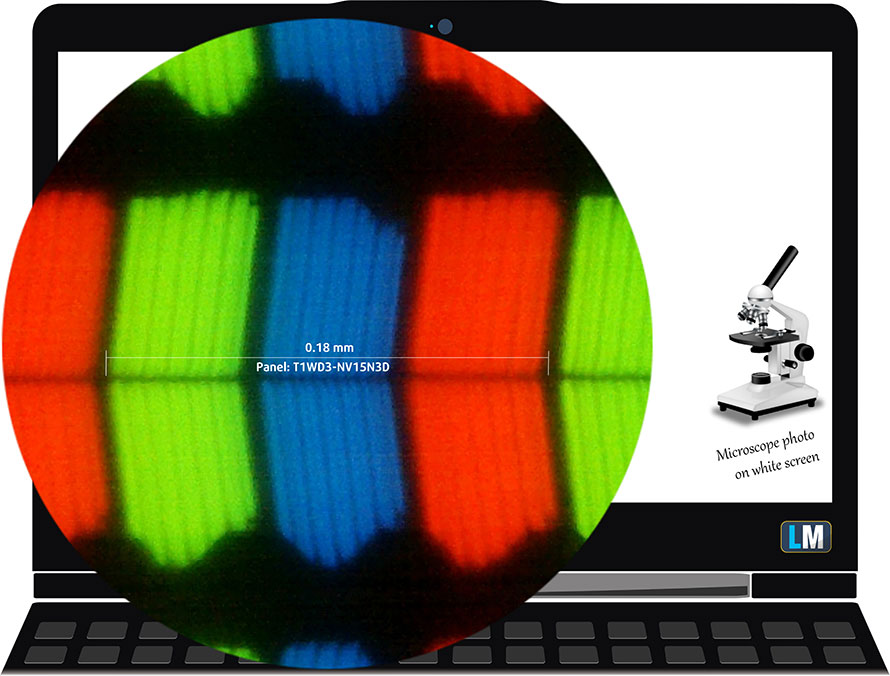
Its display has excellent viewing angles. We offer images at 45° to evaluate image quality.

The measured maximum brightness of 256 nits in the middle of the screen and 250 nits as an average for the whole area, with a maximum deviation of 5%. The Correlated Color Temperature on a white screen is 6830K – slightly colder than the sRGB standard of 6500K.
In the illustration below you can see how the display performs from a uniformity perspective. In other words, the leakage of light from the light source.
Values of dE2000 over 4.0 should not occur, and this parameter is one of the first you should check if you intend to use the laptop for color-sensitive work. The contrast ratio is good – 1020:1.
To make sure we are on the same page, we would like to give you a little introduction to the sRGB color gamut and the Adobe RGB. To start, there’s the CIE 1976 Uniform Chromaticity Diagram that represents the visible specter of colors by the human eye, giving you a better perception of the color gamut coverage and the color accuracy.
Inside the black triangle, you will see the standard color gamut (sRGB) that is being used by millions of people in HDTV and on the web. As for the Adobe RGB, this is used in professional cameras, monitors, etc for printing. Basically, colors inside the black triangle are used by everyone and this is an essential part of the color quality and color accuracy of a mainstream notebook.
Still, we’ve included other color spaces like the famous DCI-P3 standard used by movie studios, as well as the digital UHD Rec.2020 standard. Rec.2020, however, is still a thing of the future and it’s difficult for today’s displays to cover that well. We’ve also included the so-called Michael Pointer gamut, or Pointer’s gamut, which represents the colors that naturally occur around us every day.
The yellow dotted line shows Dell Latitude 15 3510’s color gamut coverage.
Its display covers 50% of the sRGB/ITU-R BT.709 (web/HDTV standard) in CIE1976.
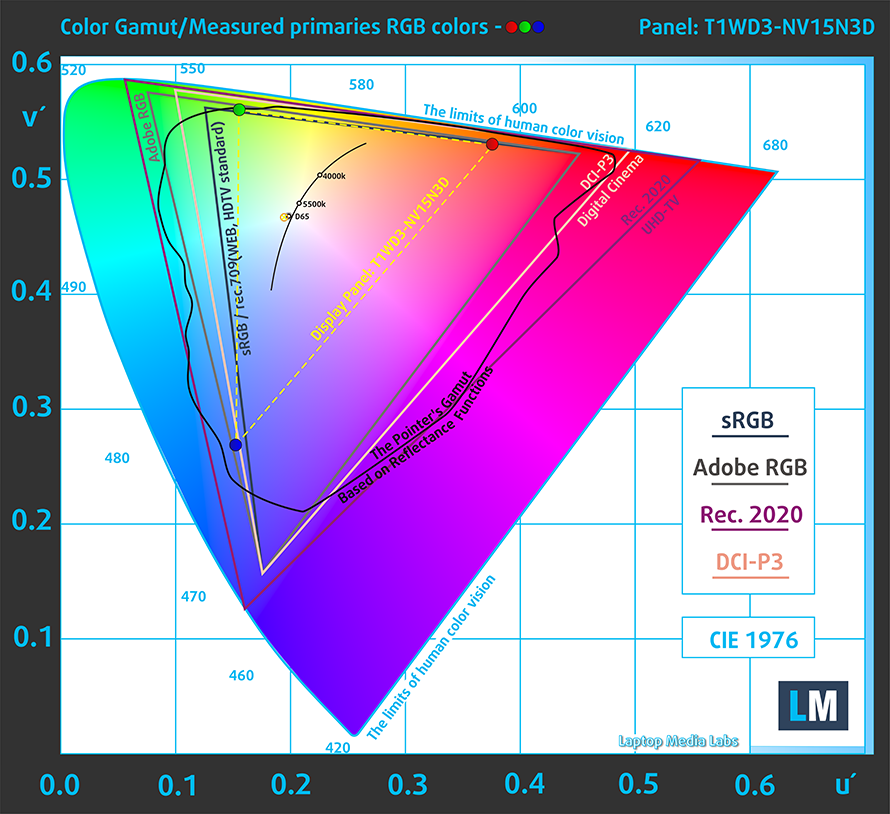
Our “Design and Gaming” profile delivers optimal color temperature (6500K) at 140 cd/m2 luminance and sRGB gamma mode.
We tested the accuracy of the display with 24 commonly used colors like light and dark human skin, blue sky, green grass, orange, etc. You can check out the results at factory condition and also, with the “Design and Gaming” profile.
Below you can compare the scores of Dell Latitude 15 3510 with the default settings (left), and with the “Gaming and Web design” profile (right).
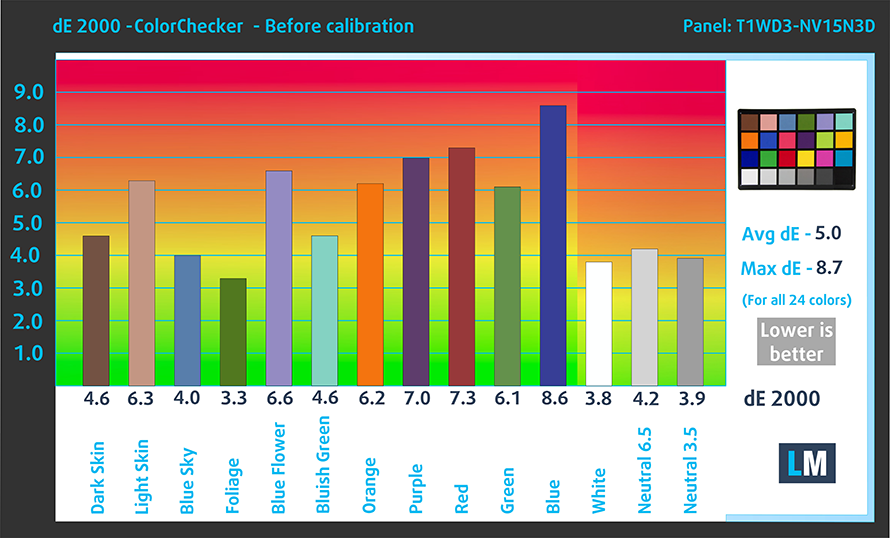
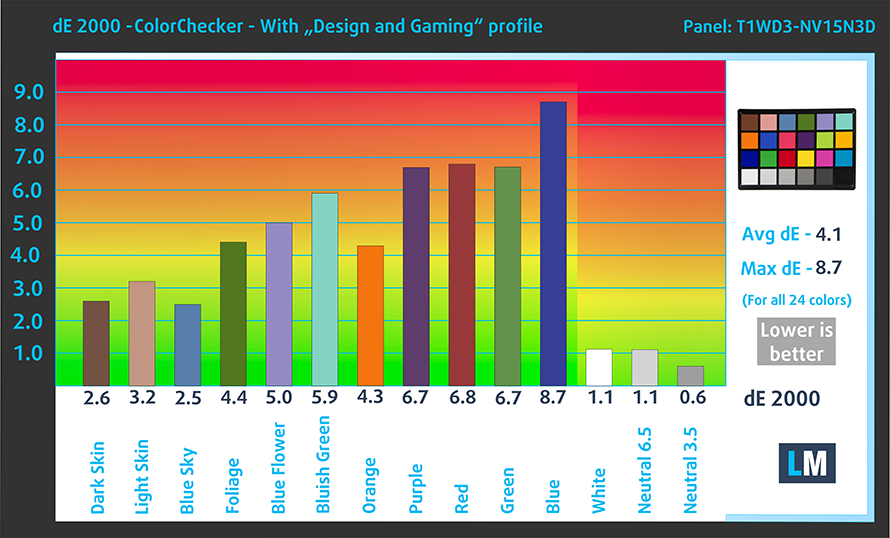
The next figure shows how well the display is able to reproduce really dark parts of an image, which is essential when watching movies or playing games in low ambient light.
The left side of the image represents the display with stock settings, while the right one is with the “Gaming and Web Design” profile activated. On the horizontal axis, you will find the grayscale, and on the vertical axis – the luminance of the display. On the two graphs below you can easily check for yourself how your display handles the darkest nuances but keep in mind that this also depends on the settings of your current display, the calibration, the viewing angle, and the surrounding light conditions.

Response time (Gaming capabilities)
We test the reaction time of the pixels with the usual “black-to-white” and “white-to-black” method from 10% to 90% and vice versa.
We recorded Fall Time + Rise Time = 29 ms.
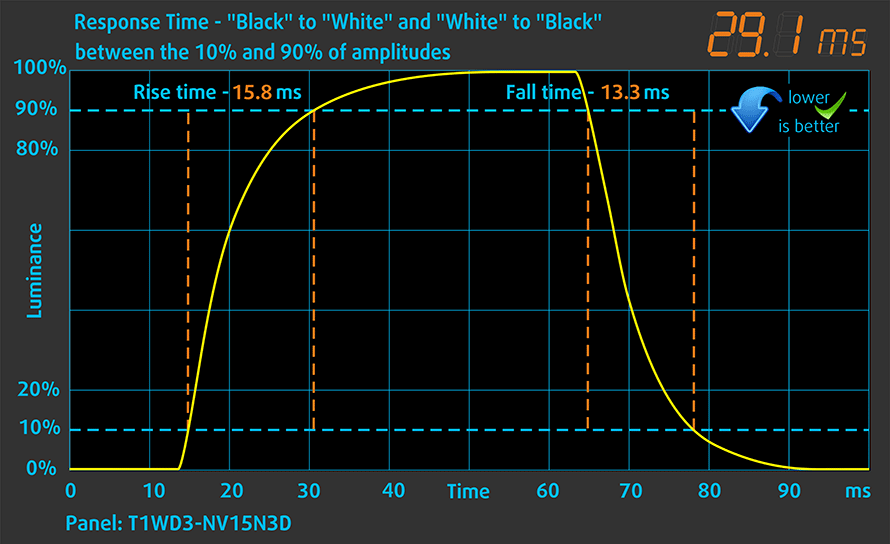
PWM (Screen flickering)
Pulse-width modulation (PWM) is an easy way to control monitor brightness. When you lower the brightness, the light intensity of the backlight is not lowered, but instead turned off and on by the electronics with a frequency indistinguishable to the human eye. In these light impulses, the light/no-light time ratio varies, while brightness remains unchanged, which is harmful to your eyes. You can read more about that in our dedicated article on PWM.
Sadly, the Dell Latitude 15 3510 uses PWM for all brightness levels, except for the maximum. Additionally, the flickerings have a low frequency which is a downside, as well.
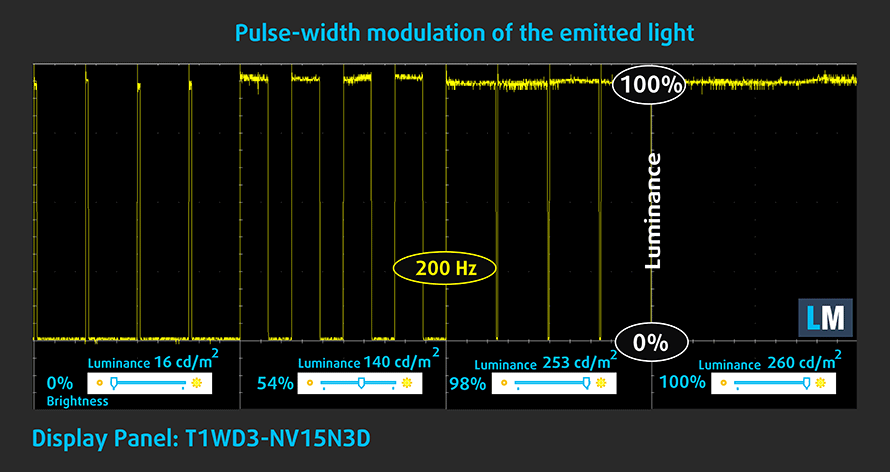
Blue light emissions
Installing our Health-Guard profile not only eliminates PWM but also reduces the harmful Blue Light emissions while keeping the colors of the screen perceptually accurate. If you’re not familiar with the Blue light, the TL;DR version is – emissions that negatively affect your eyes, skin, and your whole body. You can find more information about that in our dedicated article on Blue Light.
Conclusion
Dell Latitude 15 3510’s IPS panel has a Full HD resolution, comfortable viewing angles, and good contrast ratio. Sadly, it covers only half of the colors on the Internet, and it uses aggressive PWM for all brightness levels, except the maximum. Thankfully, though, our Health-Guard profile completely eliminates this issue.
Buy our profiles
Since our profiles are tailored for each individual display model, this article and its respective profile package are meant for Dell Latitude 15 3510 configurations with 15.6″ FHD IPS BOE T1WD3-NV15N3D (BOE0819).
*Should you have problems with downloading the purchased file, try using a different browser to open the link you’ll receive via e-mail. If the download target is a .php file instead of an archive, change the file extension to .zip or contact us at [email protected].
Read more about the profiles HERE.
除了获得高效和健康友好的配置文件,购买LaptopMedia的产品,您还可以支持我们实验室的发展,我们在实验室测试设备,以产生最客观的评论。

办公室工作
Office Work应该主要由那些花大部分时间看文本、表格或仅仅是浏览的用户使用。该配置文件旨在通过保持平坦的伽玛曲线(2.20)、本机色温和精确的色彩来提供更好的清晰度。

设计与游戏
本资料针对专业处理色彩的设计师,以及游戏和电影。设计与游戏》将显示面板发挥到了极致,使其在白点D65的网页和高清电视的sRGB IEC61966-2-1标准中尽可能准确。

以33%的折扣获得所有3份资料
Sound
Actually, Dell Latitude 15 3510’s speakers produce a very well balanced and loud sound. Additionally, the low, mid, and high tones are clear of deviations.
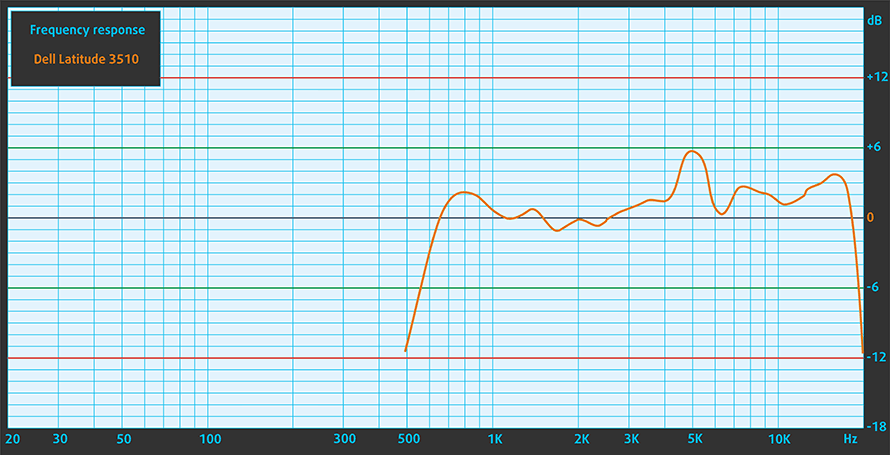
Drivers
All of the drivers and utilities for this laptop can be found here: https://www.dell.com/support/home/en-us/product-support/product/latitude-15-3510-laptop/drivers
Battery
Now, we conduct the battery tests with Windows Better performance setting turned on, screen brightness adjusted to 120 nits, and all other programs turned off except for the one we are testing the notebook with. Our model featured a 40Wh battery pack. It was able to deliver 9 hours and 24 minutes of Web browsing and 8 hours and 51 minutes of video playback.
为了模拟真实情况,我们使用自己的脚本自动浏览了70多个网站。




对于这样的每一次测试,我们都使用相同的高清视频。




我们循环使用F1 2017的内置基准,以模拟现实生活中的游戏。




CPU options
Interestingly, the Latitude 15 3510 comes with an underdog like the Celeron 5205U, Core i3-10110U, Core i5-10210(10310)U, and the reasonably potent Core i7-10510U.
结果来自Cinebench 20 CPU测试(分数越高越好)。
Dell Latitude 15 3510 CPU的变体
在这里,你可以看到市场上[系列]机型的CPU之间的大致比较。这样你就可以自己决定哪一个[系列]型号是最划算的。
注:图表显示的是最便宜的不同CPU配置,所以你应该通过点击笔记本的名称/CPU来检查这些笔记本的其他规格是什么。
结果来自Cinebench R23 CPU测试(分数越高越好)。
结果来自于我们的Photoshop基准测试(分数越低越好)
GPU options
On the other hand, the graphics card choice is pretty sparse. You can either get only the integrated Intel UHD Graphics or the NVIDIA GeForce MX230.
结果来自3DMark:Time Spy(图形)基准测试(分数越高越好)。
结果来自3DMark:Fire Strike(图形)基准测试(分数越高越好)。
Gaming tests

| CS:GO | HD 1080p, Low (Check settings) | HD 1080p, Medium (Check settings) | HD 1080p, MAX (Check settings) |
|---|---|---|---|
| Average fps | 30 fps | – fps | – fps |

| DOTA 2 | HD 1080p, Low (Check settings) | HD 1080p, Normal (Check settings) | HD 1080p, High (Check settings) |
|---|---|---|---|
| Average fps | 48 fps | 28 fps | – fps |
Temperatures and comfort
Max CPU load
In this test we use 100% on the CPU cores, monitoring their frequencies and chip temperature. The first column shows a computer’s reaction to a short load (2-10 seconds), the second column simulates a serious task (between 15 and 30 seconds), and the third column is a good indicator of how good the laptop is for long loads such as video rendering.
Average core frequency (base frequency + X); CPU temp.
| Intel Core i3-10110U (15W TDP) | 0:02 – 0:10 sec | 0:15 – 0:30 sec | 10:00 – 15:00 min |
|---|---|---|---|
| Dell Latitude 15 3510 | 3.57 GHz (B+70%) @ 99°C | 3.21 GHz (B+53%) @ 99°C | 2.89 GHz (B+38%) @ 94°C |
| HP 15 (15-dw1000) | 2.79 GHz (B+33%) @ 75°C | 2.72 GHz (B+30%) @ 76°C | 2.68 GHz (B+28%) @ 68°C |
| Dell Vostro 3590 | 3.32 GHz (B+58%) @ 95°C | 3.27 GHz (B+56%) @ 97°C | 2.73 GHz (B+30%) @ 84°C |
Apparently, Dell is trying to murder the Core i3-10110U as soon as possible. While the laptop remains pretty cool on idle, you can see how things change when we applied an extreme workload.
Comfort during full load
Its fan is not extremely loud, even when it’s spinning like crazy. However, the 48C on the outside is quite worrying. Although, these temperatures are only seen in the top left part of the keyboard, with the rest remaining relatively cool.


Verdict
Well, well, well… Honestly, we were not expecting so many corners to be cut, when we first got the notebook. But after thorough testing, and even in our first minutes with it, we saw stuff like poor build quality, executed with cheap materials. Also, the keyboard is one of the bad units out there, with its short key travel and mushy feedback.
Additionally, the cooling solution of the device is ineffective, even with the Core i3-10110U. Thankfully, Dell has put decent speakers on the Latitude 15 3510, and some models come with an optional fingerprint reader. And what is more important for a budget workhorse – it comes with two RAM SODIMM slots, supporting up to 32GB of DDR4 memory, and it has two storage options, thanks to its M.2 slot and the 2.5-inch SATA drive bay. In fact, Dell is kind enough to supply the connector and four screws, that will help you mount and connect your SATA device.
Dell Latitude 15 3510’s IPS panel (BOE T1WD3-NV15N3D (BOE0819)) has a Full HD resolution, comfortable viewing angles, and good contrast ratio. Sadly, it covers only half of the colors on the Internet, and it uses aggressive PWM for all brightness levels, except the maximum. Thankfully, though, our Health-Guard profile completely eliminates this issue.
Yet again, the budget nature of the Full HD display is something expected, but we strongly recommend getting the aforementioned profile.
Nevertheless, the laptop boasts more than 9 hours of Web browsing and just 10 minutes shy of the same benchmark during video playback. And all of this happens on the smaller – 40Wh battery. Naturally, the larger unit (53Wh) should deliver a higher number.
So, should you pick this laptop over the ThinkPad E15 for example? If you value the looks of your notebook – yes. But if the usability and future-proofness are on the table for you, then the Latitude 15 3510 might not be as bad of a choice as it seems.
Pros
- Great upgradability
- Good battery life
- MicroSD card slot and an optional Wi-Fi 6 support
- Optional fingerprint reader
Cons
- Uses aggressive PWM for all brightness levels (our Health-Guard profile fixes that) (BOE T1WD3-NV15N3D)
- Unexpectedly hot under extreme load
- Covers only half of the colors in the sRGB gamut (BOE T1WD3-NV15N3D)
- Soft and mushy keyboard
You can check the prices and configurations in our Specs System: https://laptopmedia.com/series/dell-latitude-15-3510/





















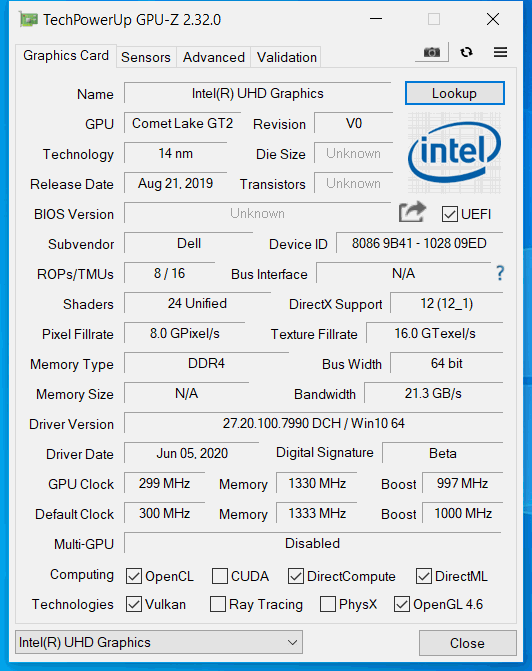








Can you connect both M.2 SSD and SATA SSD/HDD simultaneously or there can be only one M.2. or SATA disk drive?
Does Dell Latitude 3510 with Intel i7 10510U CPU support 64 GB memory modules (two 32 GB SODIM)?
Have been two month wating for Dell to fix uder warrantee my latitude 3510 i7 .Went down in less than a month of use
I’m on my second in 6 months . Wont power up just like the last one .