ASUS ZenBook Pro 14 UX480 review – the hottest 14-incher on the market
 ASUS’s ZenBook series has always produced a different breed of laptops. The latest and greatest from the brand is called ASUS ZenBook Pro 14 UX480. It is one of the first laptops equipped with an NVIDIA GeForce GTX 1050 Max-Q that we tested. However, this is not the feature that everyone is talking about. It actually is the second screen, which weirdly enough happens to be a… touchpad as well.
ASUS’s ZenBook series has always produced a different breed of laptops. The latest and greatest from the brand is called ASUS ZenBook Pro 14 UX480. It is one of the first laptops equipped with an NVIDIA GeForce GTX 1050 Max-Q that we tested. However, this is not the feature that everyone is talking about. It actually is the second screen, which weirdly enough happens to be a… touchpad as well.
If you are familiar with dual screen laptops, you may know that the most popular iteration of the technology is the touch bar inside the MacBook Pros. Although it is a genius feature it has some downsides. Downsides that ASUS have covered almost completely with their “ScreenPad”. Let’s not focus just on this futuristic implementation, though, as almost everything about the ZenBook Pro 14 UX480 screams premium. It has a beautiful screen, as well as a “gaming capable” hardware.
Let’s see whether this small guy is able to compete with the proven competition of MacBook Pro and the Dell XPS 15 9570.
You can check the prices and configurations in our Specs System: https://laptopmedia.com/series/asus-zenbook-pro-14-ux480/
Contents
Specs Sheet
ASUS ZenBook Pro 14 UX480 技术规格表
What’s in the box?
ASUS ZenBook Pro 14 UX480’s packaging features the trippy box-in-a-box experience. Inside the second box (which by the way is more aesthetically-oriented) there are two compartments. One of them is for the laptop itself and the other is for the charging adapter. In addition to the power adapter, there is a USB-C to RJ-45 adapter inside, as well. Digging further inside we can see that ASUS were kind enough to include a carrying/ protective bag.
Design and construction
ZenBook Pro 14 UX480 is one of the best quality notebooks that ASUS has ever produced. It’s body is built exclusively from aluminum, hence the weight of 1.6 kg, thus making it is not one of the lightest 14″ laptop you’ll see on the market . However keep in mind that it needs to cool down a relatively powerful GPU in the face of GeForce GTX 1050 Max-Q and they were able to squeeze inside a 17.9mm-thick form factor.
Lately, more and more manufacturers start to rely on a lid-opening design, that lifts the laptop slightly from the area it is placed on. This way they give the cooling system a good amount of breathable space. While it is pretty solid on the ZenBook Pro 14 UX480, it has a downside. It renders the screen practically impossible to close with a single hand. You have to be careful not to throw it from the edge of the desk (we almost did that, yikes).
Moving on to the keyboard, which is clicky and fast to type on. However, the key travel is so short, it almost reminds us of Apple’s Butterfly keys. In addition to that, it is equipped with a backlight with adjustable illumination levels.
Next, we have one of the most intriguing parts of ASUS ZenBook Pro 14 UX480’s design – its so-called ScreenPad. As you have already figured it out it doubles as a second screen. It is bright enough, has a glass cover on top and is hands down the most responsive touchpad on a Windows laptop. In addition to that, it has a couple of mods built in. They are structured in the form of a menu, which features a Music Player, Calculator, Calendar and a NumKey section. Moreover, it has the option to transform text in Microsoft Office.
And if that is not a strong enough reason to think that the ScreenPad is better than Apple’s TouchBar – here comes the final blow. The ScreenPad can be used as a second screen. Yes, what you see on the image below is Rise of the Tomb Raider, running on the touchpad – hallelujah 2018 (and if you are watching from the future – yes, it was a big deal before we had flying cars, okay?!).
| Width | Length | Height | Weight | |
|---|---|---|---|---|
| ASUS ZenBook Pro 14 UX480 | 323 mm (12.72″) | 225 mm (8.86″) | 17.9 mm (0.70″) | 1.60 kg (3.5 lbs) |
| ASUS ZenBook 14 UX430 | 324 mm (12.76″) | 225 mm (8.86″) | 16 mm (0.63″) (-11%) | 1.25 kg (2.8 lbs) (-22%) |
| HP EliteBook 840 G5 | 326 mm (12.83″) | 234 mm (9.21″) | 17.9 mm (0.70″) | 1.45 kg (3.3 lbs) (-9%) |
Ports
ASUS have tried to put as much as they can, while maintaining minimalistic feel at the same time. On the left side of the device they’ve put a chargin plug, followed by USB Type-C (saddly no Thunderbolt support), a USB Type-A 3.1 Gen. 2 and a full-sized HDMI port. On the opposite side you can only find a USB Type-A 2.0, MicroSD card slot and an Audio jack. As we mentioned earlier ASUS have included a USB Type-C to Ethernet cable adapter in the box.
Disassembly, upgrade options and maintenance
Accessing the internals of ASUS ZenBook Pro 14 UX480 is relatively easy. However, an ordinary screwdriver won’t do the job, as the screws are Torx-headed. Thankfully, there are no hidden ones, so just unscrew those 10 visible ones and you’re all set.
The first thing we see inside is a pretty tightly packed hardware. The cooling itself is well thought of, as there is a single long heat pipe split in the middle by a two-fan assembly. This should provide good cooling as the CPU and GPU are separated.
Another cool thing we noticed about the cooling is that it has secret labels on the fans and the CPU plate. The first two read Shadow and Legend, whilst the latter one reads Iron Suit. 10 points for humor, ASUS.
Sadly, the RAM chips are soldered onto the motherboard. They are located just beneath the M.2 SSD, which by the way is the only storage slot on the notebook.
Despite being only a 14″ notebook, ASUS has made good use of the space inside, opting for a 70Wh battery unit. We’ve seen smaller battery packs do great with this CPU so, expectations are high with this one.
Display quality
ASUS ZenBook Pro 14 UX480 features a Full HD IPS screen, model number AUO B140HAN03.5 (AUO353D). Its diagonal is 14″ (35.56 cm), and the resolution – 1920 х 1080. Additionally, the screen ratio is 16:9, the pixel density – 157 ppi, their pitch – 0.161 x 0.161 mm. The screen can be considered Retina when viewed from at least 56 cm (from this distance, the average human eye can’t see the individual pixels).
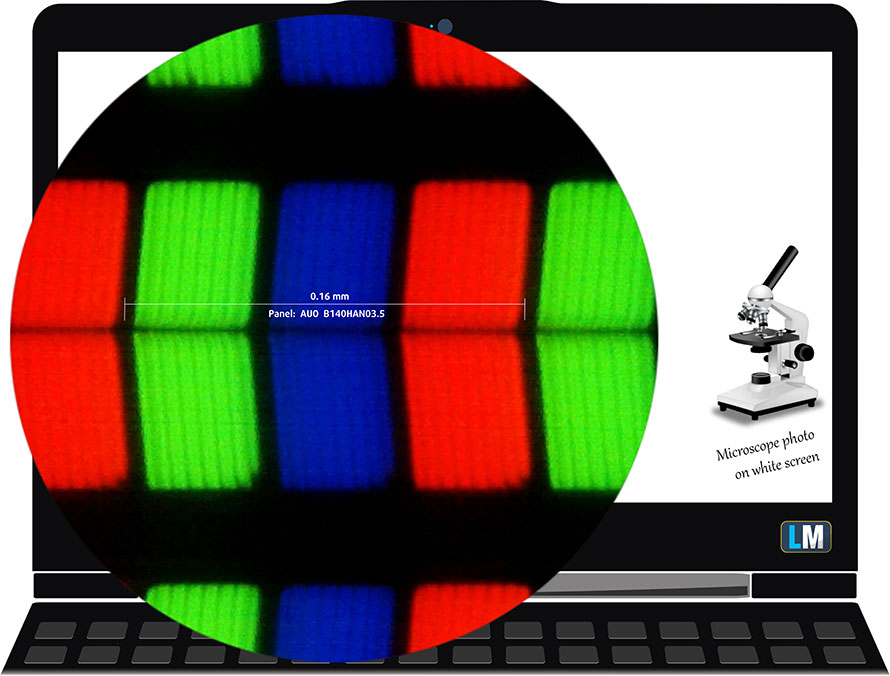
ASUS ZenBook Pro 14 UX480 has comfortable viewing angles. We have provided images at 45 degrees to evaluate quality.

As we already mentioned ASUS ZenBook Pro 14 UX480 has two displays – main one plus the ScreenPad, which can be used as a second display. The diagonal of the ScreenPad is 5.5″ (13.97 cm), and the resolution – 1920 х 1080 – basically the same size and resolution as an iPhone 8 Plus. Additionally, the screen ratio is 16:9, the pixel density – 400 ppi, their pitch – 0.063 x 0.063 mm. The screen can be considered Retina when viewed from at least 23 cm.
The maximum measured brightness is 280 nits (cd/m2) in the middle of the screen and 262 nits (cd/m2) average across the surface with a maximum deviation of 10%. The Correlated Color Temperature on a white screen and at maximum brightness is 6900K (average) – a little colder than the 6500K optimum for sRGB. The average color temperature through the grey scale before profiling is 7100K.
The ScreenPad is super bright – 445 nits (cd/m2), and has a very good 1100:1 contrast ratio.
In the illustration below you can see how the display performs from uniformity perspective. The illustration below shows how matters are for operational brightness levels (approximately 140 nits) – in this particular case at 70% Brightness (White level = 139 cd/m2, Black level = 0.19 cd/m2).
Values of dE2000 over 4.0 should not occur, and this parameter is one of the first you should check if you intend to use the laptop for color sensitive work (a maximum tolerance of 2.0 ). The contrast ratio is acceptable – 730:1 (700:1 after profiling).
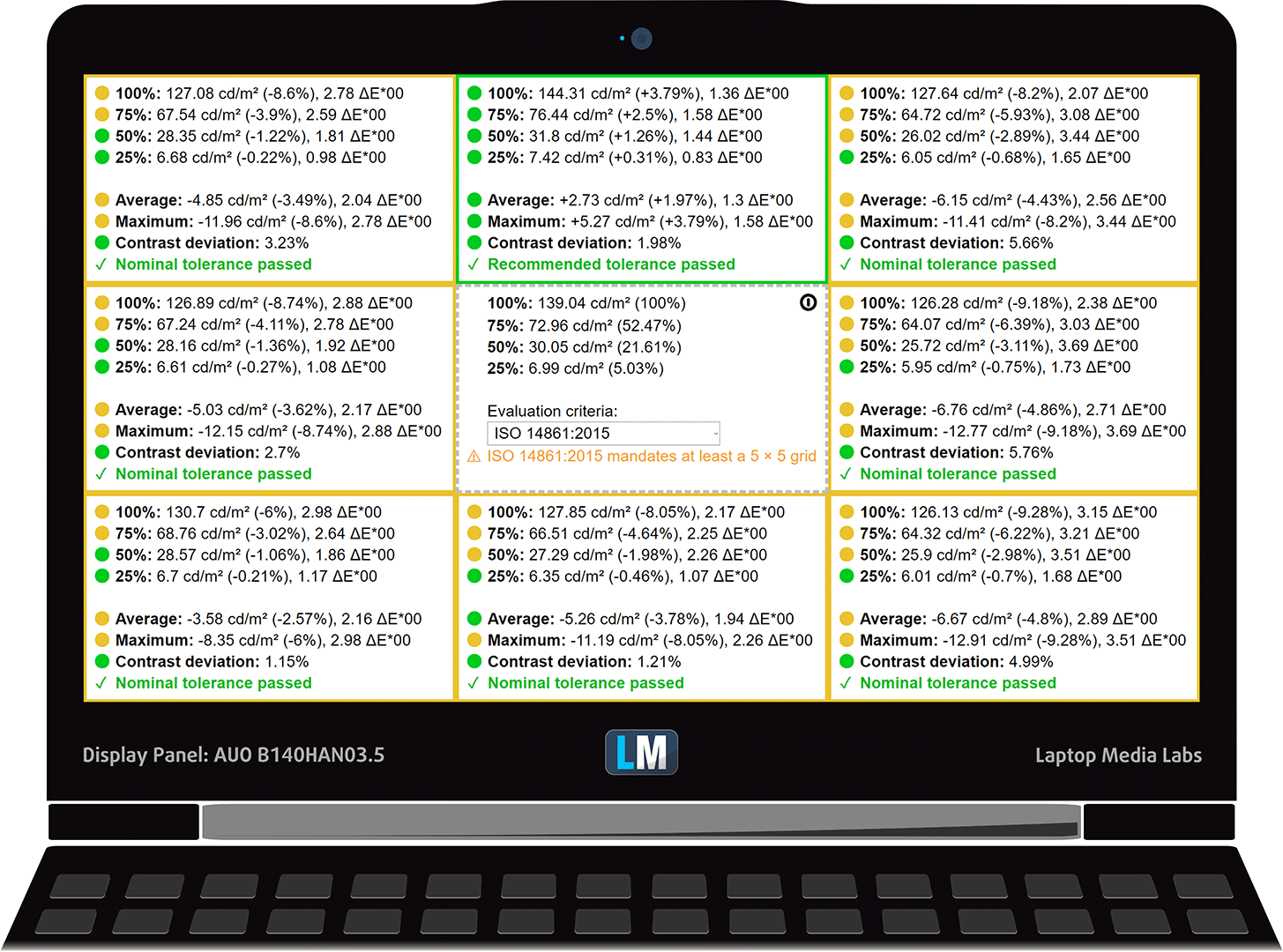
To make sure we are on the same page, we would like to give you a little introduction to the sRGB color gamut and the Adobe RGB. To start, there’s the CIE 1976 Uniform Chromaticity Diagram that represents the visible specter of colors by the human eye, giving you a better perception of the color gamut coverage and the color accuracy.
Inside the black triangle, you will see the standard color gamut (sRGB) that is being used by millions of people in HDTV and on the web. As for the Adobe RGB, this is used in professional cameras, monitors etc for printing. Basically, colors inside the black triangle are used by everyone and this is the essential part of the color quality and color accuracy of a mainstream notebook.
Still, we’ve included other color spaces like the famous DCI-P3 standard used by movie studios, as well as the digital UHD Rec.2020 standard. Rec.2020, however, is still a thing of the future and it’s difficult for today’s displays to cover that well. We’ve also included the so-called Michael Pointer gamut, or Pointer’s gamut, which represents the colors that naturally occur around us every day.
The yellow dotted line shows ASUS ZenBook Pro 14 UX480’s color gamut coverage.
Its display covers 92% of the sRGB/ITU-R BT.709 (web/HDTV standard) in CIE1976.
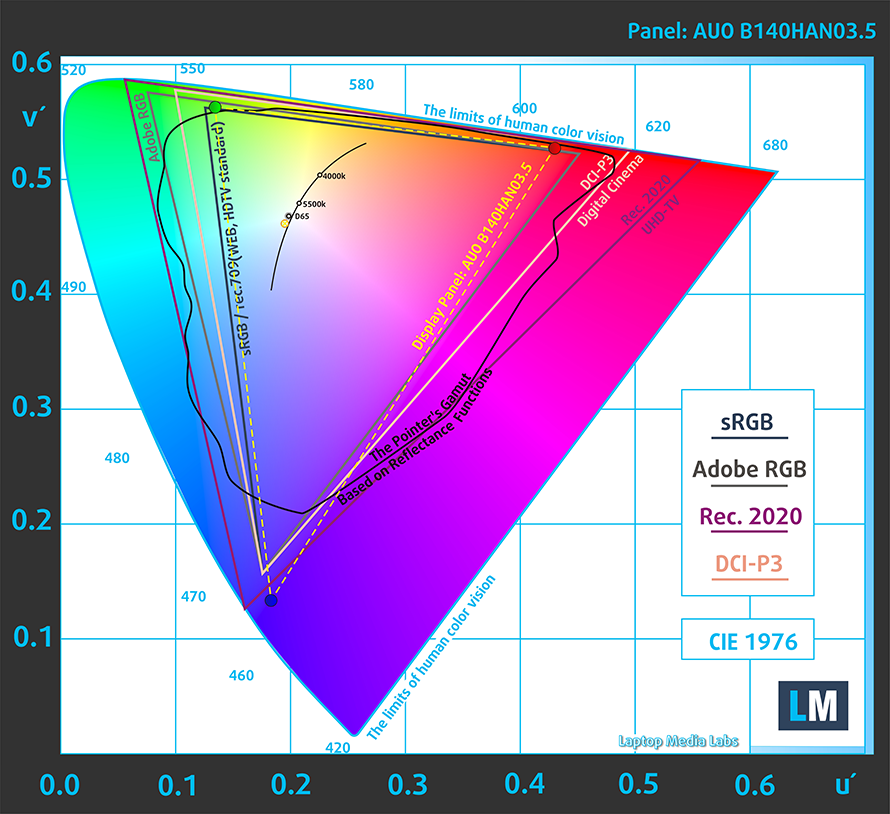
Here is the ScreenPad situation, which looks pretty similar.
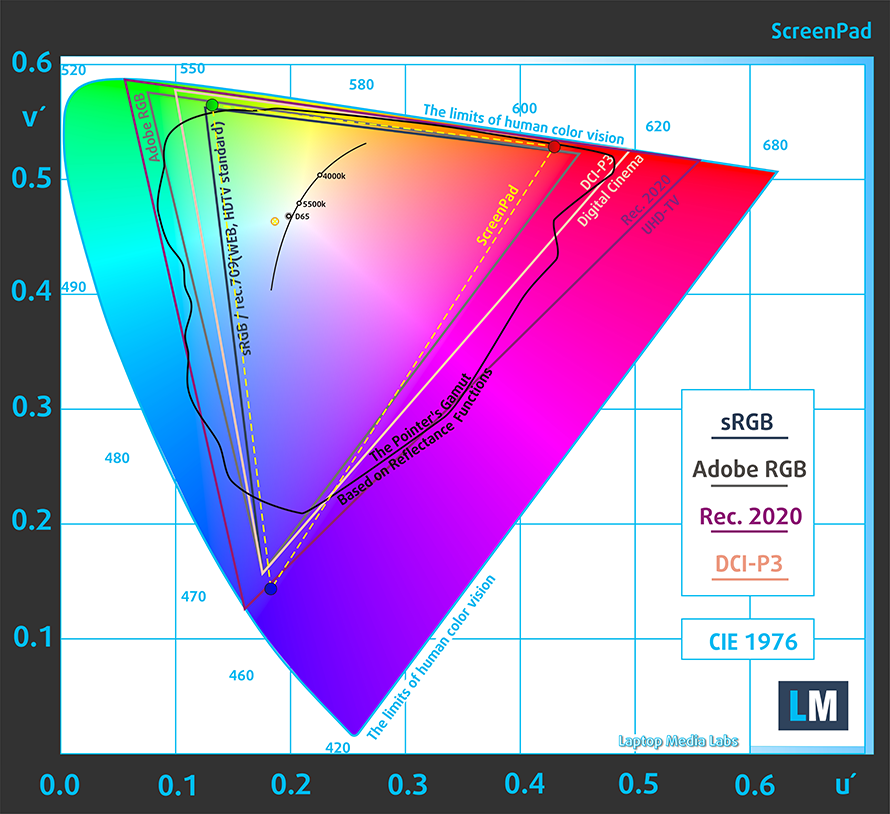
Our “Design and Gaming” profile delivers optimal color temperature (6500K) at 140 cd/m2 luminance and sRGB gamma mode.
We tested the accuracy of the display with 24 commonly used colors like light and dark human skin, blue sky, green grass, orange etc. You can check out the results at factory condition and also, with the “Design and Gaming” profile.
Below you can compare the scores of ASUS ZenBook Pro 14 UX480 with the default settings (left), and with the “Gaming and Web design” profile (right).
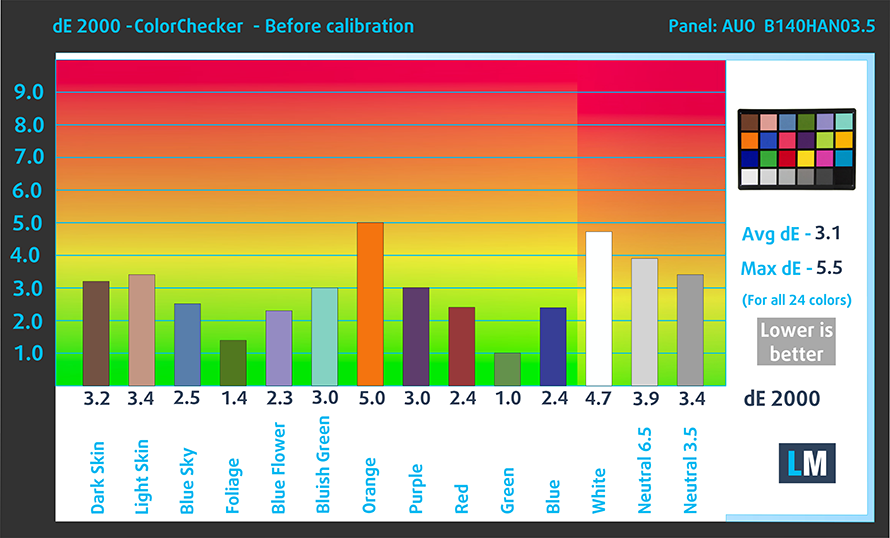
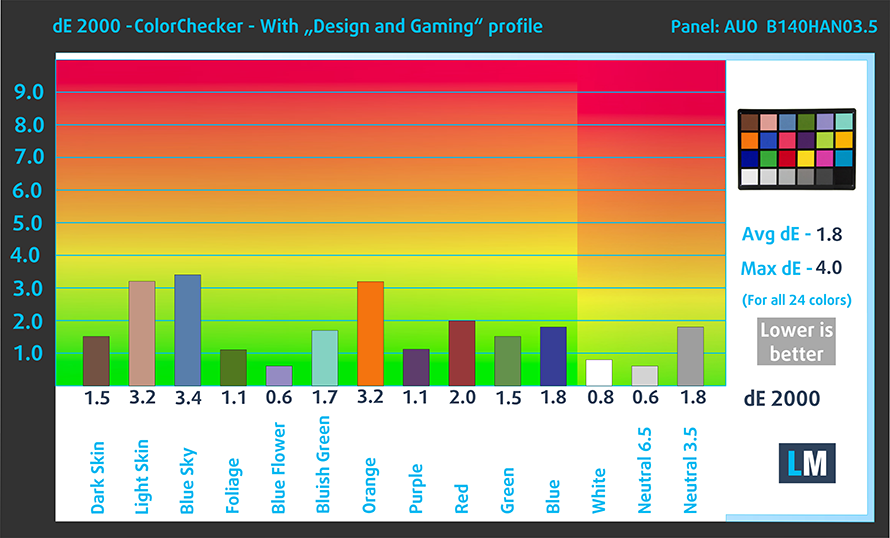
The next figure shows how well the display is able to reproduce really dark parts of an image, which is essential when watching movies or playing games in low ambient light.
The left side of the image represents the display with stock settings, while the right one is with the “Gaming and Web Design” profile activated. On the horizontal axis, you will find the grayscale and on the vertical axis – the luminance of the display. On the two graphs below you can easily check for yourself how your display handles the darkest nuances but keep in mind that this also depends on the settings of your current display, the calibration, the viewing angle, and the surrounding light conditions.
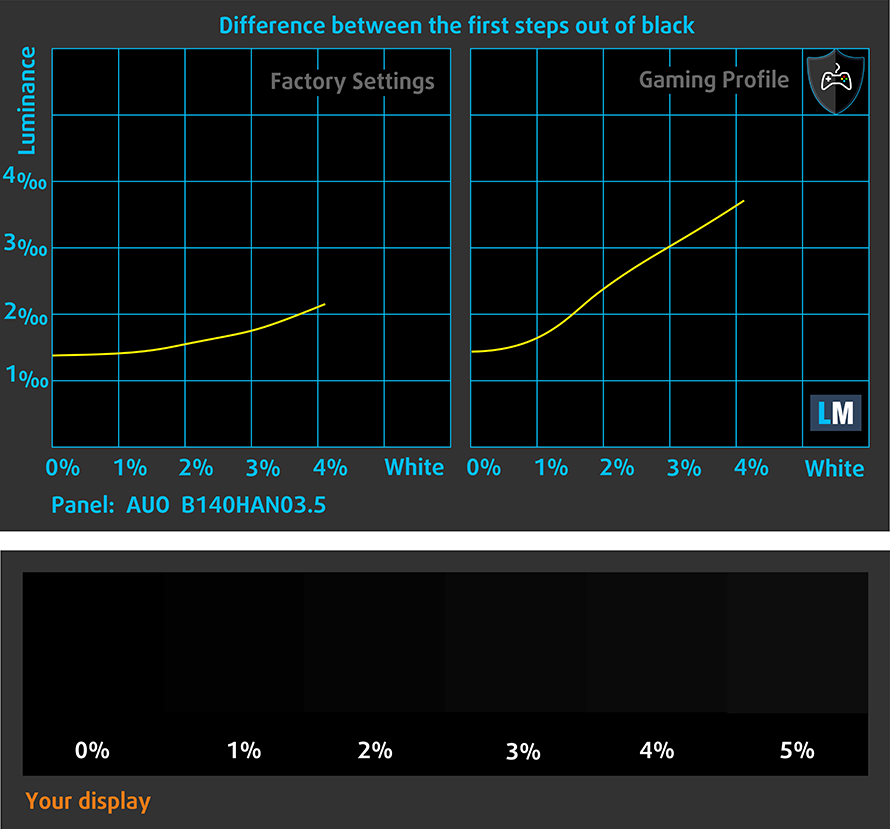
Response time (Gaming capabilities)
We test the reaction time of the pixels with the usual “black-to-white” and “white-to-black” method from 10% to 90% and vice versa.
We recorded Fall Time + Rise Time = 28 ms.
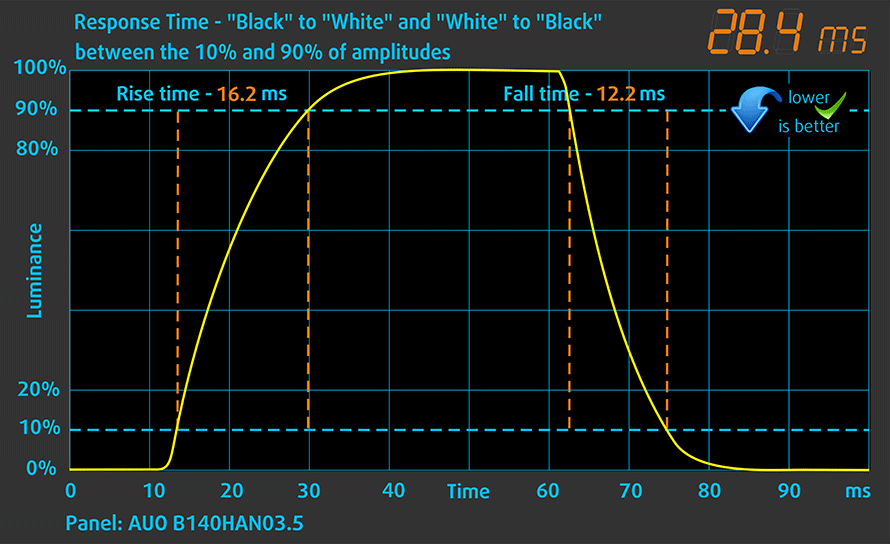
Health impact – PWM / Blue Light
PWM (Screen flickering)
Pulse-width modulation (PWM) is an easy way to control monitor brightness. When you lower the brightness, the light intensity of the backlight is not lowered, but instead turned off and on by the electronics with a frequency indistinguishable to the human eye. In these light impulses, the light/no-light time ratio varies, while brightness remains unchanged, which is harmful to your eyes. You can read more about that in our dedicated article on PWM.
Thankfully, ASUS ZenBook Pro 14 UX480 doesn’t use PWM to adjust the brightness levels of its screen. This means it is safe in this aspect for extended periods of use.
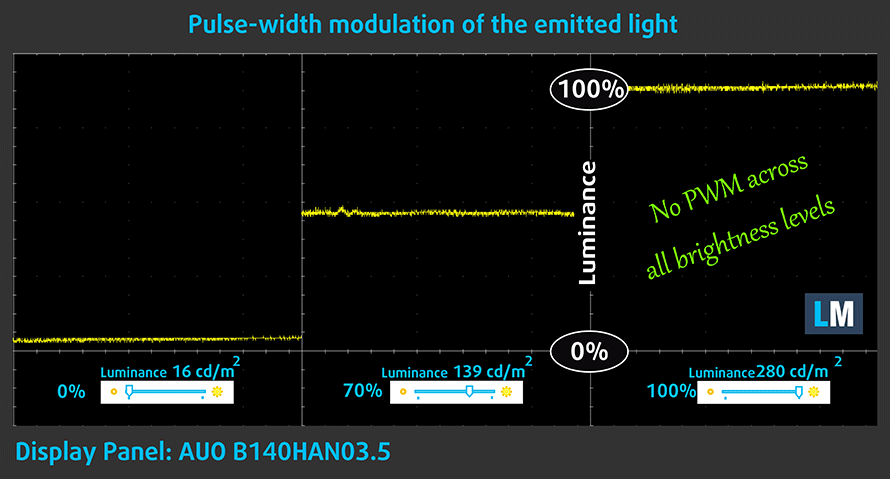
Blue light emissions
Installing our Health-Guard profile not only eliminates PWM but also reduces the harmful Blue Light emissions while keeping the colors of the screen perceptually accurate. If you’re not familiar with the Blue light, the TL;DR version is – emissions that negatively affect your eyes, skin and your whole body. You can find more information about that in our dedicated article on Blue Light.
Conclusions
Both of ASUS ZenBook Pro 14 UX480’s screens have a Full HD resolution, comfortable viewing angles, and good color coverage. While the maximum brightness is one of the main drawbacks of the main screen, the ScreenPad excels in this aspect. However, on the positive side, the main display doesn’t use PWM to adjust brightness and is pretty color accurate, even at default settings.
Buy our profiles
Since our profiles are tailored for each individual display model, this article and its respective profile package are meant for ASUS ZenBook Pro 14 UX480 configurations with 14.0″ AUO B140HAN03.5 (AUO353D) (FHD, 1920 × 1080) IPS.
*Should you have problems with downloading the purchased file, try using a different browser to open the link you’ll receive via e-mail. If the download target is a .php file instead of an archive, change the file extension to .zip or contact us at [email protected].
Read more about the profiles HERE.
除了获得高效和健康友好的配置文件,购买LaptopMedia的产品,您还可以支持我们实验室的发展,我们在实验室测试设备,以产生最客观的评论。

办公室工作
Office Work应该主要由那些花大部分时间看文本、表格或仅仅是浏览的用户使用。该配置文件旨在通过保持平坦的伽玛曲线(2.20)、本机色温和精确的色彩来提供更好的清晰度。

设计与游戏
本资料针对专业处理色彩的设计师,以及游戏和电影。设计与游戏》将显示面板发挥到了极致,使其在白点D65的网页和高清电视的sRGB IEC61966-2-1标准中尽可能准确。

以33%的折扣获得所有3份资料
Sound
ASUS ZenBook Pro 14 UX480 has a Harman Kardon branding on its speakers. They provide clear and loud sound throughout the whole frequency range. Well, at least for a laptop.
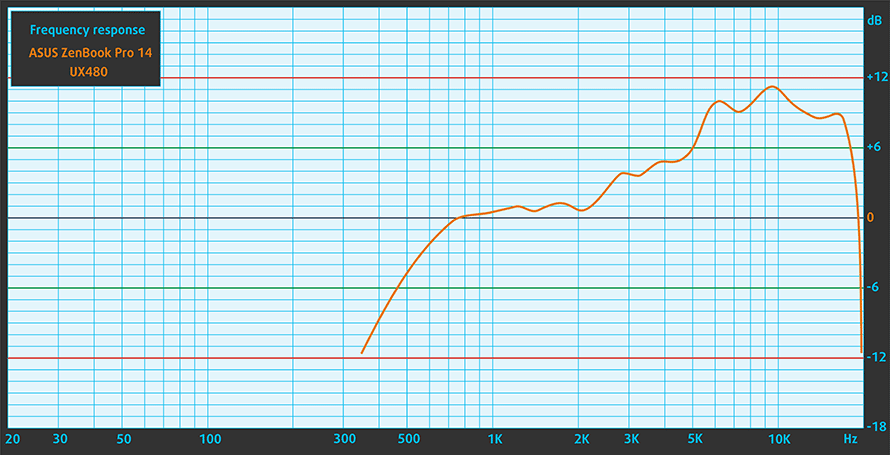
Drivers
ASUS is kind enough to provide the ZenBook 14 Pro UX480 with a preinstalled 64-bit version of Windows 10. Hence, all of the drivers and utilities come with it. However, if you ever need to download any future drivers, or do a fresh install on Windows, you can get everything you want from here: https://www.asus.com/Laptops/ASUS-ZenBook-Pro-14-UX480FD/HelpDesk_Download/
Storage performance
Although it is strongly region dependent, the NVMe SSD our configuration of ZenBook Pro 14 UX480 was equipped with is SK Hynix BC501 with 512GB capacity. It’s transfer speeds reach from 1.64 GB/s Read and 0.87 GB/s Write. It is esentially, twice slower than Samsung PM981, which is one of the fastest on the market.
| SSD model (480-512GB variants) | Max.Seq.Read (GB/s) | Max.Seq.Write (GB/s) | IOPS 4K Read | IOPS 4K Write | Latency Read (ms) | Latency Write (ms) |
| SK Hynix BC501 NVMe 512GB | 1.64 | 0.87 | 10170 | 27922 | 0.035 | 0.031 |
| Samsung PM981 | 3.41 | 1.88 | 12199 | 27961 | 0.040 | 0.035 |
| LITE-ON CA3-8D512-Q11 | 3.18 | 1.66 | 9864 | 25136 | 0.171 | 0.041 |
| Intel Pro 6000p Series | 1.83 | 0.59 | 7792 | 28266 | 0.075 | 0.033 |
| Toshiba XG5 KXG50ZNV512G | 3.13 | 0.46 | 8425 | 29661 | 0.055 | 0.046 |
CrystalDiskMark – Max.Seq.Read/Write; AS SSD – IOPS 4K Read/Write, Latency Read/Write
Battery
Now, we conduct the battery tests with Windows Better performance setting turned on, screen brightness adjusted to 120 nits and all other programs turned off except for the one we are testing the notebook with. As we expected from a ZenBook, it didn’t fail to deliver.
Was it because of the beefy 70Wh battery or the guys at ASUS have done a great job optimizing? Probably both, because we were able to get 12 hours and a half of web browsing and 9 hours and a half of video playback. If you are crazy enough to play games away from the plug, the GTX 1050 Max-Q is going to drain your battery pretty quickly – from 100-0 for 102 minutes.
CPU options
The ZenBook Pro 14 UX480 comes with either the Intel Core i7-8565U or the Core i5-8265U Whiskey Lake CPU. Both of them have four cores and eight threads with the only difference lying in slightly higher clock speeds and 2 MB more cache for the Core i7.
GPU options
GPU-wise ASUS ZenBook Pro 14 UX480 is offered with a single option – the NVIDIA GeForce GTX 1050 Max-Q.
Gaming tests
ASUS has made the bold decision including a “Gaming grade” GPU inside of this notebook. While it uses less power than GTX 1050 and 1050 Ti, it still produces quite a heat. This resulted in decreasing of performance, the longer the gaming session goes.

| CS:GO | Full HD, Low (Check settings) | Full HD, Medium (Check settings) | Full HD, MAX (Check settings) |
|---|---|---|---|
| Average FPS | 178 fps | 142 fps | 104 fps |

| DOTA 2 | Full HD, Normal (Check settings) | Full HD, High (Check settings) | Full HD, MAX (Check settings) |
|---|---|---|---|
| Average FPS | 106 fps | 89 fps | 72 fps |

| Grand Theft Auto V (GTA 5) | Full HD, Normal (Check settings) | Full HD, High (Check settings) | Full HD, Very High (Check settings) |
|---|---|---|---|
| Average FPS | 75 fps | 51 fps | 32 fps |

| Far Cry 5 | Full HD, Normal (Check settings) | Full HD, High (Check settings) | Full HD, Ultra (Check settings) |
|---|---|---|---|
| Average FPS | 34 fps | 31 fps | 28 fps |

| Rise of the Tomb Raider (2016) | Full HD, Lowest (Check settings) | Full HD, Medium (Check settings) | Full HD, Very High (Check settings) |
|---|---|---|---|
| Average FPS | 57 fps | 38 fps | 23 fps |

| TC Rainbow Six Siege | Full HD, Medium (Check settings) | Full HD, High (Check settings) | Full HD, Very High (Check settings) |
|---|---|---|---|
| Average FPS | 81 fps | 65 fps | 61 fps |

| Tom Clancy’s Ghost Recon Wildlands | Full HD, Medium (Check settings) | Full HD, High (Check settings) | Full HD, Very High (Check settings) |
|---|---|---|---|
| Average FPS | 34 fps | 31 fps | 27 fps |
Temperatures and comfort
Max CPU load
In this test we use 100% on the CPU cores, monitoring their frequencies and chip temperature. The first column shows a computer’s reaction to a short load (2-10 seconds), the second column simulates a serious task (between 15 and 30 seconds), and the third column is a good indicator of how good the laptop is for long loads such as video rendering.

Average core temperature (base frequency + X); CPU temp.
| Intel Core i7-8565U (15W TDP) | 0:02 – 0:10 sec | 0:15 – 0:30 sec | 10:00 – 15:00 min |
|---|---|---|---|
| ASUS ZenBook Pro 14 UX480 | 3.13 GHz (B+74%) @ 95°C | 2.81 GHz (B+56%) @ 95°C | 2.47 GHz (B+37%) @ 87°C |
| Dell Inspiron 15 7580 | 2.23 GHz (B+23%)@ 72°C | 2.22 GHz (B+22%)@ 73°C | 2.24 GHz (B+24%)@ 73°C |
As you can see from the results above, the two tiny fans are dealing actually pretty well with the Intel Core i7-8565U. What we like in the cooling set-up here is the separation of the processor and graphics card to the two sides of the notebook. This way the manufacturer was able to use effectively only one heatpipe, since due to convection the heat is always pointing to the coolest spot of the copper heatpipe – the middle part, where the fans are blowing at.
Real gameplay
| NVIDIA GeForce GTX 1050 Max-Q | GPU frequency/ Core temp (after 2 min) | GPU frequency/ Core temp (after 30 min) |
|---|---|---|
| ASUS ZenBook Pro 14 UX480 | 1441 MHz @ 80°C | 1358 MHz @ 80°C |
The strong results from the CPU torture test carried over to the gaming tests. However let’s not forget that the NVIDIA GeForce GTX 1050 Max-Q is still a gaming GPU and is designed consume a more power, hence to produce more heat. That’s why you can see a nearly 80C on the die even after 2 minutes of work. While it is a little too much for a graphics card are still happy that it even made it to such a tiny form factor.
Gaming comfort
The IR images show us that pretty much the whole are of the notebook is heated up, except the middle of the keyboard (coinciding with the fans). While it is normal for a tiny device to warm up like that, keep in mind that if you are a gaming enthusiast, it is going to get a little warm to the fingers at some point.


Verdict
 All of the expectations here were justified. ASUS have produced one of the best 14-inchers on the market. Beast hardware, combined with ZenBook software experience and inovative design are always appreciated. Especially in this form factor. In fact, we were so impressed by the overal picture around the ZenBook Pro 14 UX480 that we are willing to forgive its minor flaws.
All of the expectations here were justified. ASUS have produced one of the best 14-inchers on the market. Beast hardware, combined with ZenBook software experience and inovative design are always appreciated. Especially in this form factor. In fact, we were so impressed by the overal picture around the ZenBook Pro 14 UX480 that we are willing to forgive its minor flaws.
Perhaps the biggest from them all is concerning the display of the laptop – no, not the magical touchpad display – we are talking about the regular one. Yes, it has great color coverage and yes the colors are accurate, and yes it is free of PWM, but it is just too dim. Given the fact it is competing with MacBooks and XPSes there is no place for compromises. Not only that, but the contrast ratio is nearly twice lower than that of Dell XPS 15 9570.
The next (and last) disadvantages trace their roots in the thin profile of the ZenBook Pro 14 UX480. First, we have the shallow keyboard, which is pretty tactile actually, although it has short travel, and the second is the poor upgradability. You simply can not upgrade the RAM, nor you can put a separate SATA drive. However, you can still rely on that single M.2 port, plus it supports PCIe x4 speeds.
Lastly, in order to fix the possibly wrong impression, is the massive battery life this thing has. It can provide you with 12 hours and a half of web browsing and 9 hours and a half of video playback. It is one of the best battery performances we got recently. It was to be expected, though, due to the 70Wh battery pack and low-voltage Coffe Lake CPU.
At the end of this review you’d say: okay guys, it is clearly a great piece of technology, why are you so harsh with it? Why are you nitpicking? Well, if you pay a premium for a notebook, you would want everything to be on point! As is the performance of the ZenBook Pro 14 UX480. If you want something more – look at the 15″ version…
Pros
- 12 and a half hours of web browsing on battery power
- Beautiful small form factor
- GeForce GTX 1050 Max-Q on board
- Great color coverage – 92% of sRGB (AUO B140HAN03.5)
- It doesn’t use PWM to adjust screen brightness (AUO B140HAN03.5)
- Bright ScreenPad which doubles as a true second screen
- Utilizes its hardware at its max
Cons
- The performance comes with a sacrifice – heat
- Poor upgradability
You can check the prices and configurations in our Specs System: https://laptopmedia.com/series/asus-zenbook-pro-14-ux480/






























Do you mind taking some pictures of the laptop with the heatsink removed perhaps?
Question:
Where is the CMOS Battery on the motherboard? Thanks!
Hi ! Did you find ?
Do you know if the only difference from ux434 is the gpu?
not quite.