ASUS ZenBook 14 UX425 review – a stylish ultrabook with humongous battery life
 Stylish, elegant, and portable are perhaps the three words that best describe ASUS’ ZenBook family of notebooks. Most of our reviews on them have been based on 14nm Intel-equipped devices or Ryzen 3000U laptops, but today, we have our hands on one of the few notebooks that come with Intel Ice Lake processors – the ZenBook 14 UX425.
Stylish, elegant, and portable are perhaps the three words that best describe ASUS’ ZenBook family of notebooks. Most of our reviews on them have been based on 14nm Intel-equipped devices or Ryzen 3000U laptops, but today, we have our hands on one of the few notebooks that come with Intel Ice Lake processors – the ZenBook 14 UX425.
Clearly, its best quality is versatility – with its lightweight body and presumably huge battery life, you can basically take it anywhere you want. Also, it features one of the trademarks of ASUS – the NumberPad 2.0, which is now bigger and offers less latency than its predecessor.
Without further ado, let’s see if this little machine can stand against one of the best Swift 3 laptops Acer was able to produce last year – the Swift 3 (SF314-57).
You can check the prices and configurations in our Specs System: https://laptopmedia.com/series/asus-zenbook-14-ux425/
Contents
Specs Sheet
- HDD/SSD
- 以至于 512000GB SSD
- M.2 槽
- 1x 2280 PCIe NVMe 3.0 x4 看照片
- 内存
- up to 32GB
- 操作系统
- Windows 10 Home, No OS, Windows 11 Home, Windows 10 Pro
- 蓄电池
- 67Wh, 4-cell
- 车身材料
- Aluminum
- 外形尺寸
- 319 x 208 x 13.9 mm (12.56" x 8.19" x 0.55")
- 重量
- 1.13 kg (2.5 lbs)
- 端口和连接性
- 1x USB Type-A
- 3.2 Gen 1 (5 Gbps)
- 2x USB Type-C
- Thunderbolt 3
- HDMI
- 2.0b
- 读卡器
- MicroSD
- Wi-Fi
- 802.11ax
- 蓝牙
- 5.0
- 特点
- 指纹识别器
- optional
- 网络摄像机
- HD
- 背光键盘
- 麦克风
- Array Microphone w/ Cortana or Alexa Voice Rec.
- 扬声器
- ASUS SonicMaster Technology
- 光驱
全部 ASUS ZenBook 14 UX425 (BX425) 配置
What’s in the box?
So, inside the box, we found the mandatory paperwork, as well as a protector sleeve and a couple of USB Type-C dongles. One of them is an Audio jack extension, while the other provides you with an Ethernet connector. By the way, the charging adapter is rated at 65W and uses a USB Type-C connection.
Design and construction
To put things into perspective, this laptop weighs only 1.13 kg and has a profile of just 13.9mm. This makes it one of the most portable notebooks on the market, and if you add the aluminum body, you get a very premium-feeling piece of technology. One thing that has to be said is that you shouldn’t expect the strongest chassis, but given the thin profile, we can deal with that.
We are glad that the lid can open with a single hand thanks to the hinges that are butter smooth this year. Also, it employs the ErgoLift mechanism, allowing more to be fed to the fans, thanks to the lifted backside of the base. Additionally, the bezels all around the ZenBook 14 UX425 are thin, and the top one houses the HD camera and the optional IR face recognition system.
As we mentioned, the device features the NumberPad 2.0. Essentially, this is a touchpad with functionality that emulates a NumberPad (surprisingly). It activates by holding the top right portion of the surface for a second. Then the printed numbers and symbols should light up. After that, you can change their brightness from the top left (there are two levels of illumination), and you can quickly open the Calculator app by swiping the same icon. Interestingly, the bigger and wider model we see on this notebook has almost no latency, which makes it an infinite amount of times better than the first iteration of the technology.
Not only that, but the laptop’s backlit keyboard is great. It has a relatively long key travel and clicky feedback, making it comfortable for typing right off the bat. The only downside we saw are the tiny Arrow keys.
As usual, the ventilation grill and the speaker cutouts are located on the bottom, and the hot air escapes the laptop from in between the lid and the base.
Ports
On the left side we see an HDMI connector, as well as two Thunderbolt 3 ports, while on the right, there is a single USB Type-A 3.2 (Gen. 1) port, and a MicroSD card reader.
Disassembly, upgrade options and maintenance
In the same fashion as its 13-inch sibling, this notebook requires the removal of its bottom panel in order to access the internals. Thankfully, this is not difficult at all, and you have to undo 5 Torx-head screws plus two hidden beneath the back rubber feet. After that, pry your way around the laptop with a plastic tool and lift the panel away.
At first glance, the cooling solution is nothing spectacular. It employs a single heat pipe, as well as a fan, whose profile is extremely thin.
Again, the memory on this device is soldered, meaning no upgrades possible. However, you can configure your notebook with up to 32GB of LPDDR4X memory upon purchase. Additionally, you can pick up to 2TB of PCIe x4 M.2 SSD, and you can always change it via the M.2 slot present just above the processor.
Last, but not least, there is the battery, which has a formidable capacity of 67Wh.
Display quality
ASUS ZenBook 14 UX425 uses a Full HD IPS panel, model number Innolux N140HCE-EN2 (CMN14D5) – essentially the same, found on the Acer Swift 3 (SF314-55) and the Acer TravelMate X5. Its diagonal is 14″ (35.56 cm), and the resolution – 1920 х 1080. Additionally, the screen ratio is 16:9, the pixel density – 157 ppi, their pitch – 0.161 x 0.161 mm. The screen can be considered Retina when viewed from at least 55 cm (from this distance, the average human eye can’t see the individual pixels).

Viewing angles are comfortable. We have provided images at 45 degrees to evaluate quality.

The maximum measured brightness is 308 nits (cd/m2) in the middle of the screen and 299 nits (cd/m2) average across the surface with a maximum deviation of 7%. The Correlated Color Temperature on a white screen and at maximum brightness is 7770K (average) – colder than the 6500K optimum for sRGB.
In the illustration below you can see how the display performs from a uniformity perspective. The illustration below shows how matters are for operational brightness levels (approximately 140 nits) – in this particular case at 63% Brightness (White level = 139 cd/m2, Black level = 0.12 cd/m2).
Values of dE2000 over 4.0 should not occur, and this parameter is one of the first you should check if you intend to use the laptop for color-sensitive work (a maximum tolerance of 2.0 ). The contrast ratio is acceptable – 1160:1 (1120:1 after profiling).
To make sure we are on the same page, we would like to give you a little introduction to the sRGB color gamut and the Adobe RGB. To start, there’s the CIE 1976 Uniform Chromaticity Diagram that represents the visible specter of colors by the human eye, giving you a better perception of the color gamut coverage and the color accuracy.
Inside the black triangle, you will see the standard color gamut (sRGB) that is being used by millions of people in HDTV and on the web. As for the Adobe RGB, this is used in professional cameras, monitors, etc for printing. Basically, colors inside the black triangle are used by everyone and this is the essential part of the color quality and color accuracy of a mainstream notebook.
Still, we’ve included other color spaces like the famous DCI-P3 standard used by movie studios, as well as the digital UHD Rec.2020 standard. Rec.2020, however, is still a thing of the future and it’s difficult for today’s displays to cover that well. We’ve also included the so-called Michael Pointer gamut, or Pointer’s gamut, which represents the colors that naturally occur around us every day.
The yellow dotted line shows ASUS ZenBook 14 UX425’s color gamut coverage.
Its display covers 97% of the sRGB/ITU-R BT.709 (web/HDTV standard) in CIE1976.

Our “Design and Gaming” profile delivers optimal color temperature (6500K) at 140 cd/m2 luminance and sRGB gamma mode.
We tested the accuracy of the display with 24 commonly used colors like light and dark human skin, blue sky, green grass, orange, etc. You can check out the results at factory condition and also, with the “Design and Gaming” profile.
Below you can compare the scores of ASUS ZenBook 14 UX425 with the default settings (left), and with the “Gaming and Web design” profile (right).
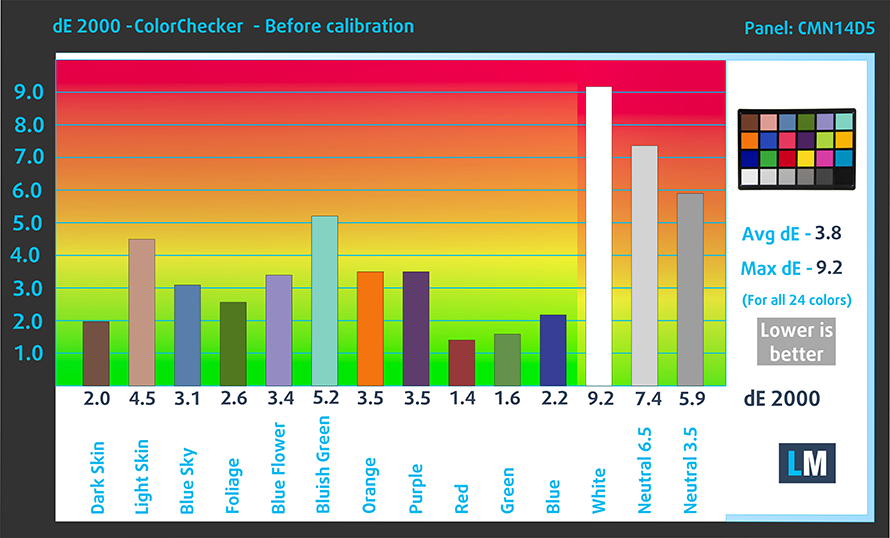
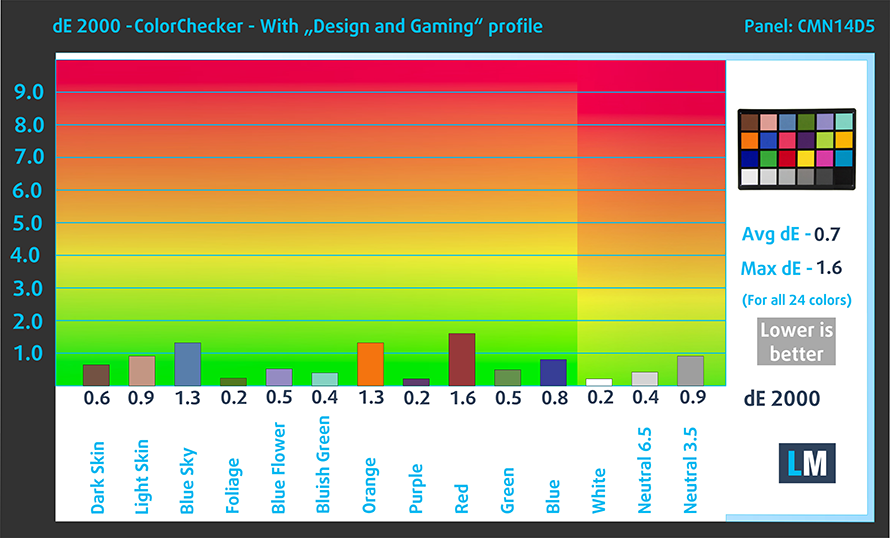
The next figure shows how well the display is able to reproduce really dark parts of an image, which is essential when watching movies or playing games in low ambient light.
The left side of the image represents the display with stock settings, while the right one is with the “Gaming and Web Design” profile activated. On the horizontal axis, you will find the grayscale, and on the vertical axis – the luminance of the display. On the two graphs below you can easily check for yourself how your display handles the darkest nuances but keep in mind that this also depends on the settings of your current display, the calibration, the viewing angle, and the surrounding light conditions.

Response time (Gaming capabilities)
We test the reaction time of the pixels with the usual “black-to-white” and “white-to-black” method from 10% to 90% and vice versa.
We recorded Fall Time + Rise Time = 23 ms.

Health impact – PWM / Blue Light
PWM (Screen flickering)
Pulse-width modulation (PWM) is an easy way to control monitor brightness. When you lower the brightness, the light intensity of the backlight is not lowered, but instead turned off and on by the electronics with a frequency indistinguishable to the human eye. In these light impulses, the light/no-light time ratio varies, while brightness remains unchanged, which is harmful to your eyes. You can read more about that in our dedicated article on PWM.
ASUS ZenBook 14 UX425 doesn’t use PWM above 80 nits, which is well below the average work levels of brightness. Moreover, below that brightness, the flickering has a very high frequency – 25 kHz. This means the screen is safe for use for extended periods of use.
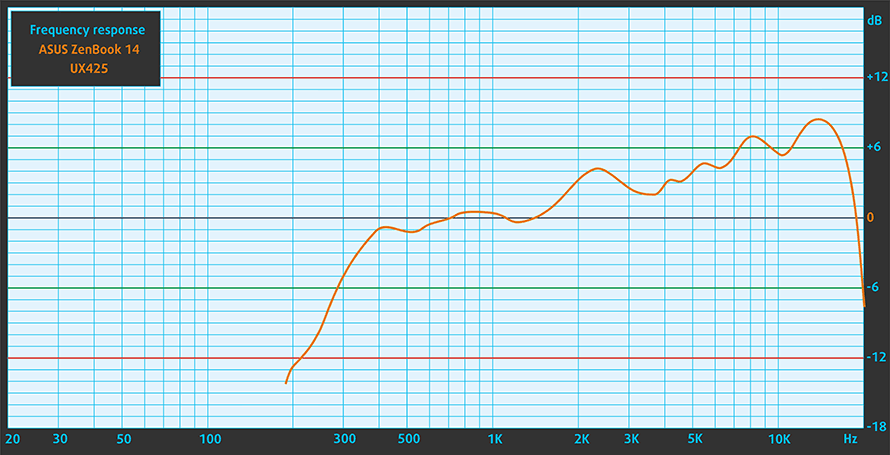
Blue light emissions
Installing our Health-Guard profile not only eliminates PWM but also reduces the harmful Blue Light emissions while keeping the colors of the screen perceptually accurate. If you’re not familiar with the Blue light, the TL;DR version is – emissions that negatively affect your eyes, skin, and your whole body. You can find more information about that in our dedicated article on Blue Light.
Conclusions
ASUS ZenBook 14 UX425’s IPS panel has a Full HD resolution, good contrast ratio, and comfortable viewing angles. Moreover, it covers 98% of the sRGB color gamut, and with our Gaming and Web design profile applied, it manages to output very accurate colors. This means that the notebook can be used for color-sensitive work like digital and Web design.
Buy our profiles
Since our profiles are tailored for each individual display model, this article and its respective profile package are meant for ASUS ZenBook 14 UX425 configurations with 14.0″ Innolux N140HCE-EN2 (CMN14D5) (FHD, 1920 × 1080) IPS.
*Should you have problems with downloading the purchased file, try using a different browser to open the link you’ll receive via e-mail. If the download target is a .php file instead of an archive, change the file extension to .zip or contact us at [email protected].
Read more about the profiles HERE.
除了获得高效和健康友好的配置文件,购买LaptopMedia的产品,您还可以支持我们实验室的发展,我们在实验室测试设备,以产生最客观的评论。

办公室工作
Office Work应该主要由那些花大部分时间看文本、表格或仅仅是浏览的用户使用。该配置文件旨在通过保持平坦的伽玛曲线(2.20)、本机色温和精确的色彩来提供更好的清晰度。

设计与游戏
本资料针对专业处理色彩的设计师,以及游戏和电影。设计与游戏》将显示面板发挥到了极致,使其在白点D65的网页和高清电视的sRGB IEC61966-2-1标准中尽可能准确。

以33%的折扣获得所有3份资料
Sound
ASUS ZenBook 14 UX425’s Harman Kardon-branded speakers produce a clear sound with good quality but relatively low maximum volume. However, its low, mid, and high tones are clear of deviations.
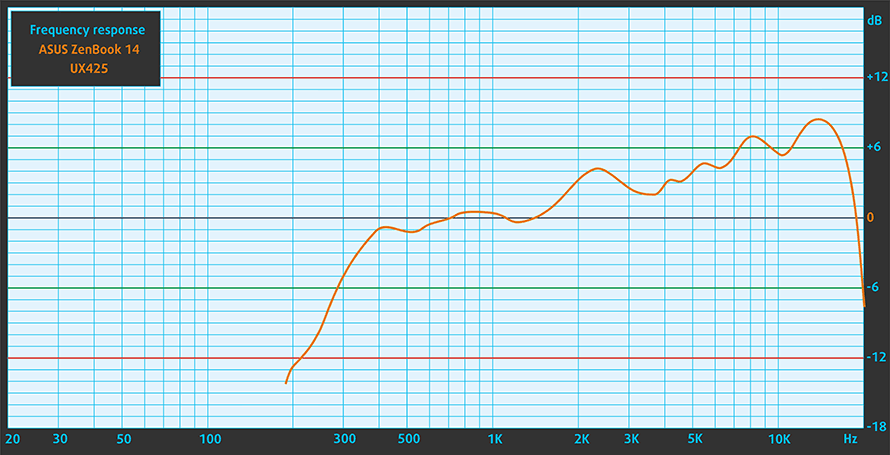
Drivers
All of the drivers and utilities for the ZenBook 14 UX425 can be found here: https://www.asus.com/Laptops/ASUS-ZenBook-14-UX425JA/HelpDesk_Download/
Battery
Now, we conduct the battery tests with Windows Better performance setting turned on, screen brightness adjusted to 120 nits, and all other programs turned off except for the one we are testing the notebook with. This little notebook is blessed with a 67Wh battery pack. It can deliver up to 20 hours and 20 minutes of Web browsing and just above 13 hours of video playback. Moreover, if you plan to play a casual game or two, you can do so continuously for 6 hours and 40 minutes.
为了模拟真实情况,我们使用自己的脚本自动浏览了70多个网站。



对于这样的每一次测试,我们都使用相同的高清视频。



我们循环使用F1 2017的内置基准,以模拟现实生活中的游戏。



CPU options
ASUS is offering this notebook with Intel’s Ice Lake processor family. This includes the Core i3-1005G1, Core i5-1035G1, and Core i7-1065G7.
GPU options
Provided the fact that this notebook doesn’t come with any discrete graphics, you only have two options – Intel UHD Graphics, and the Intel Iris Plus Graphics, respectively.
Gaming tests

| CS:GO | HD 1080p, Low (Check settings) | HD 1080p, Medium (Check settings) | HD 1080p, MAX (Check settings) |
|---|---|---|---|
| Average FPS | 42 fps | 30 fps | – fps |

| DOTA 2 | HD 1080p, Low (Check settings) | HD 1080p, Normal (Check settings) | HD 1080p, High (Check settings) |
|---|---|---|---|
| Average FPS | 58 fps | 30 fps | – fps |
Temperatures and comfort
Max CPU load
In this test we use 100% on the CPU cores, monitoring their frequencies and chip temperature. The first column shows a computer’s reaction to a short load (2-10 seconds), the second column simulates a serious task (between 15 and 30 seconds), and the third column is a good indicator of how good the laptop is for long loads such as video rendering.
Average core frequency (base frequency + X); CPU temp.
| Intel Core i3-1005G1 (15W) | 0:02 – 0:10 sec | 0:15 – 0:30 sec | 10:00 – 15:00 min |
|---|---|---|---|
| ASUS ZenBook 14 UX425 | 3.29 GHz (B+174%)@ 95°C | 1.88 GHz (B+57%)@ 65°C | 1.92 GHz (B+60%)@ 62°C |
| Acer Swift 3 (SF314-57) | 3.07 GHz (B+156%)@ 89°C | 2.42 GHz (B+102%)@ 79°C | 2.29 GHz (B+91%)@ 74°C |
In this test, we saw that the ZenBook 14 UX425 wasn’t able to maintain as high frequency as the Swift 3 (SF314-57). However, the temperatures are well in check, and there was very little fan noise.
Comfort during full load
Thanks to the cool internals, there is no issue with heat on the outside. Although, the bottom panel might get a bit warm when you’re using the laptop on your legs.


Verdict
 In conclusion, this is a great little notebook that weighs just over a kilo, and its profile makes it feel lost in your hands. Additionally, ASUS was kind enough to include some USB Type-C dongles to potentially expand your Thunderbolt 3 experience. Not only that, but the NumberPad 2.0 and the ErgoLift hinge are nothing but bonuses, considering most laptops in this price range don’t offer such goodies.
In conclusion, this is a great little notebook that weighs just over a kilo, and its profile makes it feel lost in your hands. Additionally, ASUS was kind enough to include some USB Type-C dongles to potentially expand your Thunderbolt 3 experience. Not only that, but the NumberPad 2.0 and the ErgoLift hinge are nothing but bonuses, considering most laptops in this price range don’t offer such goodies.
Then again, you think of upgrading your memory and see no RAM SODIMM slots onboard. Actually, this is probably the single major hiccup we saw with this notebook. Even the speakers that are not very loud, sound quite good, compared to the crap we see on 90% of the Windows notebooks.
ASUS ZenBook 14 UX425’s IPS panel (Innolux N140HCE-EN2) has a Full HD resolution, good contrast ratio, and comfortable viewing angles. Also, it doesn’t use aggressive PWM for brightness adjustment. Moreover, it covers 98% of the sRGB color gamut, and with our Gaming and Web design profile applied, it manages to output very accurate colors. This means that the notebook can be used for color-sensitive work like digital and Web design.
And we’ve left the best thing about the device for the end – its 67Wh battery comfortably makes it through 20 hours of Web browsing, shooting the ZenBook 14 UX425 to the top three of our “Laptops with the Best Battery Life” chart, narrowly edging the likes of the HP Elite Dragonfly G1, and the Dell XPS 13 7390.
Pros
- Excellent battery life
- Thin and light all-metal design
- Has two Thunderbolt 3 port
- It doesn’t use aggressive PWM to adjust screen brightness (Innolux N140HCE-EN2)
- Supports PCIe x4 M.2 drives
- Covers 97% of sRGB and has an accurate color representation thanks to our Gaming and Web design profile (Innolux N140HCE-EN2)
- Useful NumberPad 2.0 and ErgoLift goodies from ASUS
- A set of USB Type-C dongles, as well as a protective sleeve inside the box
Cons
- Memory is soldered to the motherboard
You can check the prices and configurations in our Specs System: https://laptopmedia.com/series/asus-zenbook-14-ux425/

























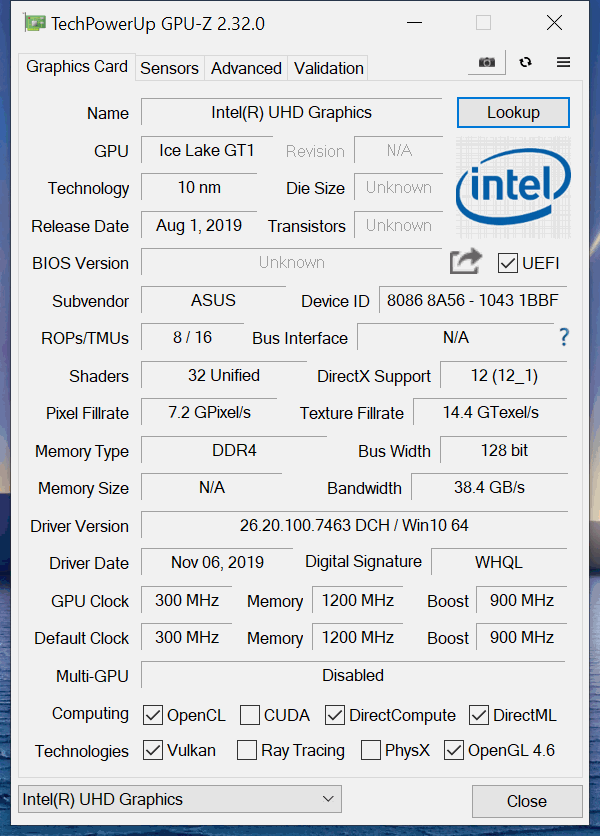








This has got to be the best Windows portable laptop with a very good amunt of processing power and a humungous batter. I bought this laptop and I thought, being a thin and light laptop, the cooling system might not be capable enough. But this laptop never gets hot and the fans bearly turn on. Even if the fans turn on, there are very silent. I bought a intel CORE i5 11th gen version. I will guarantee that you will not lose hope after buying amazing laptop.
Hope you enjoy using the jack por… oh wait.