Dell Inspiron 15 3593 review – Core i7-1065G7 on the budget
 There is another daily driver in our office. This time it is the Dell Inspiron 15 3593, which is nothing emphatic at first glance. It has a dated design, plastic shell and huge bezels around its display. However, what matters the most with it is found in its soul.
There is another daily driver in our office. This time it is the Dell Inspiron 15 3593, which is nothing emphatic at first glance. It has a dated design, plastic shell and huge bezels around its display. However, what matters the most with it is found in its soul.
In technical language, this would be the processor and the graphics card. In fact, the entire chipset of the device. It comes with the latest Ice Lake processors (10th Gen.) from Intel, which are built on a 10nm node. This, in theory, should make them extremely efficient – thermally and in terms of power. Sadly, the 15-inch Inspiron 3593 doesn’t have an IPS option but on the bright side, there is an NVIDIA GeForce MX230, that waits around the block. Without further ado, let’s dig right into its package.
You can check the prices and configurations in our Specs System: https://laptopmedia.com/series/dell-inspiron-15-3593/
Contents
Specs Sheet
- HDD/SSD
- up to 4000GB SSD + up to 2000GB HDD
- RAM
- up to 70GB
- OS
- Windows 10 Home, Windows 10 S, Windows 10 Pro, Windows 11 Home, Windows 11 Pro
- Battery
- 42Wh, 3-cell, 42Wh, 42Wh, 4-cell, 41Wh, 3-cell, Dell Inspiron 3501
- Dimensions
- 380 x 258 x 22.70 mm (14.96" x 10.16" x 0.89")
- Weight
- 2.00 kg (4.4 lbs)
- Ports and connectivity
- 2x USB Type-A
- 3.2 Gen 1 (5 Gbps)
- 1x USB Type-A
- 2.0
- 1x USB Type-C
- 3.2 Gen 1 (5 Gbps)
- HDMI
- 1.4b
- Card reader
- SD, SDHC, SDXC
- Ethernet LAN
- 10, 100 Mbit/s
- Wi-Fi
- 802.11ac
- Bluetooth
- 5.0
- Audio jack
- 3.5 mm combo
- Features
- Fingerprint reader
- optional
- Web camera
- HD RGB
- Backlit keyboard
- optional
- Speakers
- 2x 2.5W, MaxxAudio Pro
- Optical drive
- optional
- Security Lock slot
All Dell Inspiron 15 3590 / 3593 configurations
What’s in the box?
Frankly, we didn’t expect anything too fancy, and can you imagine – Dell met our expectations. There is a plain cardboard box, which contains more cardboard, as well as a 65W power brick and an Inspiron 15 3593.
Design and construction
As we already mentioned, this laptop is clearly not the cutting edge of technology, when it comes to design manufacturing. It has a plastic chassis, that flexes if you want it to and you might need to be careful when you put it inside of a backpack or something. Our unit was black in color, but Dell also offers the device with a silver finish. Speaking of the finish, it is matte on the bottom and around the screen, while the base and the lid have this subtle carbon-imitating 3D effect, which attracts fingerprints more than your brand new iPhone.
In terms of measurements, the laptop weighs 2.20 kg and has a profile of 22.7 mm, which is actually very decent.
While keeping our expectations naturally low, once again, we tried to open the lid with one hand. Again – nothing extraordinary – this mission was a fail. Moreover, it doesn’t have enough structural integrity, thanks to the plastic material on the back, which results in a very distinctive flex and squeaking when you push it too hard.
On the base, we see a full-layout keyboard. Although it has a dedicated NumberPad portion, the keys are slightly narrower than those of the rest of the keyboard. On the bright side, the scissors switches have good travel and clicky feedback, which makes the laptop pretty comfortable for work. Additionally, while there is some flex on the base when you type vigorously, it is nothing to worry about, as we’ve seen worse.
Then, there is the touchpad. While it is generally good with its fast response times and decent accuracy, there is something not so good about it. There is a slight clearance before a click is detected, which is a little annoying.
When we turn the laptop there is one rather small ventilation grill, placed right above the fan. Additionally, there are two cut-outs for the speakers themselves, as well as one heat output between the base and the display.
Ports
On the left side of the machine, you are going to find the power plug, a USB Type-C 3.1 (Gen. 1) port (this comes only with the dedicated GPU-enabled devices), an HDMI connector, an RJ-45 connector, two USB Type-A 3.1 (Gen. 1) ports and an audio jack. Then on the left, there is the optical disk drive reader, which is something great to see on a 2019 notebook. Following the DVD-drive, there is one USB Type-A 2.0 port and an SD card reader.
Disassembly, upgrade options and maintenance
As this notebook features an optical drive, naturally we have to take it out first. You can do that by unscrewing the middle-most screw, after which you can safely pull the drive away. Then there are 10 screws on top of the bottom panel and two that are sitting where the optical drive used to be. After you remove all 12 Phillips-head screws that are left, you can pop the plate with a plastic tool.
What we see as a cooling solution is a pretty bulky heat pipe, which is placed on top of both the CPU and the GPU. Soon, we’re going to see whether this was a smart move from the manufacturer or not.
In terms of upgradability, you are looking at a very neat laptop. It supports up to 32GB of memory across two RAM DIMMS. They can reach speeds of up to 3200 MHz. Then comes the storage options, which include a 2.5″ SATA drive slot, as well as one M.2 PCIe x4 slot, which fits up to 2TB and 1TB of storage respectively.
Lastly, there is the 42Wh battery pack, which is clearly too small for a 15-inch device.
Display quality
Dell Inspiron 15 3593 has a Full HD TN panel with a model number BOE NT15N4-M9P74 (BOE0802). Its diagonal is 15.6″ (39.62 cm), and the resolution 1920 х 1080 pixels. The screen ratio is 16:9, and we are looking at a pixel density of – 142 ppi, and a pitch of 0.18 х 0.18 mm. The screen turns into Retina when viewed at distance equal to or greater than 60cm (24″) (from this distance one’s eye stops differentiating the separate pixels, and it is normal for looking at a laptop).

Expectedly, viewing angles are poor. We offer images at 45° to evaluate image quality.

We measured a maximum brightness of 201 nits in the middle of the screen and 198 nits as an average for the whole area, with a maximum deviation of 10%. The Correlated Color Temperature on a white screen is 6840K – slightly colder than the sRGB standard of 6500K. However, the average temperature across the screen was 13000K (cold, bluish light – corrected by our profiles)
In the illustration below you can see how the display performs from a uniformity perspective. In other words, the leakage of light from the light source.
Values of dE2000 over 4.0 should not occur, and this parameter is one of the first you should check if you intend to use the laptop for color-sensitive work. The contrast ratio is mediocre – 290:1.
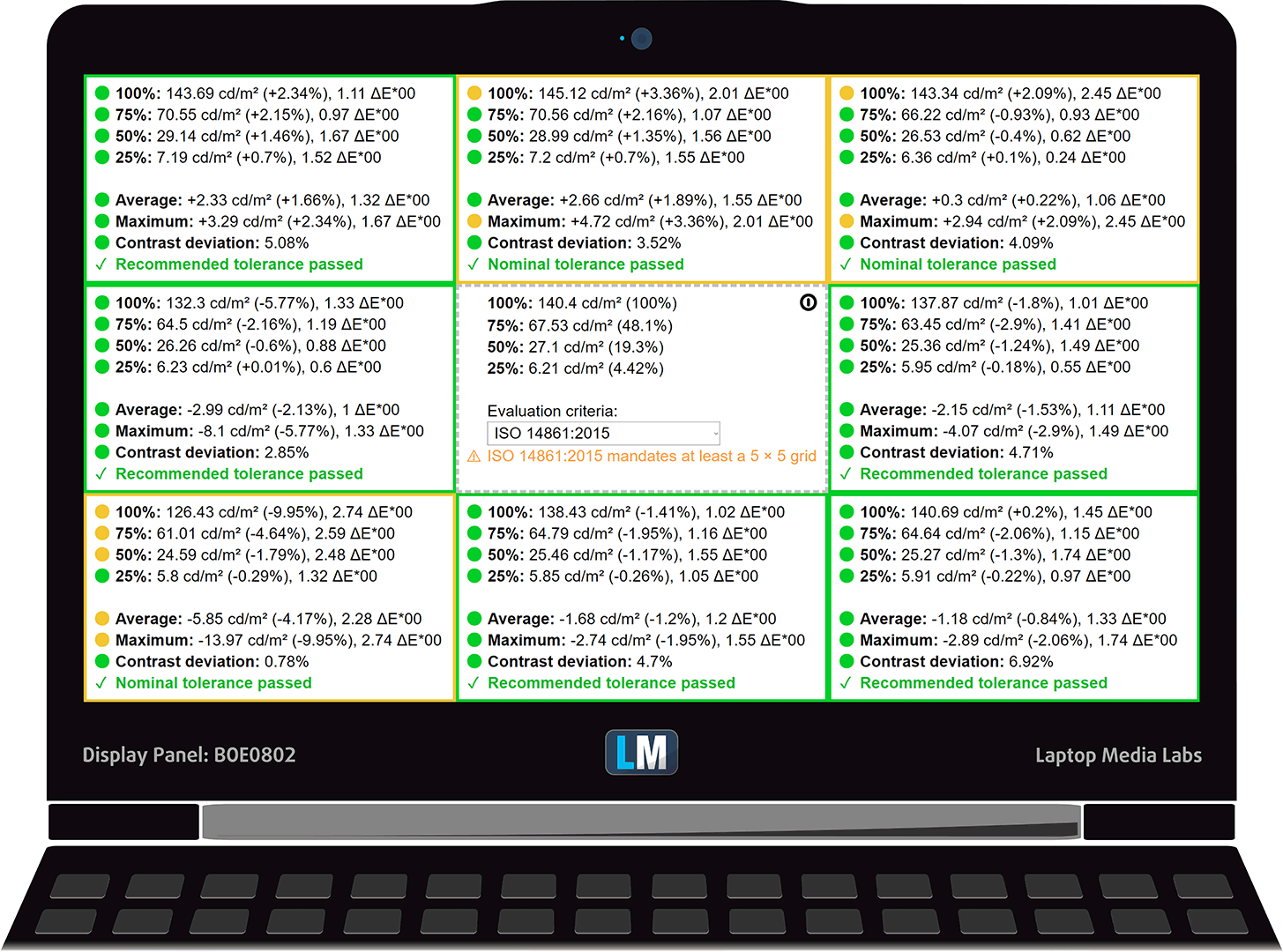
To make sure we are on the same page, we would like to give you a little introduction to the sRGB color gamut and the Adobe RGB. To start, there’s the CIE 1976 Uniform Chromaticity Diagram that represents the visible specter of colors by the human eye, giving you a better perception of the color gamut coverage and the color accuracy.
Inside the black triangle, you will see the standard color gamut (sRGB) that is being used by millions of people in HDTV and on the web. As for the Adobe RGB, this is used in professional cameras, monitors, etc for printing. Basically, colors inside the black triangle are used by everyone and this is an essential part of the color quality and color accuracy of a mainstream notebook.
Still, we’ve included other color spaces like the famous DCI-P3 standard used by movie studios, as well as the digital UHD Rec.2020 standard. Rec.2020, however, is still a thing of the future and it’s difficult for today’s displays to cover that well. We’ve also included the so-called Michael Pointer gamut, or Pointer’s gamut, which represents the colors that naturally occur around us every day.
The yellow dotted line shows Dell Inspiron 15 3593’s color gamut coverage.
Its display covers 50% of the sRGB/ITU-R BT.709 (web/HDTV standard) in CIE1976.
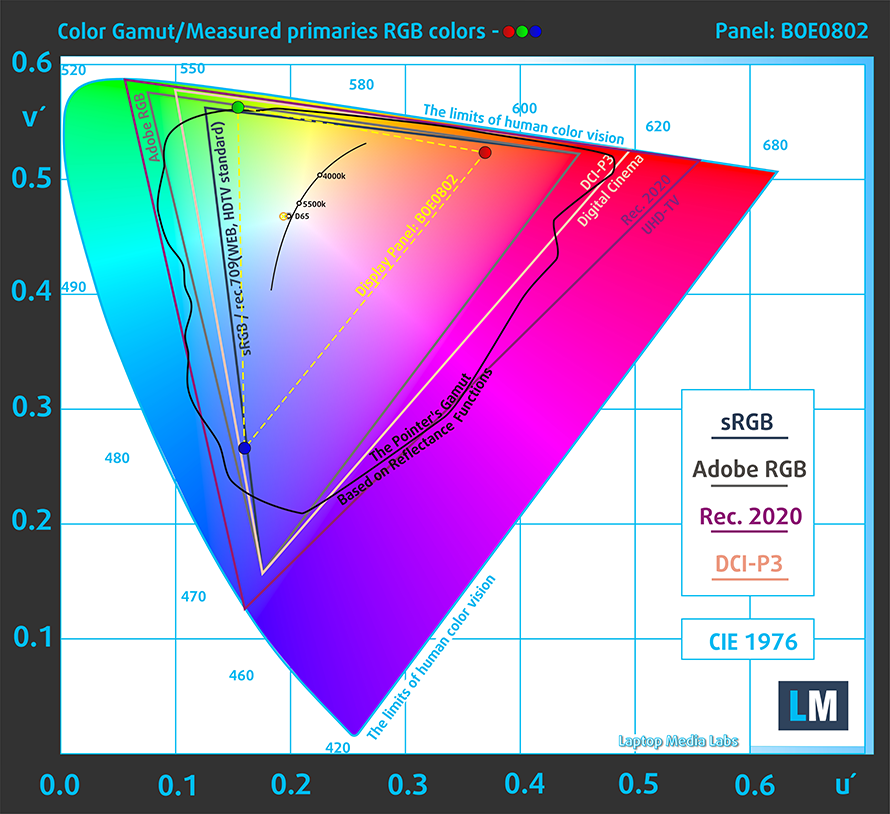
Our “Design and Gaming” profile delivers optimal color temperature (6500K) at 140 cd/m2 luminance and sRGB gamma mode.
We tested the accuracy of the display with 24 commonly used colors like light and dark human skin, blue sky, green grass, orange, etc. You can check out the results at factory condition and also, with the “Design and Gaming” profile.
Below you can compare the scores of Dell Inspiron 15 3593 with the default settings (left), and with the “Gaming and Web design” profile (right).
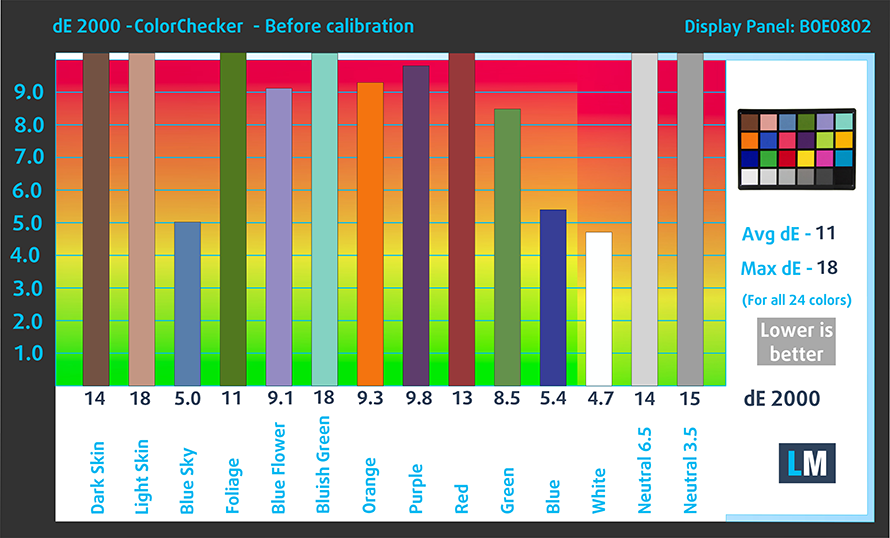
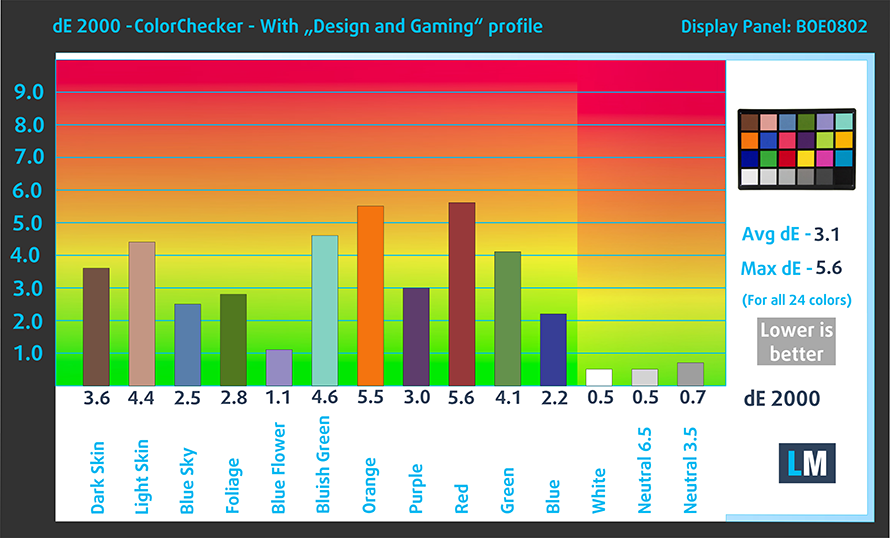
The next figure shows how well the display is able to reproduce really dark parts of an image, which is essential when watching movies or playing games in low ambient light.
The left side of the image represents the display with stock settings, while the right one is with the “Gaming and Web Design” profile activated. On the horizontal axis, you will find the grayscale and on the vertical axis – the luminance of the display. On the two graphs below you can easily check for yourself how your display handles the darkest nuances but keep in mind that this also depends on the settings of your current display, the calibration, the viewing angle, and the surrounding light conditions.
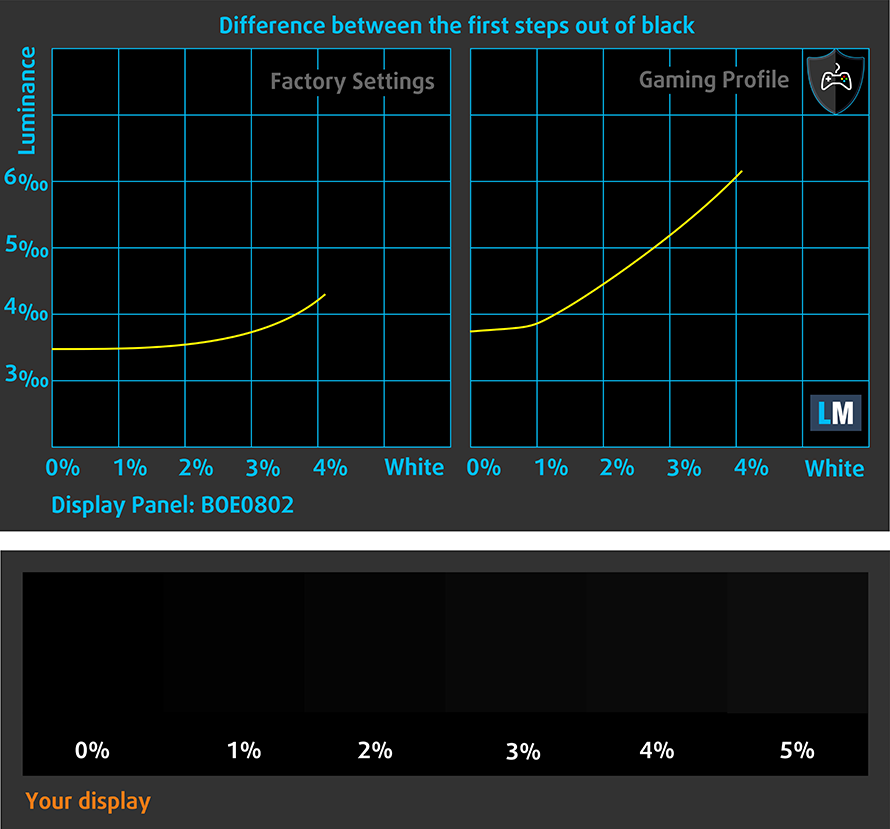
Response time (Gaming capabilities)
We test the reaction time of the pixels with the usual “black-to-white” and “white-to-black” method from 10% to 90% and vice versa.
We recorded Fall Time + Rise Time = 10 ms.
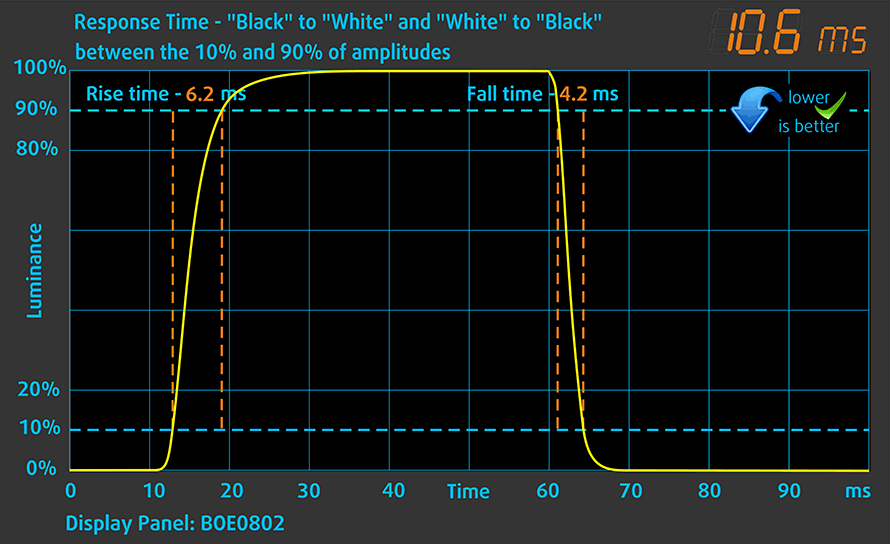
PWM (Screen flickering)
Pulse-width modulation (PWM) is an easy way to control monitor brightness. When you lower the brightness, the light intensity of the backlight is not lowered, but instead turned off and on by the electronics with a frequency indistinguishable to the human eye. In these light impulses, the light/no-light time ratio varies, while brightness remains unchanged, which is harmful to your eyes. You can read more about that in our dedicated article on PWM.
Despite the PWM we detected on Dell Inspiron 15 3593’s display, we can deem it as comfortable for use. This is because the flickers have a very high frequency – 28 kHz.
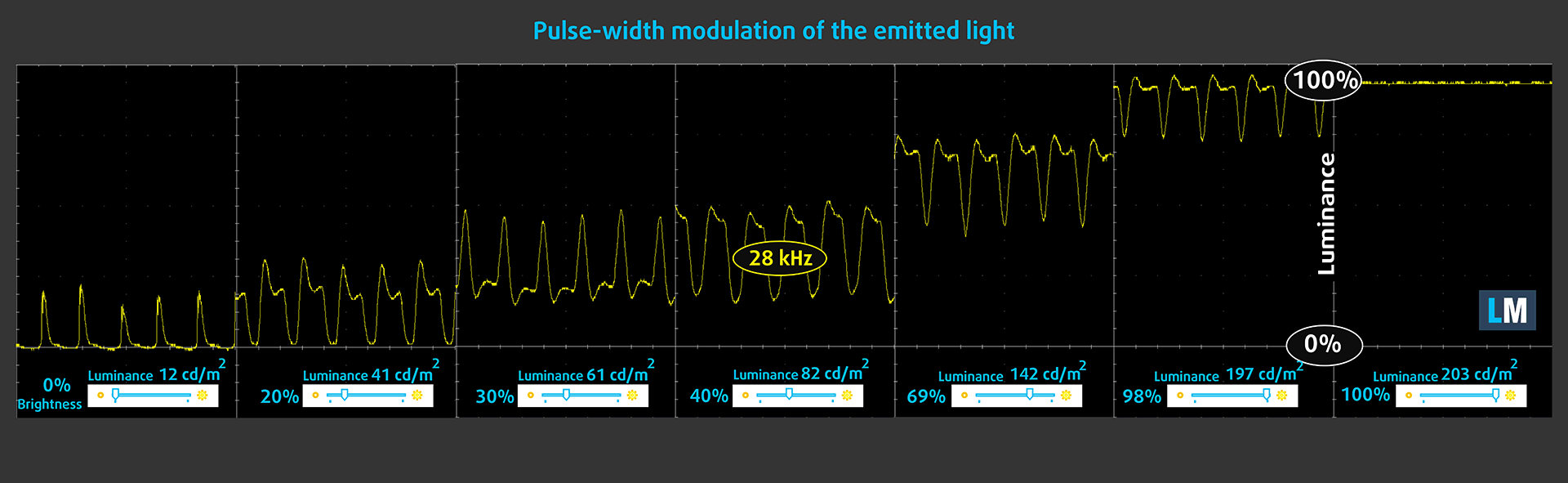
Blue light emissions
Installing our Health-Guard profile not only eliminates PWM but also reduces the harmful Blue Light emissions while keeping the colors of the screen perceptually accurate. If you’re not familiar with the Blue light, the TL;DR version is – emissions that negatively affect your eyes, skin and your whole body. You can find more information about that in our dedicated article on Blue Light.
Conclusion
Dell Inspiron 15 3593’s display has a TN panel with a Full HD resolution, quick response times and relatively comfortable backlight in terms of PWM. However, its downsides include poor viewing angles, mediocre contrast ratio and the modest color coverage (50% of sRGB).
Buy our profiles
Since our profiles are tailored for each individual display model, this article and its respective profile package are meant for Dell Inspiron 15 3593 configurations with 15.6″ FHD TN BOE NT15N4-M9P74 (BOE0802).
*Should you have problems with downloading the purchased file, try using a different browser to open the link you’ll receive via e-mail. If the download target is a .php file instead of an archive, change the file extension to .zip or contact us at [email protected].
Read more about the profiles HERE.
In addition to receiving efficient and health-friendly profiles, by buying LaptopMedia's products you also support the development of our labs, where we test devices in order to produce the most objective reviews possible.

Office Work
Office Work should be used mostly by users who spend most of the time looking at pieces of text, tables or just surfing. This profile aims to deliver better distinctness and clarity by keeping a flat gamma curve (2.20), native color temperature and perceptually accurate colors.

Design and Gaming
This profile is aimed at designers who work with colors professionally, and for games and movies as well. Design and Gaming takes display panels to their limits, making them as accurate as possible in the sRGB IEC61966-2-1 standard for Web and HDTV, at white point D65.

Health-Guard
Health-Guard eliminates the harmful Pulse-Width Modulation (PWM) and reduces the negative Blue Light which affects our eyes and body. Since it’s custom tailored for every panel, it manages to keep the colors perceptually accurate. Health-Guard simulates paper so the pressure on the eyes is greatly reduced.
Get all 3 profiles with 33% discount
Sound
Dell Inspiron 15 3593’s speakers sound pretty good. Additionally, the low, mid and high tones are clear of deviations.
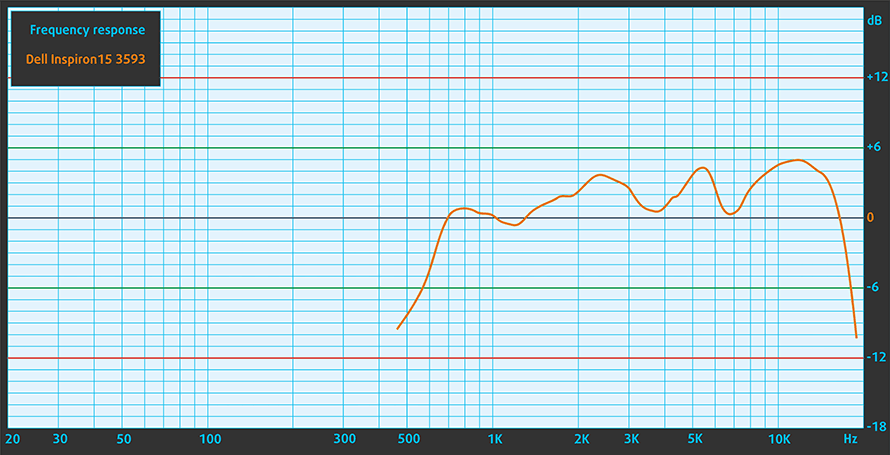
Drivers
All of the drivers and utilities for this laptop can be found here: https://www.dell.com/support/home/us/en/04/product-support/product/inspiron-15-3593-laptop/drivers
Battery
Now, we conduct the battery tests with Windows Better performance setting turned on, screen brightness adjusted to 120 nits and all other programs turned off except for the one we are testing the notebook with. The 42Wh battery unit was indeed too small, as we got around 5 hours and a half of Web browsing and 5 hours flat of video playback.
In order to simulate real-life conditions, we used our own script for automatic web browsing through over 70 websites.



For every test like this, we use the same video in HD.



CPU options
Currently, there are three choices when it comes to processors on this notebook – the Core i3-1005G1, the Core i5-1035G1, and the Core i7-1065G7.
Results are from the Cinebench 20 CPU test (the higher the score, the better)
Results are from our Photoshop benchmark test (the lower the score, the better)
Dell Inspiron 15 3590 / 3593 CPU variants
Here you can see an approximate comparison between the CPUs that can be found in the Dell Inspiron 15 3590 / 3593 models on the market. This way you can decide for yourself which Dell Inspiron 15 3590 / 3593 model is the best bang for your buck.
Note: The chart shows the cheapest different CPU configurations so you should check what the other specifications of these laptops are by clicking on the laptop’s name / CPU.
Results are from the Cinebench R23 CPU test (the higher the score, the better)
Results are from our Photoshop benchmark test (the lower the score, the better)
GPU options
On the graphics card-side, the choices are to stick with the integrated Intel UHD Graphics or Iris Plus graphics, respectively, or go for the dedicated NVIDIA GeForce MX230.
Results are from the 3DMark: Fire Strike (Graphics) benchmark (higher the score, the better)
Results are from the Unigine Superposition benchmark (higher the score, the better)
Dell Inspiron 15 3590 / 3593 GPU variants
Here you can see an approximate comparison between the GPUs that can be found in the Dell Inspiron 15 3590 / 3593 models on the market. This way you can decide for yourself which Dell Inspiron 15 3590 / 3593 model is the best bang for your buck.
Note: The chart shows the cheapest different GPU configurations so you should check what the other specifications of these laptops are by clicking on the laptop’s name / GPU.
Results are from the 3DMark: Time Spy (Graphics) benchmark (higher the score, the better)
Results are from the 3DMark: Fire Strike (Graphics) benchmark (higher the score, the better)
Results are from the Unigine Superposition benchmark (higher the score, the better)
Gaming tests

| CS:GO | HD 1080p, Low (Check settings) | HD 1080p, Medium (Check settings) | HD 1080p, MAX (Check settings) |
|---|---|---|---|
| Average FPS | 54 fps | 43 fps | 21 fps |

| DOTA 2 | HD 1080p, Low (Check settings) | HD 1080p, Normal (Check settings) | HD 1080p, High (Check settings) |
|---|---|---|---|
| Average FPS | 79 fps | 42 fps | 30 fps |
Temperatures and comfort
Max CPU load
In this test we use 100% on the CPU cores, monitoring their frequencies and chip temperature. The first column shows a computer’s reaction to a short load (2-10 seconds), the second column simulates a serious task (between 15 and 30 seconds), and the third column is a good indicator of how good the laptop is for long loads such as video rendering.

Average core frequency (base frequency + X); CPU temp.
| Intel Core i7-1065G7 (15W TDP) | 0:02 – 0:10 sec | 0:15 – 0:30 sec | 10:00 – 15:00 min |
|---|---|---|---|
| Dell Inspiron 15 3593 | 2.78 GHz (B+85%) @ 97°C | 2.31 GHz (B+54%) @ 93°C | 2.04 GHz (B+30%) @ 90°C |
So, apparently, the Core i7-1065G7 was giving a hard time to the Dell Inspiron 15 3593’s cooling solution. Since we don’t have a direct competitor with this processor, we can only guess about the performance of this laptop. What we could say for sure is that, at all times, the notebook was able to keep the Core i7-1065G7 above its base clock speed.
Real-life gaming
| NVIDIA GeForce MX230 | GPU frequency/ Core temp (after 2 min) | GPU frequency/ Core temp (after 30 min) |
|---|---|---|
| Dell Inspiron 15 3593 | 1390 MHz @ 74°C | 1296 MHz @ 74°C |
| Acer Aspire 3 (A315-55G) | 1692 MHz @ 74°C | 1612 MHz @ 74°C |
| Lenovo Ideapad L340 (15″) | 1632 MHz @ 69°C | 1532 MHz @ 69°C |
| Lenovo Ideapad C340 (15″) | 1658 MHz @ 74°C | 1300 MHz @ 64°C |
As it comes out, we were right to not have faith in the single heat pipe cooling solution. As you can see, the MX230 works at a solid 300 MHz less than the one on the Aspire 3 (A315-55G).
Comfort during full load
On the outside, the temperature was going slightly on the warm side – at above 46C. Additionally, the fan was clearly audible, but nothing too obtrusive.


Verdict
For a relatively low-budget offering, the Inspiron 15 3593 offers pretty good hardware, versatility, and upgradability. One of its most impressing features is its support of 32GB of DDR4 memory that can reach up to 3200 MHz. However, if you are going to use this as an all-rounder daily driver, the 1080p TN panel might not hit the jive for you.
What exactly is wrong with the TN panels in general. Well, let’s tell you the statistics of the guy we have with us – it has horrible viewing angles, mediocre contrast ratio and covers no more than 50% of sRGB. What is also not on the bright sight is … the maximum brightness of just 200 nits. Nevertheless, there are some strong points like the quick response times and the lack of aggressive PWM for brightness adjustment.
Similarly to the nature of its display, we were a little disappointed with the battery as well. Not that we are not aware that if you want to fit a 2.5″ drive slot, an M.2 SSD and an optical drive, you have to make sacrifices, but you know how much we are into laptops with decent battery life. No more jibberish – the results are 5.5 hours of Web browsing and 5 hours flat of video playback.
On the bright side, the keyboard of the Inspiron 15 3593 is something to talk about. While it doesn’t feature a backlight, we were very impressed by the way it feels when typing. This is thanks to its rather long key travel and clicky feedback. Moreover, the touchpad is also great for use, although it has an annoying deadzone before you can click it.
Lastly, we would like to mention the I/O and the building material. Let’s start with the latter because it is plain plastic. Its strength less than satisfactory. On the positive side of things, the I/O of the Inspiron 15 3593 is fantastic. It has pretty much everything you may need – from USB Type-C to RJ-45 connector, an optical drive and an SD card reader.
Despite being such a budget offering, we honestly, can’t forgive some of the flaws of this machine. Especially when (in our region) it costs roughly the same as the Lenovo Ideapad S540 (15) which has an IPS panel, comes with an MX250 and is built out of aluminum.
Pros
- Comfortable keyboard
- Generous I/O
- Supports M.2 PCIe x4 drives
- Features the latest Ice Lake CPUs from Intel
- Doesn’t use aggressive PWM
- It is equipped with an SD card reader
Cons
- Not the best build quality (uses only plastic)
- Weak chassis
- TN panel with poor viewing angles, low maximum brightness and mediocre contrast ratio
- Covers only 50% of sRGB
- Overpriced in our view
You can check the prices and configurations in our Specs System: https://laptopmedia.com/series/dell-inspiron-15-3593/


















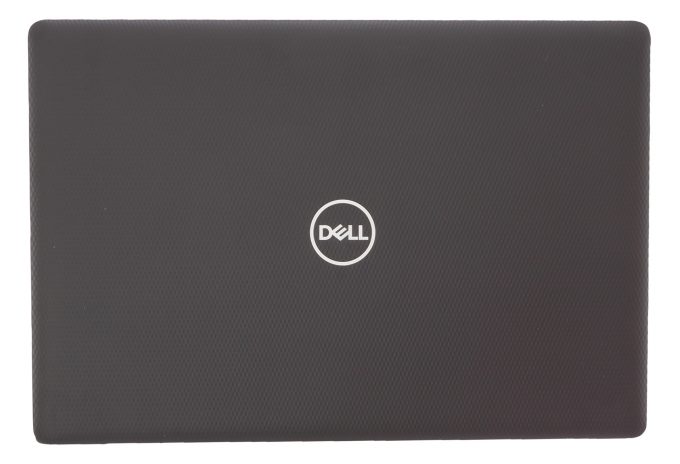






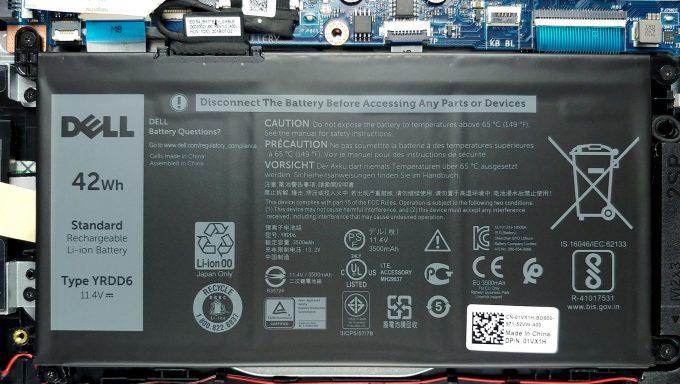












I purchased this laptop and was planning to have it used for graphics design – I noted that the contrast between the colors seem to be week it seems that it has a haze on the screen – will you design and gaming profile solve that?
Νο, there is no way to fix poor quality with settings. Although the laptop itself is generously equipped it lacks the premium display which is reserved for pricier laptops.
Can I use 1 tb HDD and 480gb M.2 ssd at the same time in this particular 3593 model ?
What’s the fsb on this thing?
i purchased this laptop during start of pandemic and it was the only option but unfortunately i was fan of dell but this time its really disappointing , the build is really cheap as of cheap plastic toy and screen is like mist , i updated driver many times / read instructions but no use even it has nvidia Graphic card.
i will surely sale it and will switch to better option.