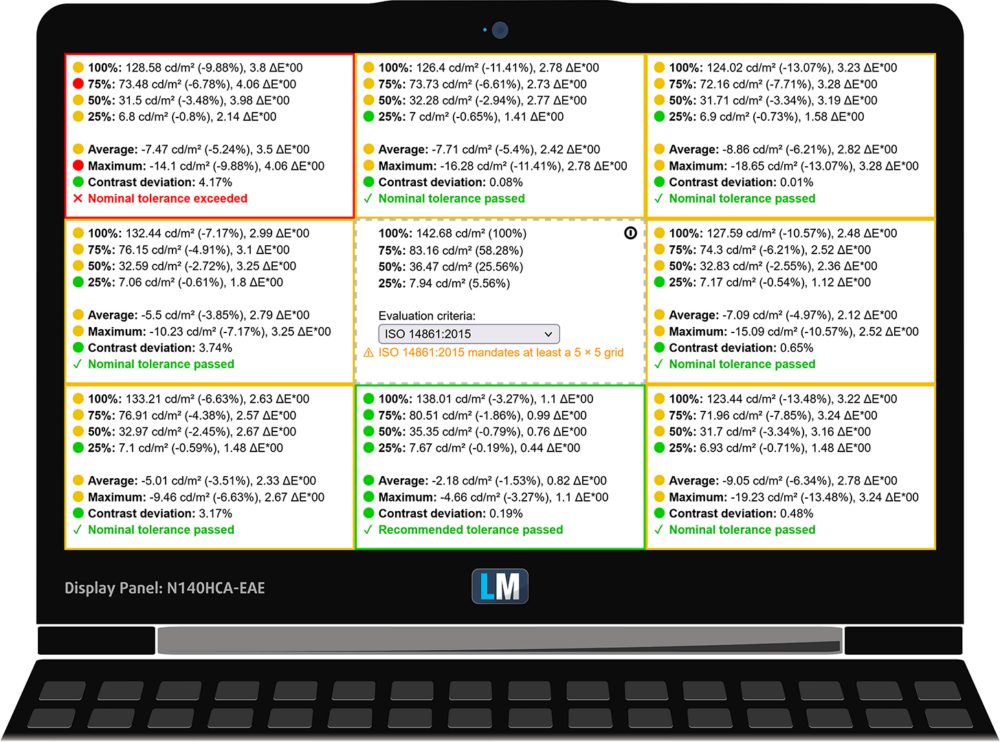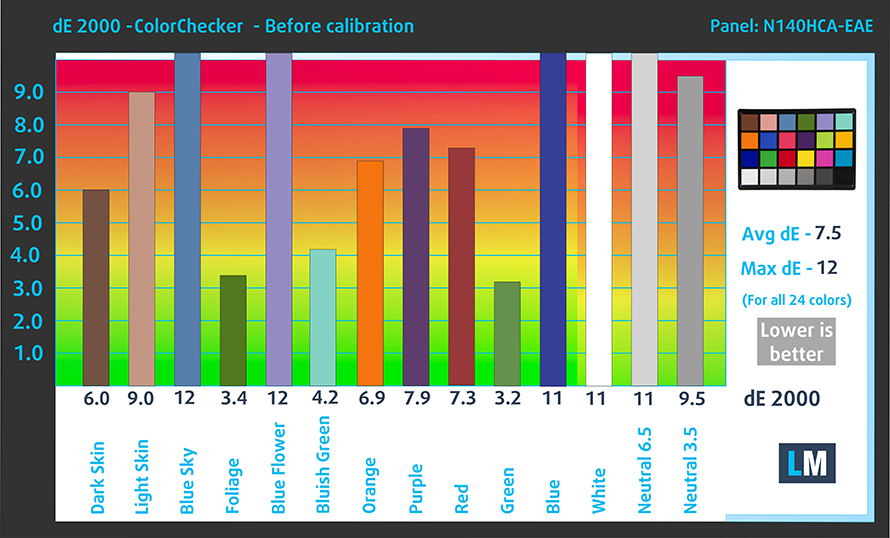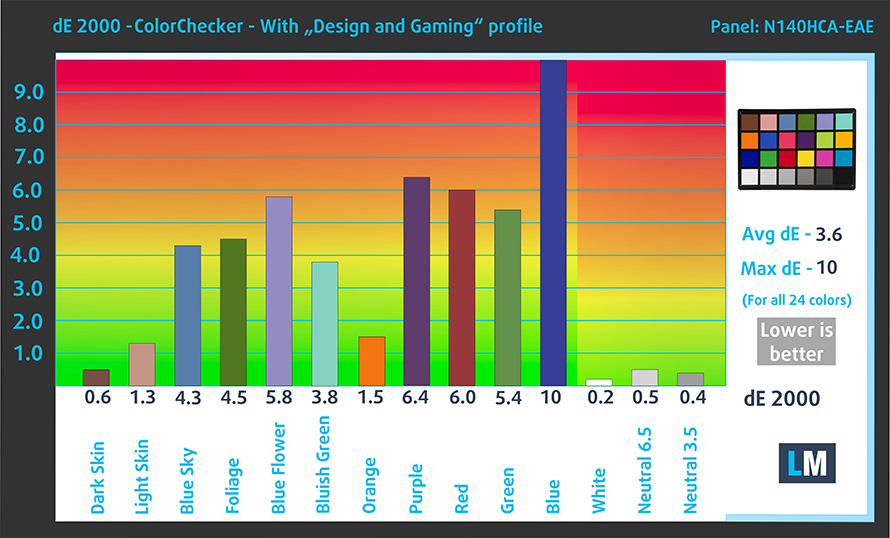Lenovo ThinkPad E14 Gen 4 review
 The ThinkPad E-series is Lenovo’s cleanest business notebook. It has a no-nonsense design and has all of the necessary features you need – nothing too fancy, nor too complicated.
The ThinkPad E-series is Lenovo’s cleanest business notebook. It has a no-nonsense design and has all of the necessary features you need – nothing too fancy, nor too complicated.
Since mobile computing has gone a long way, whatever configuration you pick, you will receive a lot of power. There is the AMD option, which features last year’s updated processors. Also, you can get the Intel model – the one we got. It can be equipped with either Alder Lake-U or Alder Lake-P CPUs, depending on the amount of raw horsepower you need.
In addition to the decent performance, you can expect a great security package. On the surface, it has a Kensington lock slot, while the insides hide a TPM 2.0 security chip. It can be either a firmware or a dedicated one.
We were almost too excited to see the display options, but we are a bit disappointed that there is still a TN option. Nevertheless, all of the panels you can choose have a 1080p resolution. There is also a touch-enabled model, as well as one that has full sRGB coverage. Of course, you will need to pay a premium to get that.
By the way, for those of you who like to play some light games on your work laptop, you can configure the device with an NVIDIA GeForce MX550.
You can check the prices and configurations in our Specs System: https://laptopmedia.com/series/lenovo-thinkpad-e14-gen-4-intel/
Contents
Specs Sheet
- HDD/SSD
- up to 1000GB SSD
- M.2 Slot
- 1x 2242 M.2 PCIe 4.0 x4 + 1x 2242 M.2 PCIe 3.0 x4 See photo
- RAM
- up to 40GB
- OS
- Windows 11 Pro, Windows 10 Pro, No OS, Windows 11 Home
- Battery
- 45Wh, 45Wh, 3-cell, 57Wh
- Body material
- Plastic / Polycarbonate, Aluminum
- Dimensions
- 324 x 220.7 x 17.9 - 18.9 mm (12.76" x 8.69" x 0.70")
- Weight
- 1.59 kg (3.5 lbs)
- Ports and connectivity
- 1x USB Type-A
- 2.0
- 1x USB Type-A
- 3.2 Gen 1 (5 Gbps), Sleep and Charge
- 1x USB Type-C
- 4.0, Thunderbolt 4, Power Delivery (PD), DisplayPort
- HDMI
- 2.0
- Card reader
- Ethernet LAN
- 10, 100, 1000 Mbit/s
- Wi-Fi
- 802.11ax
- Bluetooth
- 5.2
- Audio jack
- 3.5mm Combo Jack
- Features
- Fingerprint reader
- optional
- Web camera
- HD, FHD, IR
- Backlit keyboard
- optional
- Microphone
- Dual Array Microphone, near-field
- Speakers
- 2x 2W Stereo Speakers, Dolby Atmos, Harman Speakers
- Optical drive
- Security Lock slot
- Kensington Lock
All Lenovo ThinkPad E14 Gen 4 (Intel) configurations
What’s in the box?
Inside the package, we find a 65W USB Type-C charger, as well as some boring paperwork.
Design and construction
Once again, Lenovo offers its E-series with an aluminum lid and an option of either a plastic or aluminum base. They weigh between 1.59 and 1.64 kg and have a profile of 17.9-18.9mm with the all-metal body being thinner but slightly heavier than the mixed one.
Furthermore, the laptop holds pretty well in terms of rigidity. There is very little flex in the lid and the base, while the keyboard sits secured with almost no bend when you push it.
Unfortunately, the lid can’t be opened with a single hand. However, it can go all the way down to 180°. It features slim side bezels, as well as a top one, which houses an optional 1080p Web camera (the default model shoots in 720p). In addition, there is a privacy shutter, and an optional IR face recognition scanner.
Moving to the base, we see another Windows Hello device – the fingerprint scanner. It is embedded into the power button, which has an LED ring around it. The keyboard itself, is spill-resistant, has a backlight, and is as reliable as one would expect for a ThinkPad unit.
Undoubtedly, there is a TrackPoint in the middle. Naturally, it works with the trio of buttons located above the Mylar touchpad. Speaking of which, it is a decent unit, but it does feel really small with a size of 57 by 100 mm.
Turn the laptop upside down, and you will see the speaker cutouts, as well as some strategically placed ventilation grills. Like last year, the hot air is being exhausted through the back of the base.
Ports
On the left side, you get a Thunderbolt 4 connector, a USB Type-A 3.2 (Gen. 1) port, an HDMI connector, and an Audio jack. Then, on the right, there is the Kensington Security Slot, a LAN port, and a USB Type-A 2.0.
Disassembly, upgrade options and maintenance
To access this notebook’s internals, you need to undo 7 captive Phillips-head screws. Then, pry the bottom panel with a plastic tool.
Our configuration features a 57Wh battery pack. It lasts for nearly 10 hours of Web browsing, or about 8 hours of video playback. To remove it, undo the 5 Phillips-head screws that hold the battery in place, and unplug the connector.
There are 8GB of DDR4 RAM soldered to the motherboard. To access the single SODIMM slot, you need to remove a metal bracket. As for the storage, you get two M.2 PCIe x4 slots, one of which supports Gen 4 SSDs.
It’s good to see that the cooling comprises two heat pipes, a pretty large fan, and a metal heat spreader placed right over the VRMs.
Display quality
Lenovo ThinkPad E14 Gen 4 has a touchscreen Full HD IPS display, model number Innolux N140HCA-EAE (LEN40A9). Its diagonal is 14″ (35.56 cm), and the resolution – 1920 х 1080. Additionally, the screen ratio is 16:9, the pixel density – 157 ppi, and their pitch – 0.161 x 0.161 mm. The screen can be considered Retina when viewed from at least 56 cm (from this distance, the average human eye can’t see the individual pixels).
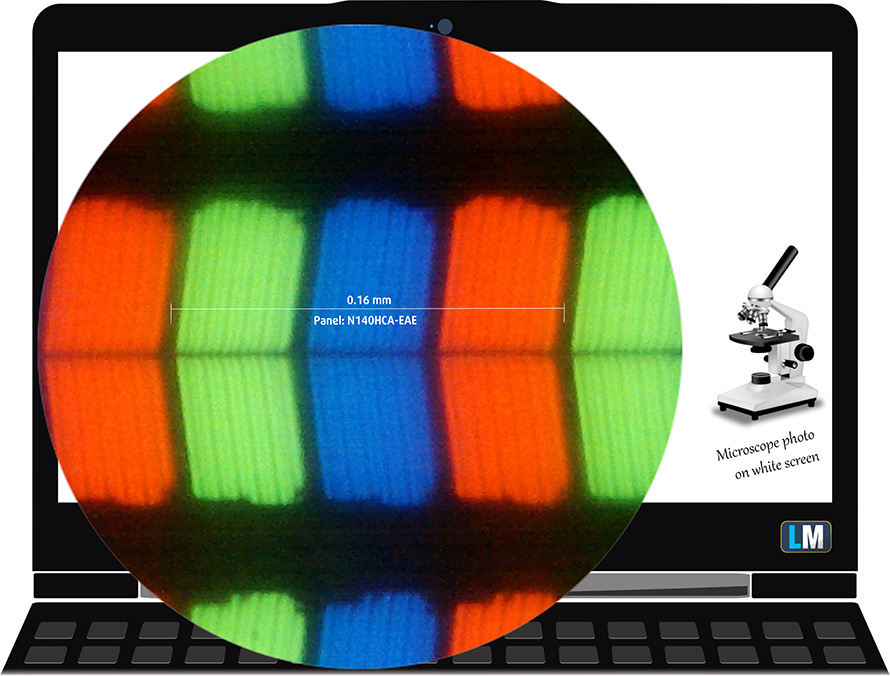
Its viewing angles are excellent. We have provided images at 45 degrees to evaluate quality.

Also, a video with locked focus and exposure.
The maximum measured brightness is 298 nits (cd/m2) in the middle of the screen and 272 nits (cd/m2) average across the surface with a maximum deviation of 14%. The Correlated Color Temperature on a white screen and at maximum brightness is 6340K.
In the illustration below you can see how the display performs from a uniformity perspective. The illustration below shows how matters are for operational brightness levels (approximately 140 nits) – in this particular case at 74% Brightness (White level = 143 cd/m2, Black level = 0.09 cd/m2).
Values of dE2000 over 4.0 should not occur, and this parameter is one of the first you should check if you intend to use the laptop for color-sensitive work (a maximum tolerance of 2.0 ). The contrast ratio is very good – 1620:1.
To make sure we are on the same page, we would like to give you a little introduction to the sRGB color gamut and the Adobe RGB. To start, there’s the CIE 1976 Uniform Chromaticity Diagram that represents the visible specter of colors by the human eye, giving you a better perception of the color gamut coverage and the color accuracy.
Inside the black triangle, you will see the standard color gamut (sRGB) that is being used by millions of people on HDTV and on the web. As for the Adobe RGB, this is used in professional cameras, monitors, etc for printing. Colors inside the black triangle are used by everyone and this is an essential part of the color quality and color accuracy of a mainstream notebook.
Still, we’ve included other color spaces like the famous DCI-P3 standard used by movie studios, as well as the digital UHD Rec.2020 standard. Rec.2020, however, is still a thing of the future and it’s difficult for today’s displays to cover that well. We’ve also included the so-called Michael Pointer gamut, or Pointer’s gamut, which represents the colors that naturally occur around us every day.
The yellow dotted line shows Lenovo ThinkPad E14 Gen 4’s color gamut coverage.
Its display covers just 53% of the sRGB/ITU-R BT.709 (web/HDTV standard) in CIE1976.
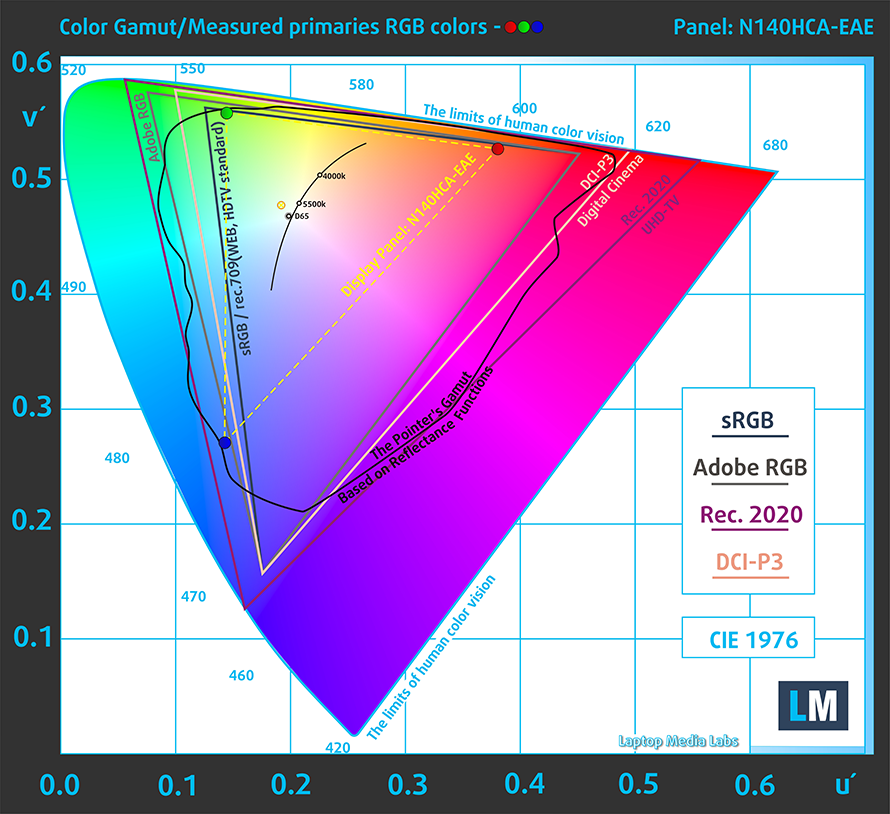
Our “Design and Gaming” profile delivers optimal color temperature (6500K) at 140 cd/m2 luminance and sRGB gamma mode.
We tested the accuracy of the display with 24 commonly used colors like light and dark human skin, blue sky, green grass, orange, etc. You can check out the results at factory condition and also, with the “Design and Gaming” profile.
Below you can compare the scores of Lenovo ThinkPad E14 Gen 4 with the default settings (left), and with the “Gaming and Web design” profile (right).
The next figure shows how well the display can reproduce dark parts of an image, which is essential when watching movies or playing games in low ambient light.
The left side of the image represents the display with stock settings, while the right one is with the “Gaming and Web Design” profile activated. On the horizontal axis, you will find the grayscale, and on the vertical axis – the luminance of the display. On the two graphs below you can easily check for yourself how your display handles the darkest nuances but keep in mind that this also depends on the settings of your current display, the calibration, the viewing angle, and the surrounding light conditions.
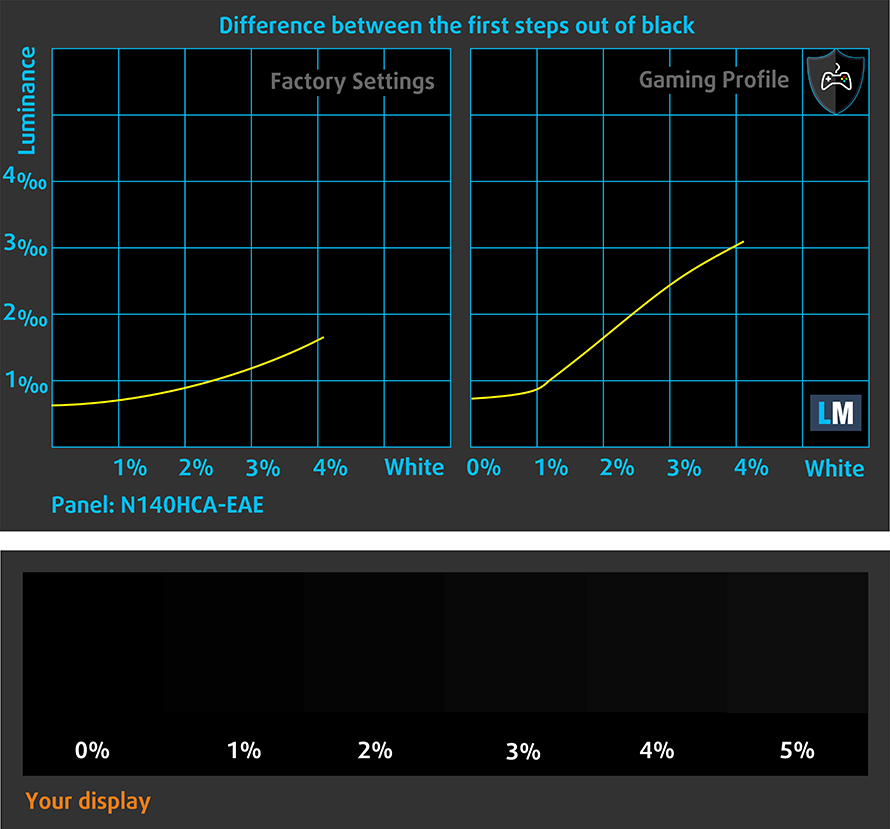
Response time (Gaming capabilities)
We test the reaction time of the pixels with the usual “black-to-white” and “white-to-black” method from 10% to 90% and vice versa.
We recorded Fall Time + Rise Time = 20 ms
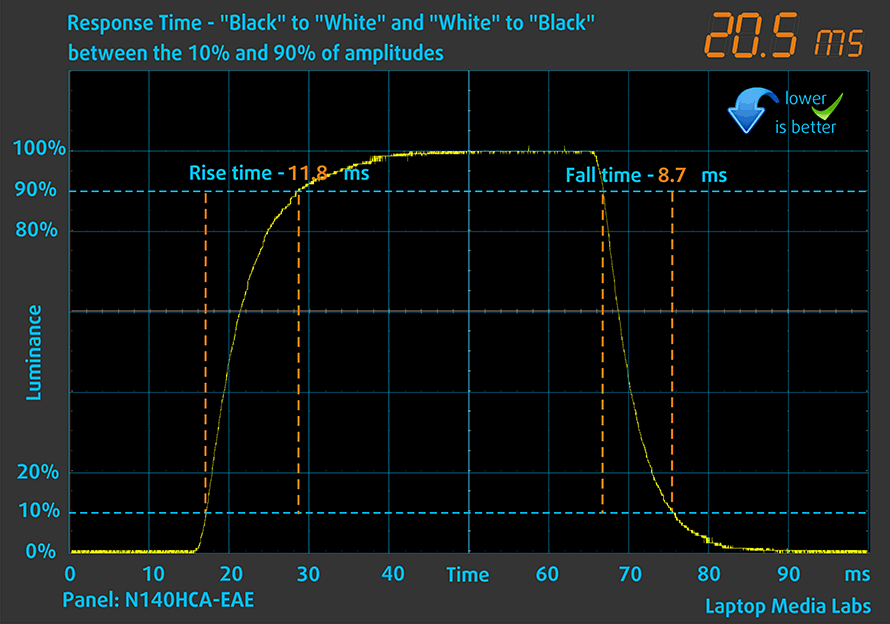
After that, we test the reaction time of the pixels with the usual “Gray-to-Gray” method from 50% White to 80% White and vice versa between 10% and 90% of the amplitude.
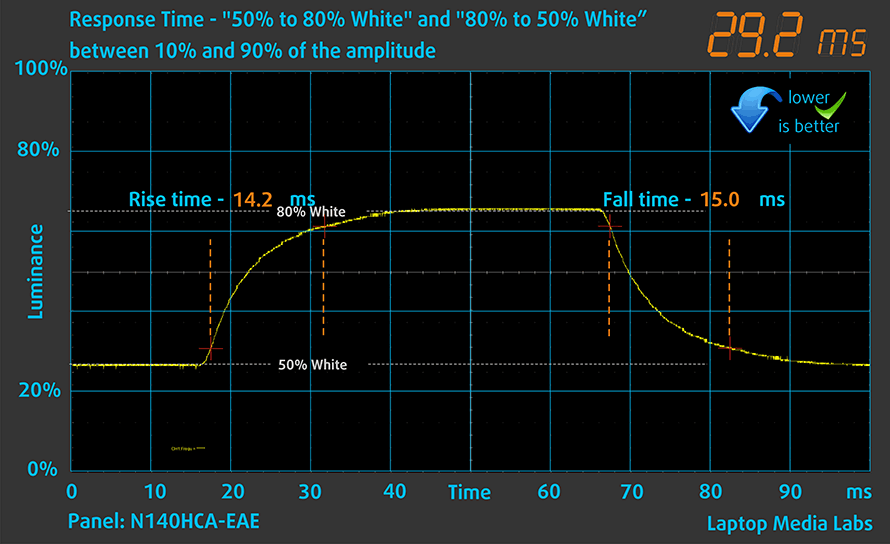
Health impact – PWM / Blue Light
PWM (Screen flickering)
Pulse-width modulation (PWM) is an easy way to control monitor brightness. When you lower the brightness, the light intensity of the backlight is not lowered, but instead turned off and on by the electronics with a frequency indistinguishable to the human eye. In these light impulses, the light/no-light time ratio varies, while brightness remains unchanged, which is harmful to your eyes. You can read more about that in our dedicated article on PWM.
Lenovo ThinkPad E14 Gen 4’s backlight doesn’t use PWM for brightness adjustment. This makes the display comfortable for long hours of work and safe for your eyes in this aspect.
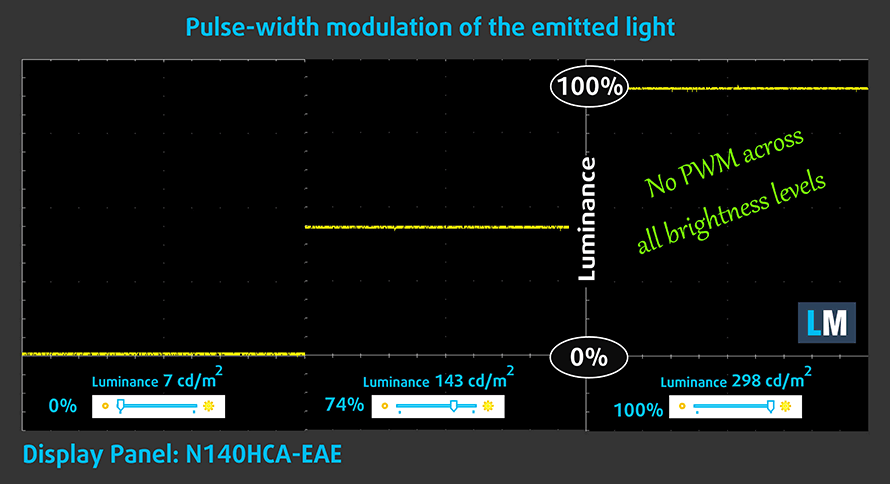
Blue light emissions
Installing our Health-Guard profile not only eliminates PWM but also reduces the harmful Blue Light emissions while keeping the colors of the screen perceptually accurate. If you’re not familiar with the Blue light, the TL;DR version is – emissions that negatively affect your eyes, skin, and your whole body. You can find more information about that in our dedicated article on Blue Light.
Gloss level measurement
Glossy-coated displays are sometimes inconvenient in high ambient light conditions. We show the level of reflection on the screen for the respective laptop when the display is turned off and the measurement angle is 60° (in this case, the result is 51.9 GU).

Buy our profiles
Since our profiles are tailored for each display model, this article and its respective profile package are meant for Lenovo ThinkPad E14 Gen 4 configurations with 14.0″ Innolux N140HCA-EAE (LEN40A9) (FHD, 1920 × 1080) IPS panel.
*Should you have problems with downloading the purchased file, try using a different browser to open the link you’ll receive via e-mail. If the download target is a .php file instead of an archive, change the file extension to .zip or contact us at [email protected].
Read more about the profiles HERE.
In addition to receiving efficient and health-friendly profiles, by buying LaptopMedia's products you also support the development of our labs, where we test devices in order to produce the most objective reviews possible.

Office Work
Office Work should be used mostly by users who spend most of the time looking at pieces of text, tables or just surfing. This profile aims to deliver better distinctness and clarity by keeping a flat gamma curve (2.20), native color temperature and perceptually accurate colors.

Design and Gaming
This profile is aimed at designers who work with colors professionally, and for games and movies as well. Design and Gaming takes display panels to their limits, making them as accurate as possible in the sRGB IEC61966-2-1 standard for Web and HDTV, at white point D65.

Health-Guard
Health-Guard eliminates the harmful Pulse-Width Modulation (PWM) and reduces the negative Blue Light which affects our eyes and body. Since it’s custom tailored for every panel, it manages to keep the colors perceptually accurate. Health-Guard simulates paper so the pressure on the eyes is greatly reduced.
Get all 3 profiles with 33% discount
Sound
Lenovo ThinkPad E14 Gen 4’s stereo speakers produce a sound of good quality. Its low, mid, and high tones are clear of deviations.
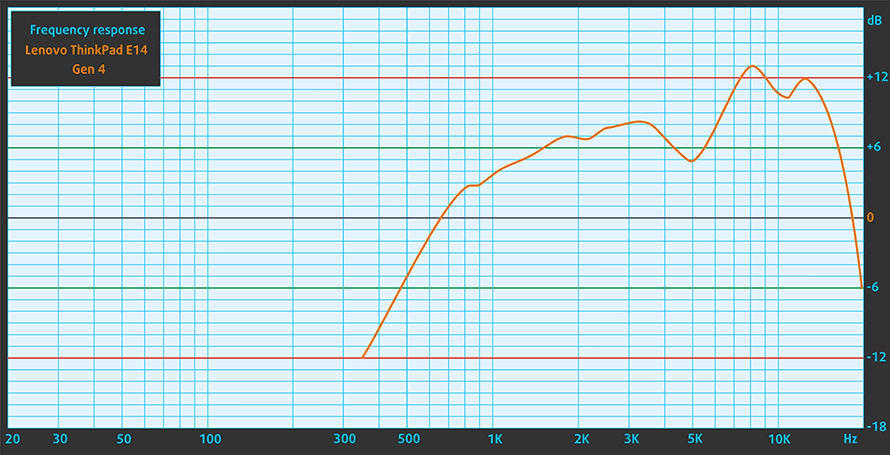
Drivers
All drivers and utilities for this notebook can be found here: https://pcsupport.lenovo.com/us/en/products/laptops-and-netbooks/thinkpad-edge-laptops/thinkpad-e14-gen-4-type-21e3-21e4/downloads/driver-list
Battery
Now, we conduct the battery tests with the Windows Better performance setting turned on, screen brightness adjusted to 120 nits, and all other programs turned off except for the one we are testing the notebook with. Here, the 57Wh battery pack lasts for 9 hours and 52 minutes of Web browsing, or 7 hours and 51 minutes of video playback.
In order to simulate real-life conditions, we used our own script for automatic web browsing through over 70 websites.





For every test like this, we use the same video in HD.





CPU options
This device is offered with the Core i3-1215U, Core i5-1235U, Core i7-1255U, Core i5-1240P, or the Core i7-1260P.
Results are from the Cinebench R23 CPU test (the higher the score, the better)
Results are from our Photoshop benchmark test (the lower the score, the better)
Lenovo ThinkPad E14 Gen 4 (Intel) CPU variants
Here you can see an approximate comparison between the CPUs that can be found in the Lenovo ThinkPad E14 Gen 4 (Intel) models on the market. This way you can decide for yourself which Lenovo ThinkPad E14 Gen 4 (Intel) model is the best bang for your buck.
Note: The chart shows the cheapest different CPU configurations so you should check what the other specifications of these laptops are by clicking on the laptop’s name / CPU.
Results are from the Cinebench R23 CPU test (the higher the score, the better)
Results are from our Photoshop benchmark test (the lower the score, the better)
GPU options
In addition to the integrated GPUs, you can choose a dedicated NVIDIA GeForce MX550 with 2GB of GDDR6 memory.
Results are from the 3DMark: Time Spy (Graphics) benchmark (higher the score, the better)
Results are from the 3DMark: Fire Strike (Graphics) benchmark (higher the score, the better)
Results are from the 3DMark: Wild Life benchmark (higher the score, the better)
Results are from the Unigine Superposition benchmark (higher the score, the better)
Lenovo ThinkPad E14 Gen 4 (Intel) GPU variants
Here you can see an approximate comparison between the GPUs that can be found in the Lenovo ThinkPad E14 Gen 4 (Intel) models on the market. This way you can decide for yourself which Lenovo ThinkPad E14 Gen 4 (Intel) model is the best bang for your buck.
Note: The chart shows the cheapest different GPU configurations so you should check what the other specifications of these laptops are by clicking on the laptop’s name / GPU.
Results are from the 3DMark: Time Spy (Graphics) benchmark (higher the score, the better)
Results are from the 3DMark: Fire Strike (Graphics) benchmark (higher the score, the better)
Results are from the 3DMark: Wild Life (Graphics) benchmark (higher the score, the better)
Results are from the Unigine Superposition benchmark (higher the score, the better)
Gaming tests
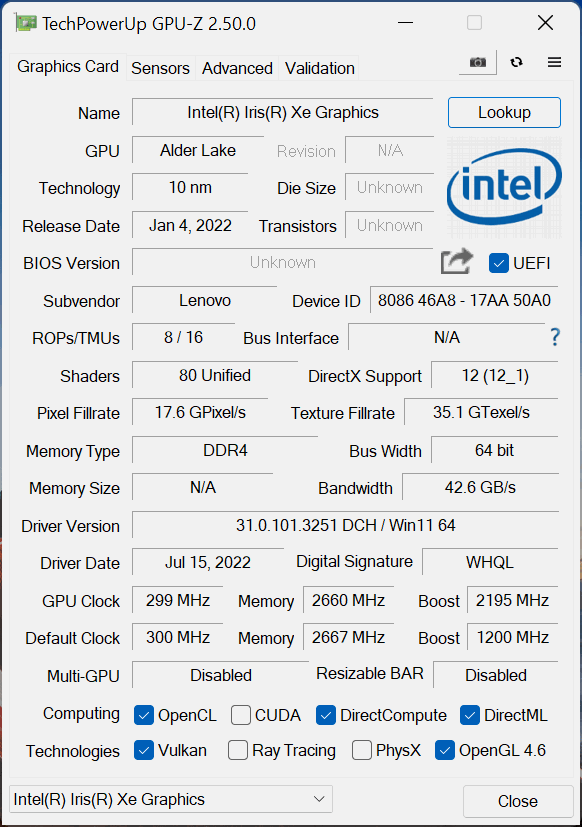

| CS:GO | HD 1080p, Low (Check settings) | HD 1080p, Medium (Check settings) | HD 1080p, MAX (Check settings) |
|---|---|---|---|
| Average FPS | 106 fps | 76 fps | 44 fps |

| DOTA 2 | HD 1080p, Low (Check settings) | HD 1080p, Normal (Check settings) | HD 1080p, High (Check settings) |
|---|---|---|---|
| Average FPS | 112 fps | 73 fps | 40 fps |
Temperatures and comfort
Max CPU load
In this test we use 100% on the CPU cores, monitoring their frequencies and chip temperature. The first column shows a computer’s reaction to a short load (2-10 seconds), the second column simulates a serious task (between 15 and 30 seconds), and the third column is a good indicator of how good the laptop is for long loads such as video rendering.
Average P-core frequency; Average E-core frequency; CPU temp.; Package Power
| Intel Core i5-1235U (15W TDP) | 0:02 – 0:10 sec | 0:15 – 0:30 sec | 10:00 – 15:00 min |
|---|---|---|---|
| Lenovo ThinkPad E14 Gen 4 | 3.28 GHz @ 2.77 GHz @ 84°C @ 44W | 3.18 GHz @ 2.77 GHz @ 90°C @ 44W | 2.49 GHz @ 2.28 GHz @ 77°C @ 28W |
| HP Pavilion Plus 14 (14-eh0000) | 2.85 GHz @ 2.43 GHz @ 77°C @ 39W | 2.34 GHz @ 2.10 GHz @ 75°C @ 29W | 1.84 GHz @ 1.79 GHz @ 65°C @ 20W |
| Lenovo IdeaPad 5 (15″, 2022) | 3.60 GHz @ 3.08 GHz @ 73°C @ 55W | 3.44 GHz @ 2.95 GHz @ 88°C @ 51W | 2.80 GHz @ 2.49 GHz @ 69°C @ 35W |
| Lenovo ThinkPad L14 Gen 3 | 3.20 GHz @ 2.77 GHz @ 83°C @ 44W | 3.10 GHz @ 2.71 GHz @ 94°C @ 43W | 1.89 GHz @ 1.95 GHz @ 72°C @ 20W |
| Acer Aspire Vero (AV14-51) | 3.63 GHz @ 2.87 GHz @ 84°C @ 55W | 2.73 GHz @ 2.36 GHz @ 81°C @ 33W | 2.49 GHz @ 2.23 GHz @ 79°C @ 28W |
| MSI Modern 14 (C12M) | 3.17 GHz @ 2.69 GHz @ 77°C @ 45W | 3.10 GHz @ 2.61 GHz @ 81°C @ 45W | 2.69 GHz @ 2.45 GHz @ 78°C @ 35W |
| Dell Latitude 15 5530 | 3.57 GHz @ 3.02 GHz @ 94°C @ 52W | 2.03 GHz @ 2.09 GHz @ 76°C @ 21W | 2.24 GHz @ 2.19 GHz @ 64°C @ 23W |
The ThinkPad E14 Gen 4 works pretty well with the Core i5-1235U. It maintains 28W for long loads (more than 15 minutes), which means that it will surely be able to cool even the Alder Lake-P series.
Comfort during full load
Thankfully, it is not too loud, nor it becomes too hot during extreme workloads. Good job from Lenovo in this department.

Verdict
 Yes, the performance value of this otherwise affordable business machine is great. However, we have something to say about a thing or two. Actually, our main issues concern the I/O. First, there is no SD card reader, which is a bummer.
Yes, the performance value of this otherwise affordable business machine is great. However, we have something to say about a thing or two. Actually, our main issues concern the I/O. First, there is no SD card reader, which is a bummer.
What is more troubling, though, is that the second USB Type-A port only runs at 2.0 speeds. We can’t really understand why Lenovo did that. This is made even weirder by the fact that the ThinkPad E14 Gen 4 has a Thunderbolt 4 connector.
Yet again, it is used for charging, so you can’t make perfect use of it unless you get a dock. And the battery life is good, but not stellar. We got 10 hours of Web browsing or 8 hours of video playback on a single charge. Add a heavier load, and the screen-on times will decrease significantly.
Lenovo ThinkPad E14 Gen 4’s IPS panel has a Full HD resolution, comfortable viewing angles, and a good contrast ratio. While it doesn’t use PWM for brightness adjustment, we have to say that the colors don’t look too good. This is because of the low (53%) sRGB color coverage.
On the bright side, you can expand the memory to up to 40GB of DDR4 RAM. 8GB are soldered to the motherboard, while the rest can be added via the single SODIMM slot. Furthermore, there are two M.2 PCIe x4 slots. Weirdly, they only fit 42mm drives, and only one of them supports Gen 4 SSDs.
As a matter of fact, one of the best features of the laptop is its keyboard. Spill-resistant, backlit, and awesome for typing. And do you know what? Lenovo didn’t spare anything on the privacy front. There is a privacy shutter on the Web camera, which comes with an optional IR face recognition scanner. Add to that an optional fingerprint reader and you get one helluva business machine.
You can check the prices and configurations in our Specs System: https://laptopmedia.com/series/lenovo-thinkpad-e14-gen-4-intel/
Pros
- Its keyboard is backlit, spill-resistant, and great for typing
- Optional fingerprint reader and IR face recognition
- Good contrast ratio and comfortable viewing angles (Innolux N140HCA-EAE)
- Supports dual PCIe x4 SSDs, and some models feature a WiFi 6 card
- Doesn’t use PWM (Innolux N140HCA-EAE)
- Charges via Thunderbolt 4
- Great performance
Cons
- Covers only 53% of sRGB (Innolux N140HCA-EAE)
- Lacks an SD card reader