HP Victus 16 (16-e0000) review – new gaming brand from HP…or is it?
 Today we mark the beginning of a new era for HP and their gaming department. This is because we are going to review the brand new HP Victus 16 (16-e0000). In Latin, the word “victus” means “nourishment” or “way of life”. Not that we know Latin, we just trust our friend Googlius Caesar. Nevertheless, the latest gaming notebook from HP is seemingly trying to benefit from the gap between the marque’s Omen and Pavilion Gaming subbrands. Additionally, it is capitalizing on the 16-inch trend, which sooner or later is going to make the 15.6-inch standard obsolete.
Today we mark the beginning of a new era for HP and their gaming department. This is because we are going to review the brand new HP Victus 16 (16-e0000). In Latin, the word “victus” means “nourishment” or “way of life”. Not that we know Latin, we just trust our friend Googlius Caesar. Nevertheless, the latest gaming notebook from HP is seemingly trying to benefit from the gap between the marque’s Omen and Pavilion Gaming subbrands. Additionally, it is capitalizing on the 16-inch trend, which sooner or later is going to make the 15.6-inch standard obsolete.
Interestingly, in order to get to the official listing of Victus 16, you need to get to the dedicated Omen Web page. So…is it part of the Omen brand? Even though we don’t know the answer to this question, we know that the Victus 16 (16-e0000) comes with a choice of two AMD processors – the Ryzen 5 5600H, and the Ryzen 7 5800H. Ultimately, the graphics options start with the GTX1650, then go through the RTX 3050, and RTX 3050 Ti, and end with the RTX 3060. Obviously, we are not talking about a top-of-the-line product here. Instead, it is a good middle ground between performance and price. Ultimately, this makes the Victus 16 (16-e0000) another affordable gaming machine on a market practically full of them.
However, it will be interesting to put it side by side with other laptops in this price segment. Before we start though, it’s worth mentioning that the 16.1-inch display here can be paired with either 60Hz, 144Hz, and 165Hz panels. The former two have a 1080p resolution, while the latter is offered with a 1440p one. Interestingly, HP has settled for a 16:9 aspect ratio, in contrast to the 16:10 used by some of its competitors.
You can check the prices and configurations in our Specs System: https://laptopmedia.com/series/hp-victus-16-16-d0000-e0000/
Contents
Video Review
Specs Sheet
- HDD/SSD
- up to 4000GB SSD
- M.2 Slot
- 2x 2280 PCIe NVMe 3.0 x4 See photo
- RAM
- up to 64GB
- OS
- Windows 10 Home, Windows 11 Home, Windows 11 Pro, Windows 10 Pro
- Battery
- 70Wh, 4-cell
- Body material
- Plastic / Polycarbonate
- Dimensions
- 370 x 260 x 23.6 mm (14.57" x 10.24" x 0.93")
- Weight
- 2.46 kg (5.4 lbs)
- Ports and connectivity
- 1x USB Type-C
- DisplayPort
- 3x USB Type-A
- 3.2 Gen 1 (5 Gbps), DisplayPort
- HDMI
- 2.1
- Card reader
- SD
- Ethernet LAN
- 10, 100, 1000 Mbit/s
- Wi-Fi
- 802.11a/b/g/n/ac/ax
- Bluetooth
- 5.0
- Audio jack
- 3.5mm Combo Jack
- Features
- Fingerprint reader
- Web camera
- HD
- Backlit keyboard
- Microphone
- Dual Array Microphones
- Speakers
- 2x Stereo Speakers, Bang & Olufsen
- Optical drive
All HP Victus 16 (16-d0000, e0000) configurations
What’s in the box?
Inside the package, we saw a 200W charger, as well as some paperwork, and a power cable.
Design and construction
Made entirely out of plastic, the Victus 16 build quality doesn’t seem to be top-notch. Its base is rather resistant to flexes, and the overall appearance of the notebook feels a bit hefty. It weighs 2.46 kg and has a profile of 23.6mm. Interestingly, the design, itself, feels incredibly similar to that of the Pavilion Gaming 16 (16-a0000). A proper advocate for that is the matching height of both devices. By the way, this laptop can be purchased in three different colors – “Mica Silver”, “Performance Blue”, and “Ceramic White”. Although we have the second option, we think that the White one is the most interestingly looking.
So, the lid can be opened with a single hand. And the top and side bezels look rather thin, in contrast to the bottom one which houses the Victus logo. Now, there is one good and one bad thing here – first, the good news. If you’re planning to have video calls or to stream on your device, you will be glad to hear that there is an HD Web camera above the display. And for the bad news…well, the hinges are very unstable. Should you accidentally bump the desk when the lid is opened, the latter will shake like a belly dancer for quite some time. It seems like HP were pretty hasty with the release of this one (or they just use low-quality parts).
On the other hand, the keyboard here is very comfortable. You get long key travel, clicky feedback, a NumberPad to work with, and a backlight. Well, yes, the Arrow keys are pathetically small, and if you need large ones, the Omen series will be a better option. Additionally, on the base, you will find a pretty large touchpad. Annoyingly for us, it has a different color from the rest of the body, but it works quite well. We were especially impressed by the response times, combined with the fast-refresh-rate display.
If you look at the images, you can clearly see the Bang & Olufsen branding. However, don’t be misled by the grill above the keyboard – it is either for aesthetics or for ventilation. Instead, the speakers have their own cutouts on the bottom panel. There, you will also find the ventilation grill. Respectively, the exhaust is happening from the backside of the base, with half of the airflow going beneath the lid and to the back, and the other half bouncing off the lid and aiming towards the display.
Ports
On the left side, you will find the charging plug, an RJ-45 connector, an HDMI connector, a USB Type-A 3.2 (Gen. 1) port, a USB Type-C 3.2 (Gen. 1) port, an audio jack, and an SD card reader. Then, on the right, there are two more USB Type-A 3.2 (Gen. 1) ports.
Disassembly, upgrade options and maintenance
To get inside of this notebook, you have to undo 8 Phillips-head screws. After that, pry the bottom panel starting from the front corners.
This device comes with a 70Wh battery pack.
In terms of memory, there are two SODIMM slots for up to 64GB of RAM in total, working in dual-channel mode. Storage-wise, you get two M.2 PCIe x4 slots.
As for the cooling, there are two heat pipes cooling both the CPU and the GPU. Additionally, there are two heat spreaders, taking care of the VRMs and the graphics memory.
Display quality
HP Victus 16 (16-e0000) in the configuration we tested has a 144Hz Full HD panel – BOE BOE09BE. Its diagonal is 16.1 (40.9 cm), and the resolution is 1920 x 1080 pixels. The screen ratio is 16:9, and we are looking at a pixel density of – 137 ppi, and a pitch of 0.19 х 0.19 mm. The screen turns into Retina when viewed at distance equal to or greater than 64cm (25.2″) (from this distance one’s eye stops differentiating the separate pixels).

Viewing angles are excellent. We offer images at 45° to evaluate image quality.

Also, a video with locked focus and exposure.
We measured a maximum brightness of 368 nits in the middle of the screen and 353 nits as an average for the whole area, with a maximum deviation of 9%. The Correlated Color Temperature on a white screen is 7020K – slightly colder than the optimal for the sRGB standard of 6500K.
In the illustration below you can see how the main display performs from a uniformity perspective. In other words, the leakage of light from the light source.
Values of dE2000 over 4.0 should not occur, and this parameter is one of the first you should check if you intend to use the laptop for color-sensitive work. The contrast ratio is good – 1150:1.
To make sure we are on the same page, we would like to give you a little introduction to the sRGB color gamut and the Adobe RGB. To start, there’s the CIE 1976 Uniform Chromaticity Diagram that represents the visible specter of colors by the human eye, giving you a better perception of the color gamut coverage and the color accuracy.
Inside the black triangle, you will see the standard color gamut (sRGB) that is being used by millions of people on HDTV and on the web. As for the Adobe RGB, this is used in professional cameras, monitors, etc for printing. Basically, colors inside the black triangle are used by everyone and this is the essential part of the color quality and color accuracy of a mainstream notebook.
Still, we’ve included other color spaces like the famous DCI-P3 standard used by movie studios, as well as the digital UHD Rec.2020 standard. Rec.2020, however, is still a thing of the future and it’s difficult for today’s displays to cover that well. We’ve also included the so-called Michael Pointer gamut, or Pointer’s gamut, which represents the colors that naturally occur around us every day.
The yellow dotted line shows HP Victus 16 (16-e0000)’s color gamut coverage.
Its display covers 99% of the sRGB/ITU-R BT.709 (web/HDTV standard) in CIE1976.
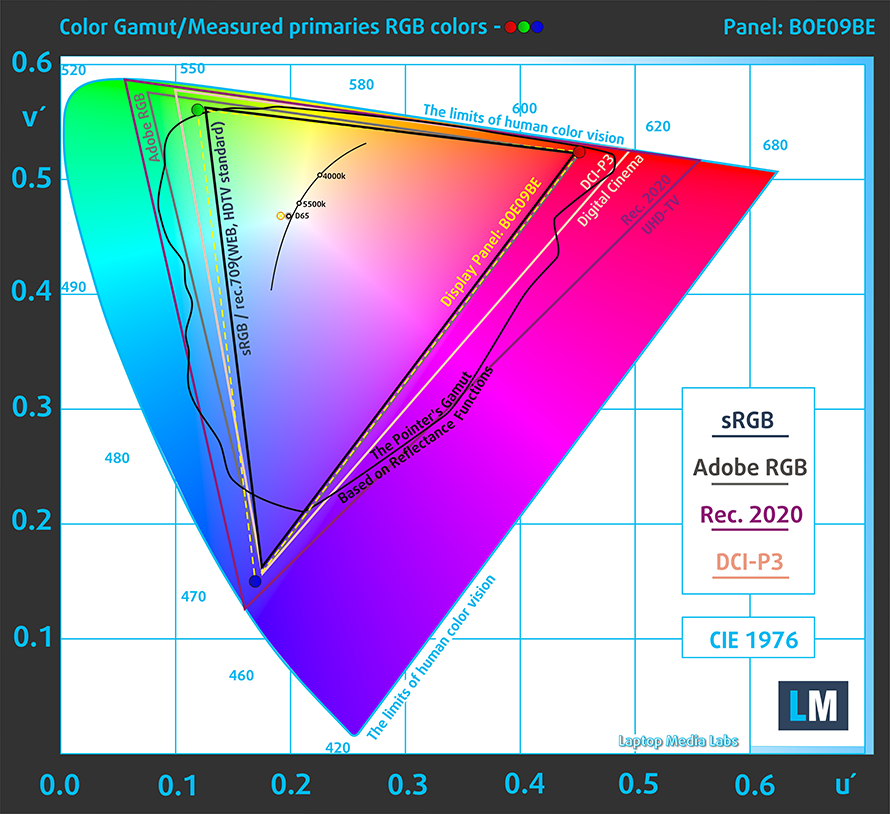
Our “Design and Gaming” profile delivers optimal color temperature (6500K) at 140 cd/m2 luminance and sRGB gamma mode.
We tested the accuracy of the display with 24 commonly used colors like light and dark human skin, blue sky, green grass, orange, etc. You can check out the results at factory condition and also, with the “Design and Gaming” profile.
Below you can compare the scores of HP Victus 16 (16-e0000) with the default settings (left), and with the “Gaming and Web design” profile (right).
The next figure shows how well the display is able to reproduce really dark parts of an image, which is essential when watching movies or playing games in low ambient light.
The left side of the image represents the display with stock settings, while the right one is with the “Gaming and Web Design” profile activated. On the horizontal axis, you will find the grayscale, and on the vertical axis – the luminance of the display. On the two graphs below you can easily check for yourself how your display handles the darkest nuances but keep in mind that this also depends on the settings of your current display, the calibration, the viewing angle, and the surrounding light conditions.
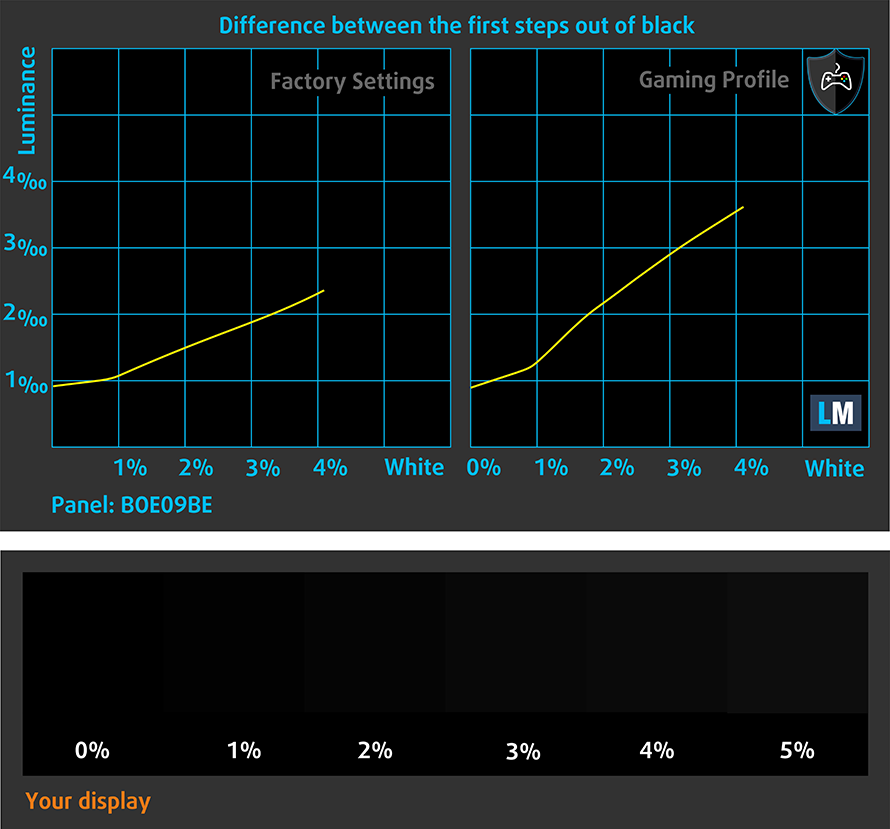
Response time (Gaming capabilities)
We test the reaction time of the pixels with the usual “black-to-white” and “white-to-black” method from 10% to 90% and vice versa.
We recorded Fall Time + Rise Time = 13 ms.

After that, we test the reaction time of the pixels with the usual “Gray-to-Gray” method from 50% White to 80% White and vice versa between 10% and 90% of the amplitude.
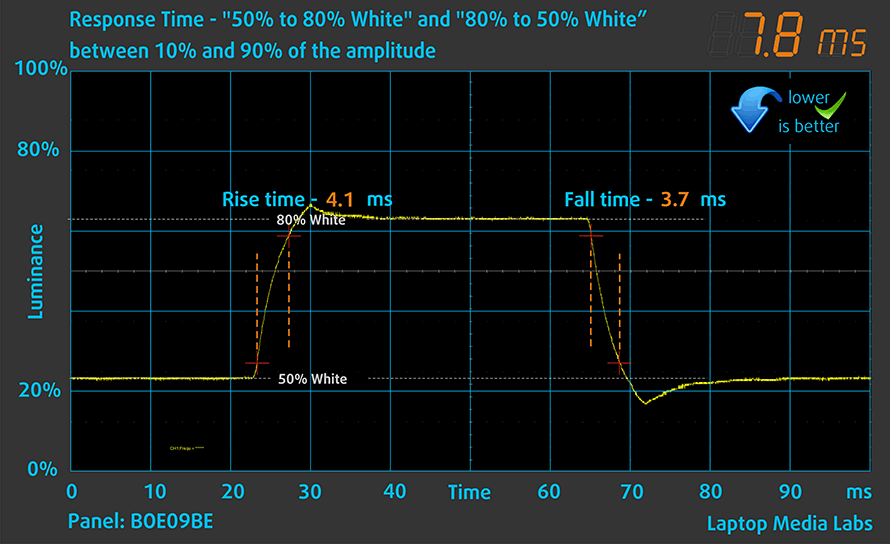
PWM (Screen flickering)
Pulse-width modulation (PWM) is an easy way to control monitor brightness. When you lower the brightness, the light intensity of the backlight is not lowered, but instead turned off and on by the electronics with a frequency indistinguishable to the human eye. In these light impulses, the light/no-light time ratio varies, while brightness remains unchanged, which is harmful to your eyes. You can read more about that in our dedicated article on PWM.
HP Victus 16 (16-e0000)’s display doesn’t use PWM to adjust its brightness at any point. This means it is comfortable for long gaming sessions without harming your eyes in this aspect.
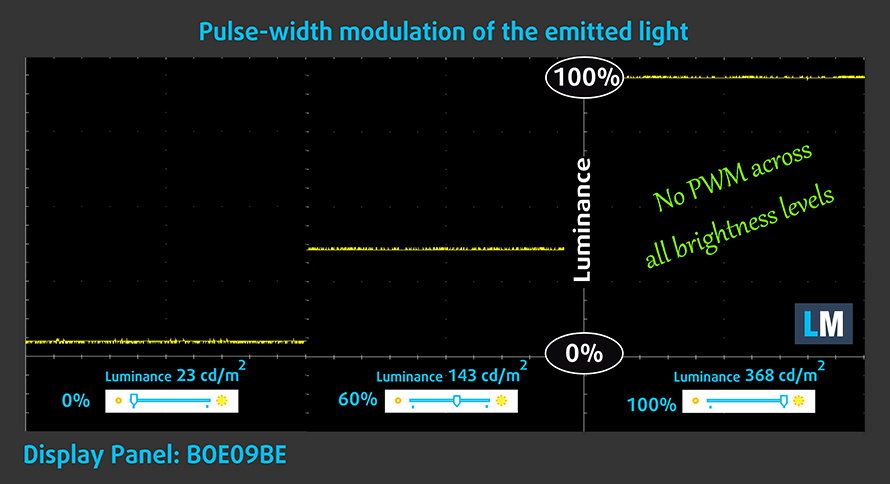
Blue light emissions
Installing our Health-Guard profile not only eliminates PWM but also reduces the harmful Blue Light emissions while keeping the colors of the screen perceptually accurate. If you’re not familiar with the Blue light, the TL;DR version is – emissions that negatively affect your eyes, skin, and your whole body. You can find more information about that in our dedicated article on Blue Light.
Buy our profiles
Since our profiles are tailored for each individual display model, this article and its respective profile package are meant for HP Victus 16 (16-e0000) configurations with 16.1″ Full HD IPS BOE BOE09BE.
*Should you have problems with downloading the purchased file, try using a different browser to open the link you’ll receive via e-mail. If the download target is a .php file instead of an archive, change the file extension to .zip or contact us at [email protected].
Read more about the profiles HERE.
In addition to receiving efficient and health-friendly profiles, by buying LaptopMedia's products you also support the development of our labs, where we test devices in order to produce the most objective reviews possible.

Office Work
Office Work should be used mostly by users who spend most of the time looking at pieces of text, tables or just surfing. This profile aims to deliver better distinctness and clarity by keeping a flat gamma curve (2.20), native color temperature and perceptually accurate colors.

Design and Gaming
This profile is aimed at designers who work with colors professionally, and for games and movies as well. Design and Gaming takes display panels to their limits, making them as accurate as possible in the sRGB IEC61966-2-1 standard for Web and HDTV, at white point D65.

Health-Guard
Health-Guard eliminates the harmful Pulse-Width Modulation (PWM) and reduces the negative Blue Light which affects our eyes and body. Since it’s custom tailored for every panel, it manages to keep the colors perceptually accurate. Health-Guard simulates paper so the pressure on the eyes is greatly reduced.
Get all 3 profiles with 33% discount
Sound
HP Victus 16 (16-e0000)’s Bang & Olufsen speakers produce a sound of decent quality.
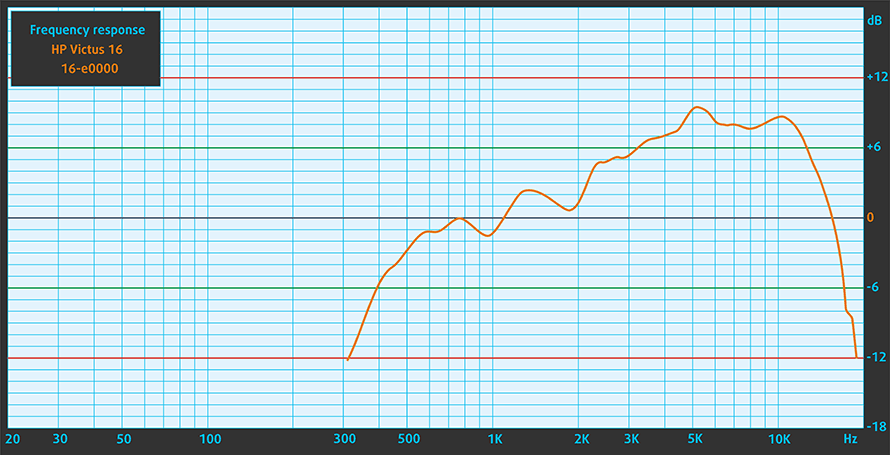
Drivers
All of the drivers and utilities for this notebook can be found here: https://support.hp.com/us-en/drivers/selfservice/victus-by-hp-16.1-inch-gaming-laptop-pc-16-e0000/2100371512
Battery
Now, we conduct the battery tests with Windows Better performance setting turned on, screen brightness adjusted to 120 nits, and all other programs turned off except for the one we are testing the notebook with. We were able to extract 10 hours and a half of Web browsing, and 7 hours and 40 minutes of video playback from this device’s 70Wh battery pack.
In order to simulate real-life conditions, we used our own script for automatic web browsing through over 70 websites.



For every test like this, we use the same video in HD.



CPU options
This version of the device comes with either a Ryzen 5 5600H or a Ryzen 7 5800H.
Results are from the Cinebench R23 CPU test (the higher the score, the better)
Results are from our Photoshop benchmark test (the lower the score, the better)
HP Victus 16 (16-d0000, e0000) CPU variants
Here you can see an approximate comparison between the CPUs that can be found in the HP Victus 16 (16-d0000, e0000) models on the market. This way you can decide for yourself which HP Victus 16 (16-d0000, e0000) model is the best bang for your buck.
Note: The chart shows the cheapest different CPU configurations so you should check what the other specifications of these laptops are by clicking on the laptop’s name / CPU.
Results are from the Cinebench R23 CPU test (the higher the score, the better)
Results are from our Photoshop benchmark test (the lower the score, the better)
GPU options
And for the graphics, you can choose between the GTX 1650, RTX 3050, RTX 3050 Ti, and RTX 3060.
Results are from the 3DMark: Time Spy (Graphics) benchmark (higher the score, the better)
Results are from the 3DMark: Fire Strike (Graphics) benchmark (higher the score, the better)
Results are from the Unigine Superposition benchmark (higher the score, the better)
HP Victus 16 (16-d0000, e0000) GPU variants
Here you can see an approximate comparison between the GPUs that can be found in the HP Victus 16 (16-d0000, e0000) models on the market. This way you can decide for yourself which HP Victus 16 (16-d0000, e0000) model is the best bang for your buck.
Note: The chart shows the cheapest different GPU configurations so you should check what the other specifications of these laptops are by clicking on the laptop’s name / GPU.
Results are from the 3DMark: Time Spy (Graphics) benchmark (higher the score, the better)
Results are from the 3DMark: Fire Strike (Graphics) benchmark (higher the score, the better)
Results are from the 3DMark: Wild Life (Graphics) benchmark (higher the score, the better)
Results are from the Unigine Superposition benchmark (higher the score, the better)
Gaming tests

| Far Cry 5 | Full HD, Normal (Check settings) | Full HD, High (Check settings) | Full HD, Ultra (Check settings) |
|---|---|---|---|
| Average fps | 90 fps | 83 fps | 77 fps |

| Rise of the Tomb Raider (2016) | Full HD, Lowest (Check settings) | Full HD, Medium (Check settings) | Full HD, Very High (Check settings) | Full HD, MAX (Check settings) |
|---|---|---|---|---|
| Average fps | 159 fps | 112 fps | 55 fps | 37 fps |

| Shadow of the Tomb Raider (2018) | Full HD, Lowest (Check settings) | Full HD, Medium (Check settings) | Full HD, High (Check settings) |
|---|---|---|---|
| Average fps | 134 fps | 79 fps | 70 fps |

| Tom Clancy’s Ghost Recon Wildlands | Full HD, Medium (Check settings) | Full HD, High (Check settings) | Full HD, Very High (Check settings) | Full HD, Ultra (Check settings) |
|---|---|---|---|---|
| Average fps | 73 fps | 67 fps | 59 fps | 35 fps |
Temperatures and comfort
Max CPU load
In this test we use 100% on the CPU cores, monitoring their frequencies and chip temperature. The first column shows a computer’s reaction to a short load (2-10 seconds), the second column simulates a serious task (between 15 and 30 seconds), and the third column is a good indicator of how good the laptop is for long loads such as video rendering.
Average core frequency (base frequency + X); CPU temp.
| AMD Ryzen 7 5800H (45W TDP) | 0:02 – 0:10 sec | 0:15 – 0:30 sec | 10:00 – 15:00 min |
|---|---|---|---|
| HP Victus 16 (16-e0000) | 3.29 GHz (B+3%) @ 80°C | 3.20 GHz (B+0%) @ 80°C | 3.27 GHz (B+2%) @ 89°C |
| HP Omen 15 (2021, 15-en1000) | 3.33 GHz (B+4%) @ 78°C | 3.33 GHz (B+4%) @ 85°C | 3.42 GHz (B+7%) @ 88°C |
| ASUS ROG Strix SCAR 15 G533 | 3.43 GHz (B+7%) @ 76°C | 3.35 GHz (B+5%) @ 80°C | 3.47 GHz (B+8%) @ 82°C |
| ASUS ROG Zephyrus Duo 15 SE (GX551) | 3.93 GHz (B+23%) @ 81°C | 3.82 GHz (B+19%) @ 86°C | 3.78 GHz (B+18%) @ 93°C |
| ASUS TUF A17 (FA706) 2021 | 3.42 GHz (B+7%) @ 74°C | 3.34 GHz (B+4%) @ 78°C | 3.35 GHz (B+5%) @ 84°C |
Apparently, the Victus 16 (16-e0000) is the worst-performing Ryzen 7 5800H laptop we’ve ever tested.
Real-life gaming
| NVIDIA GeForce RTX 3050 | GPU frequency/ Core temp (after 2 min) | GPU frequency/ Core temp (after 30 min) | GPU frequency/ Core temp (Max Fan) |
|---|---|---|---|
| HP Victus 16 (16-e0000) | 1824 MHz @ 73°C @ 75W | 1814 MHz @ 73°C @ 75W | 1822 MHz @ 73°C @ 75W |
| MSI Katana GF66 | 1675 MHz @ 73°C @ 60W | 1660 MHz @ 78°C @ 60W | 1699 MHz @ 67°C @ 60W |
On the other hand, the RTX 3050 manages to maintain its 75W TGP at all times, and using the Max fan option doesn’t really do anything but introduce more noise.
Gaming comfort
On the bright side, the outer temperatures of this notebook are rather low. However, the two fans become pretty loud after a couple of minutes of gaming.

Verdict
 To be honest, HP tried to pull a sneaky on us all. From what we found, it looks like the Victus 16 is a rebranded Pavilion Gaming 16, with only the keyboard being a bit different. This is not necessarily a bad thing, but we can’t say that the aforementioned Pavilion was a super high-quality machine.
To be honest, HP tried to pull a sneaky on us all. From what we found, it looks like the Victus 16 is a rebranded Pavilion Gaming 16, with only the keyboard being a bit different. This is not necessarily a bad thing, but we can’t say that the aforementioned Pavilion was a super high-quality machine.
Here, we were distraught by the poor hinge mechanism. Although it allows for an easy one-handed opening of the lid, the stability when it is opened is horrendous. Another thing about this machine is that it can’t be seen as a productivity workhorse. Its cooling just can’t allow you to get the maximum out of the processor inside (at least in the case with the Ryzen 7 5800H). Other than that, the RTX 3050 in its 75W iteration was working perfectly fine and didn’t seem to throttle even during long gaming sessions. Not only that, but the keyboard temperatures were in check, so no sausage fingers should be expected.
HP Victus 16 (16-e0000)’s IPS panel has a Full HD resolution, comfortable viewing angles, and a good contrast ratio. Additionally, it covers 99% of the sRGB color gamut and doesn’t use PWM for brightness adjustment. We were also impressed by the accurate color representation with our Gaming and Web design profile. And fortunately for gamers, it pairs the 144Hz refresh rate with fast pixel response times.
Moreover, the 70Wh battery seems to be unbothered by the 144Hz display, as we got 10 hours and a half of Web browsing, and 7 hours and 40 minutes of video playback. And should you need to upgrade your notebook down the line, there are two SODIMM slots for RAM expansion, and two M.2 slots for storage.
Then again, there is the I/O. Although it looks pretty extensive, boasting an RJ-45 connector, HDMI connector, three USB Type-A 3.2 (Gen. 1) ports, and an SD card reader, the USB Type-C port was only matching the 3.2 (Gen. 1) speeds of the Type-A ones. Of course, with the AMD chipset, Thunderbolt connectivity is out of the question, however, we would have loved to see 3.2 (Gen. 2) speed of the Type-C port.
At the end of the day, the Victus 16 (16-e0000) doesn’t seem to be a bad entry-level gaming laptop. Its price is pretty compelling, and the RTX 3050 is a viable solution, for most of the AAA titles out there, even though it is the baseline ray-traced model from NVIDIA. However, if you want something a bit more capable, the Lenovo Legion 5 (15″ AMD, 2021) is not too far off in terms of price (actually, they are sitting in the same price category in some regions).
You can check the prices and configurations in our Specs System: https://laptopmedia.com/series/hp-victus-16-16-d0000-e0000/
Pros
- Up to 64GB of RAM in dual-channel mode + dual M.2 support
- The display doesn’t flicker at any brightness level
- Covers 99% of sRGB and has great color accuracy (with our Gaming and Web design profile)
- 144Hz IPS display option with quick response time
- Good battery life
- Pretty affordable
Cons
- Plastic body with flimsy hinges
- Can’t get the maximum out of the Ryzen 7 5800H






























































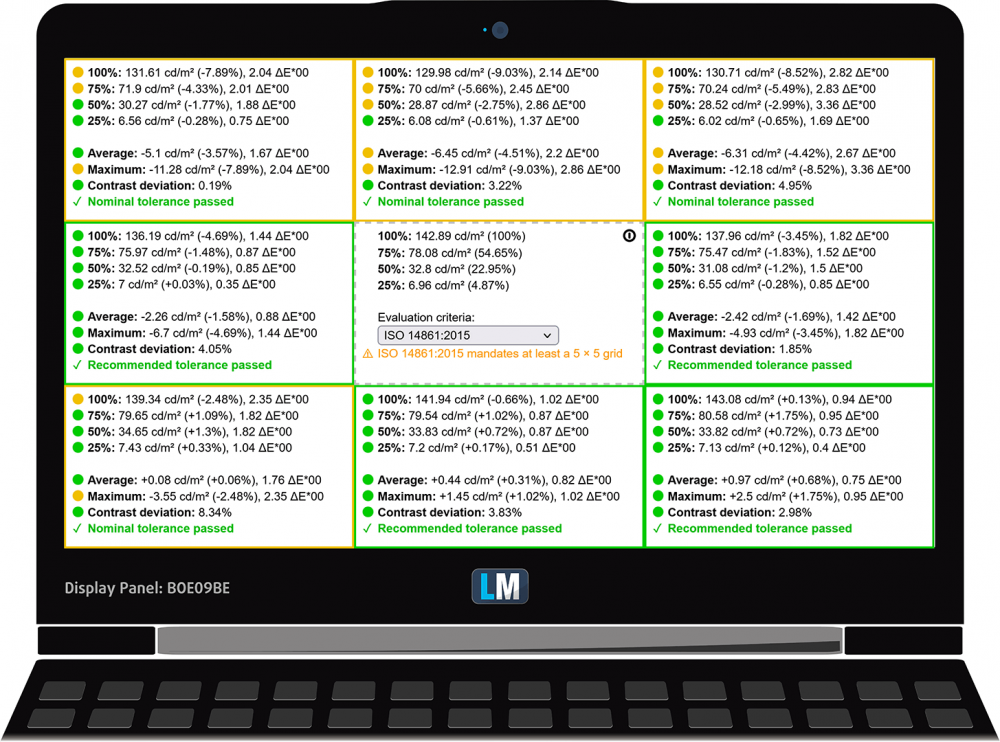
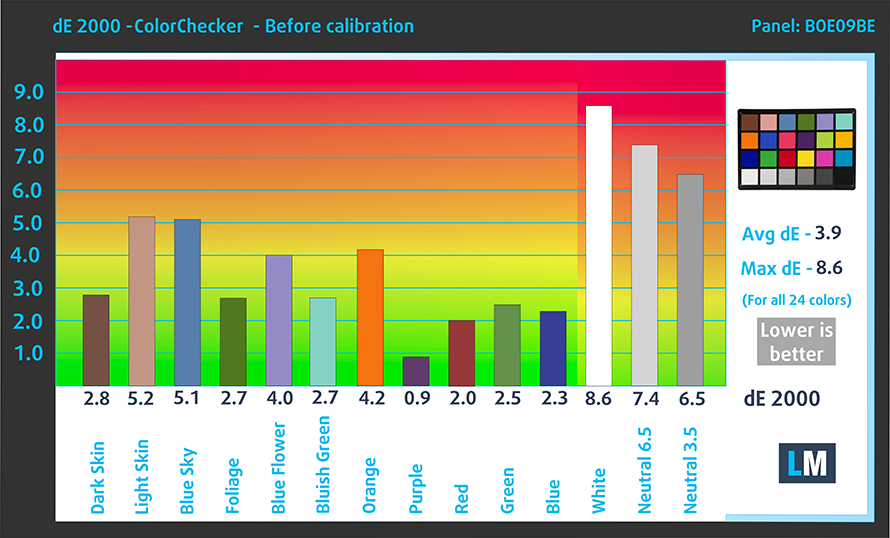
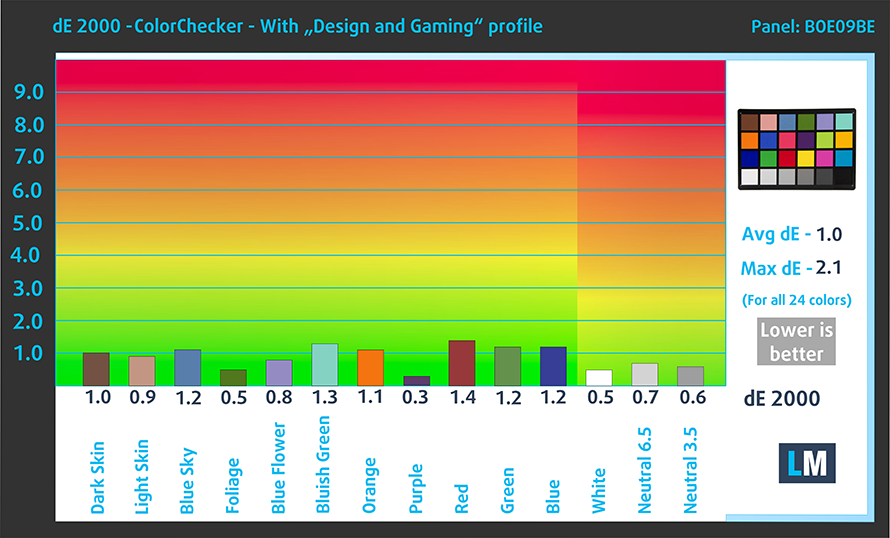







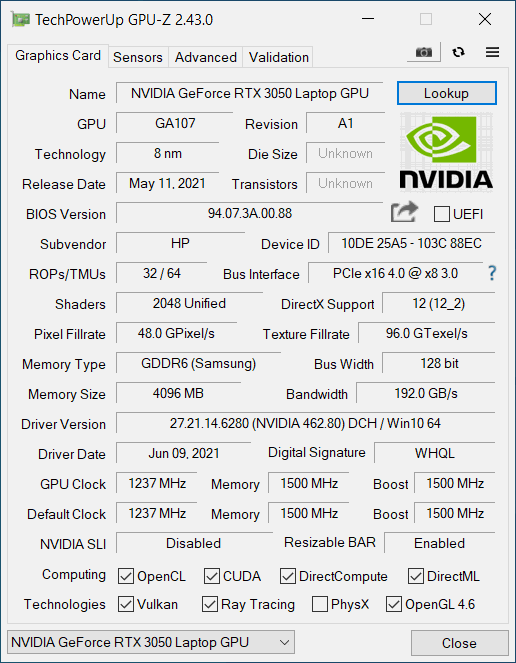








Have you upgraded the bios version to F0.9?