Dell Latitude 14 7430 (2-in-1) review
 It is getting more and more common to see a convertible business laptop. The reason is very simple – it is far easier to make a presentation or work on a project with multiple people when your device offers a touchscreen and can be used as a tablet.
It is getting more and more common to see a convertible business laptop. The reason is very simple – it is far easier to make a presentation or work on a project with multiple people when your device offers a touchscreen and can be used as a tablet.
And since tablets have the constraint of space, which makes them generally poor performers, the 2-in-1 notebooks step up to take the scene. In this case, we are talking about Latitude 14 7430 (2-in-1). Quite frankly, it is far from being an affordable device, which leaves high expectations.
These expectations are not only for the performance of the device but also for its sex appeal. For sure, the all-metal body helps with the latter. However, we have something to say about the build quality – more on that, later.
The first thing you need to know is that the Latitude 14 7430 (2-in-1) comes with Intel’s Alder Lake processors. You can choose between 15W or 28W processors, designated by the letter U or P at the end of the name. For most occasions, the U-seres should be powerful enough, but if you want some extra performance headroom, you can go for the 28W options. Keep in mind that a laptop with this form factor would have a limited cooling capacity.
You can check the prices and configurations in our Specs System: https://laptopmedia.com/series/dell-latitude-14-7430-2-in-1/
Contents
Specs Sheet
- CPU
- Intel Core i7-1270P #136 in Top CPUs Intel Core i7-1265U #159 in Top CPUs Intel Core i7-1255U #165 in Top CPUs Intel Core i5-1335U #155 in Top CPUs Intel Core i5-1250P #169 in Top CPUs Intel Core i5-1245U #158 in Top CPUs Intel Core i5-1240P #129 in Top CPUs Intel Core i5-1235U #163 in Top CPUs Intel Core i3-1315U #193 in Top CPUs
- HDD/SSD
- up to 4000GB SSD
- M.2 Slot
- 1x 2280 PCIe NVMe 4.0 x4 See photo
- RAM
- up to 32GB
- OS
- Windows 10 Pro, Windows 11 Pro, Windows 11 Home, Windows 10 Home
- Battery
- 58Wh, 58Wh, 4-cell, 41Wh, 3-cell
- Body material
- Aluminum, Carbon
- Dimensions
- 321.35 x 208.69 x 16.40 x 18.91 mm (12.65" x 8.22" x 0.65")
- Weight
- 1.35 kg (3 lbs)
- Ports and connectivity
- 1x USB Type-A
- 3.2 Gen 1 (5 Gbps), Sleep and Charge
- 2x USB Type-C
- 4.0, Thunderbolt 4, Power Delivery (PD), DisplayPort
- HDMI
- 2.0
- Wi-Fi
- 802.11ax
- Bluetooth
- 5.2
- Audio jack
- 3.5mm Combo Jack
- Features
- Fingerprint reader
- optional
- Web camera
- HD / FHD
- Backlit keyboard
- optional
- Microphone
- Dual-Array Microphones
- Speakers
- 2x 2.5W Stereo Speakers
- Optical drive
- Security Lock slot
- Wedge Lock
All Dell Latitude 14 7430 (2-in-1) configurations
What’s in the box?
Inside the package of this device, we found some paperwork, and a 65W USB Type-C power adapter. Unfortunately, there is no sign of a stylus, even though the display does support this function.
Design and construction
As is the case with many premium Dell laptops, you are offered two options – to get the laptop in Black and have it made out of Carbon Fiber. Or get it in Gray, and receive it with an aluminum chassis. We got ourselves the metal version, which offers a fantastic cool-to-the-touch finish.
It weighs 1.44 kg, which is 70 grams heavier than the Carbon model, but at the same time, it is a bit thinner 16.4-18.7mm, while the Black one measures 17.1-18.9mm. By the way, our unit is extremely rigid and shows almost zero flex from either the lid or the base.
We were quite surprised to find out that you can open the lid with a single hand. Of course, the hinge mechanism tights up quite drastically when you reach 90°, but this is because of its 360° functionality. It also offers some leverage for the backside of the base, which provides a bit more airflow to the fan.
As you can see, the bezels around the glass-covered display are pretty thin. The top one houses a plethora of sensors, including an optional Full HD Web camera, an IR face recognition scanner, a proximity sensor, and a privacy shutter.
Moving to the keyboard, we find an extremely comfortable unit. It has long key travel, clicky feedback, and pretty good spacing between the keys. Traditionally, 14-inchers lack a NumPad section, as is the case here. On the bright side, the power button is equipped with a fingerprint reader, which is rather reliable.
Then, there is the touchpad. Yes, it has a glass surface and a large-enough surface. Also, its clicking mechanism works very well. And here comes our little comment on the build quality we promised earlier. Standing out like bird poop on your brand new black blazer, the entire right side of the touchpad sits lower than the rest of the unit. This is not a good sign of the quality control on a $2000 laptop if you ask us.
Anyways, the bottom panel features two cutouts for the speaker system, as well as a ventilation grill, where the single fan draws its cool air from. The air is aimed towards the heatsink on the inside before it is exhausted through a vent on the left side of the machine.
Ports
On the left side of the device, you will find a Thunderbolt 4 connector, an Audio jack, and an optional Smart Card reader. Switch sides, and you will see the security lock slot, an HDMI 2.0 connector, a USB Type-A 3.2 (Gen. 1) port, another Thunderbolt 4 connector, and a SIM card tray.
Disassembly, upgrade options, and maintenance
To access this notebook’s internals, you need to undo 8 captive Phillips-head screws. Then, pry the bottom panel with a plastic tool, preferably starting from the top.
Our device comes equipped with the larger 58Wh battery pack. It lasts for 12 hours and 30 minutes of Web browsing, or more than 8 hours of video playback. To remove it, unplug the battery connector, and undo all three captive Phillips-head screws.
Here, the memory is soldered to the motherboard. The maximum supported size is 32GB of DDR4 for the 15W processors, and LPDDR5 RAM for the 28W ones. Storage-wise, there is one M.2 PCIe x4 slot, which fits Gen 4 drives. You need to remove the special door to access the SSD on this device.
This laptop is cooled by a single heat pipe, a side-mounted heat sink, and a fan.
Display quality
Dell Latitude 14 7430 (2-in-1) features a Full HD IPS screen, model number Sharp T6YM4-LQ140M1 (SHP14E2). Its diagonal is 14″ (35.6 cm), the resolution – 1920 х 1080, while the color depth is 8 bits per channel. Additionally, the screen ratio is 16:9, the pixel density – 157 ppi, and their pitch – 0.16 x 0.16 mm. The screen can be considered Retina when viewed from at least 55 cm (from this distance, the average human eye can’t see the individual pixels).

It has comfortable viewing angles. We have provided images at 45 degrees to evaluate quality.

Also, a video with locked focus and exposure.
The maximum measured brightness is 305 nits (cd/m2) in the middle of the screen and 287 nits (cd/m2) average across the surface with a maximum deviation of 9%. The Correlated Color Temperature on a white screen and at maximum brightness is 6090K (average) – slightly warmer than the 6500K optimum for sRGB.
In the illustration below you can see how the display performs from a uniformity perspective. The illustration below shows how matters are for operational brightness levels (approximately 140 nits) – in this particular case at 47% Brightness (White level = 141 cd/m2, Black level = 0.08 cd/m2).
Values of dE2000 over 4.0 should not occur, and this parameter is one of the first you should check if you intend to use the laptop for color-sensitive work (a maximum tolerance of 2.0 ). The contrast ratio is very good – 1800:1.
To make sure we are on the same page, we would like to give you a little introduction to the sRGB color gamut and the Adobe RGB. To start, there’s the CIE 1976 Uniform Chromaticity Diagram that represents the visible specter of colors by the human eye, giving you a better perception of the color gamut coverage and the color accuracy.
Inside the black triangle, you will see the standard color gamut (sRGB) that is being used by millions of people on HDTV and on the web. As for the Adobe RGB, this is used in professional cameras, monitors, etc for printing. Basically, colors inside the black triangle are used by everyone and this is the essential part of the color quality and color accuracy of a mainstream notebook.
Still, we’ve included other color spaces like the famous DCI-P3 standard used by movie studios, as well as the digital UHD Rec.2020 standard. Rec.2020, however, is still a thing of the future and it’s difficult for today’s displays to cover that well. We’ve also included the so-called Michael Pointer gamut, or Pointer’s gamut, which represents the colors that naturally occur around us every day.
The yellow dotted line shows Dell Latitude 14 7430 (2-in-1)’s color gamut coverage.
Its display covers 96% of the sRGB/ITU-R BT.709 (web/HDTV standard) in CIE1976.
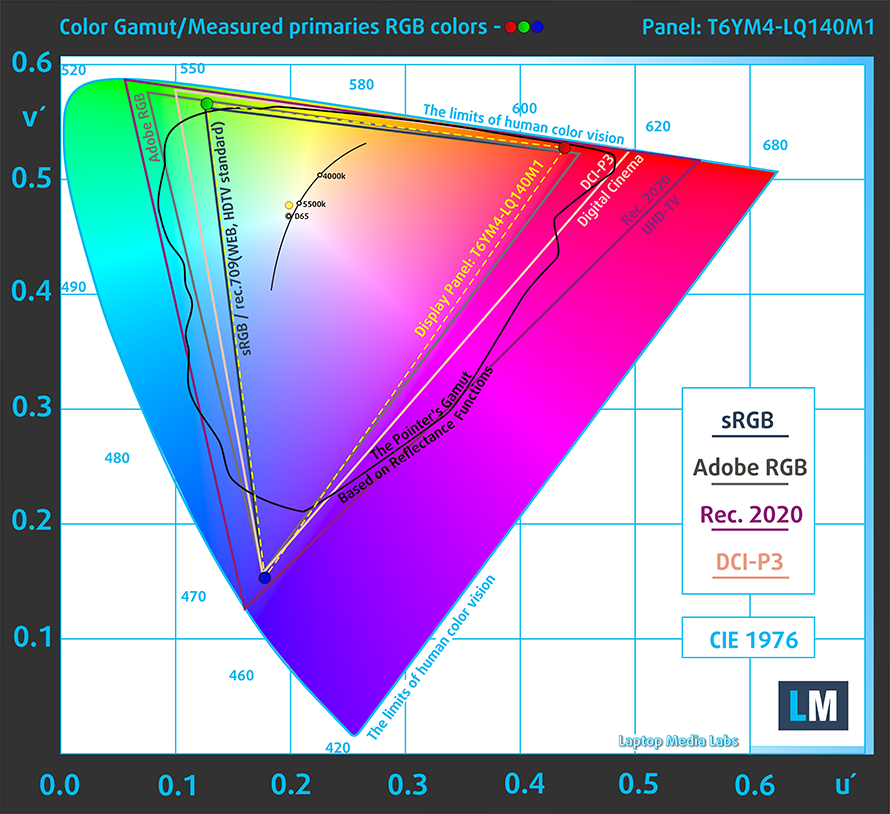
Our “Design and Gaming” profile delivers optimal color temperature (6500K) at 140 cd/m2 luminance and sRGB gamma mode.
We tested the accuracy of the display with 24 commonly used colors like light and dark human skin, blue sky, green grass, orange, etc. You can check out the results in factory condition and also, with the “Design and Gaming” profile.
Below you can compare the scores of Dell Latitude 14 7430 (2-in-1) with the default settings (left), and with the “Gaming and Web design” profile (right).
The next figure shows how well the display is able to reproduce really dark parts of an image, which is essential when watching movies or playing games in low ambient light.
The left side of the image represents the display with stock settings, while the right one is with the “Gaming and Web Design” profile activated. On the horizontal axis, you will find the grayscale, and on the vertical axis – the luminance of the display. On the two graphs below you can easily check for yourself how your display handles the darkest nuances but keep in mind that this also depends on the settings of your current display, the calibration, the viewing angle, and the surrounding light conditions.

Response time (Gaming capabilities)
We test the reaction time of the pixels with the usual “black-to-white” and “white-to-black” method from 10% to 90% and vice versa.
We recorded Fall Time + Rise Time = 32 ms.

After that, we test the reaction time of the pixels with the usual “Gray-to-Gray” method from 50% White to 80% White and vice versa between 10% and 90% of the amplitude.

Health impact – PWM / Blue Light
PWM (Screen flickering)
Pulse-width modulation (PWM) is an easy way to control monitor brightness. When you lower the brightness, the light intensity of the backlight is not lowered, but instead turned off and on by the electronics with a frequency indistinguishable to the human eye. In these light impulses, the light/no-light time ratio varies, while brightness remains unchanged, which is harmful to your eyes. You can read more about that in our dedicated article on PWM.
Dell Latitude 14 7430 (2-in-1)’s backlight uses PWM only up to 74 nits. And below that, it works at a high frequency, which makes the display comfortable and safe for long periods of use in this aspect.

Blue light emissions
Installing our Health-Guard profile not only eliminates PWM but also reduces the harmful Blue Light emissions while keeping the colors of the screen perceptually accurate. If you’re not familiar with the Blue light, the TL;DR version is – emissions that negatively affect your eyes, skin, and your whole body. You can find more information about that in our dedicated article on Blue Light.
Gloss level measurement
Glossy-coated displays are sometimes inconvenient in high ambient light conditions. We show the level of reflection on the screen for the respective laptop when the display is turned off and the measurement angle is 60° (in this case, the result is 58.7 GU).

Buy our profiles
Since our profiles are tailored for each individual display model, this article and its respective profile package are meant for Dell Latitude 14 7430 (2-in-1) configurations with 14.0″ Sharp T6YM4-LQ140M1 (SHP14E2) (FHD, 1920 × 1080) IPS.
*Should you have problems with downloading the purchased file, try using a different browser to open the link you’ll receive via e-mail. If the download target is a .php file instead of an archive, change the file extension to .zip or contact us at [email protected].
Read more about the profiles HERE.
In addition to receiving efficient and health-friendly profiles, by buying LaptopMedia's products you also support the development of our labs, where we test devices in order to produce the most objective reviews possible.

Office Work
Office Work should be used mostly by users who spend most of the time looking at pieces of text, tables or just surfing. This profile aims to deliver better distinctness and clarity by keeping a flat gamma curve (2.20), native color temperature and perceptually accurate colors.

Design and Gaming
This profile is aimed at designers who work with colors professionally, and for games and movies as well. Design and Gaming takes display panels to their limits, making them as accurate as possible in the sRGB IEC61966-2-1 standard for Web and HDTV, at white point D65.

Health-Guard
Health-Guard eliminates the harmful Pulse-Width Modulation (PWM) and reduces the negative Blue Light which affects our eyes and body. Since it’s custom tailored for every panel, it manages to keep the colors perceptually accurate. Health-Guard simulates paper so the pressure on the eyes is greatly reduced.
Get all 3 profiles with 33% discount
Sound
Dell Latitude 14 7430 (2-in-1)’s speakers produce a sound of surprisingly good quality. However, the low, mid, and high tones all have some deviations from clarity.
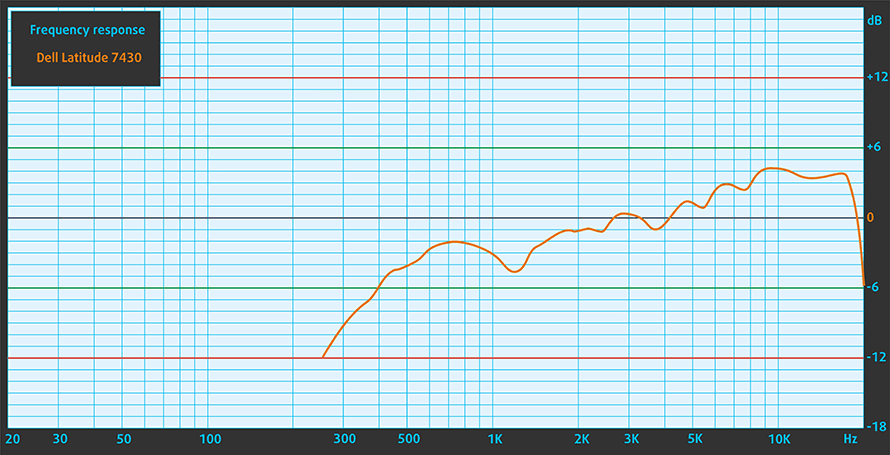
Drivers
All drivers and utilities for this notebook can be found here: https://www.dell.com/support/home/en-us/product-support/product/latitude-14-7430-2-in-1-laptop/drivers
Battery
Now, we conduct the battery tests with the Windows Better performance setting turned on, screen brightness adjusted to 120 nits, and all other programs turned off except for the one we are testing the notebook with. Our configuration is equipped with a 58Wh battery pack. It lasts for 12 hours and 30 minutes of Web browsing, or 8 hours and 20 minutes of video playback.
In order to simulate real-life conditions, we used our own script for automatic web browsing through over 70 websites.


For every test like this, we use the same video in HD.


CPU options
Dell plans to offer this notebook with the Core i5-1235U, Core i5-1245U, Core i7-1255U, and Core i7-1265U, which are from the Alder Lake-U series, as well as the Core i5-1240P, Core i5-1250P, and Core i7-1270P, which come from the Alder Lake-P series. The higher core count and power limit make the P-series significantly more powerful than the U-branded ones.
Results are from the Cinebench R23 CPU test (the higher the score, the better)
Results are from our Photoshop benchmark test (the lower the score, the better)
Dell Latitude 14 7430 (2-in-1) CPU variants
Here you can see an approximate comparison between the CPUs that can be found in the Dell Latitude 14 7430 (2-in-1) models on the market. This way you can decide for yourself which Dell Latitude 14 7430 (2-in-1) model is the best bang for your buck.
Note: The chart shows the cheapest different CPU configurations so you should check what the other specifications of these laptops are by clicking on the laptop’s name / CPU.
Results are from the Cinebench R23 CPU test (the higher the score, the better)
Results are from our Photoshop benchmark test (the lower the score, the better)
GPU options
Despite the large processor roster, the only graphics card option you get is the integrated Iris Xe Graphics G7 inside your CPU.
Results are from the 3DMark: Time Spy (Graphics) benchmark (higher the score, the better)
Results are from the 3DMark: Fire Strike (Graphics) benchmark (higher the score, the better)
Results are from the 3DMark: Wild Life benchmark (higher the score, the better)
Results are from the Unigine Superposition benchmark (higher the score, the better)
Dell Latitude 14 7430 (2-in-1) GPU variants
Here you can see an approximate comparison between the GPUs that can be found in the Dell Latitude 14 7430 (2-in-1) models on the market. This way you can decide for yourself which Dell Latitude 14 7430 (2-in-1) model is the best bang for your buck.
Note: The chart shows the cheapest different GPU configurations so you should check what the other specifications of these laptops are by clicking on the laptop’s name / GPU.
Results are from the 3DMark: Time Spy (Graphics) benchmark (higher the score, the better)
Results are from the 3DMark: Fire Strike (Graphics) benchmark (higher the score, the better)
Results are from the 3DMark: Wild Life (Graphics) benchmark (higher the score, the better)
Results are from the Unigine Superposition benchmark (higher the score, the better)
Gaming tests


| CS:GO | HD 1080p, Low (Check settings) | HD 1080p, Medium (Check settings) | HD 1080p, MAX (Check settings) |
|---|---|---|---|
| Average FPS | 112 fps | 98 fps | 49 fps |

| DOTA 2 | HD 1080p, Low (Check settings) | HD 1080p, Normal (Check settings) | HD 1080p, High (Check settings) |
|---|---|---|---|
| Average FPS | 116 fps | 78 fps | 44 fps |
Temperatures and comfort
Max CPU load
In this test we use 100% on the CPU cores, monitoring their frequencies and chip temperature. The first column shows a computer’s reaction to a short load (2-10 seconds), the second column simulates a serious task (between 15 and 30 seconds), and the third column is a good indicator of how good the laptop is for long loads such as video rendering.
Average P-core frequency; Average E-core frequency; CPU temp.; Package Power
| Intel Core i7-1265U (15W TDP) | 0:02 – 0:10 sec | 0:15 – 0:30 sec | 10:00 – 15:00 min |
|---|---|---|---|
| Dell Latitude 14 7430 (2-in-1) | 3.58 GHz @ 2.70 GHz @ 79°C @ 43W | 3.47 GHz @ 2.66 GHz @ 91°C @ 42W | 2.76 GHz @ 2.25 GHz @ 96°C @ 28W |
| Dell Precision 15 3570 | 3.77 GHz @ 2.88 GHz @ 76°C @ 55W | 2.91 GHz @ 2.25 GHz @ 71°C @ 32W | 2.70 GHz @ 2.10 GHz @ 61°C @ 27W |
It was a pleasant surprise to see the Latitude 14 7430 (2-in-1) overperform the Precision 15 3570 in this test. Of course, this results in a high strain on the cooling solution, but it’s good that the Dell Power Manager lets you push the hardware to its limit.
Comfort during full load
Here, the fan noise is completely bearable, and the external temperatures rarely exceed 40°C during full load.
Verdict
 It is a secret to no one that this laptop is pretty expensive. This is the reason we were left a bit disappointed when we found out that our unit (which we bought from the store) has a misalignment of the touchpad. Whether it’s a bolt not screwed in fully, or something bigger – we don’t know. What we do know, is that Dell should work on its quality control. Stuff like this may be overlooked in the entry-level devices because there we seek value, rather than the premium factor. But here, it is simply unacceptable.
It is a secret to no one that this laptop is pretty expensive. This is the reason we were left a bit disappointed when we found out that our unit (which we bought from the store) has a misalignment of the touchpad. Whether it’s a bolt not screwed in fully, or something bigger – we don’t know. What we do know, is that Dell should work on its quality control. Stuff like this may be overlooked in the entry-level devices because there we seek value, rather than the premium factor. But here, it is simply unacceptable.
On the other hand, the laptop performed just as we expected – it features a decent-enough cooling solution, which lets the CPU run hot, but also manages to get a lot out of it. Especially in short loads like photo editing. By the way, this would be a very good use scenario, also because of the display.
Dell Latitude 14 7430 (2-in-1)’s IPS touchscreen panel has a Full HD resolution, comfortable viewing angles, and a very good contrast ratio. It covers 96% of the sRGB color gamut, and achieves an enviably high color accuracy, thanks to our Gaming and Web design profile. While it uses PWM for brightness adjustment, it does that only until 74 nits, and the frequency is high enough to provide a comfortable experience.
The battery life here is decent, but not something earth-shattering. A laptop like the Latitude 14 5420 offers a significantly longer screen-on time, but 12 hours and 30 minutes of Web browsing, or more than 8 hours of video playback is not a bad result either.
When you look at the I/O you will see two Thunderbolt 4 connectors, an HDMI 2.0 port, another SIM card tray, and more. This is far better than the situation on the inside, where we find only one M.2 PCIe x4 slot, which supports Gen 4 drives. Unfortunately for many people, us included, the memory is soldered to the motherboard. It’s also worth noting that the 15W chips will be paired with DDR4 RAM, while the 28W ones will feature LPDDR5 RAM.
However, high-end business notebooks are not ones for geeks and computer enthusiasts. They are meant for people that need a lot of features, which are mainly revolving around security. This is why the Latitude 14 7430 (2-in-1) comes with a fingerprint reader, an optional IR face recognition scanner, a proximity sensor, and a privacy shutter on the (again optional) Full HD Web camera.
This makes the device a fantastic package for people who know what they are doing. Unfortunately, having a not perfect quality control is something that acts as a great enemy in this industry. In terms of functionality, the laptop is absolutely pristine. However, the slightly tilted touchpad really puts salt in Dell’s healing wounds in terms of public reception.
You can check the prices and configurations in our Specs System: https://laptopmedia.com/series/dell-latitude-14-7430-2-in-1/
Pros
- A ton of security software + a human detecting proximity sensor
- Doesn’t use aggressive PWM for brightness adjustment (Sharp T6YM4-LQ140M1 (SHP14E2))
- Wi-Fi 6 support, optional 5G connectivity, and an optional Smart Card reader
- Good battery life
- Choice of carbon and aluminum for build materials
- Comfortable keyboard
- Optional fingerprint reader and IR face recognition systems
- Wide I/O, including two Thunderbolt 4 connectors
- Covers 96% of sRGB colors and offers accurate color representation thanks to our Gaming and Web design profile (Sharp T6YM4-LQ140M1 (SHP14E2))
Cons
- Premium price tag
- Needs a better quality control
- Memory is soldered to the motherboard




















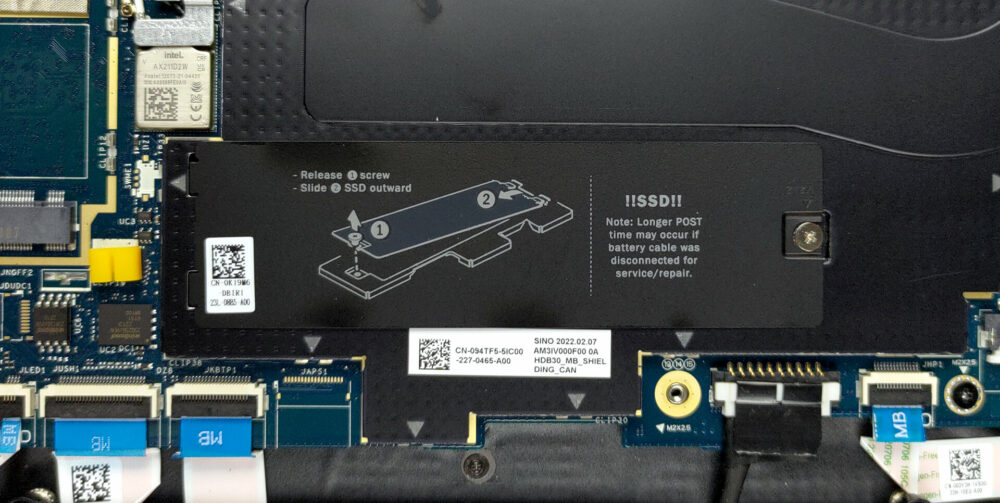

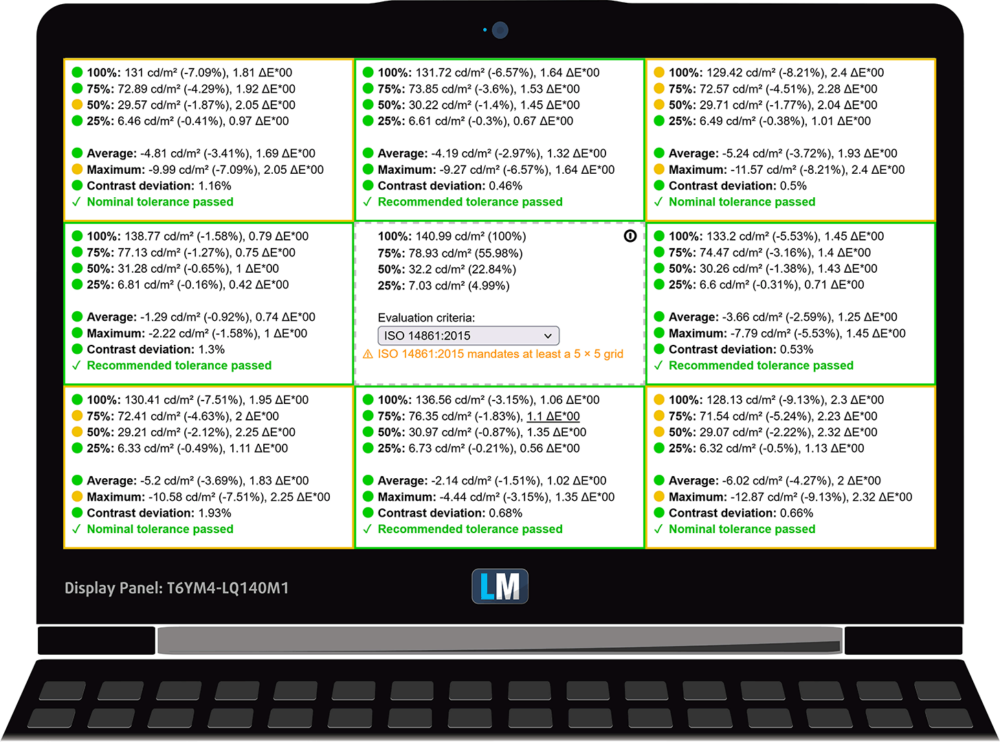
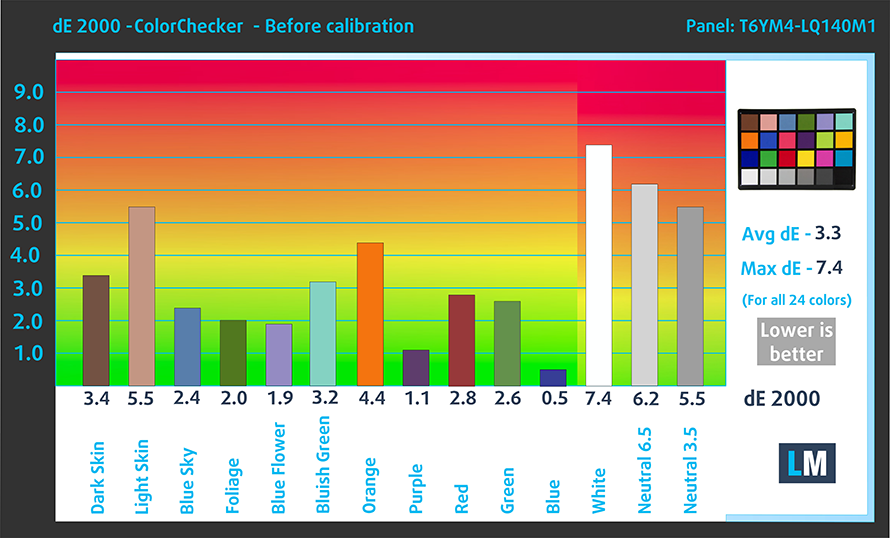
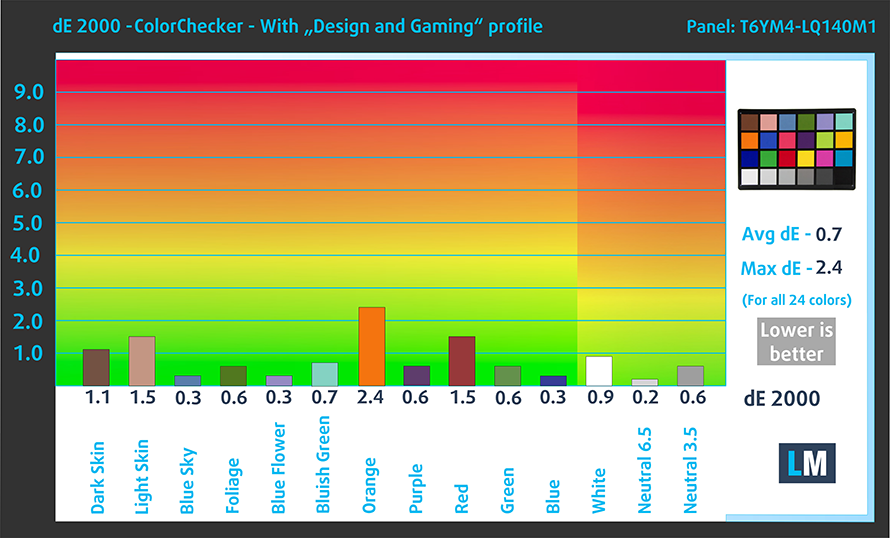











I can’t note any quality issues at the right side of the trackpad? If it’s like a bird poop, we should note it!?
RE Needs a better quality control, the microphone and speakers on recent high end Dell’s are quite poor and perhaps prone to electrical interference issue. Compared to older Latitude 7400 or 7490 on a Teams call, you must rely on a headset to bypass the quality fail for their new 7430 or even the Percision 3470!
What PEN works fine in this model ?